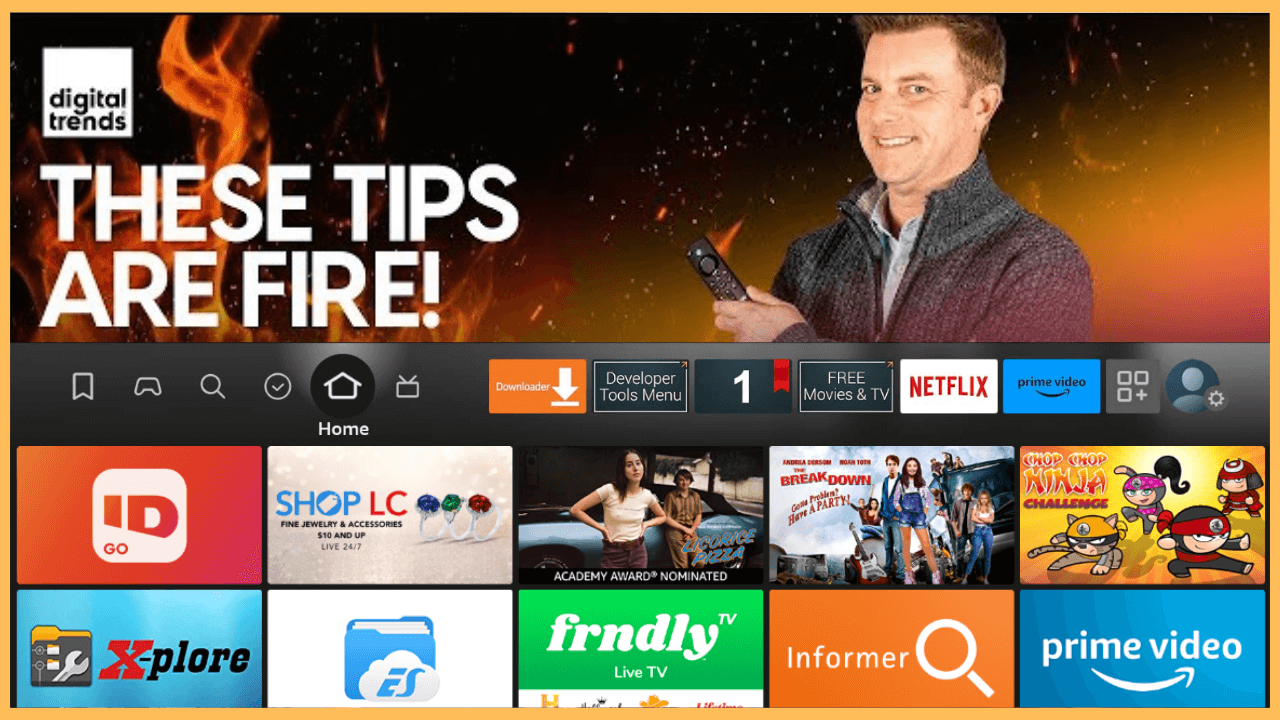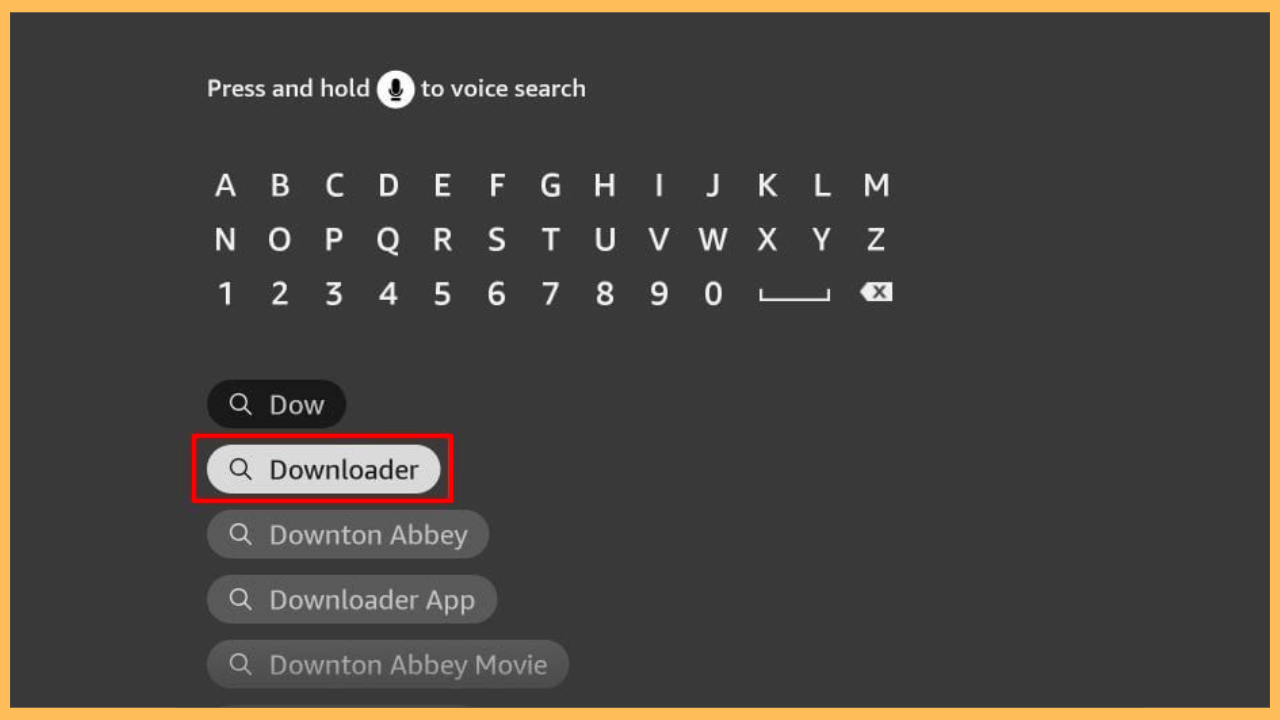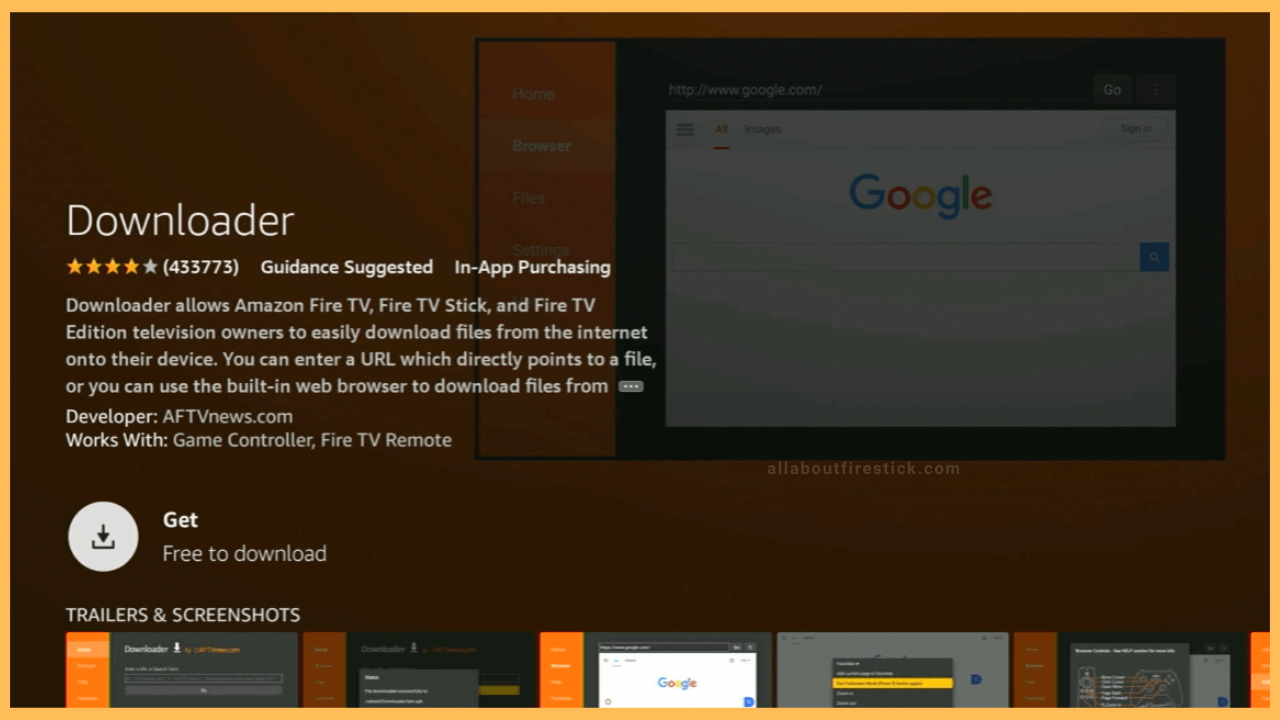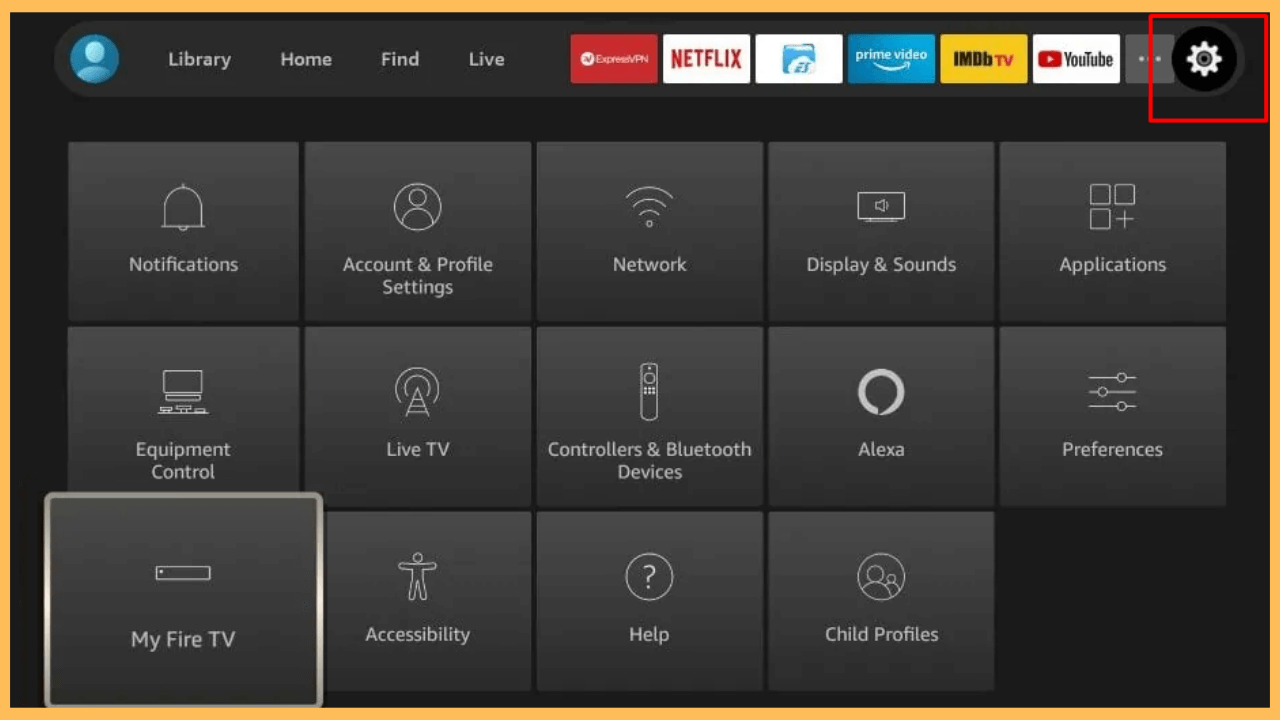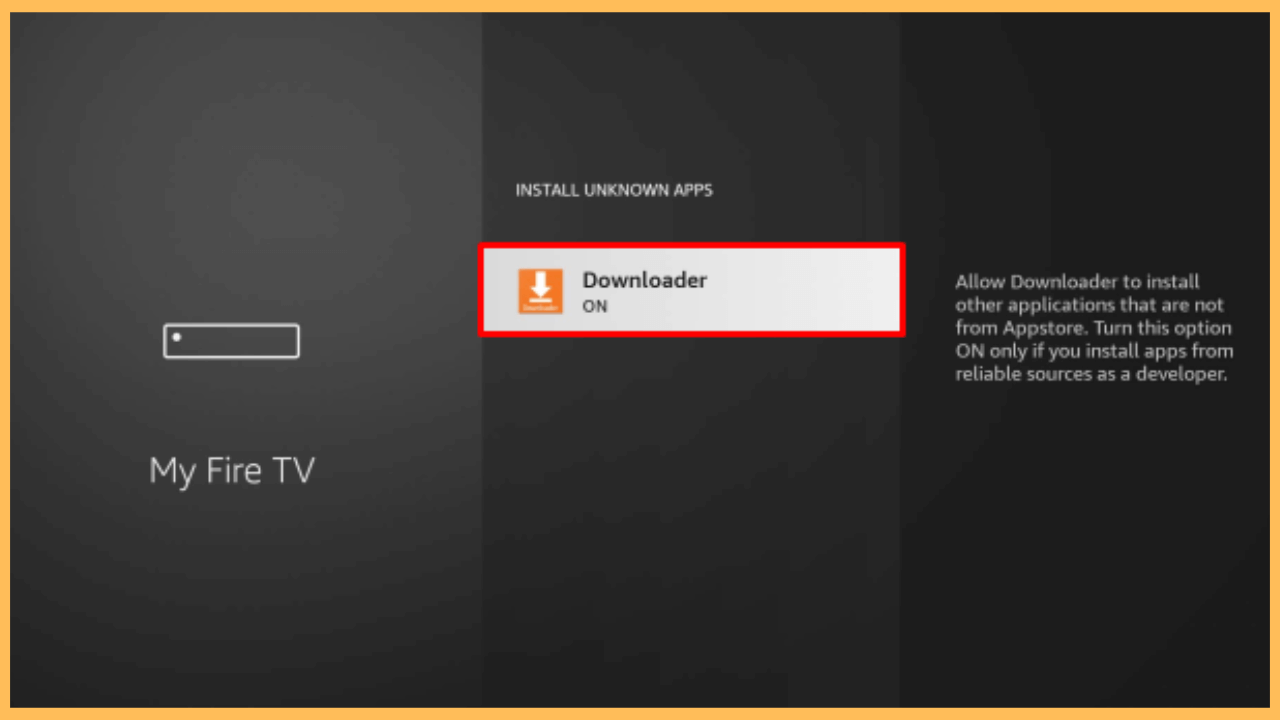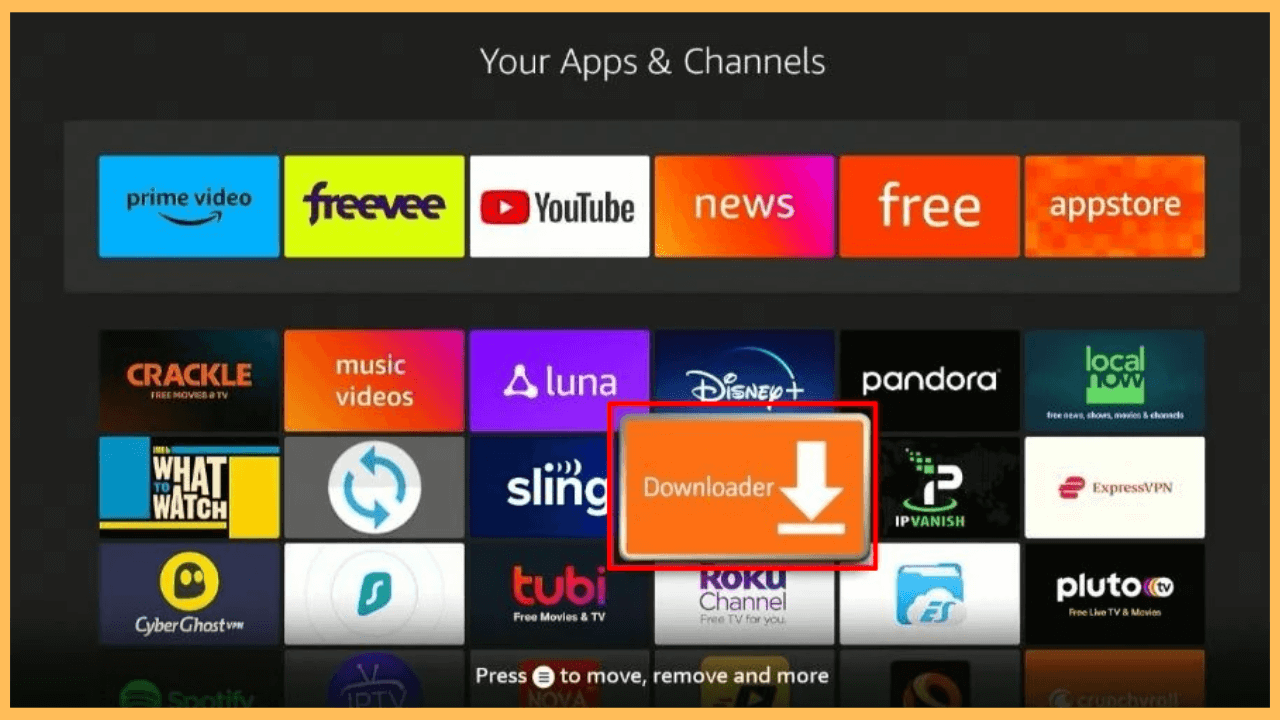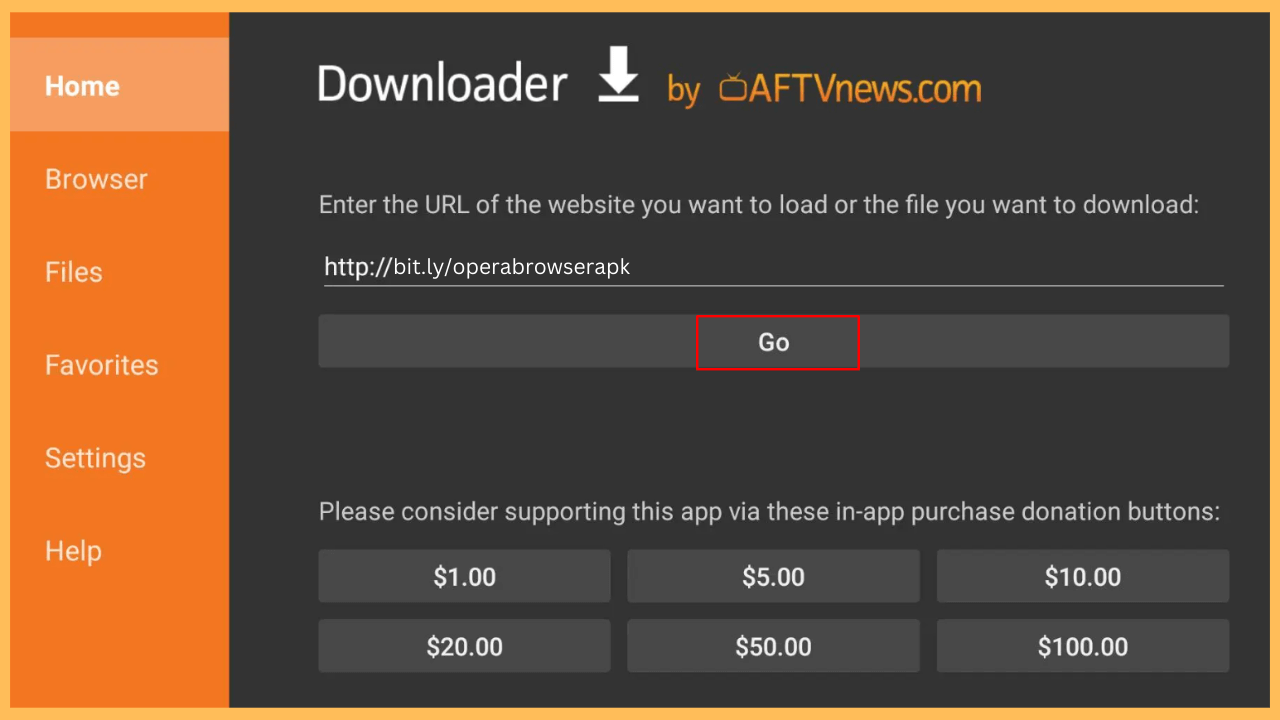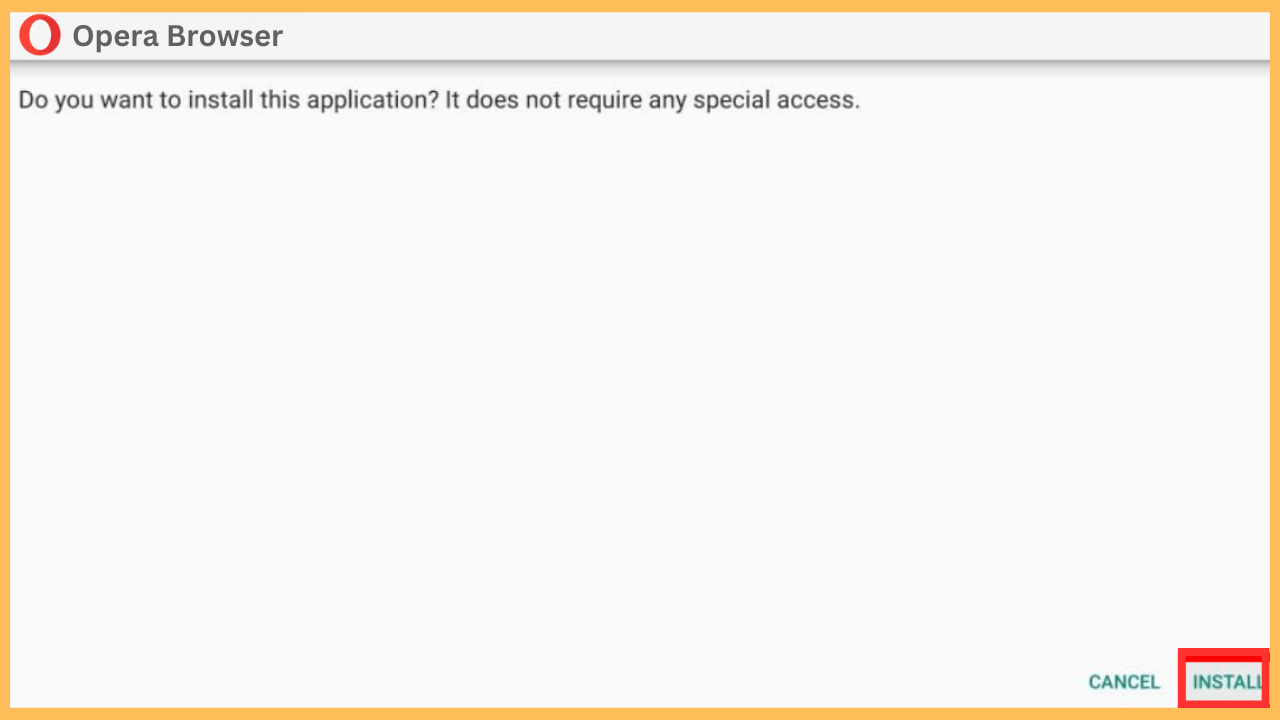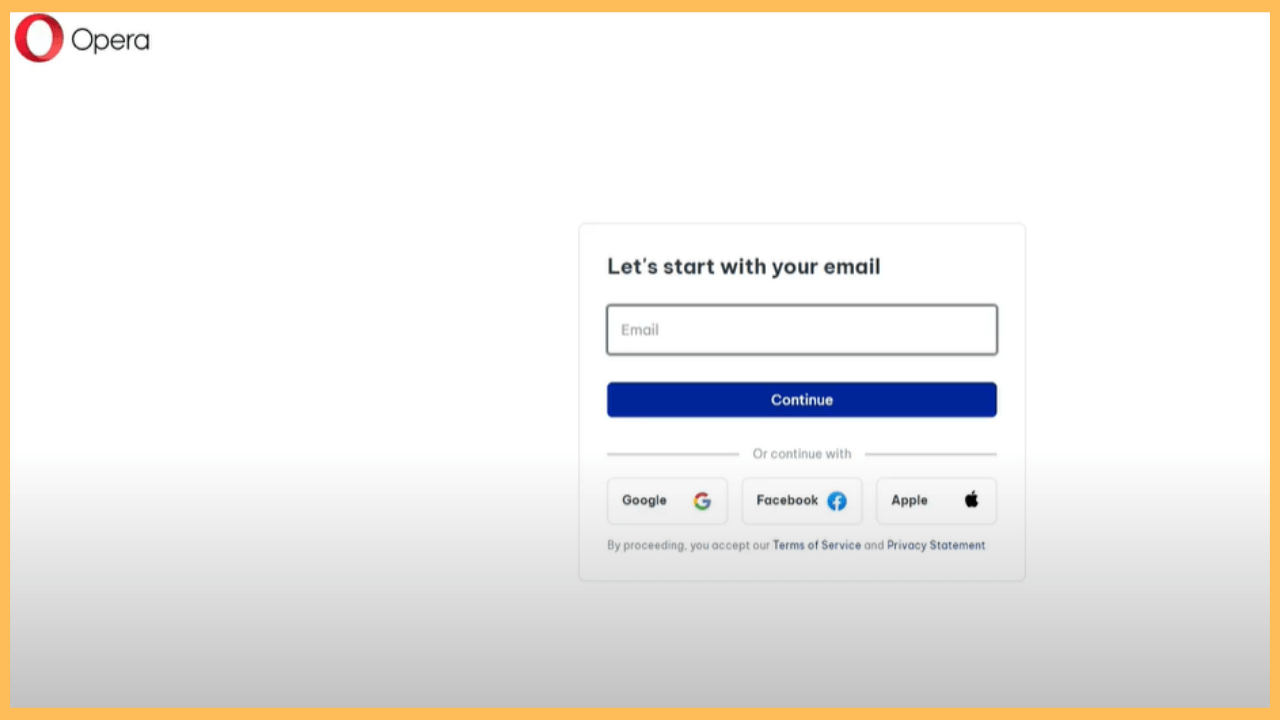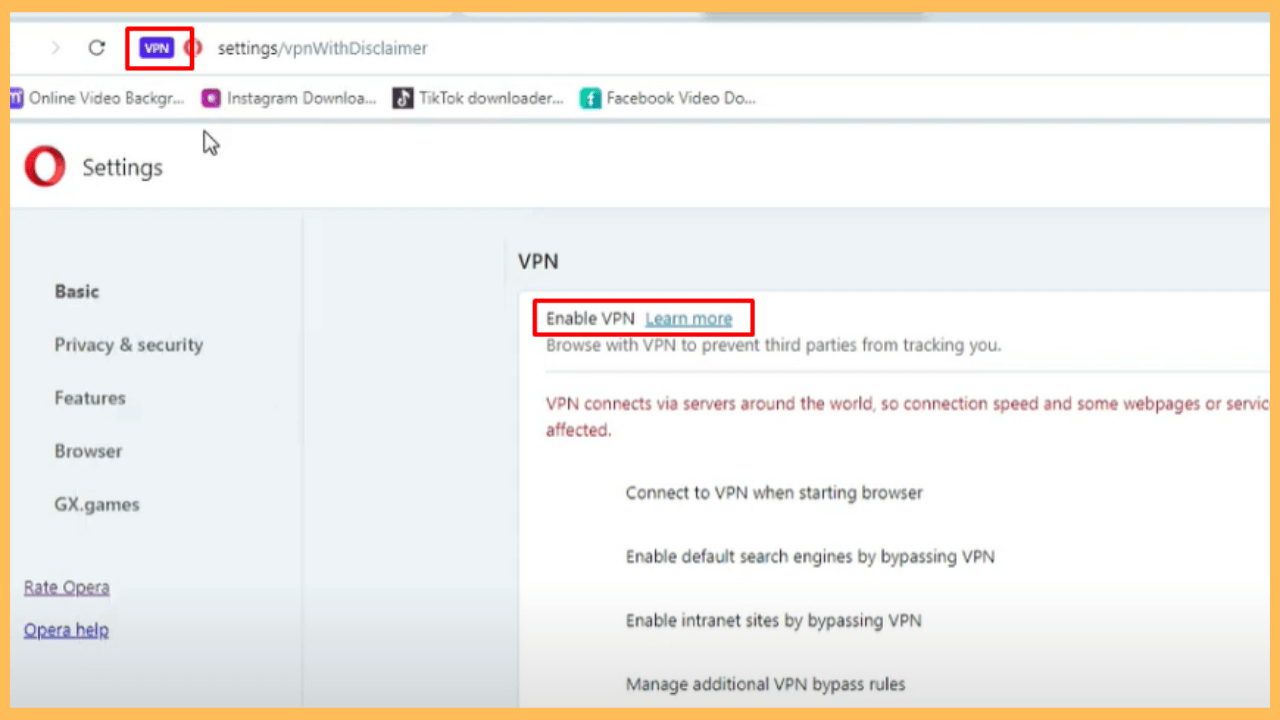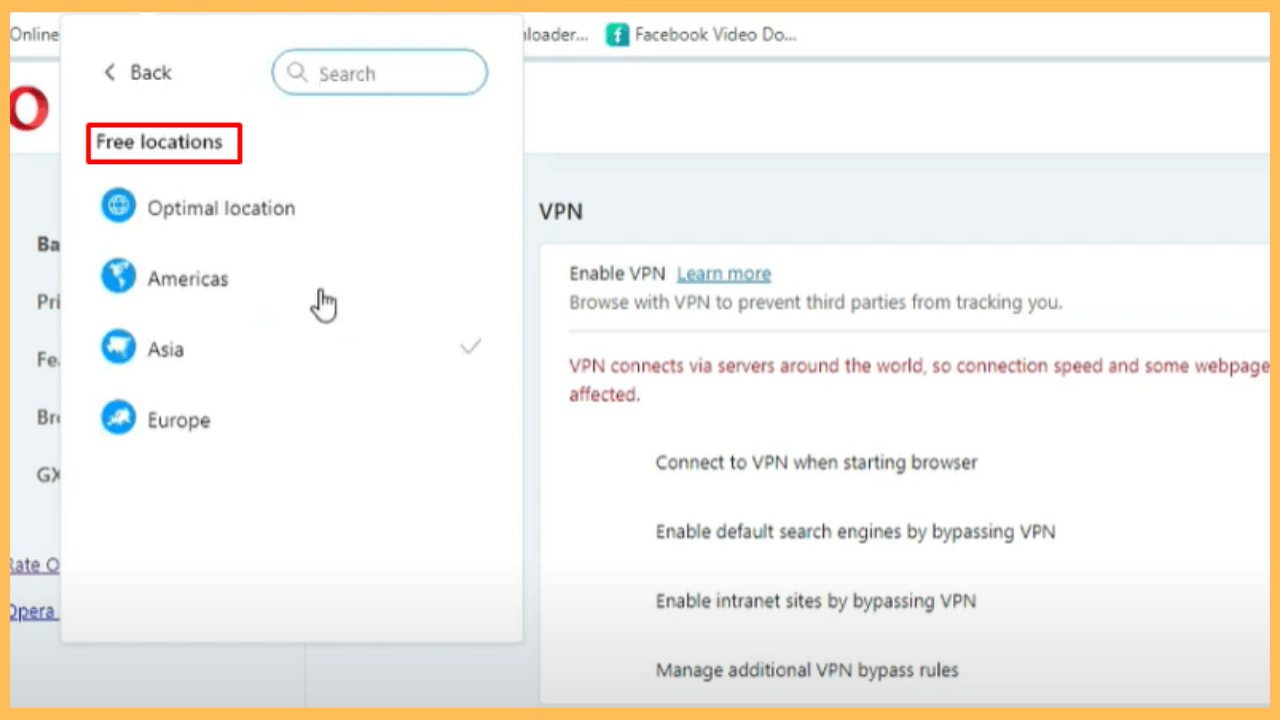This guide ensures your online activity is safe and secure by connecting Opera VPN to your Firestick.
Steps to Sideload and Use Opera VPN on Firestick
Opera VPN is a part of Opera Browser and offers a secure way to protect your online activity by encrypting your internet connection. This helps safeguard personal data and allows you to access content that is restricted, such as region-specific shows or websites. Since Opera VPN is not directly available on the Amazon Appstore, you need to sideload it onto your Firestick. Below are the steps to successfully install and set up Opera VPN on your device.
Get Ultimate Streaming Freedom on Firestick !!
Are you concerned about your security and privacy while streaming on a Firestick? Getting a NordVPN membership will be a smart choice. With high-speed servers spread globally, NordVPN shields your online activities on Firestick from ISPs and hackers. It also lets you unblock and access geo-restricted content. NordVPN helps you avoid ISP throttling and ensures you a smoother streaming experience. Subscribe to NordVPN at a discount of 70% off + 3 extra months to seamlessly stream live TV to on-demand and anything in between on your Firestick.

Note: Opera VPN offers both free and premium (base plan at $8/mo) services. Visit its official website to explore its subscriptions and offers more.
- Power Up Your Firestick
Begin by ensuring that your device is connected to the electrical outlet and use the remote control to turn on your Firestick.
- Ensure a Stable WiFi Connection
For the installation process to go smoothly, it’s essential that your Firestick is connected to a WiFi network that works faster.
- Open the Firestick Home Screen
Using your Firestick remote, press the Home button to navigate the Main Interface.

- Go to the Appstore
Furthermore, navigate to the top menu and select the Find option. From here, click on the Appstore icon to open the official Amazon Appstore.

- Find the Downloader App
Next, select the Search Bar and use the virtual keyboard or voice control to look for the Downloader app.

- Select the Downloader App
Once you locate the app in the search outcomes, click on it to go to its download page.

- Get the Downloader App
From there, select Download or Get and wait for the app to download on your Firestick.

- Access the Settings Menu
After that, go back to the Home Screen and select the Gear icon located in the top menu to launch the Settings Menu.

- Enable Install Unknown Apps
Now, select My Fire TV at the bottom and choose Developer Options. In this menu, you will find the setting labeled Install Unknown Apps. To proceed, toggle the setting to enable it for the Downloader app.

- Launch the Downloader App
Once you have enabled the option to install unknown apps, exit the settings menu and return to Firestick’s Home screen. Open the Downloader app on your Firestick, which is located in Your Apps & Channels section.

- Enter the Opera Browser APK URL
Head to the Home tab and enter the URL for Opera Browser APK [bit.ly/operabrowserapk] in the address bar. Click on the Go button.

- Install Opera Browser
After the APK file has finished downloading, an installation prompt will display on your TV. Select the Install button.

- Unlock the Opera Browser
Moreover, open the Opera Browser app on your Firestick and sign in with your existing Opera account credentials or create a new one.

- Start Using Opera VPN
Select the Easy Setup option and scroll down to Privacy & Security settings. Click on Enable Settings near VPN and tap the VPN icon in the address bar.

- Choose the Server Location
Tap on the pre-chosen Country and select your preferred server location based on the content you want to access or the level of security you need. After selecting a server, click Connect to activate the VPN on your Firestick.

- Enjoy Safe Browsing
Finally, you can securely browse the internet and stream geo-restricted content on your Firestick or Fire TV.
FAQ
Yes, Opera VPN allows you to connect to servers in various countries, enabling you to bypass geo-restrictions. This means you can access content that is blocked or limited in your current location, such as region-specific streaming services or websites on your Firestick.
It has over 3000 private servers in more than 30 countries. However, certain servers are available for free, and to access more locations, subscribe to the Premium plan.