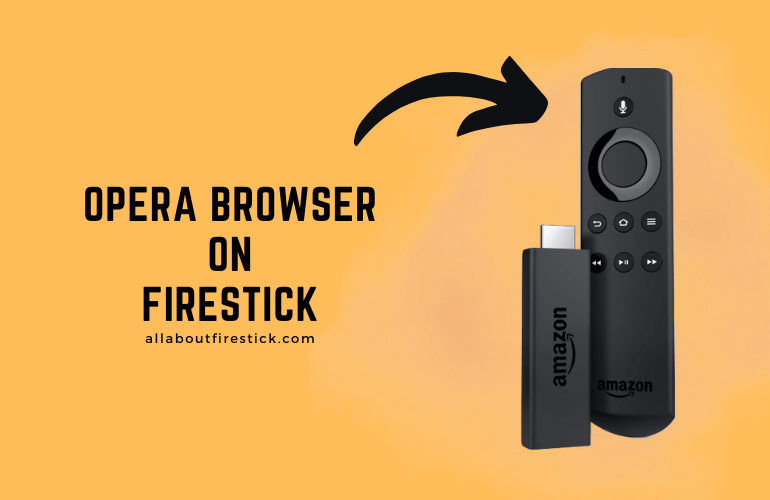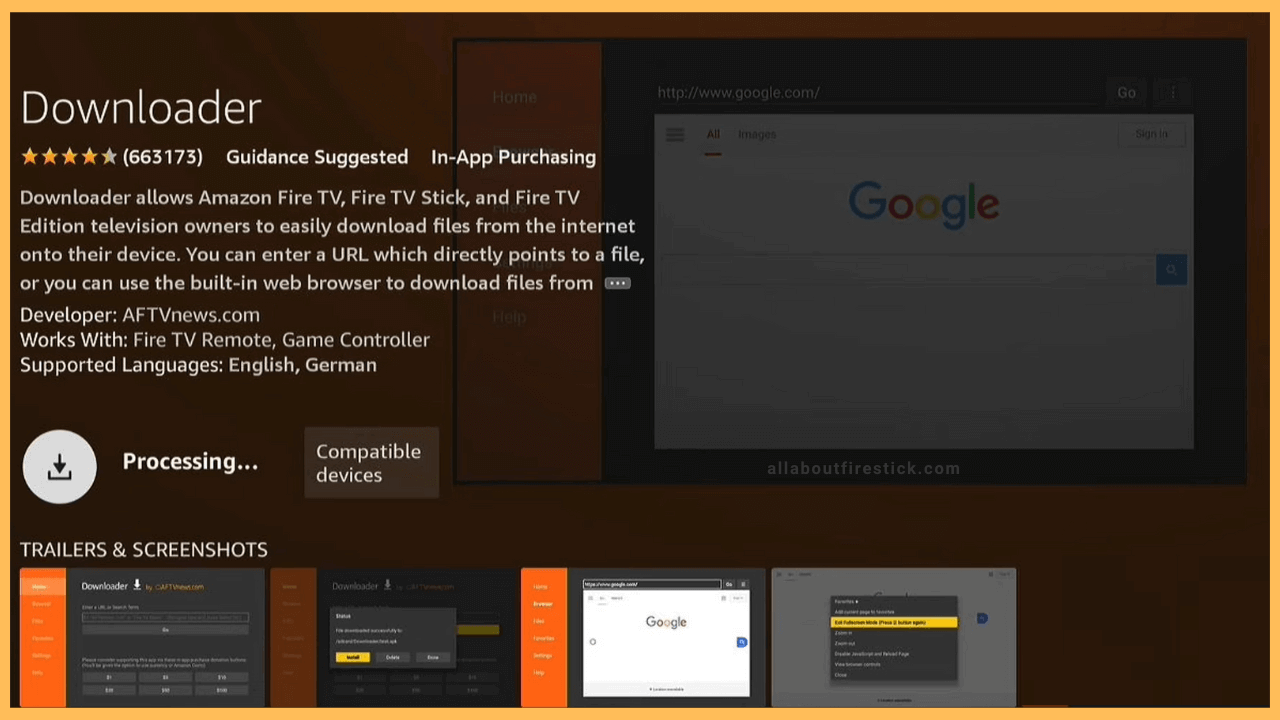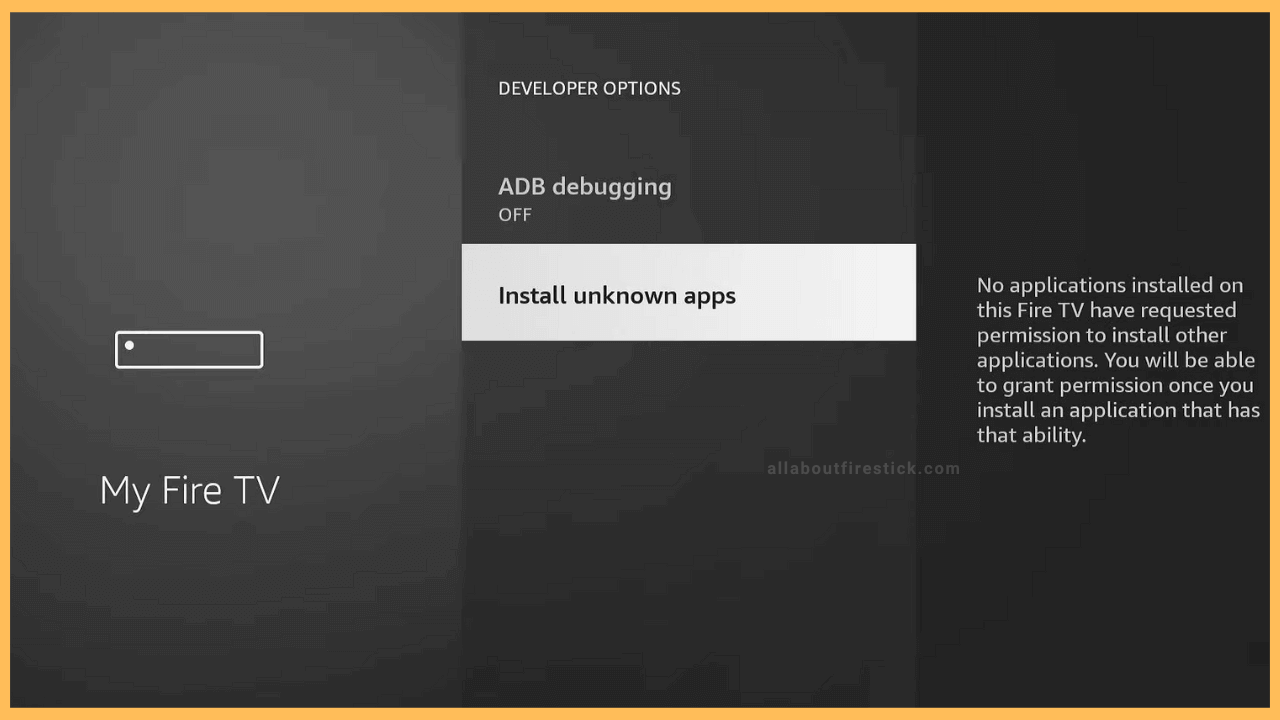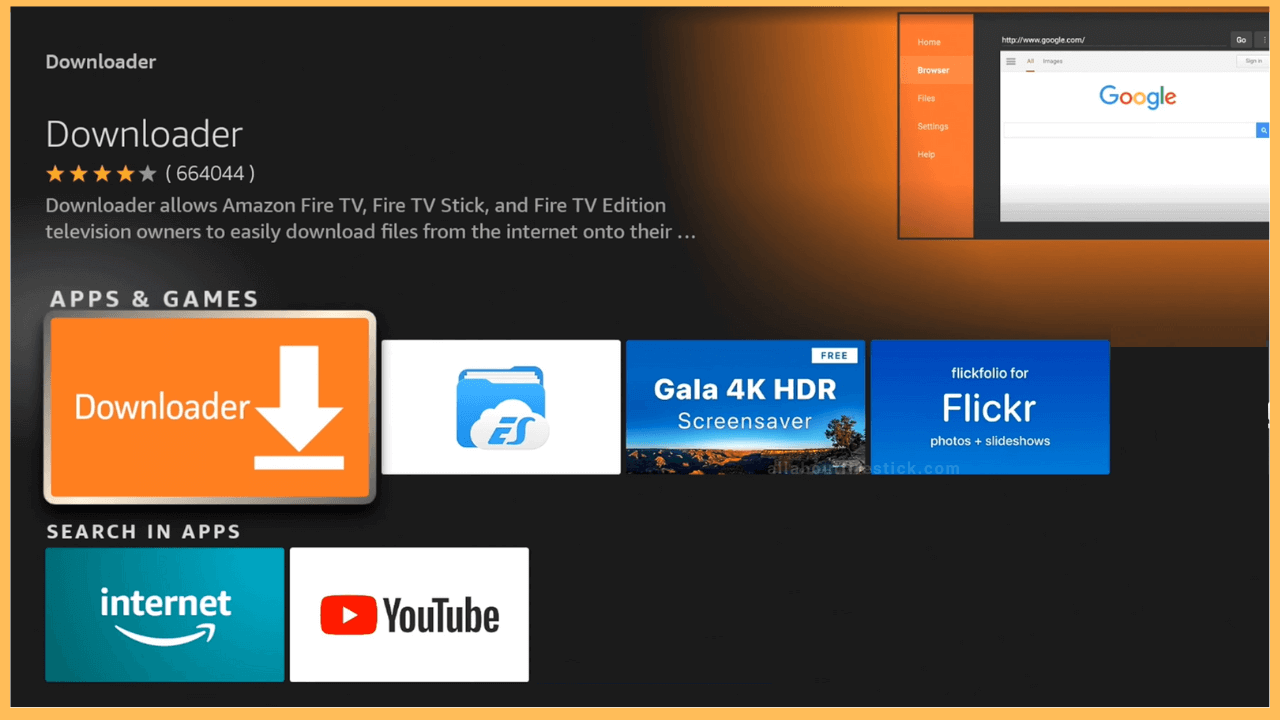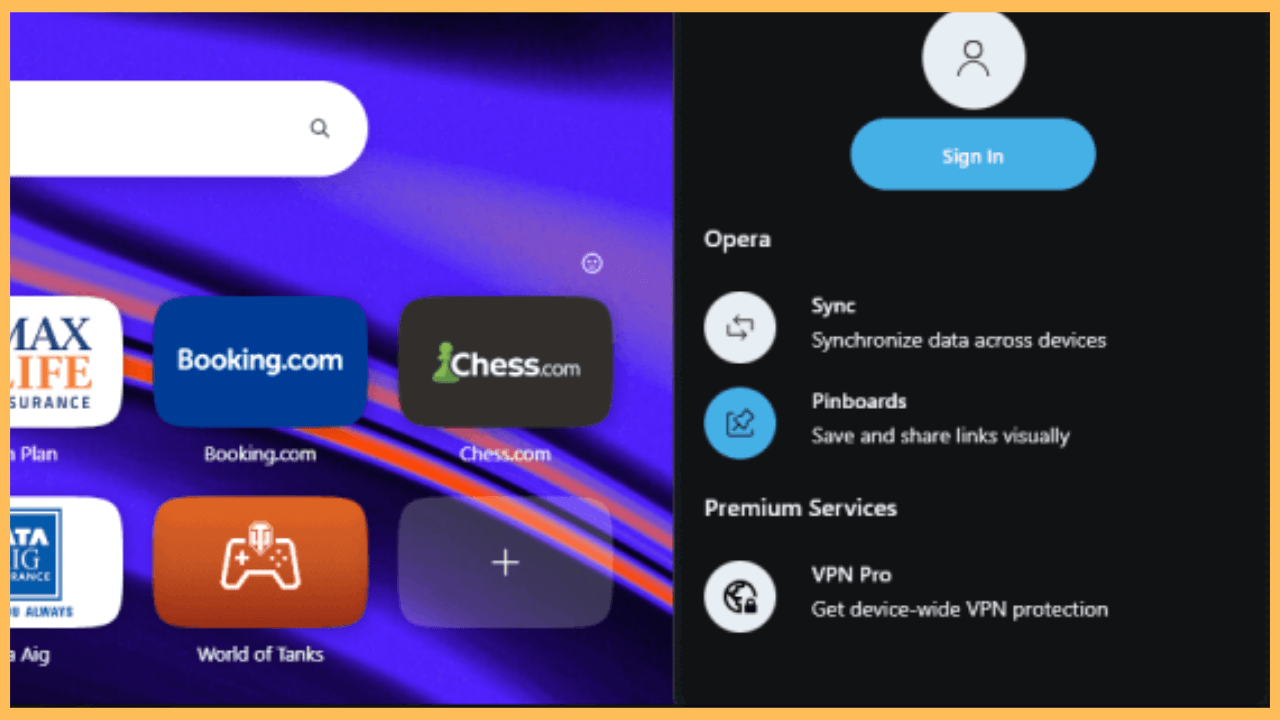This article provides step-by-step instructions on using Opera Browser APK on Firestick.
Guide to Install and Use Opera Browser on Firestick
If you are looking for the best browser to install on your Firestick, Opera is the one. This browser is known for its extraordinary features and built-in ad blocker. Since Opera is not natively available on the Amazon Appstore, you cannot directly install it. However, you can sideload the Opera Browser APK on Firestick using Downloader, which is explained below.
Get Ultimate Streaming Freedom on Firestick !!
Are you concerned about your security and privacy while streaming on a Firestick? Getting a NordVPN membership will be a smart choice. With high-speed servers spread globally, NordVPN shields your online activities on Firestick from ISPs and hackers. It also lets you unblock and access geo-restricted content. NordVPN helps you avoid ISP throttling and ensures you a smoother streaming experience. Subscribe to NordVPN at a discount of 70% off + 3 extra months to seamlessly stream live TV to on-demand and anything in between on your Firestick.

- Download the Downloader app
Launch the App Store from your home page and click the Search option. Then, search for the Downloader app and install it on your device.

- Allow Downloader to Install Apps from Unknown Sources
Go back to the Firestick home screen and open Settings. Click the My Fire TV tab and select the Developer options. Open Install Unknown Apps and turn ON Downloader.

- Open the Downloader app
Hit the Apps tile on the home screen to launch Your Apps & Games section. Look for the Downloader app and launch it.

- Enter the APK URL
On the Downloader app’s page, you can see the Search bar. Click the Search bar, type the APK URL of the Opera Browser, and then click the Go button.
- Install the Opera Browser app
Once the APK is downloaded, tap Open to launch the installation file. Select Install and again tap Install to begin the installation. Once completed, click Open to run the Opera Browser.
- Accept the app permissions
Once you launch the app, the Opera Browser will prompt you to accept permissions. After allowing that, tap Sign In to log in to your Opera account. This helps to sync bookmarks and browsing history from all devices that you log in with the same account.

FAQ
Yes. Installing and using the Opera Browser on Fire TV Stick is free.
If you want to update the app on Firestick, you can uninstall the old version of Opera Browser and reinstall the latest version.