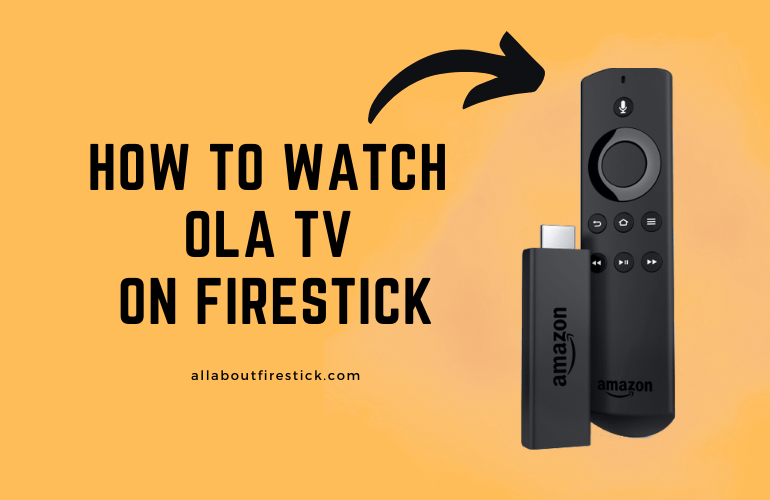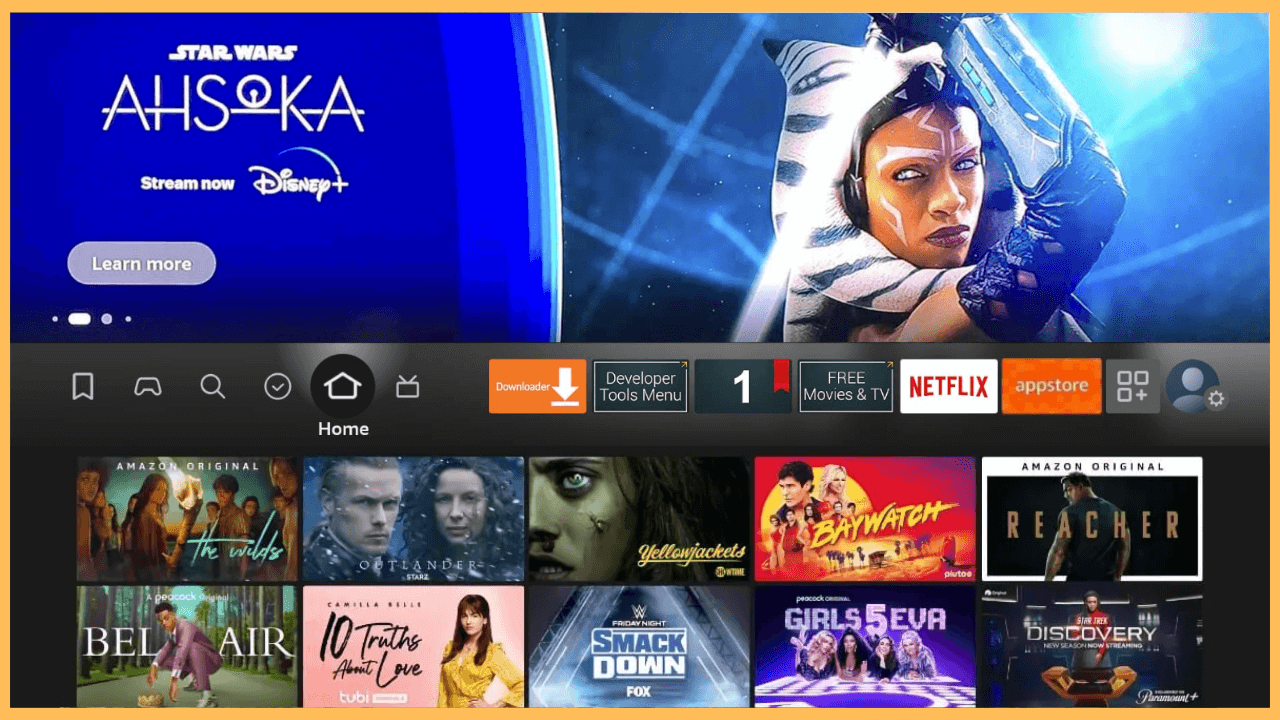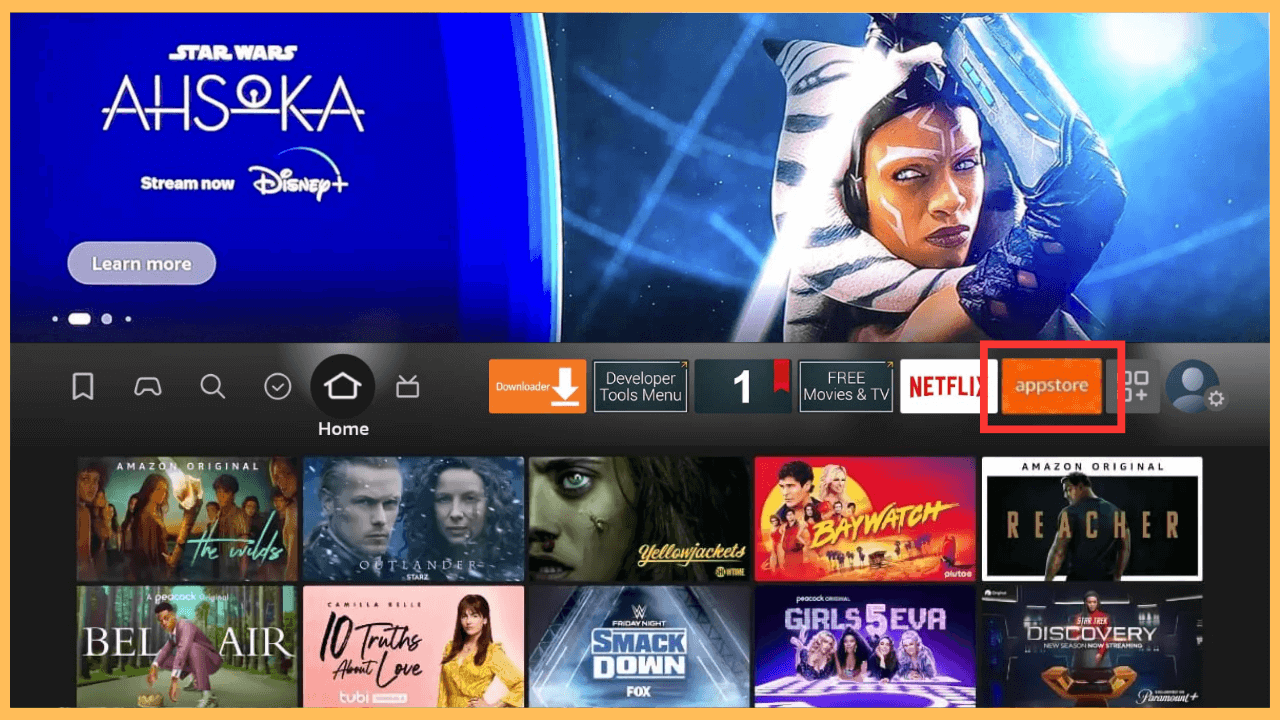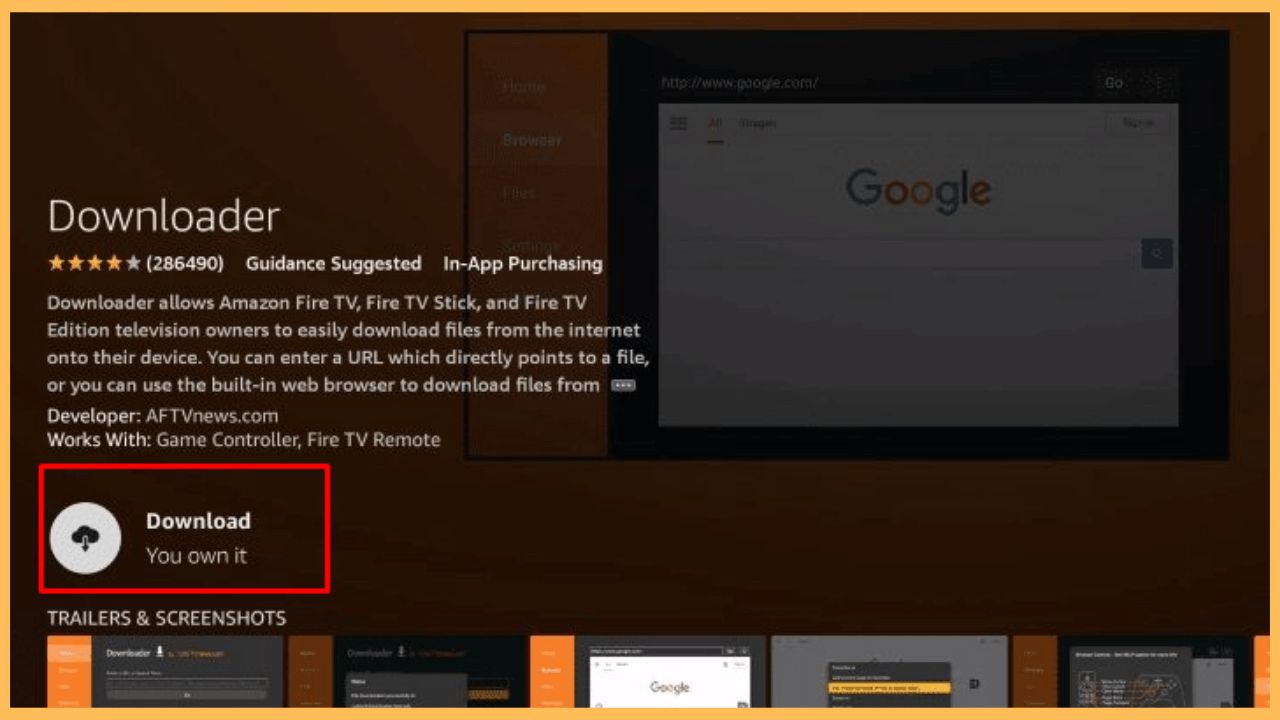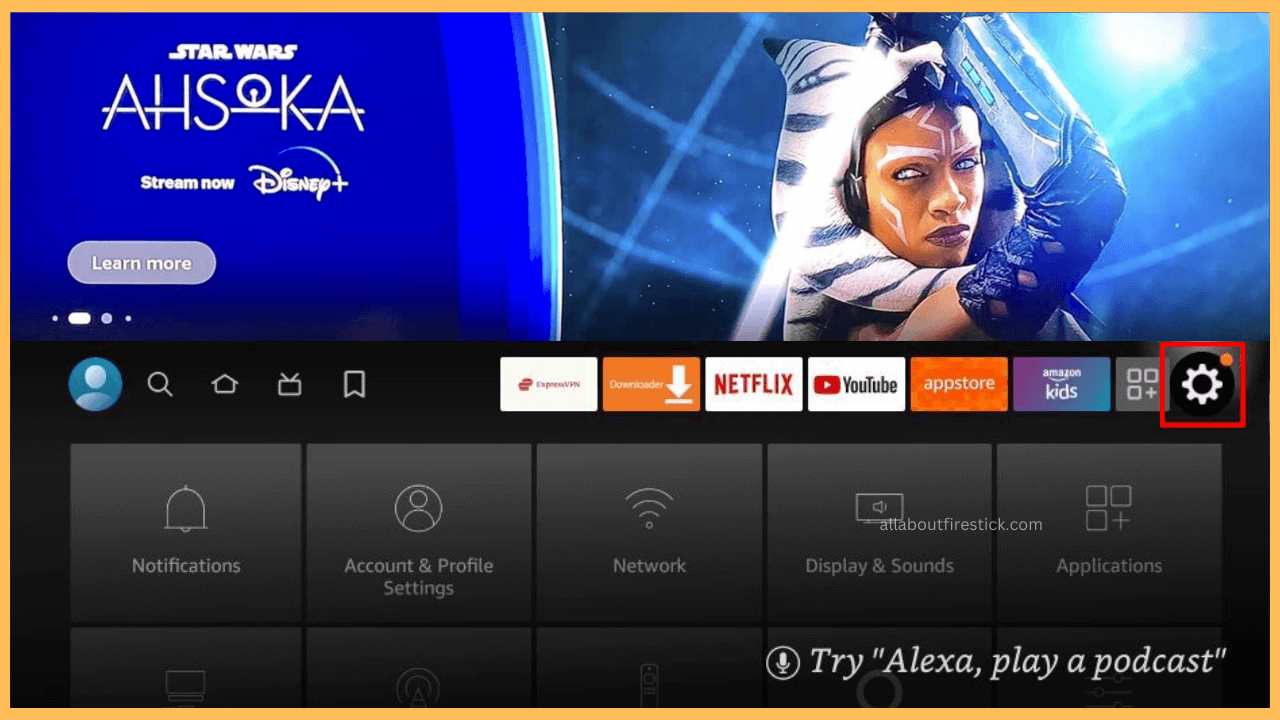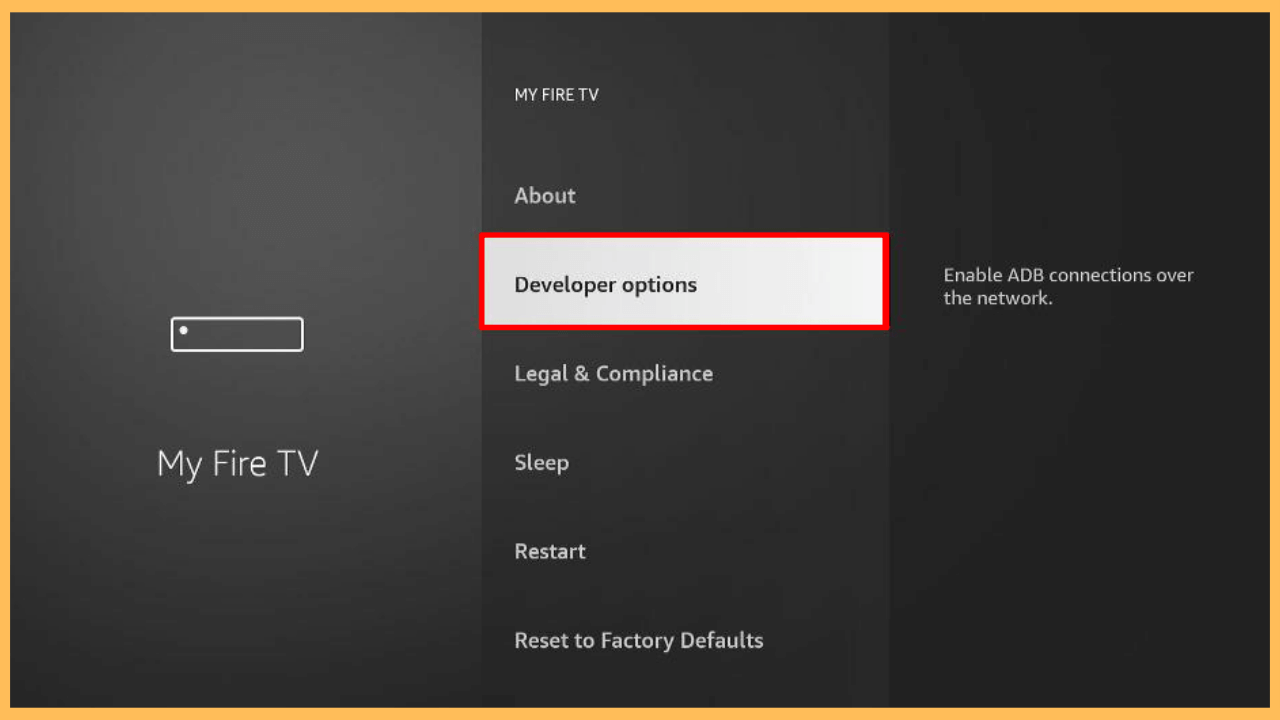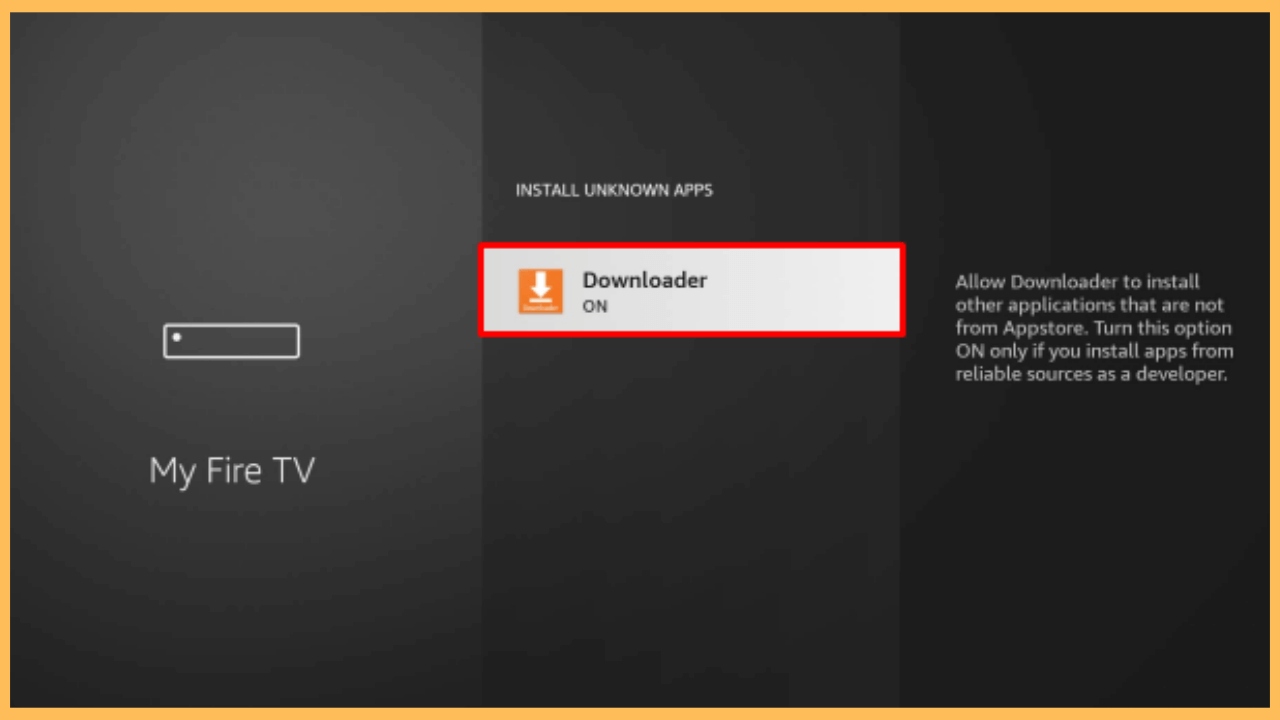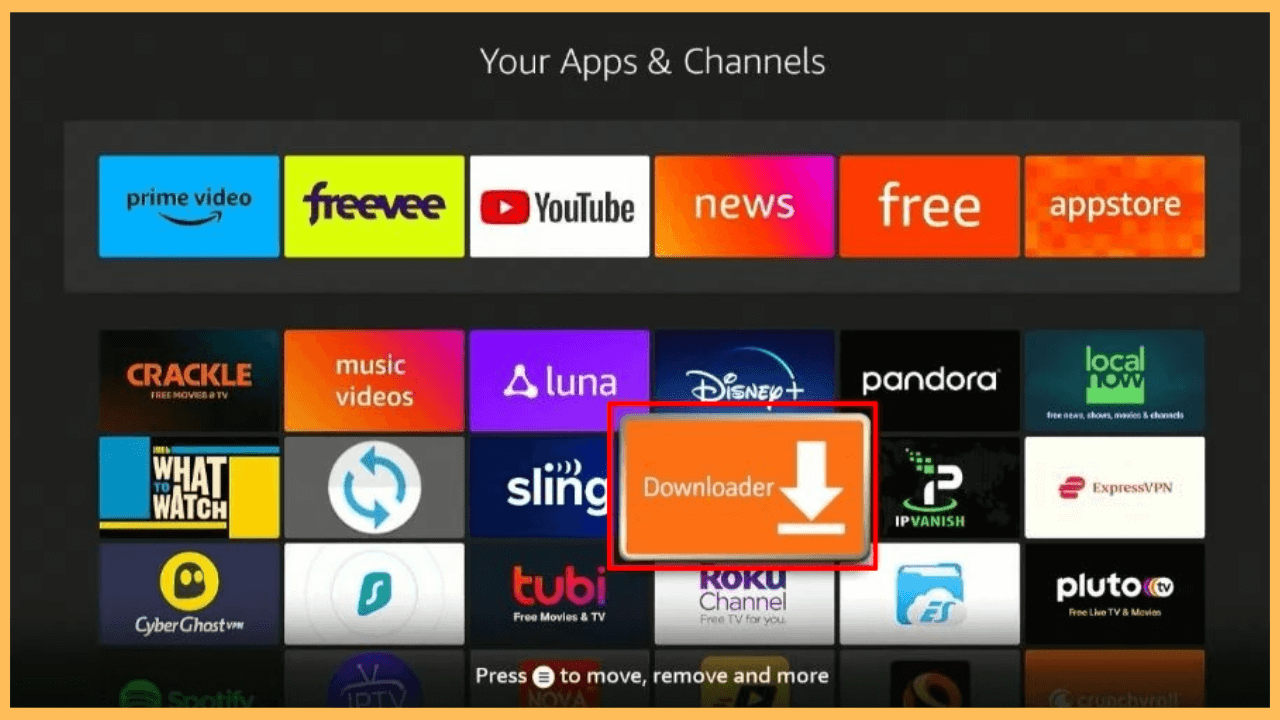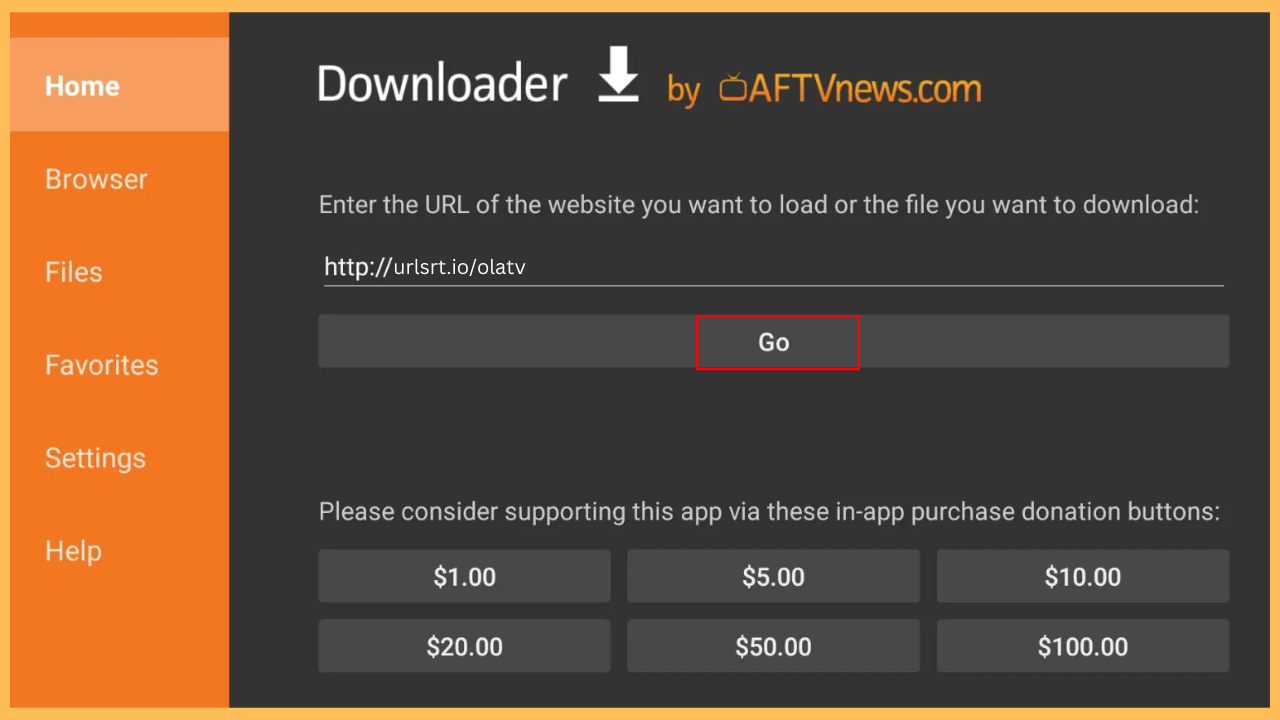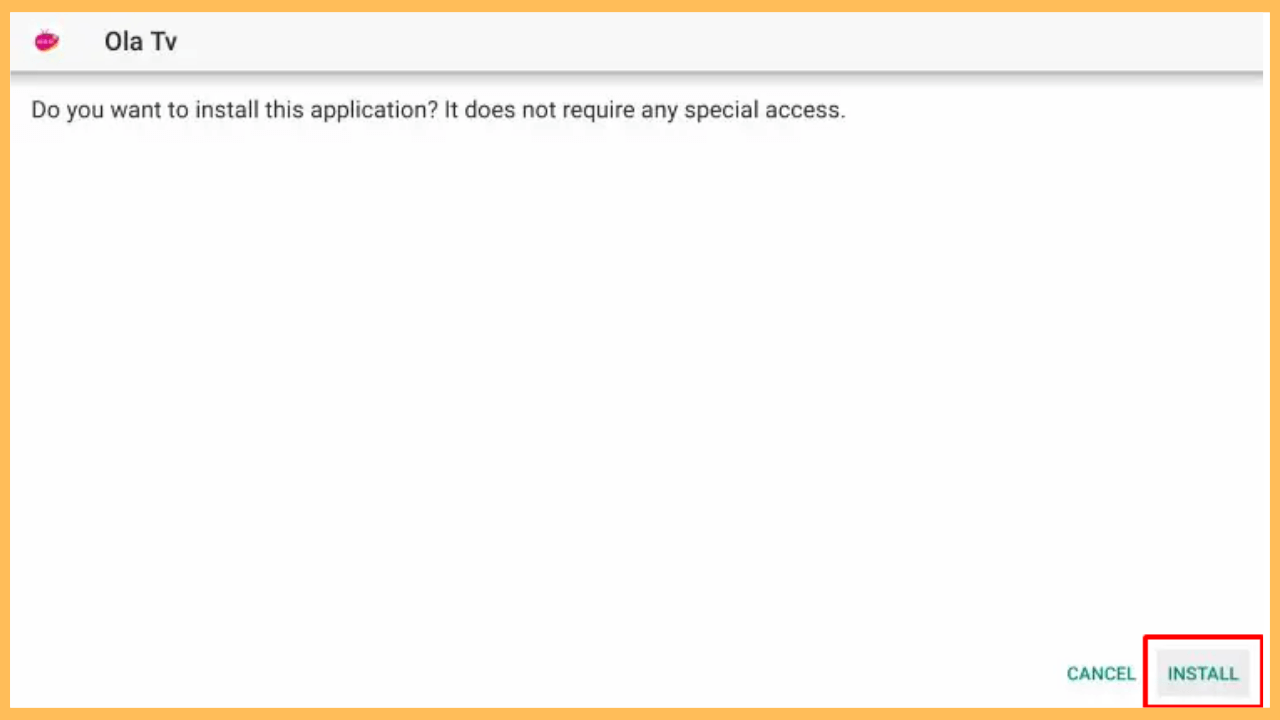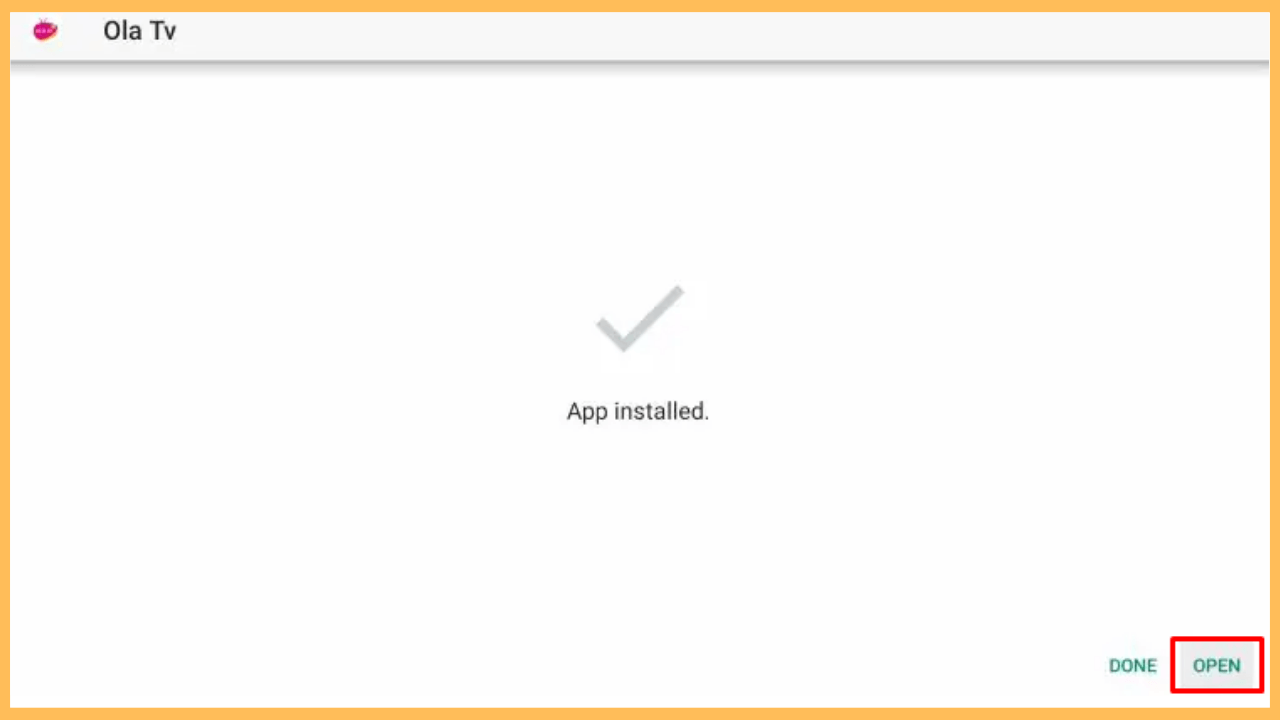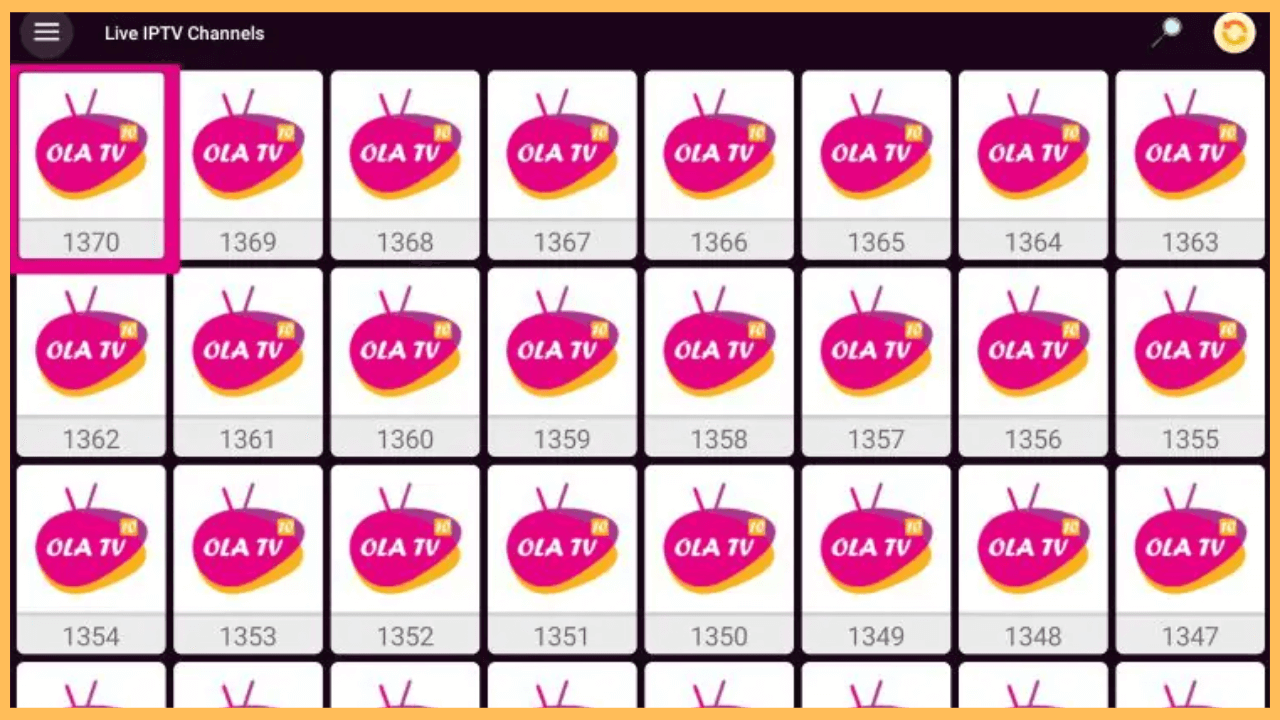This article highlights the way to stream live TV channels on your Fire TV or Firestick using the Ola TV IPTV app.
Procedure to Sideload Ola TV on Firestick
Ola TV IPTV offers a wide selection of live TV channels around the world, including sports, entertainment, and news, by compiling links from various IPTV sources. However, Ola TV is not available on the Amazon App Store, so you’ll need to sideload it on your Firestick using the Downloader app. While the app is free to use, it raises potential legal and security concerns since it doesn’t host any content itself. To safeguard your privacy, especially when sideloading, it’s advisable to use a trusted VPN like NordVPN before sideloading the APK.
Get Ultimate Streaming Freedom on Firestick !!
Are you concerned about your security and privacy while streaming on a Firestick? Getting a NordVPN membership will be a smart choice. With high-speed servers spread globally, NordVPN shields your online activities on Firestick from ISPs and hackers. It also lets you unblock and access geo-restricted content. NordVPN helps you avoid ISP throttling and ensures you a smoother streaming experience. Subscribe to NordVPN at a discount of 70% off + 3 extra months to seamlessly stream live TV to on-demand and anything in between on your Firestick.

- Set Up Your Firestick
Confirm that all necessary cables are securely plugged in and power on your Firestick.
- Verify WiFi Connection
Navigate to the Network settings to ensure that your Firestick is connected to the WiFi and that the signal strength is adequate.
- Access the Home Screen
Furthermore, press the Home button on the remote control to bring up the Home Screen.

- Locate the Downloader App
Browse through the App Store and use the search function to find the Downloader app by typing its name into the search bar using the on-screen keyboard or by using voice search on your remote.

- Install the Downloader App
Once found, select the app and click Get/Download to install it.

- Configure Device Settings
Return to the Home Screen and open Settings by selecting the Gear icon.

- Navigate to Developer Options
In the Settings menu, choose My Fire TV and select Developer Options.

- Enable Installation of Unknown Apps
Search and select the Install Unknown Apps section. Next, choose the Downloader app from the list and toggle the option to allow installations from this source.

- Open the Downloader App
After that, go back to the Home Screen and scroll to Your Apps & Channels. Select the Downloader app on Firestick to launch it.

- Download the Ola TV APK File
Within the app, enter the Ola TV APK file URL or Code [882119] into the address bar and press Go to initiate the download process.

- Install the Ola TV APK
After the download completes and the installation prompt appears, tap the Install button to proceed with installing the app on your Firestick.

- Launch and Set Up Ola TV
Once the installation is complete, click Open and follow the on-screen setup instructions to configure the app on your Firestick.

- Begin Streaming
Explore the various channels available on Ola TV and start streaming your favorite live TV programs directly from your Firestick.

FAQ
Ola TV is illegal and could be unsafe, so be cautious and consider using a VPN for security.
Ola TV might not function on Firestick because of outdated versions, broken links, or server problems. You can try fixing it by checking your internet connection, clearing the app’s cache, or uninstalling and reinstalling the app.