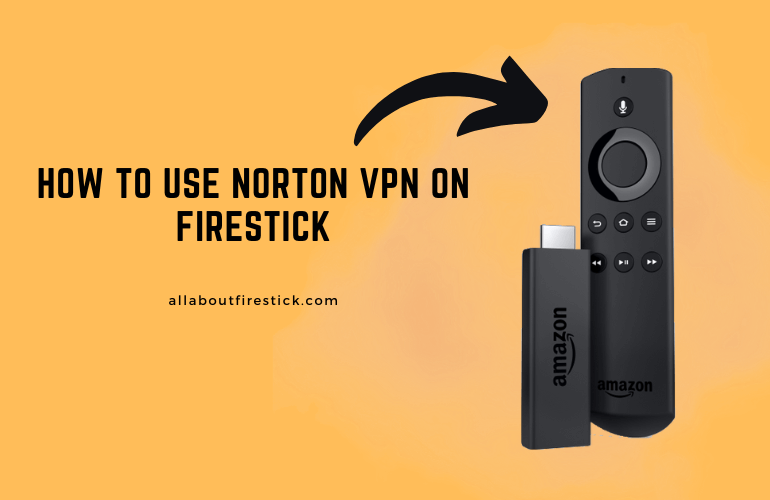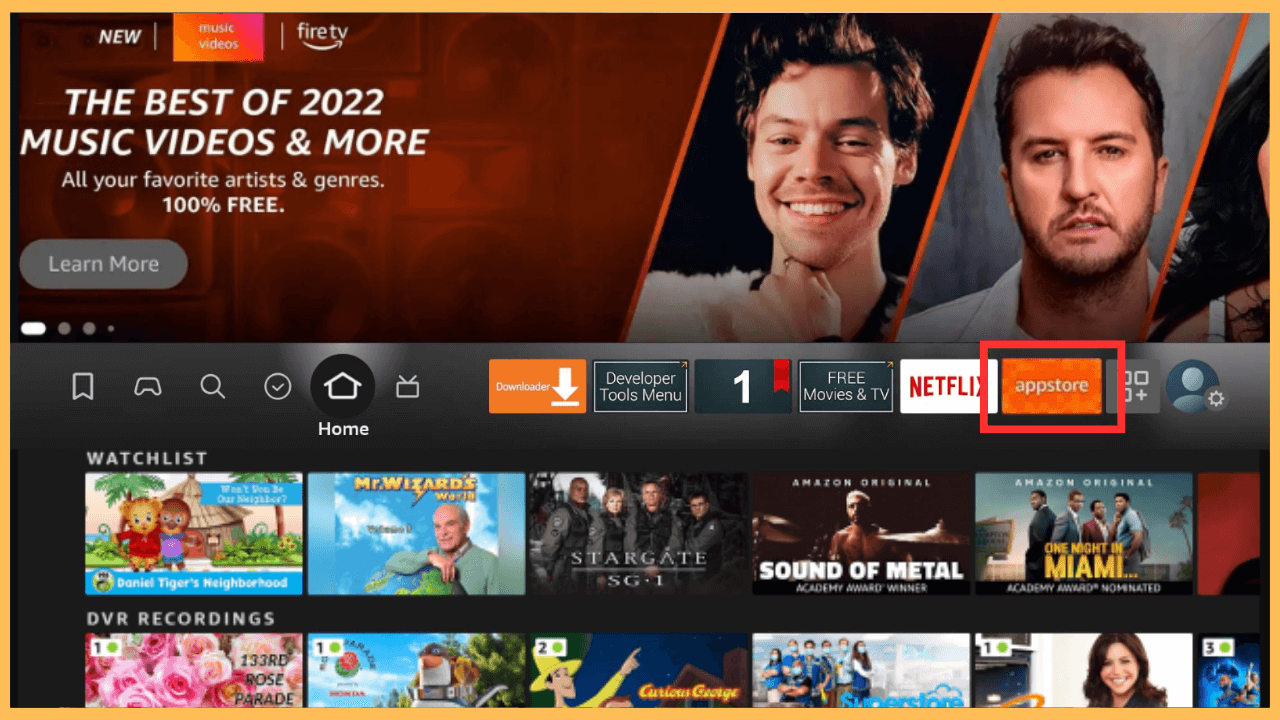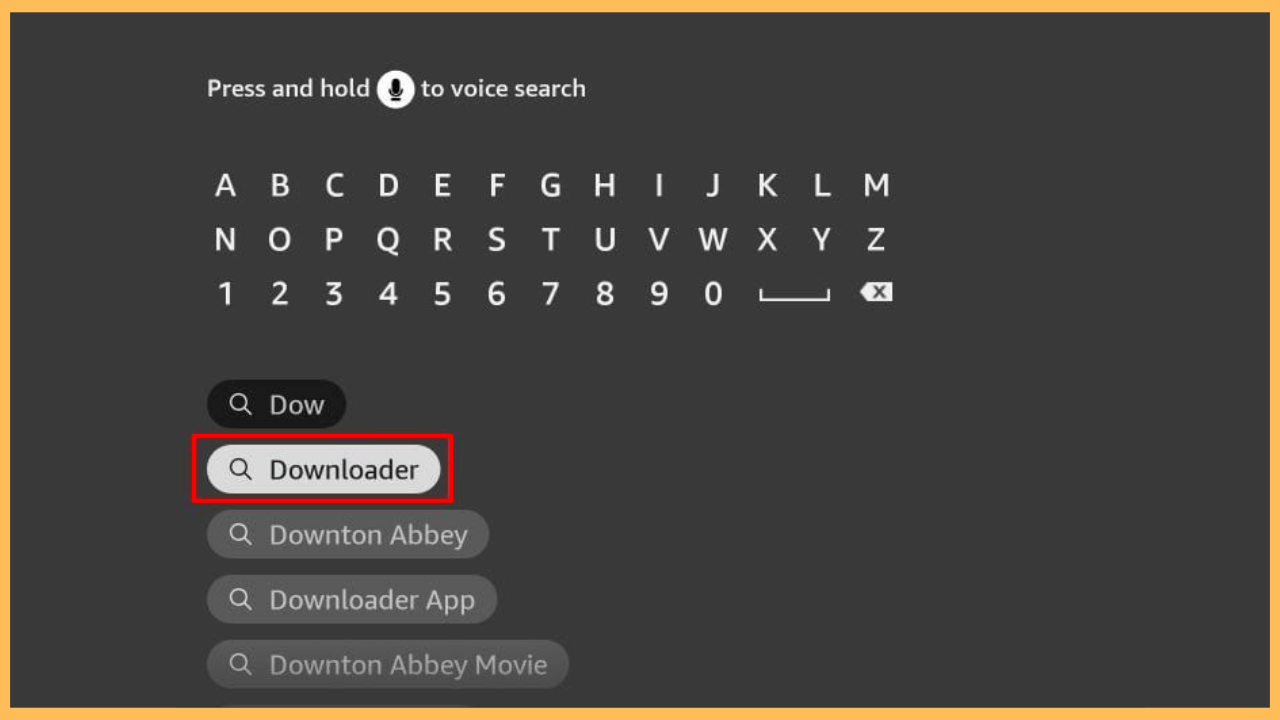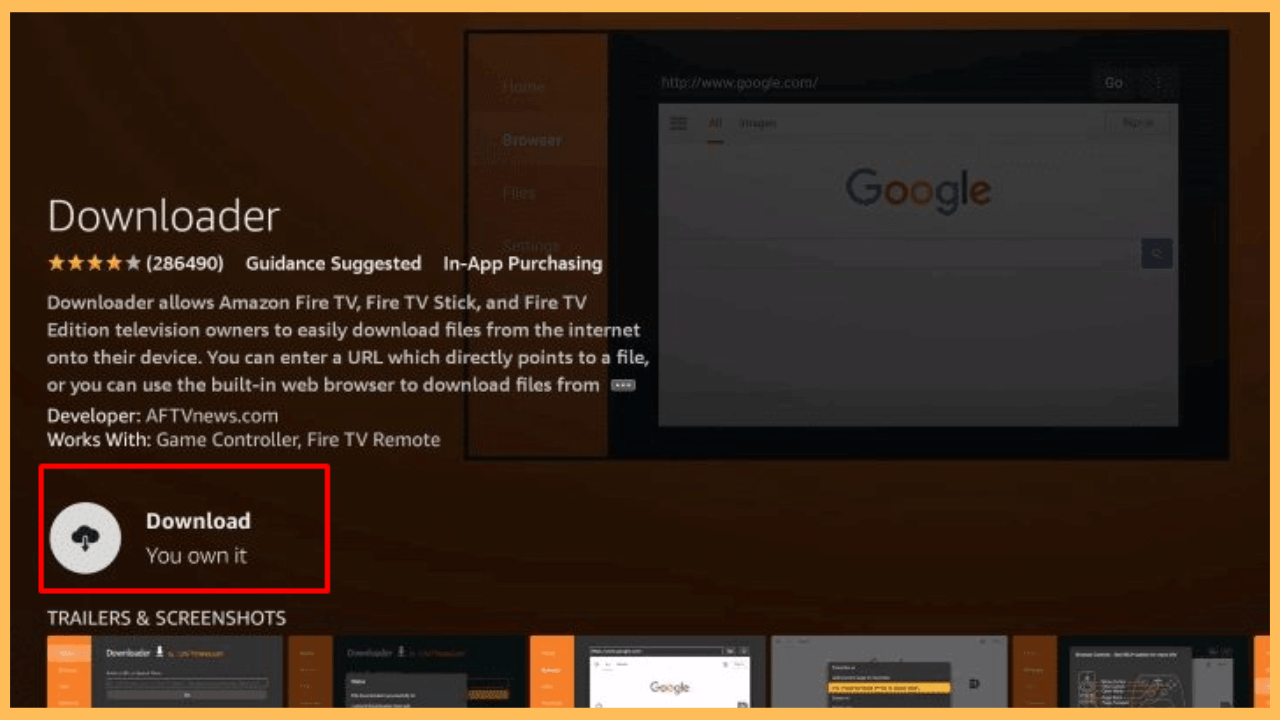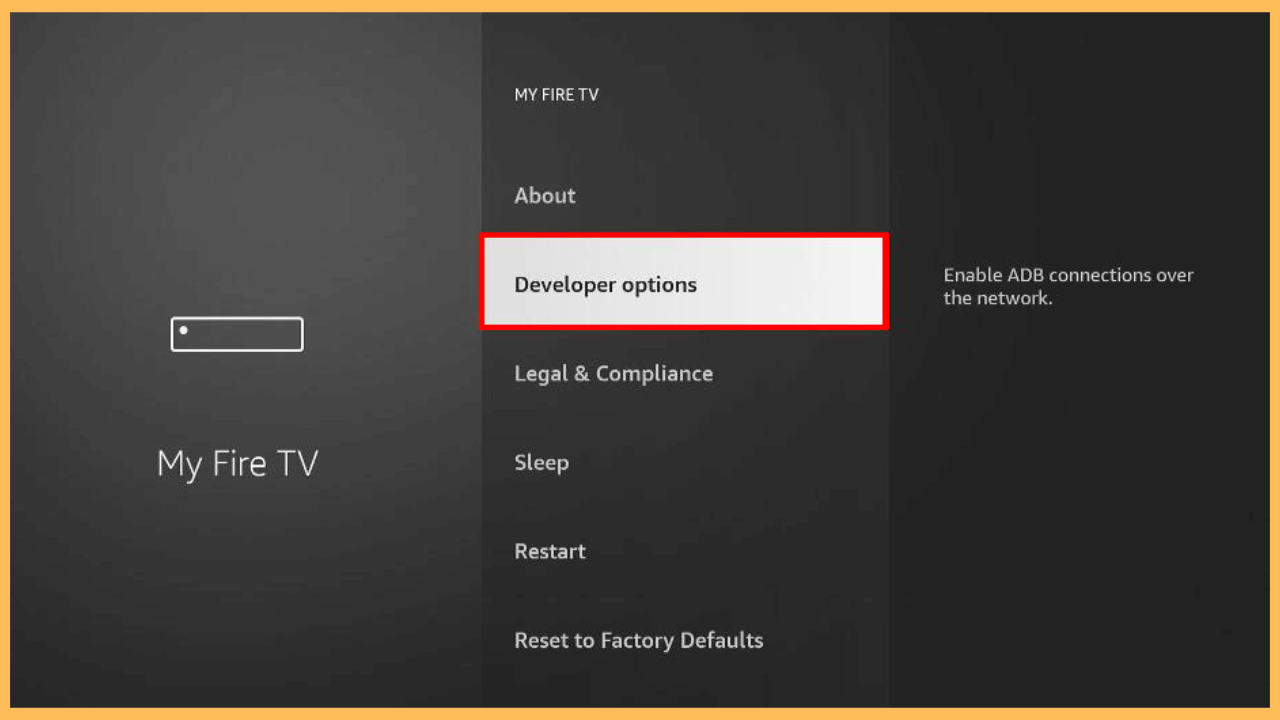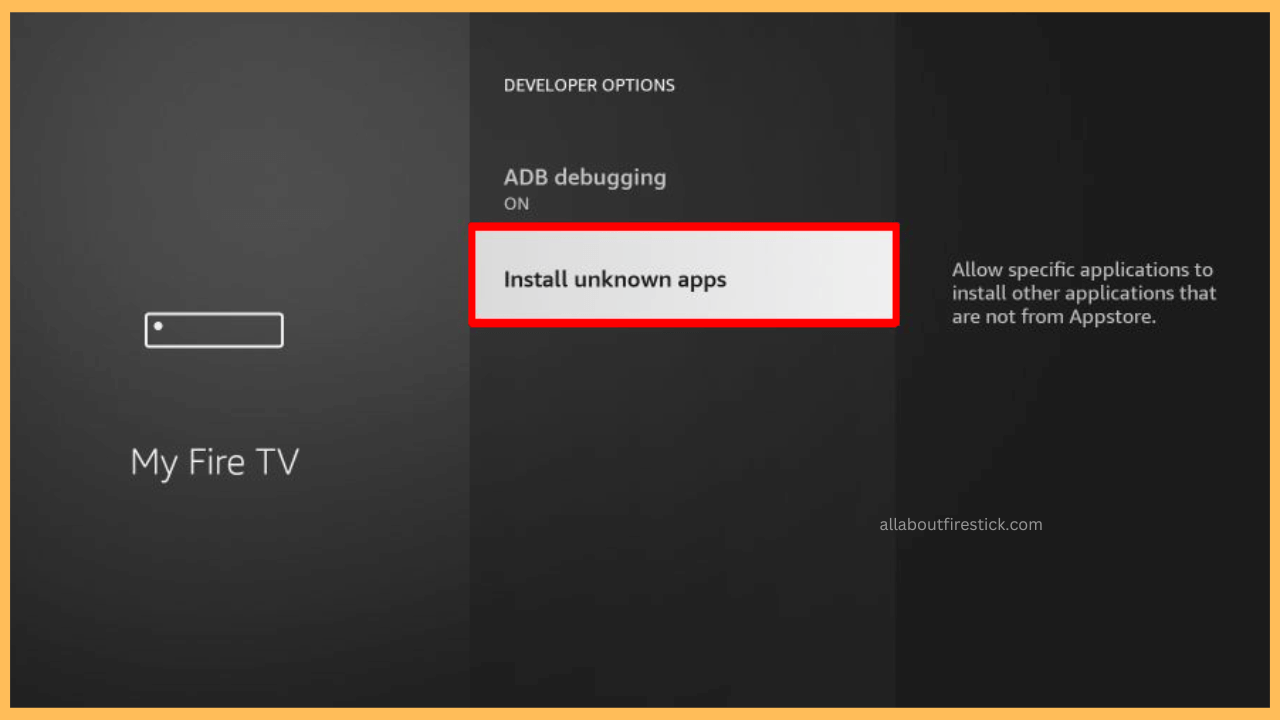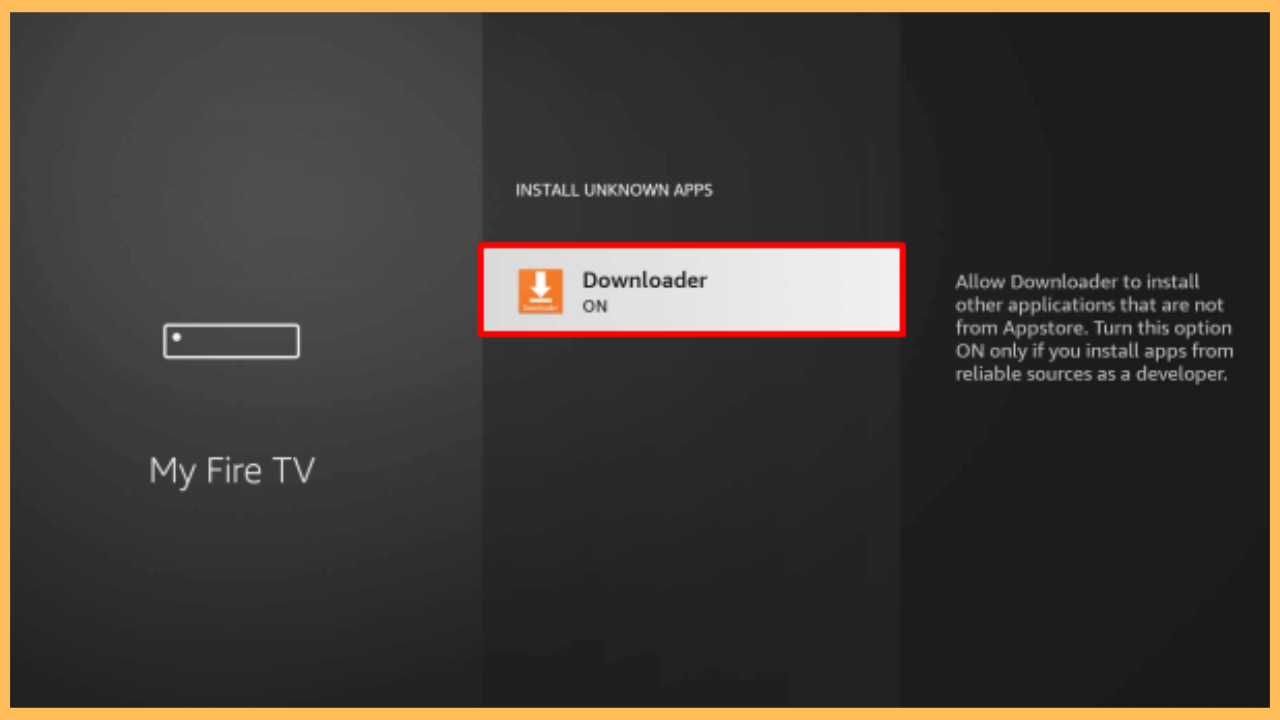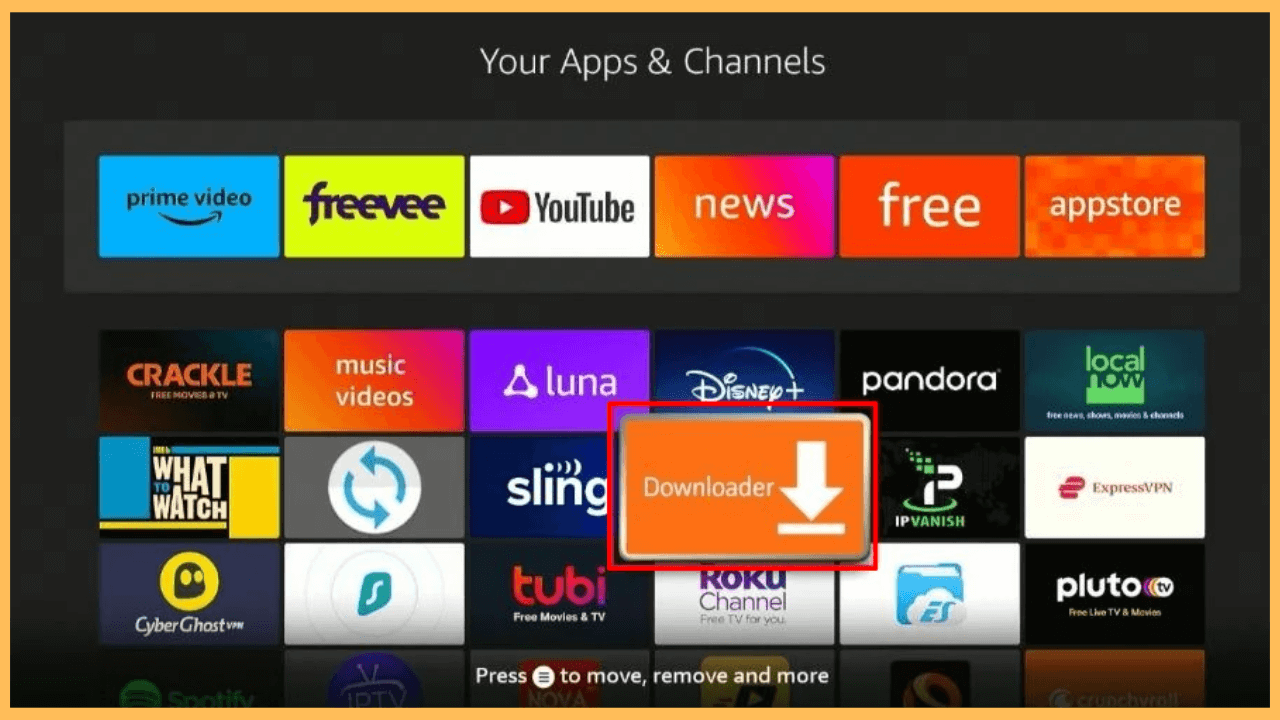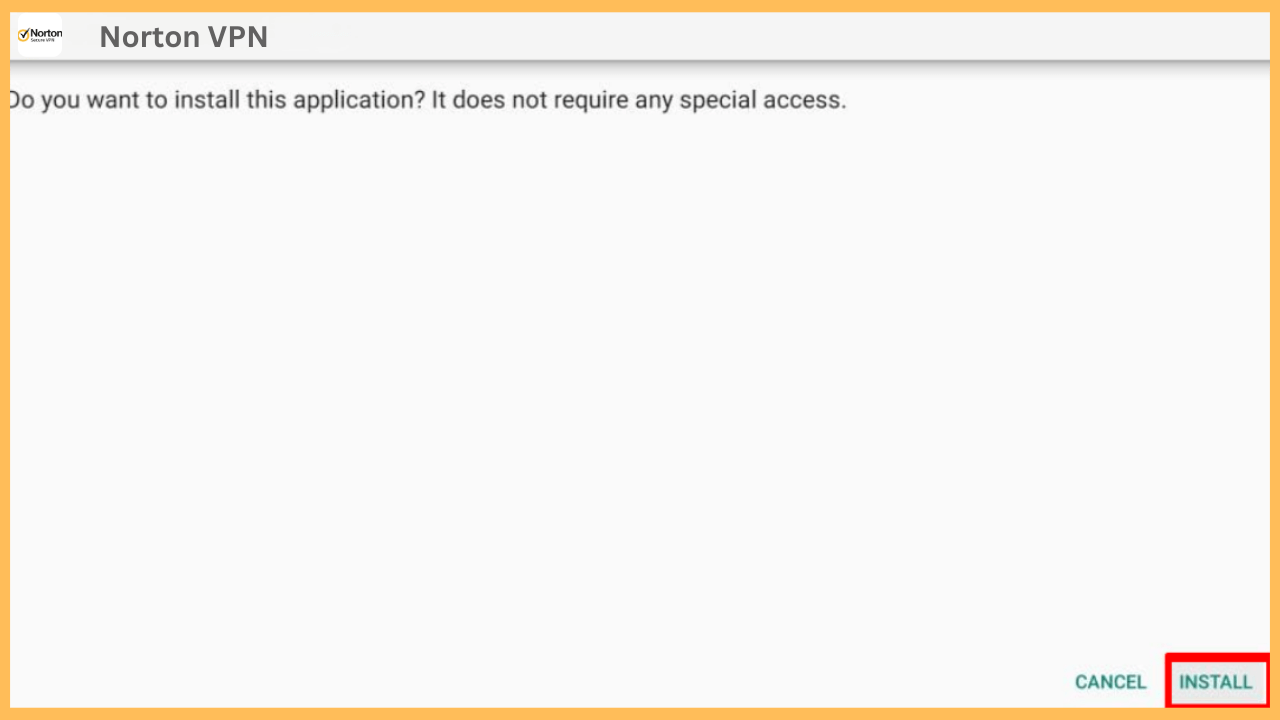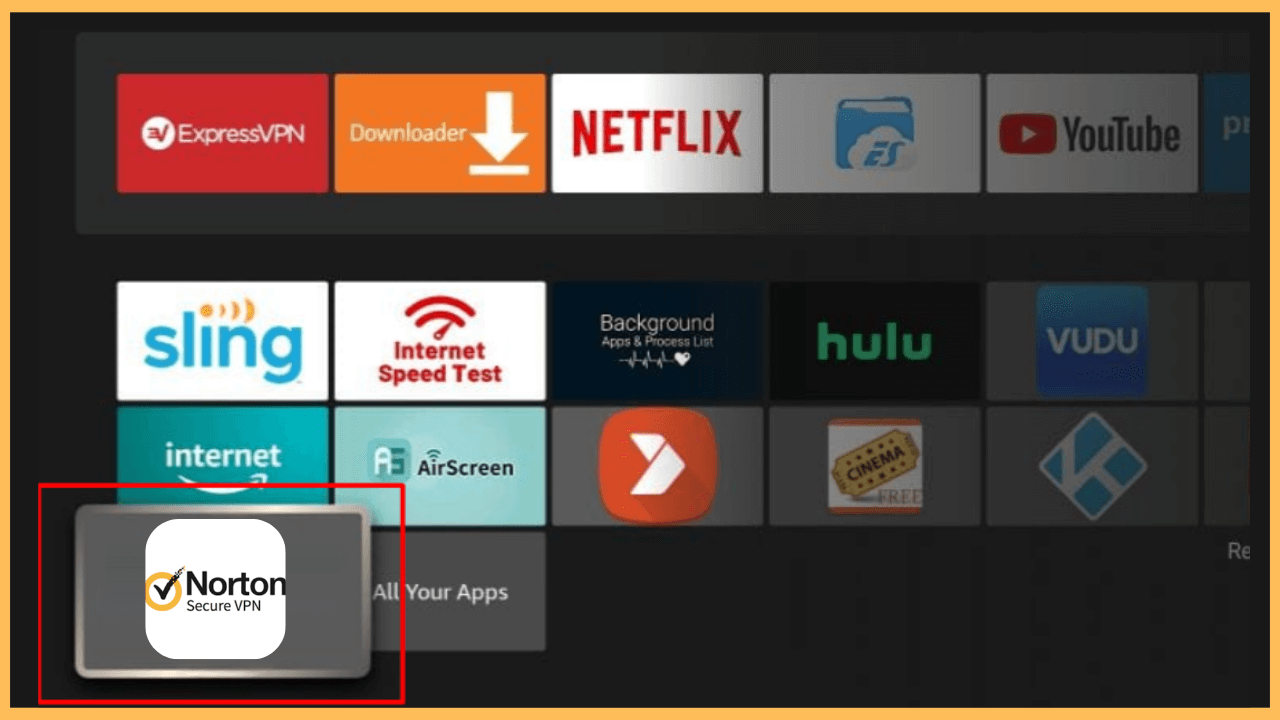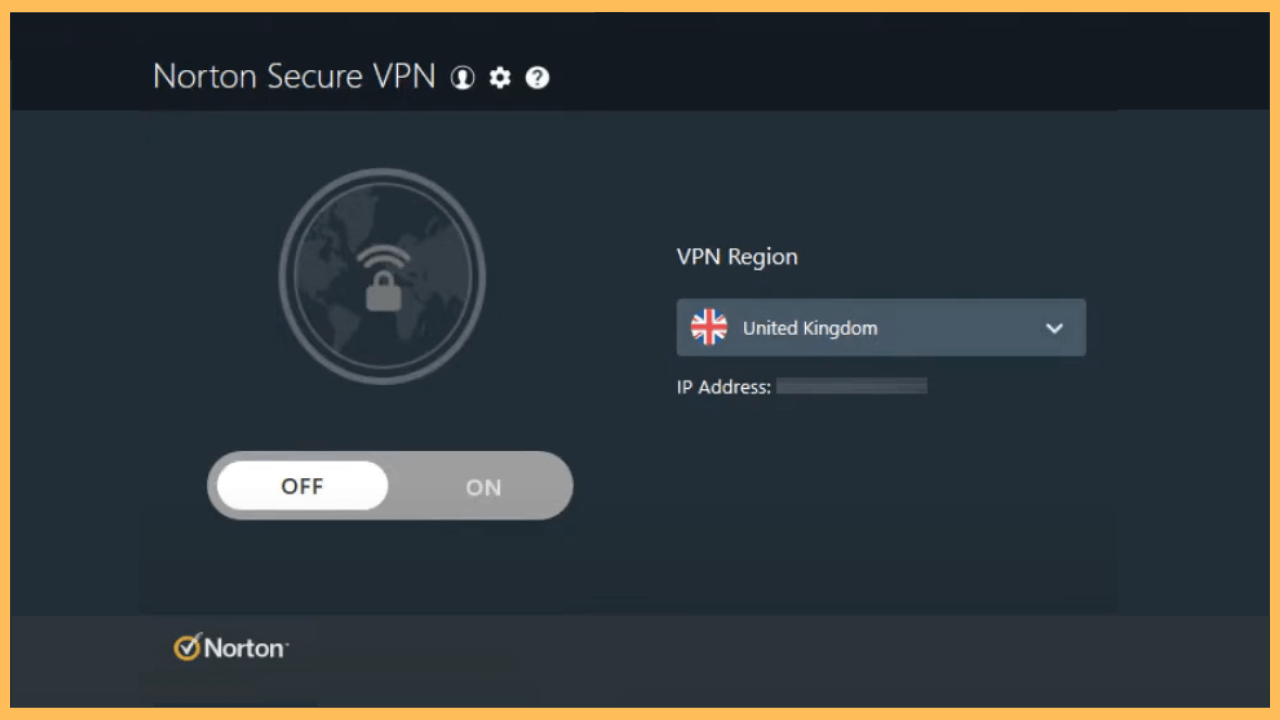This article highlights ensuring safe browsing and bypassing restrictions on your Firestick using Norton VPN.
Procedure to Install and Use the Norton VPN on Firestick
Norton VPN, also known as Norton Secure VPN, enhances the online privacy and security of your device. It protects your data by encrypting your internet connection, making it harder for hackers, advertisers, and other entities to access your information. It also allows you to bypass regional content restrictions by concealing your IP address and connecting to servers in different locations.
Get Ultimate Streaming Freedom on Firestick !!
Are you concerned about your security and privacy while streaming on a Firestick? Getting a NordVPN membership will be a smart choice. With high-speed servers spread globally, NordVPN shields your online activities on Firestick from ISPs and hackers. It also lets you unblock and access geo-restricted content. NordVPN helps you avoid ISP throttling and ensures you a smoother streaming experience. Subscribe to NordVPN at a discount of 70% off + 3 extra months to seamlessly stream live TV to on-demand and anything in between on your Firestick.

Although Norton VPN is not available on Amazon App Store, you can sideload its APK on your Firestick. Essentially, activating the VPN on your Fire TV Stick requires a subscription that starts at $2.99/mo with a 7-day free trial. If you don’t have a subscription, then visit its official page to purchase and take advantage of its amazing offers.
- Configure Your Firestick
Connect the power cable to the electrical outlet and use the remote to power up your Firestick.
- Ensure a Reliable Network Connection
Make sure that your Firestick is connected to a reliable WiFi network, as this is essential for downloading applications.
- Reach the Home Screen
Press the Home button on your remote to open the Home Screen, then navigate to the App Store section.

- Look for Downloader
Use the search feature to locate the Downloader app. You can type the name manually or use voice search.

- Install the App on Your Firestick
After that, select the app from the search outcomes and click Get or Download to install the Downloader on your Firestick.

- Launch the Settings Menu
Now, go back to the Home Screen and select Settings.

- Choose Developer Options
Within the Settings menu, select My Fire TV, then find and choose Developer Options.

- Go to Install Unknown Apps
Scroll through and click on the Install Unknown Apps section.

- Allow Installation from Unknown Sources
Find Downloader in the list and enable the option to permit it to install apps from unknown sources.

- Open the Downloader App
Navigate to the Your Apps & Channels section, locate Downloader, and open it.

- Select the Go Button
From the Home tab, enter the URL for the Norton VPN APK file in the address bar and click Go to start downloading the APK.

- Install the Norton VPN APK File
After the download is complete, the app will prompt you to install the file. Hit the Install button to proceed.

- Complete the Installation and Launch the App
Once installed, you can select Done to finish the installation and launch the Norton VPN app from Your Apps & Channels section.

- Setup and Use
Similarly, Sign in with your Norton account and follow the on-screen setup instructions to configure and start using the VPN.

FAQ
Norton VPN maintains a no-log policy to keep your browsing activities private and secure on the Fire TV Stick.
Norton VPN APK may not work properly on Firestick because the VPN may be blocked by your network firewall settings. To resolve the issue, try connecting to a different network or select the Auto-Select option for better performance.