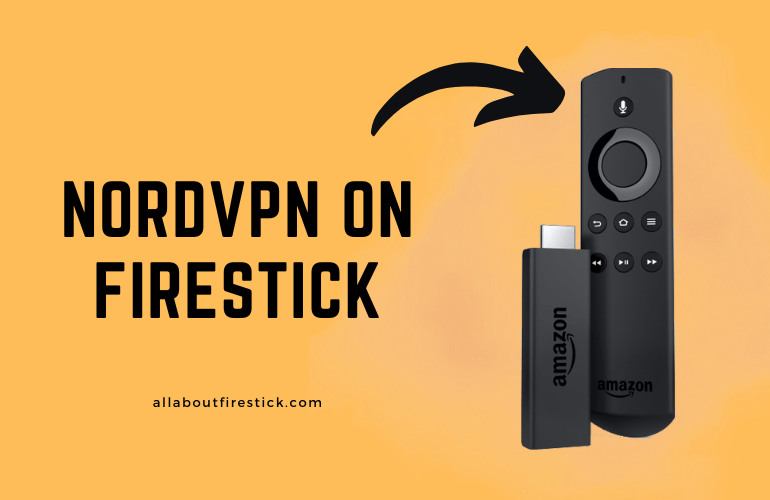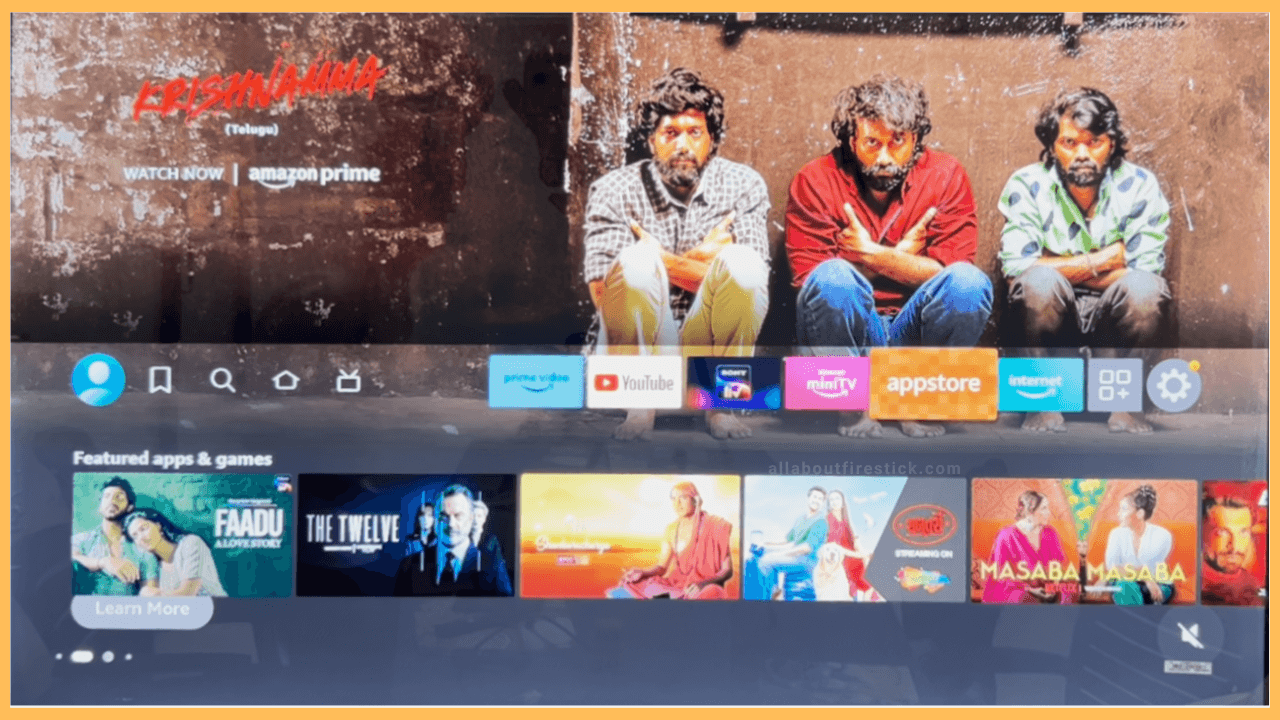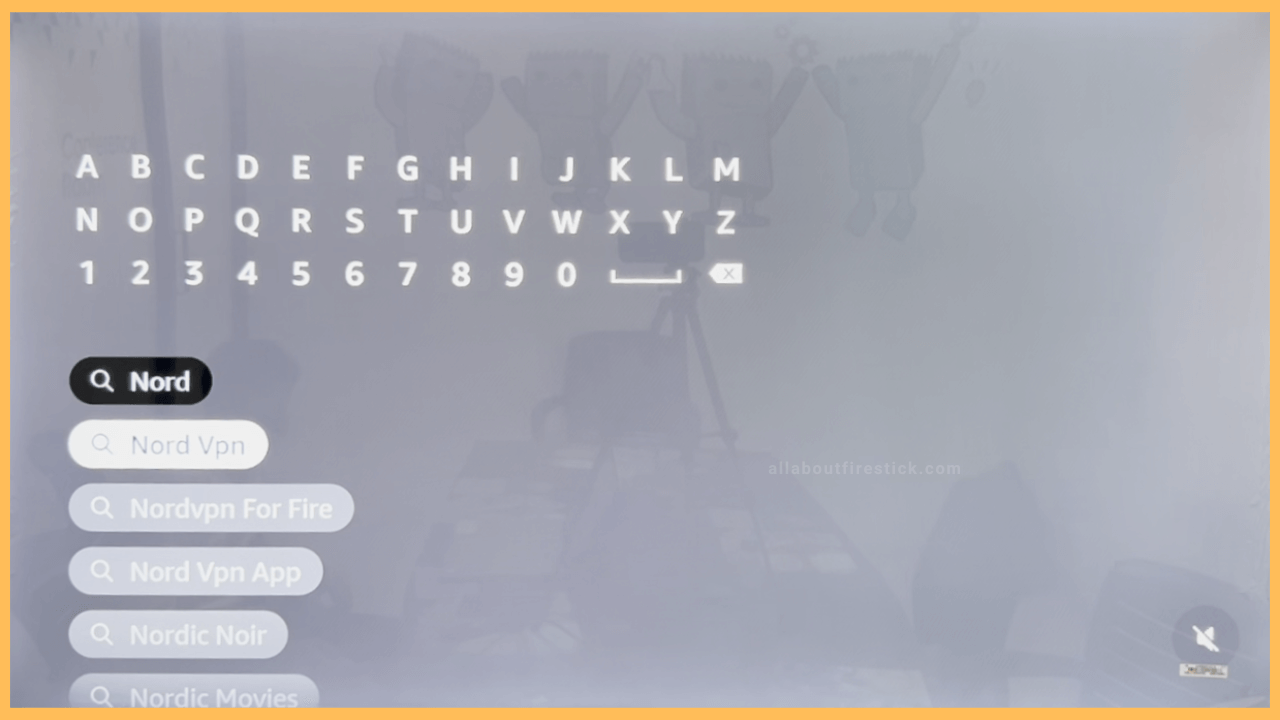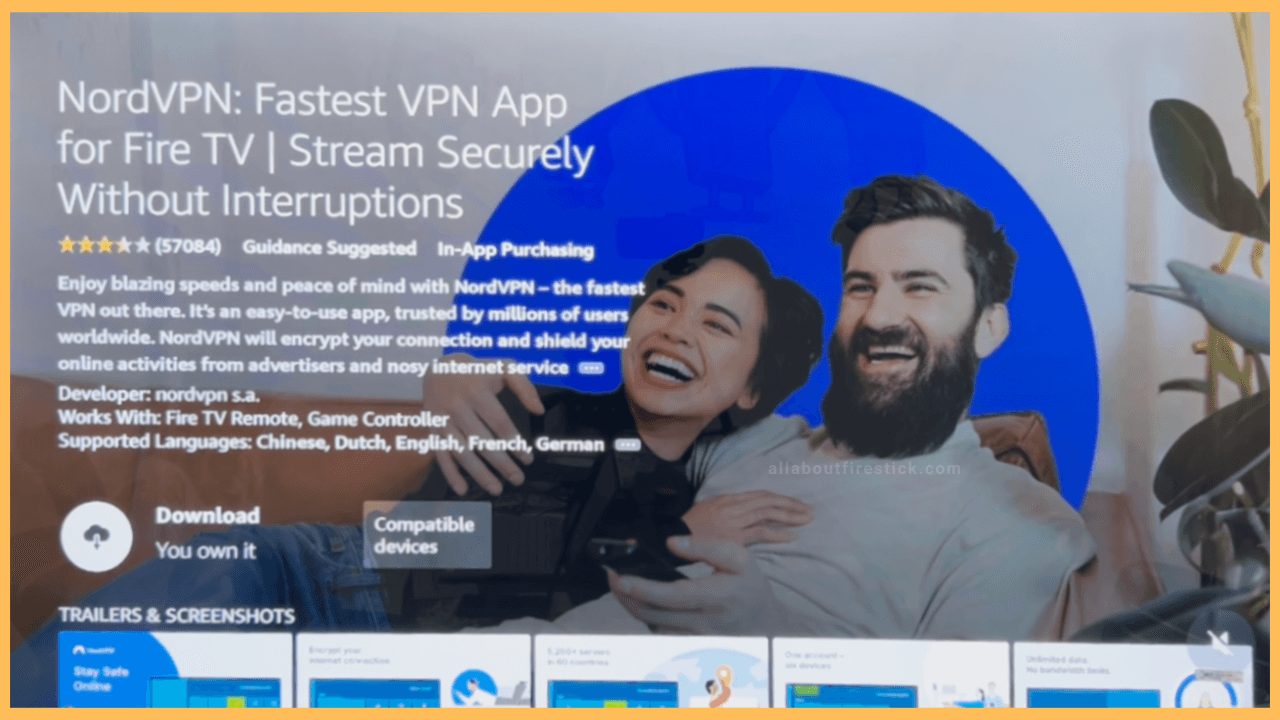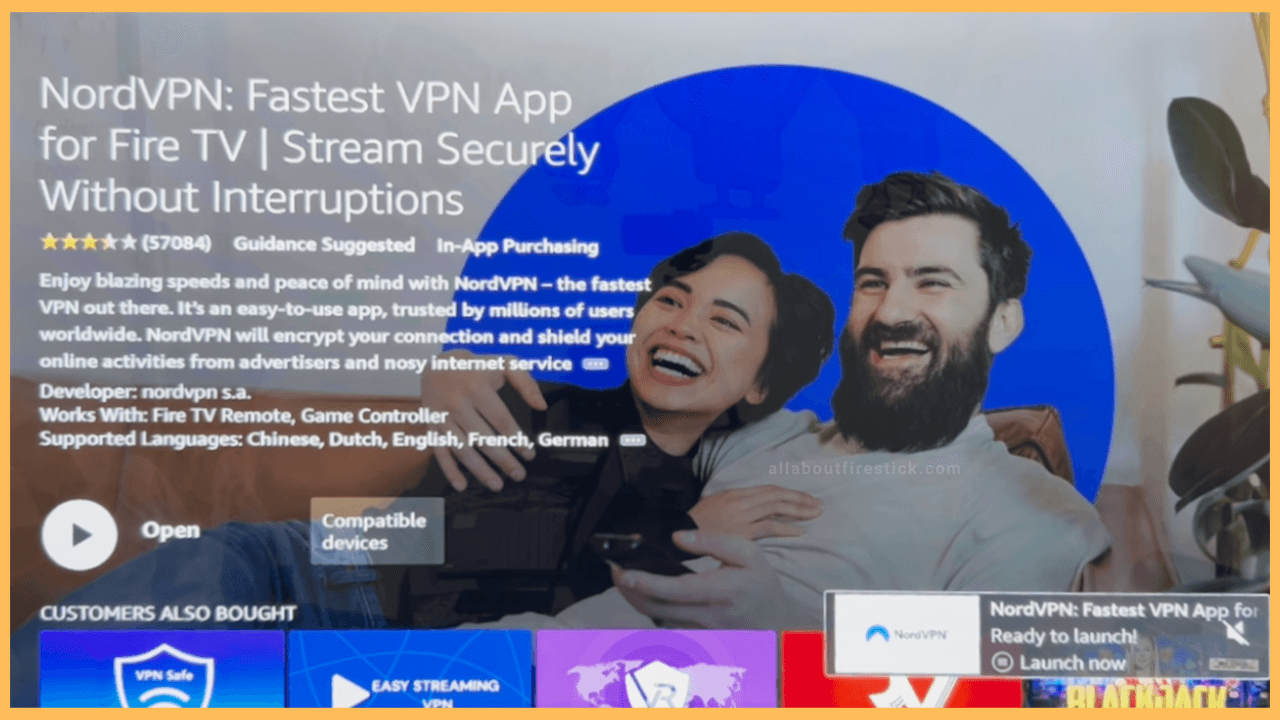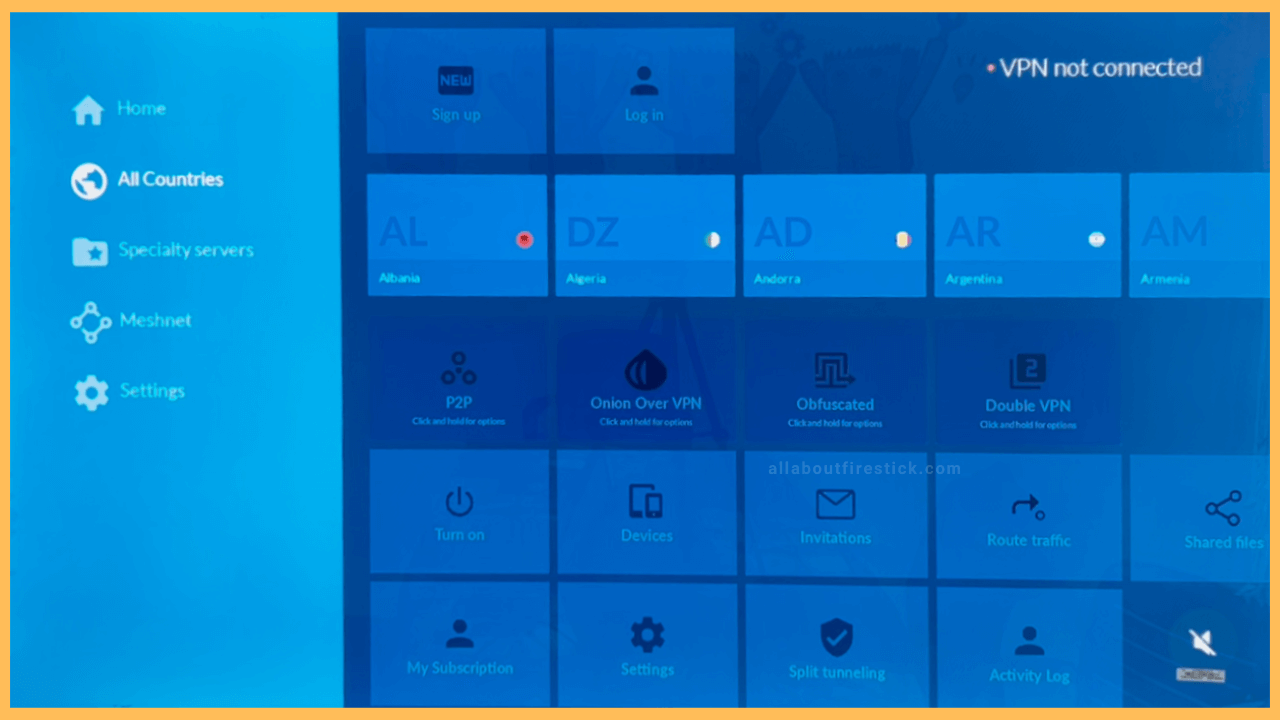This article walks through the guidelines for installing and activating NordVPN on Firestick.
Steps to Install NordVPN on Firestick
NordVPN helps to hide your Firestick IP address and bypass geo-censorship from any location. Installing NordVPN on Fire TV Stick is straightforward, as the official app is available in the Amazon Appstore. Once installed, run the NordVPN app and input your premium account credentials to use the app. Go through the following steps to sign in and activate NordVPN on your Fire OS device.
Get Ultimate Streaming Freedom on Firestick !!
Are you concerned about your security and privacy while streaming on a Firestick? Getting a NordVPN membership will be a smart choice. With high-speed servers spread globally, NordVPN shields your online activities on Firestick from ISPs and hackers. It also lets you unblock and access geo-restricted content. NordVPN helps you avoid ISP throttling and ensures you a smoother streaming experience. Subscribe to NordVPN at a discount of 70% off + 3 extra months to seamlessly stream live TV to on-demand and anything in between on your Firestick.

- Open the Appstore
Plug your Firestick into the TV’s HDMI port and turn it on. Then, click the Home key on the remote to get the Home screen. Locate the appstore icon and click on it.

- Hit the Search Icon and locate NordVPN
On the Appstore, tap the search icon. Now, using a virtual keyboard, type NordVPN and click the Enter button on the remote to look for the app.

- Pick the App and Click Download
From the search result, choose NordVPN to go to the app’s info page. Then, click the Download option to begin the installation.

- Launch the NordVPN App
Once the app is installed, tap the Open button on the same page.

- Click Sign Up or Log In
The app will open, and the main page will appear. There you can see Sign Up and Log In options. Only after providing credentials, will you be able to access the VPN. Click the Log In tile.

- Scan the QR Code or Visit the Website
On the next page, you will be shown a QR code and a code on the screen. Scan the QR code or visit nordaccount.com/remote. Then, type the code on the loaded webpage.
- Enter the Account Credentials
Further, input the account credentials that carry a NordVPN premium subscription. Then, enter the received code to complete the verification. That’s it. The selected account will be signed on to the NordVPN app on Firestick.
- Select Connect now
You can see the Connect Now and Search options. Click the Connect Now option, and it will automatically connect to the smart location. Ensure you accept the connection request message.
- Explore the Side Panel
On the Side Panel, you can see a list of options like Home, All Countries, Specialty servers, and Settings. Under All Countries, you can find the most popular servers from different countries. On the Speciality servers, you can select the server’s category. Under Settings, you can access your profile, CyberSec, Protocol, Trusted Apps, and Activity Log.

Use SmartDNS to Get NordVPN on Firestick
Instead of installing the NordVPN app, you can unblock geo-restrictions by using the SmartDNS feature. This technology camouflages your location by routing your domain name server to another one. To activate SmartDNS, visit my.nordaccount.com and click on Activate SmartDNS. Upon activation, you’ll get the IP address for SmartDNS; note it down.
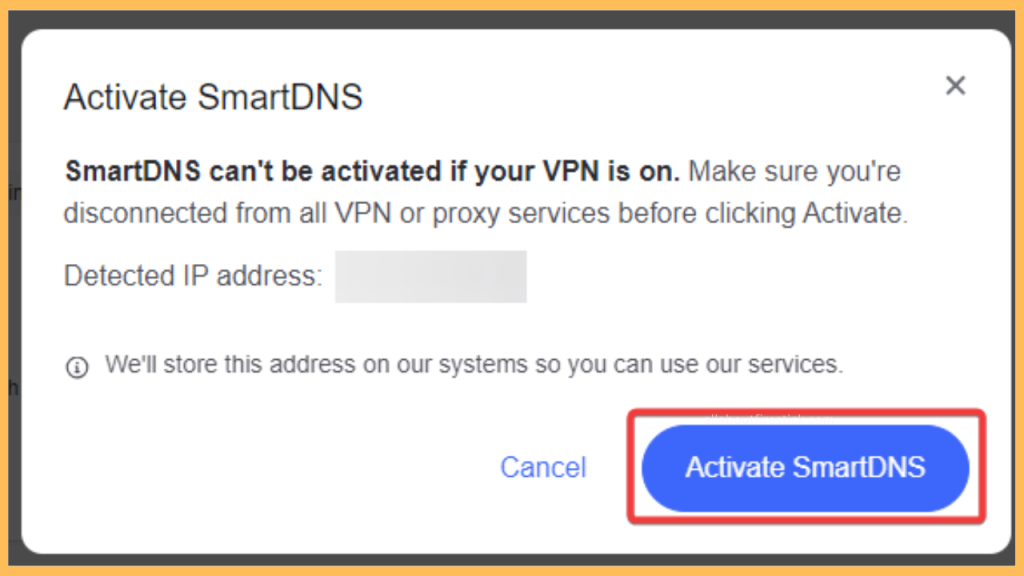
Now, open the Network tab from the Firestick Settings and choose your home network. Open the network’s settings and replace DNS 1 with the SmartDNS IP address. Empty the DNS 2 and save the settings. Finally, you can now access your ge-restricted apps hassle-free on your Firestick.
FAQ
Yes. By using the Downloader app on Firestick, you can sideload the NordVPN APK file.
NordVPN doesn’t work on Fire TV Stick because of a corrupted cache. To fix this, go to Settings > Click Applications > Tap Manage Installed Applications > Choose NordVPN > Tap Clear Cache.
NordVPN is slow if the connected server encounters a technical problem. Connect the VPN to a different location and check whether it runs fast.