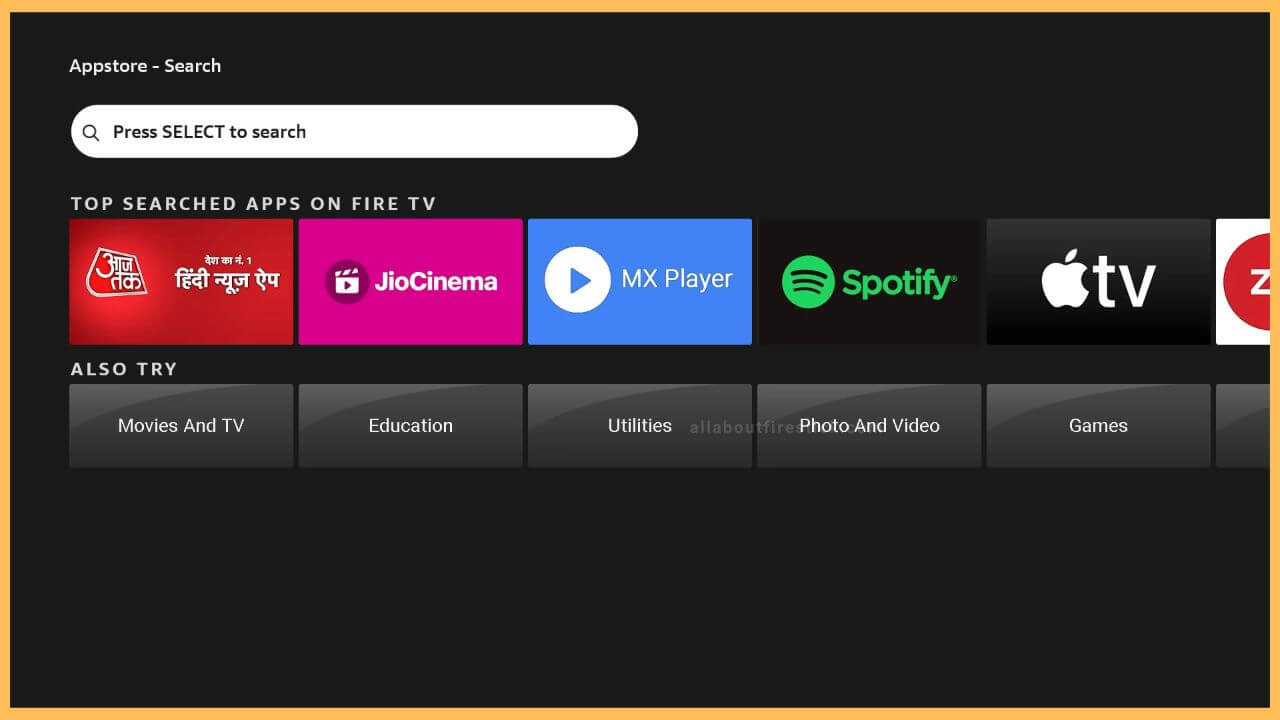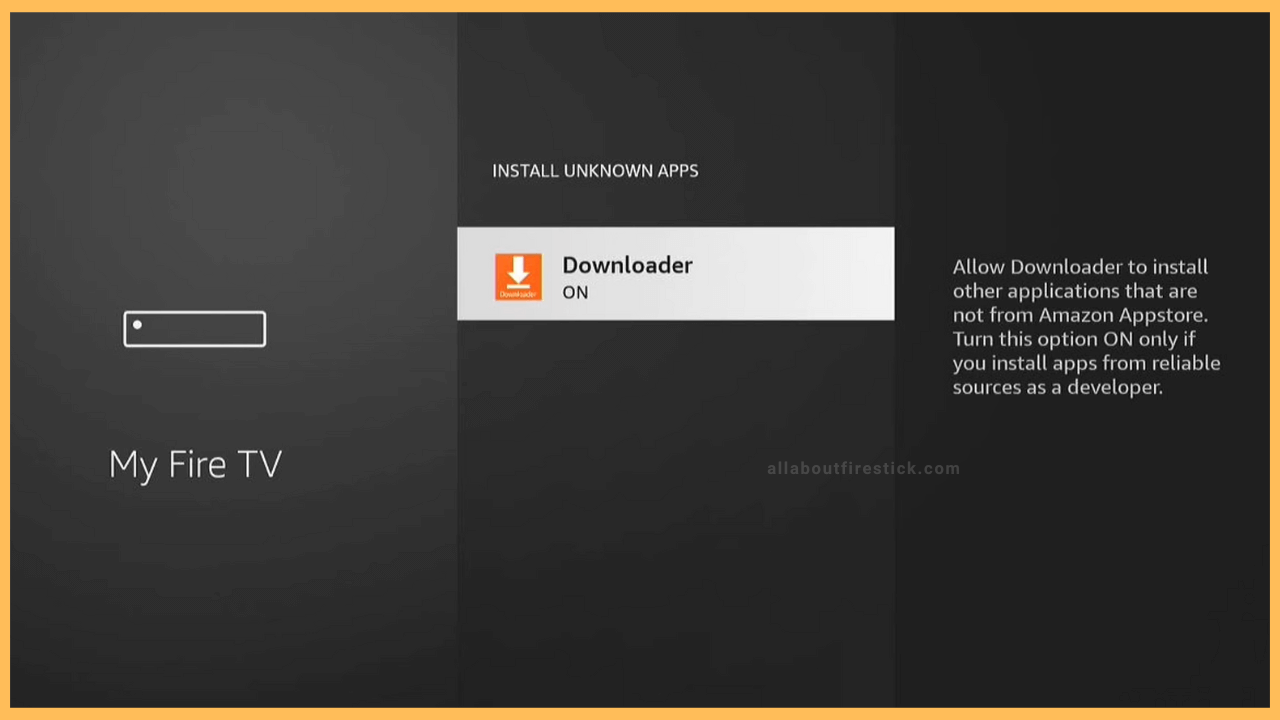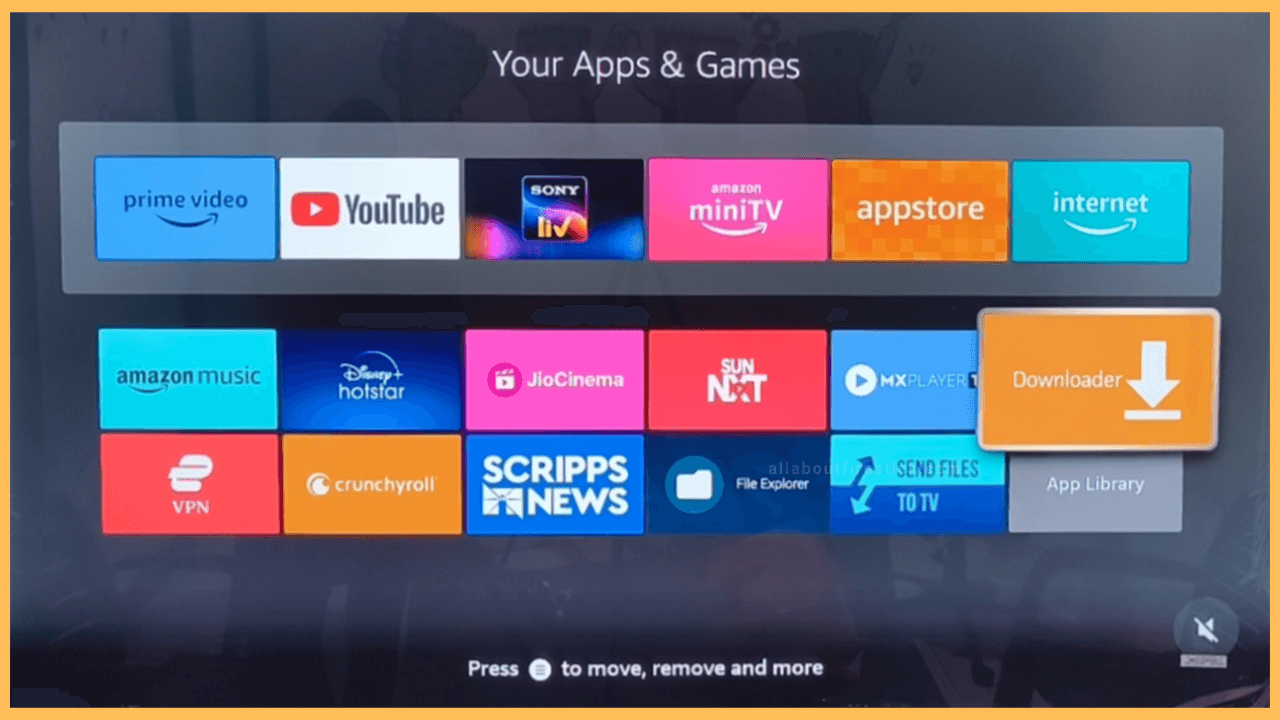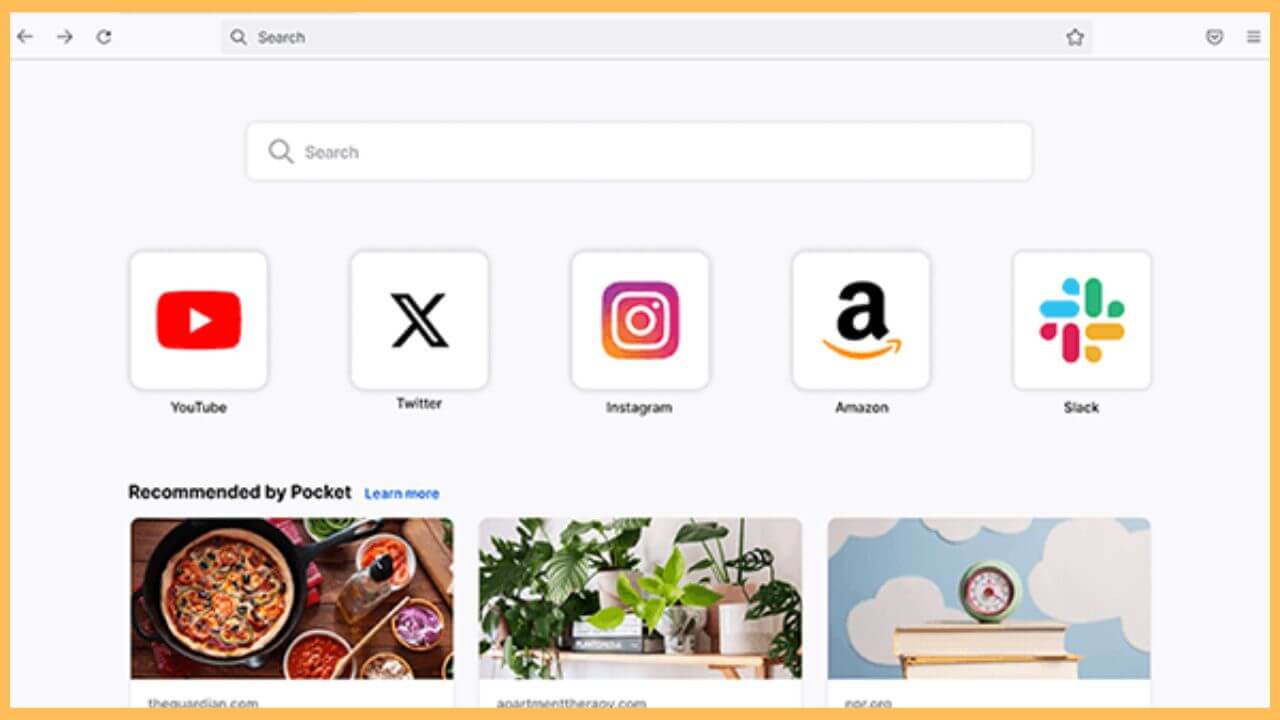This guide demonstrates the steps to browse webpages and surf the internet on Firestick using the Mozilla Firefox app.
Steps to Sideload Mozilla Firefox on Firestick
Mozilla Firefox is unavailable in the Amazon Appstore, so it can’t be installed on Firestick directly. As an alternative workaround, install the Downloader app on Firestick. Then, launch the Downloader app, enter the Mozilla Firefox app download link, and download the APK file. Now, open the APK file and install the app on your device. Further, launch Firefox and start browsing the web.
Get Ultimate Streaming Freedom on Firestick !!
Are you concerned about your security and privacy while streaming on a Firestick? Getting a NordVPN membership will be a smart choice. With high-speed servers spread globally, NordVPN shields your online activities on Firestick from ISPs and hackers. It also lets you unblock and access geo-restricted content. NordVPN helps you avoid ISP throttling and ensures you a smoother streaming experience. Subscribe to NordVPN at a discount of 70% off + 3 extra months to seamlessly stream live TV to on-demand and anything in between on your Firestick.

- Go to the App Store
Hit the Appstore icon on the Fire TV Stick’s home page. It will direct you to a separate page. Click the Search bar at the top.

- Enter Downloader
Type Downloader using a virtual keypad and pick the Downloader app from the results page. Click Get/Download to get the app on your Firestick.

- Enable Downloader under Install Unknown Apps settings
Press Home on the Fire TV remote. On the home page, Hit the Settings icon. Select My Fire TV and choose Developer Options. Next, click Install Unknown Apps, select Downloader on the next screen, and turn it ON.

- Launch Downloader
After tweaking the necessary settings, tap the Apps icon and go to the Your Apps & Games section. Highlight the Downloader app and press OK on the Fire TV remote to launch the app. Then, click the Accept option to grant permission to access the Firestick storage.

- Input the APK URL
Head to the Home section and click the address bar on the right pane. Enter the apk link in the URL field and hit the Go option.
- Install Firefox on Firestick
Once the APK has been downloaded, open the file and click Install. To confirm the action, tap the Install option again. After the installation, tap Open to run the Firefox app on Fire TV.
- Browse the web using Mozilla Firefox
When the Firefox app opens up, you need to accept permissions to proceed. Click Allow to continue.
Enter the web address in the search bar and visit the website. Enjoy web browsing on Fire TV.
FAQ
Yes. Install the Firefox on your phone from the Play Store or App Store. Visit the webpage you want. Then, go to your device’s Notification Panel or Control Center. Tap the Cast or Screen Mirroring icon. Choose your Fire TV Stick to mirror your phone screen to it.