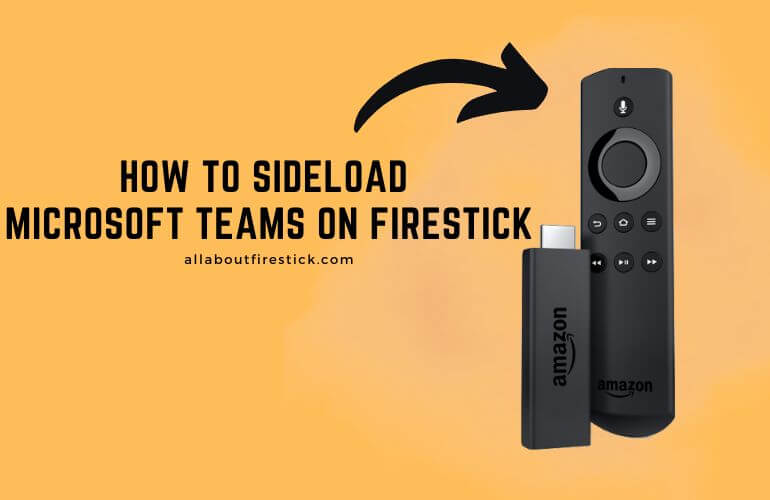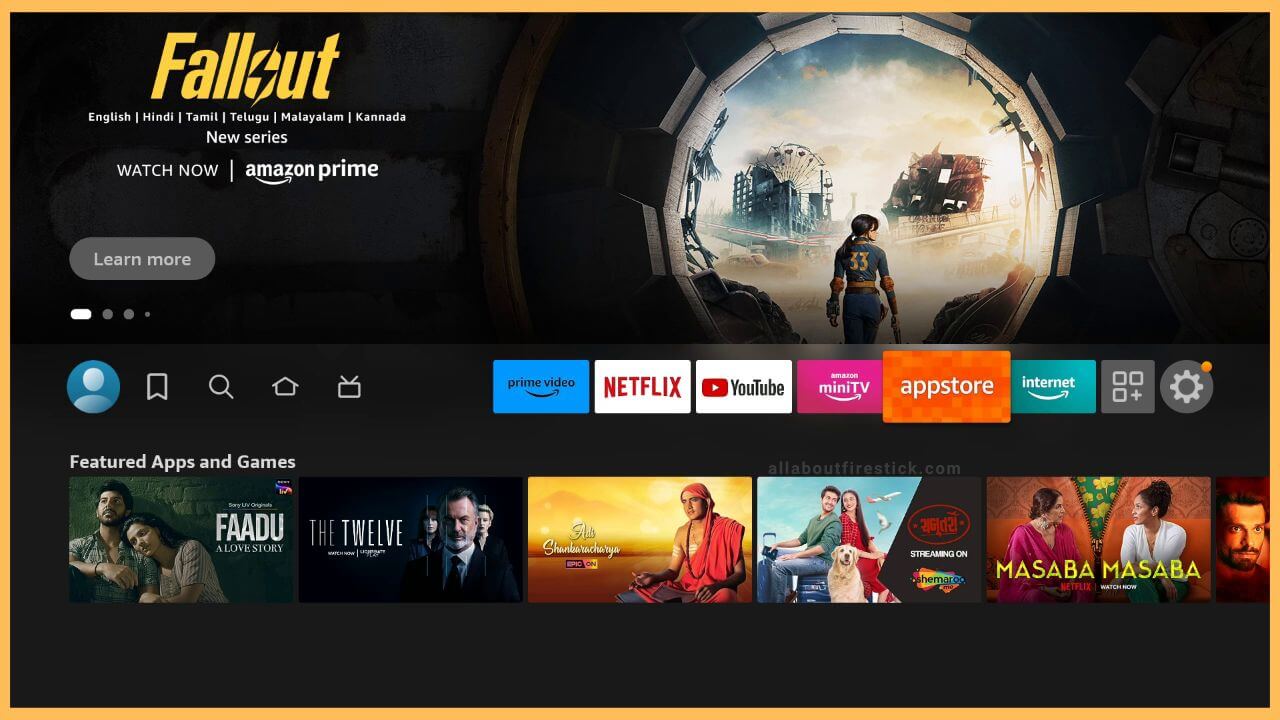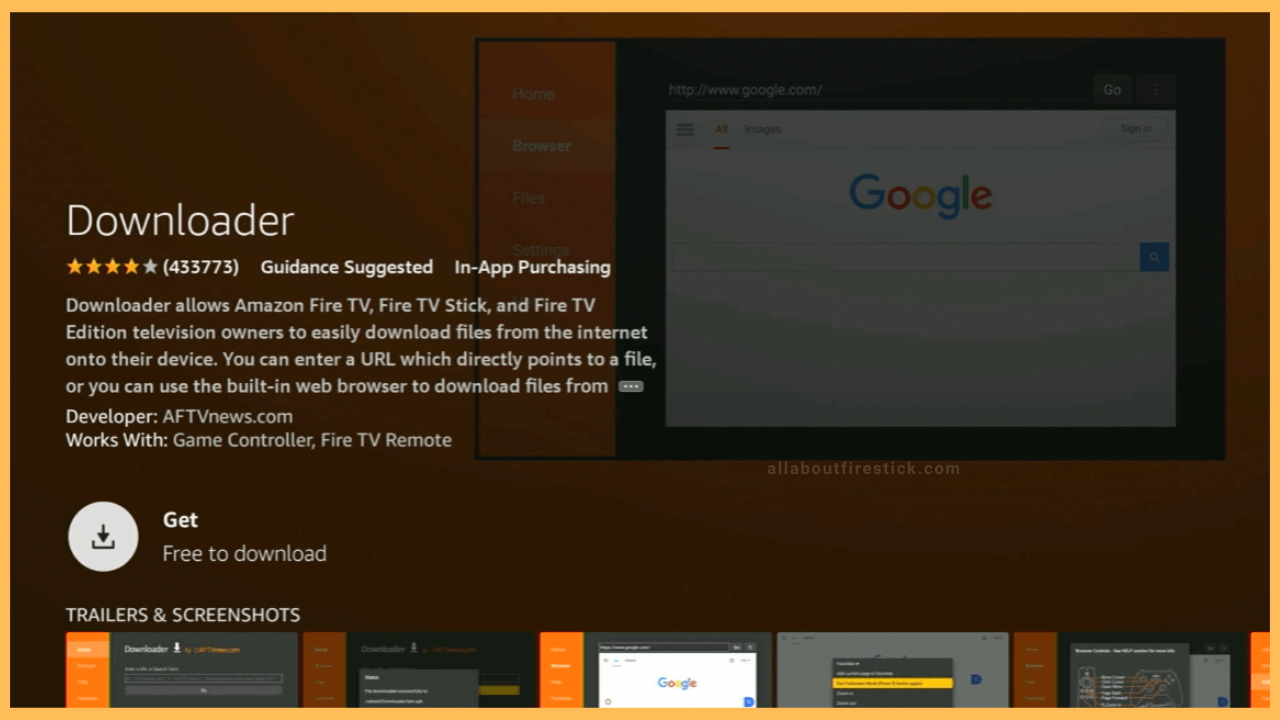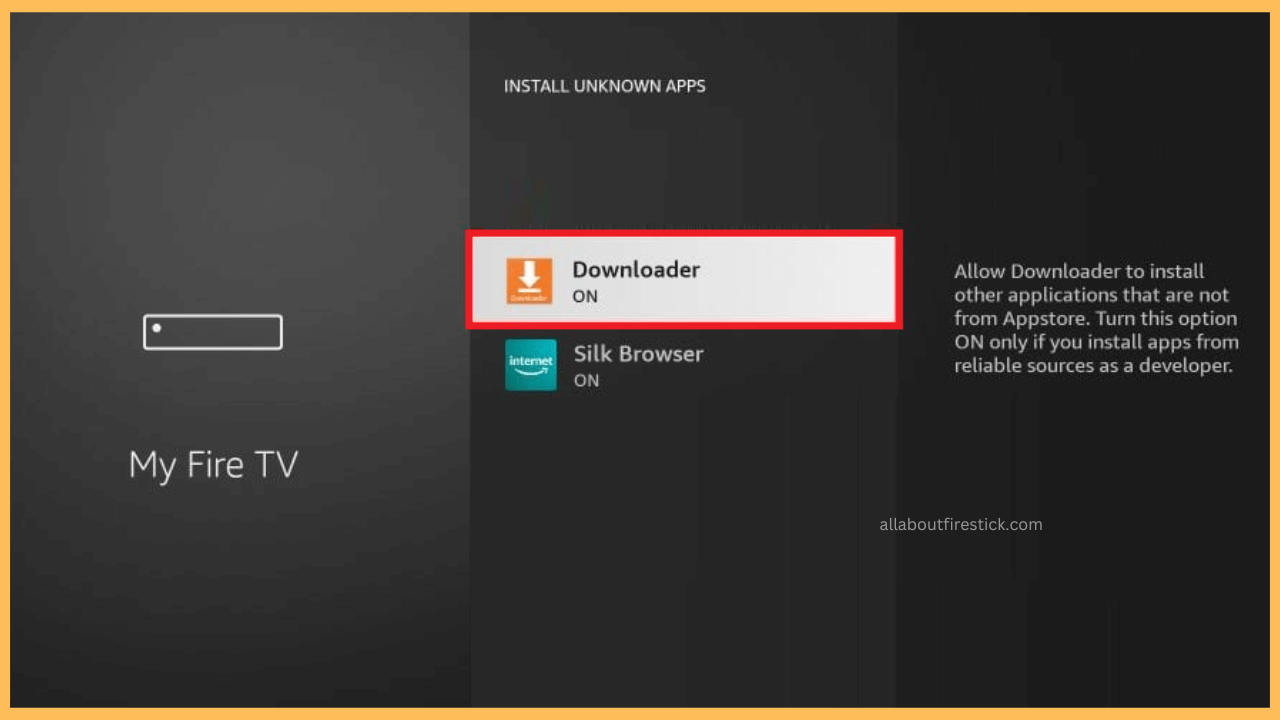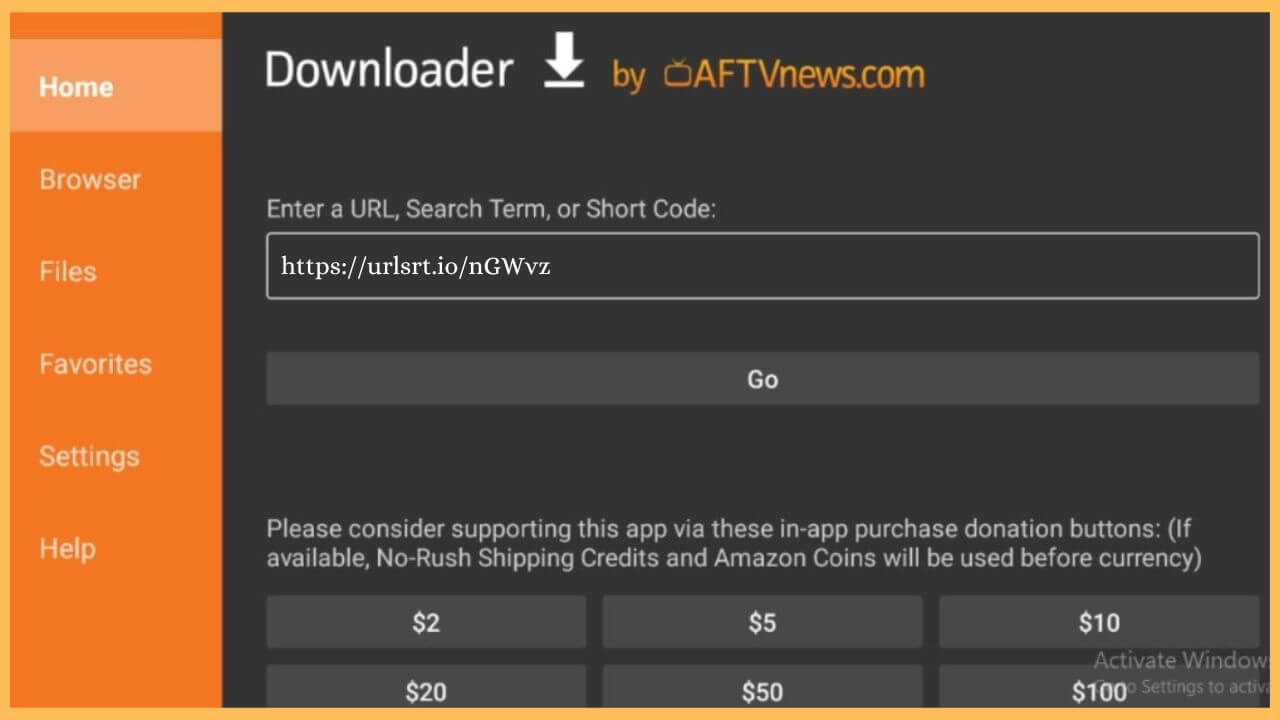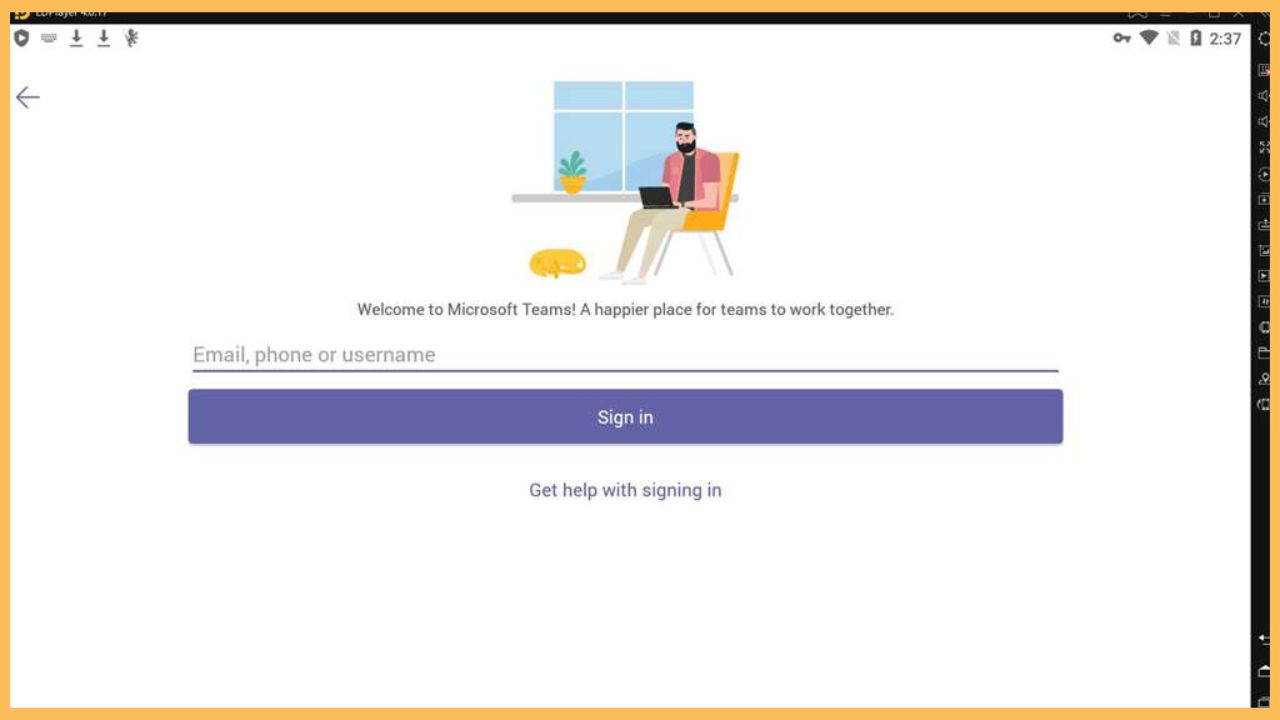This article elaborates on the steps to attend audio and video conference meetings and chat with your friends/colleagues on Firestick by sideloading the Microsoft Teams app.
Procedure to Sideload Microsoft Teams on Firestick
Microsoft Teams app is incompatible with the Firestick devices. In that case, you can sideload the APK file of the Microsoft Teams app to participate in your meetings on the Fire TV screen. To perform the sideloading process, you have to install the Downloader app on your Firestick. Once it is done, you can start accessing the Teams app on your Firestick without any issues. Moreover, if you wish to experience the advanced features of the Teams app, you need to subscribe to its membership plan ($4.00/month). The procedure below will detail the steps that will be a great help for you when using Microsoft Teams on Fire TV.
Get Ultimate Streaming Freedom on Firestick !!
Are you concerned about your security and privacy while streaming on a Firestick? Getting a NordVPN membership will be a smart choice. With high-speed servers spread globally, NordVPN shields your online activities on Firestick from ISPs and hackers. It also lets you unblock and access geo-restricted content. NordVPN helps you avoid ISP throttling and ensures you a smoother streaming experience. Subscribe to NordVPN at a discount of 70% off + 3 extra months to seamlessly stream live TV to on-demand and anything in between on your Firestick.

- Hit on the App Store tile
Turn on your Firestick and press the Home button using the remote. Choose the App Store tile present on the home page.

- Enter Downloader
Input Downloader on the App Store’s search bar. It searches for the available results on Fire TV.
- Click Get or Download
Hit on the Get/Download button on the app info page. Wait for a few minutes until the app gets downloaded onto your Fire TV.

- Enable Install Unknown Apps
Go to the Firestick home page and hit the Settings icon. Then, choose the My Fire TV tile and click on Developer Options. After which, select the Install Unknown Apps option and hit Downloader to enable the option.

- Enter Microsoft Teams APK URL
Input Microsoft Teams APK URL on the address bar and hit Go to download the APK file.

- Press Install to Download
Upon downloading the APK file, hit on Install to get the Microsoft Teams app.
- Launch the Microsoft Teams app
Once the installation is complete, you visit the home page and hit on the Apps tile. Choose the Your Apps & Games section to launch the Microsoft Teams app.
- Sign in to Microsoft Teams
If prompted, sign in to your Microsoft account with the username/email ID and the password.

- Join the Meeting
Then, you can enter the code or the meeting link to join the video conference on the Fire TV screen.
FAQ
Yes. Microsoft Teams Premium offers a 30-day free trial for its new subscribers.
Yes. Install the Microsoft Teams on the Firestick from the Google Play Store/App Store. Sign in and join the meeting on the Teams app. Then, click on the Notification Panel or the Control Panel and select the Cast/Screen Mirroring icon. Select your Fire TV to screen mirror the Microsoft Teams on the big screen.
Visit the official website of the Microsoft Teams on the web browsers. Once it is done, sign in to your account. If you are a Windows PC user, press the Windows + K keys simultaneously. For Mac, choose the Control Center and Screen Mirroring icon. Then, tap to choose the Firestick to mirror the app.