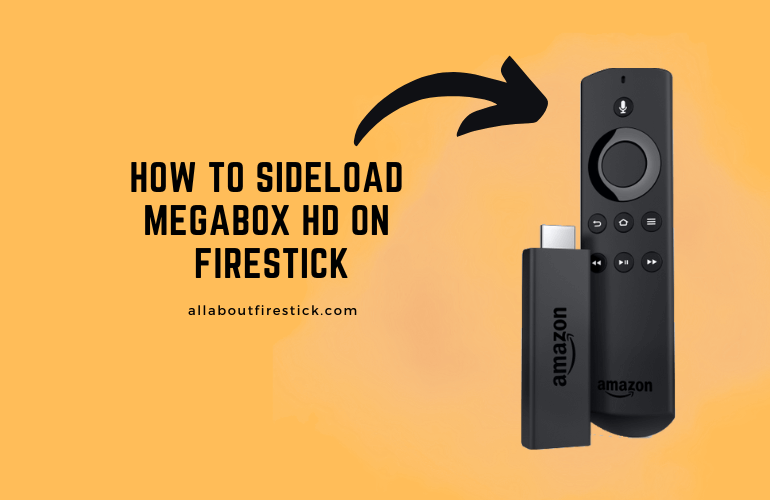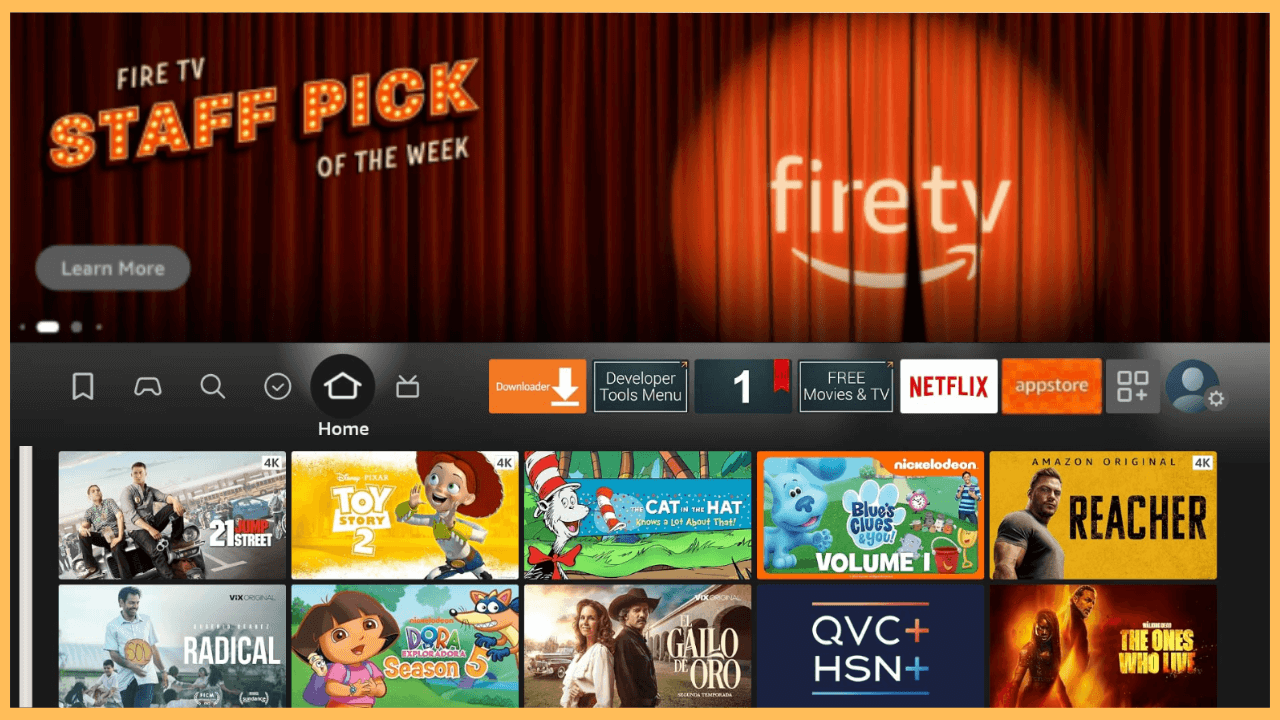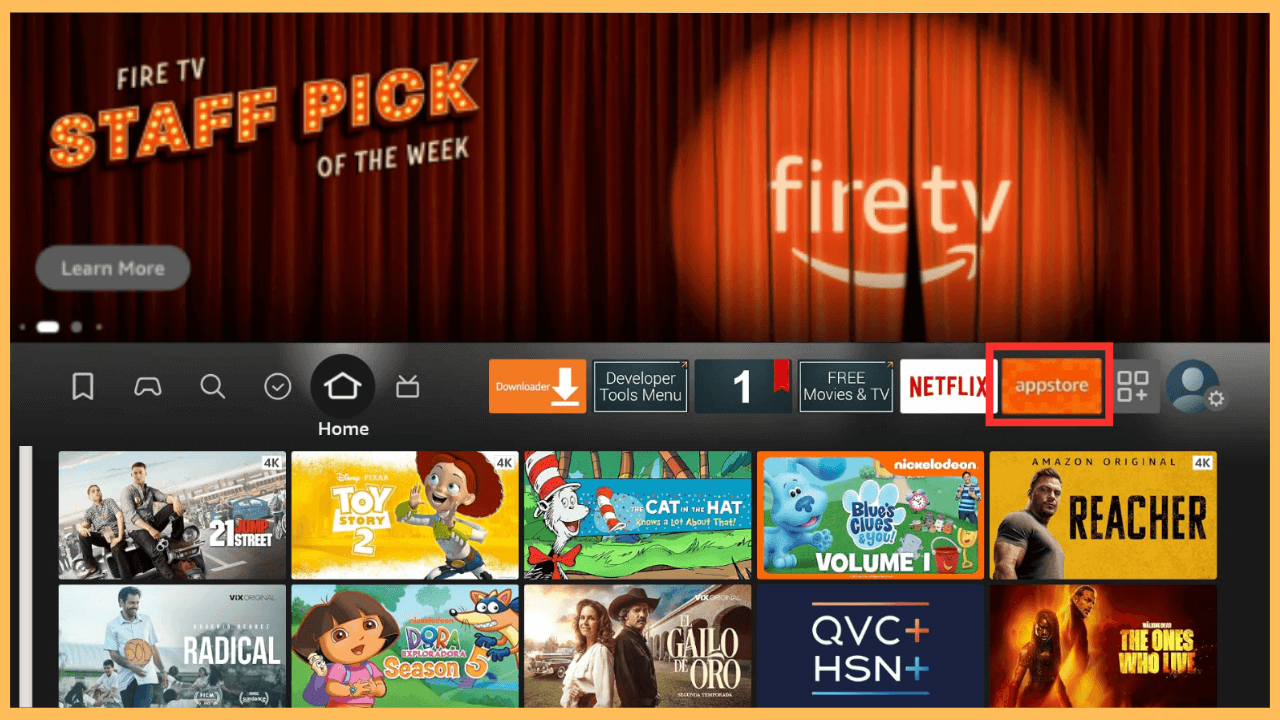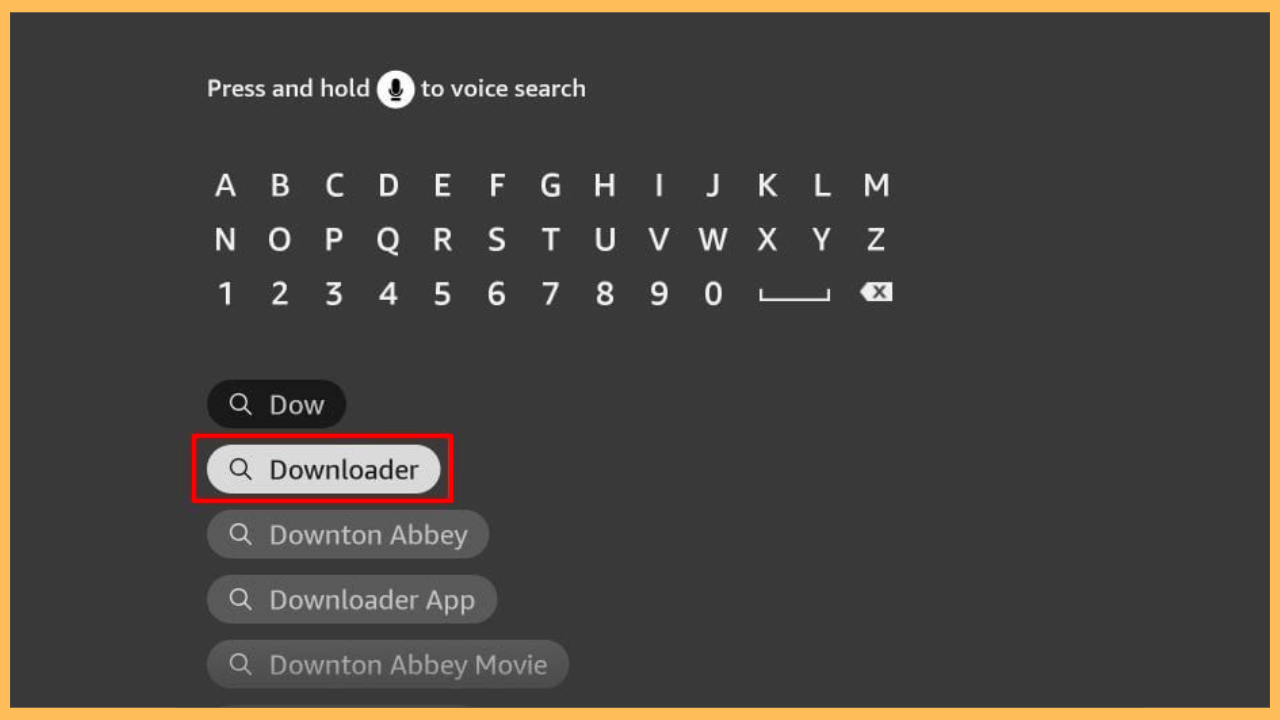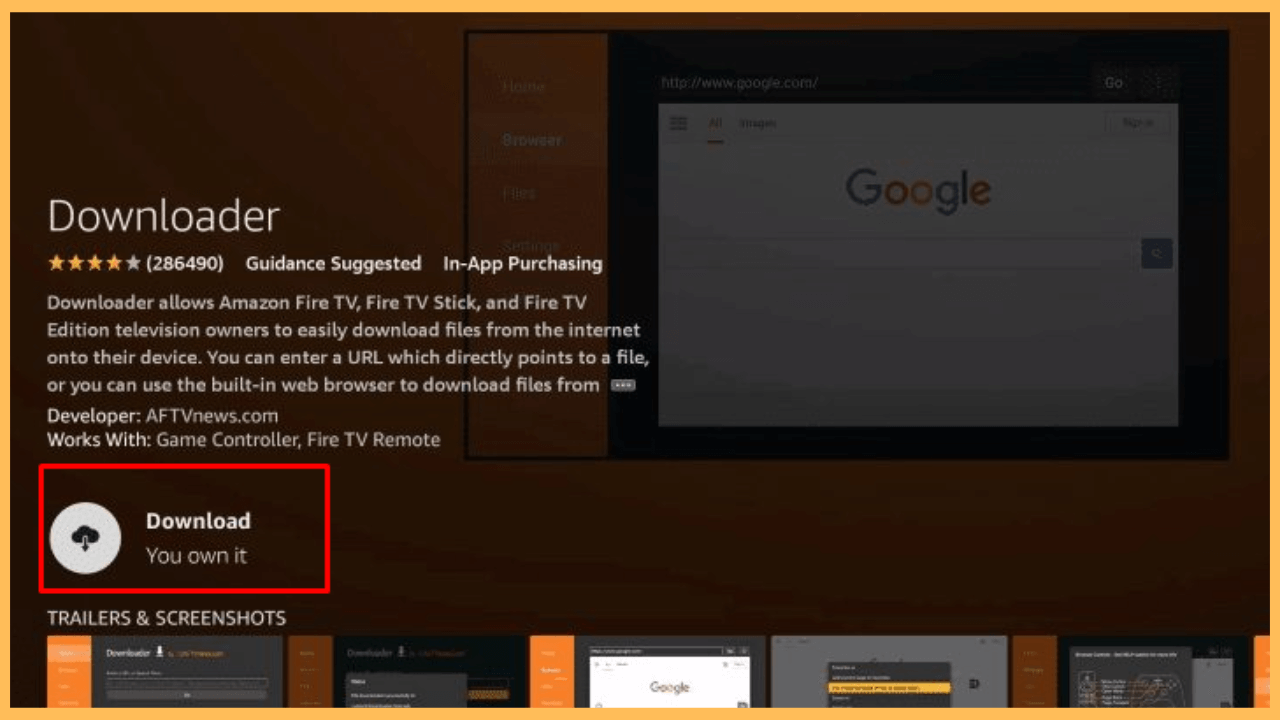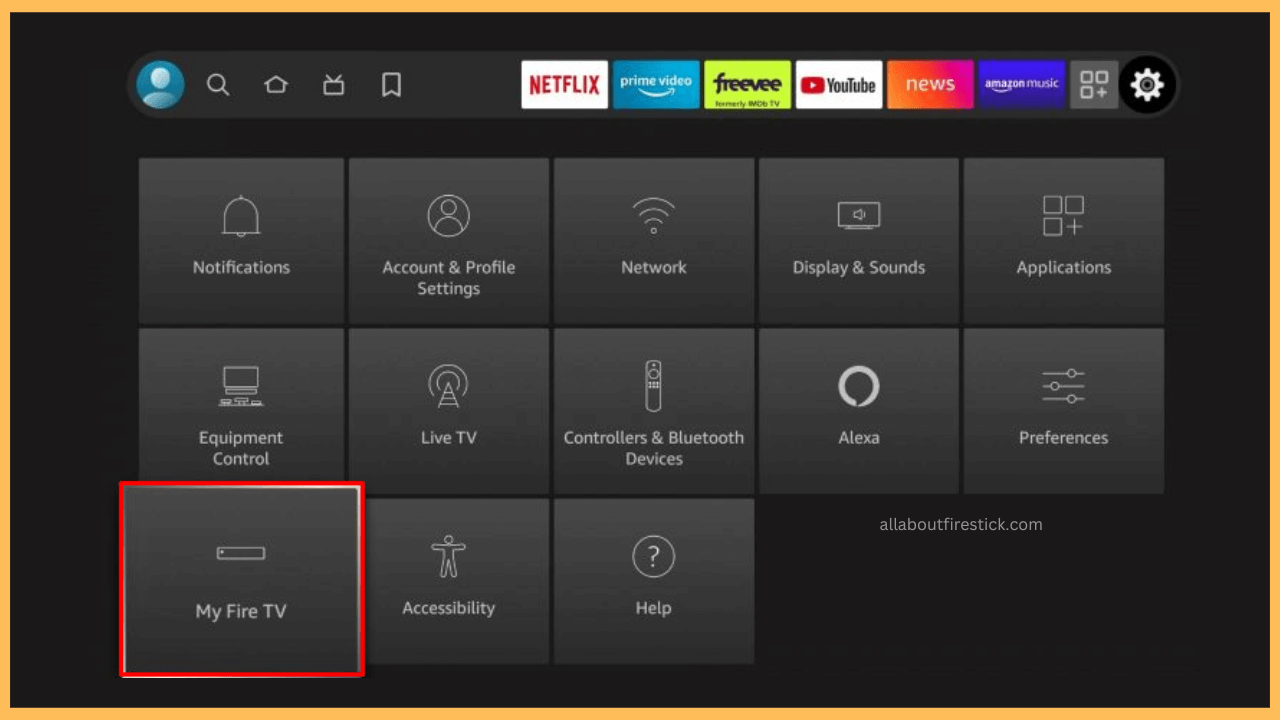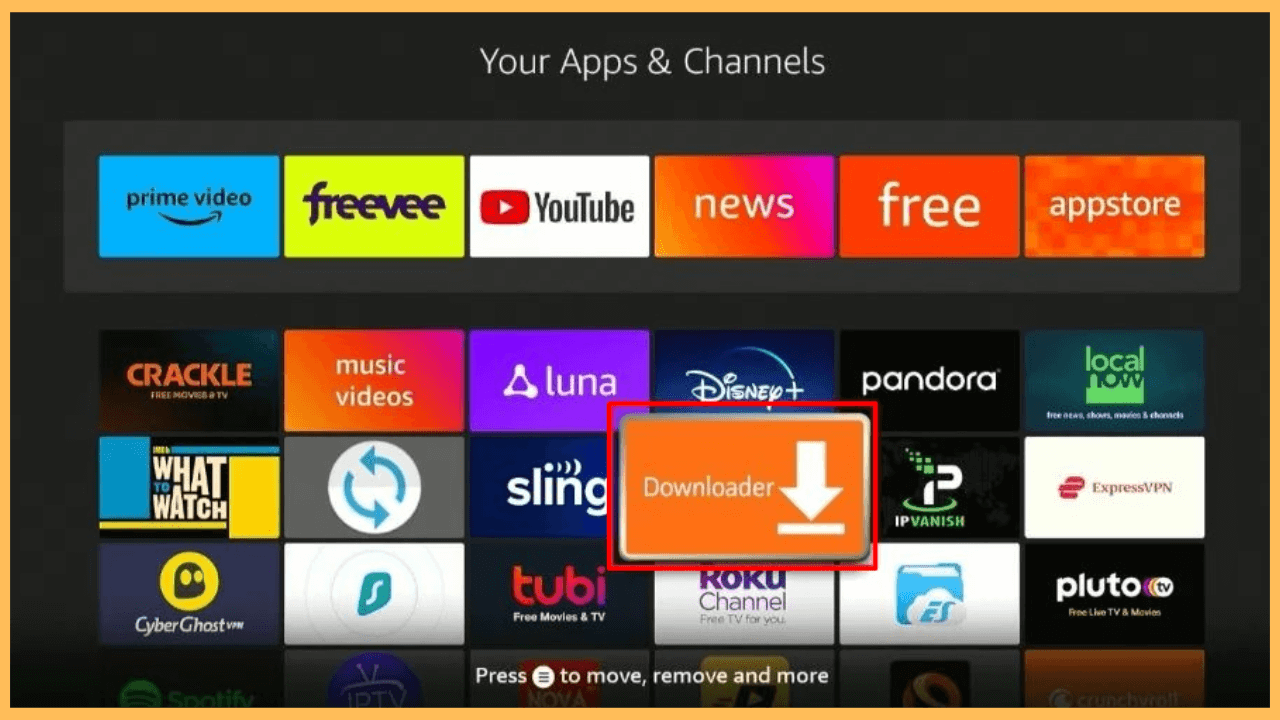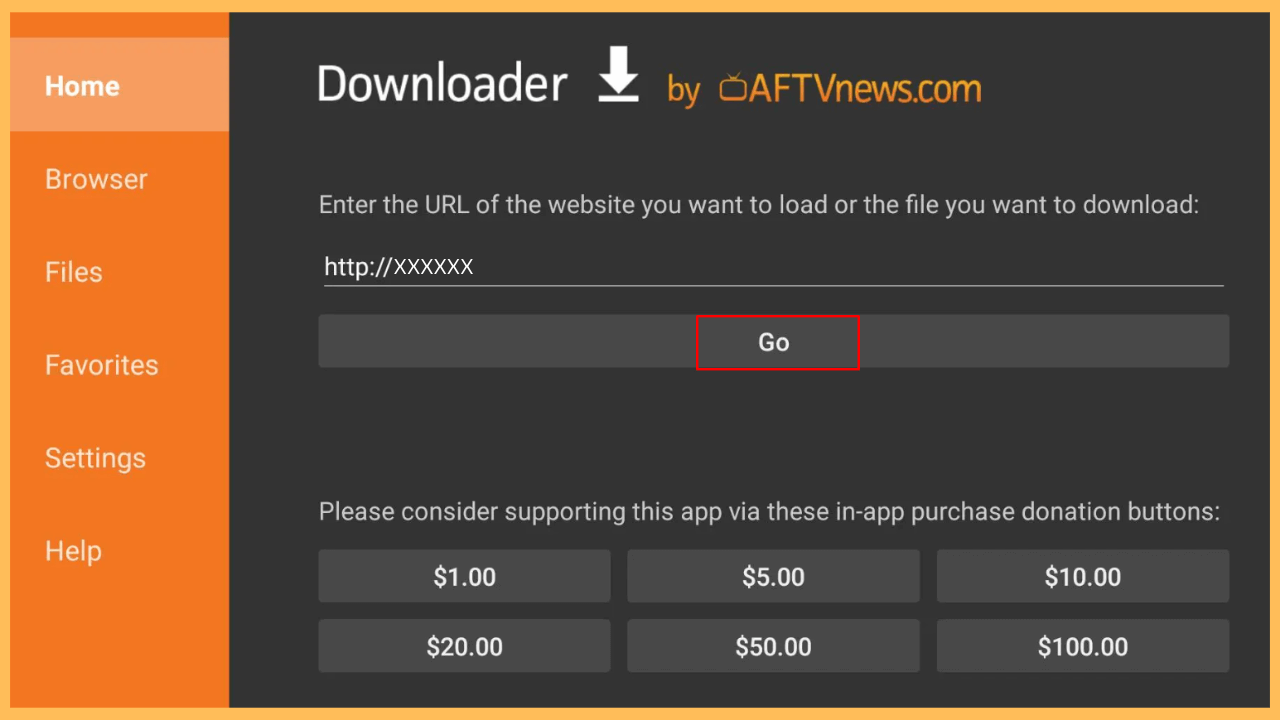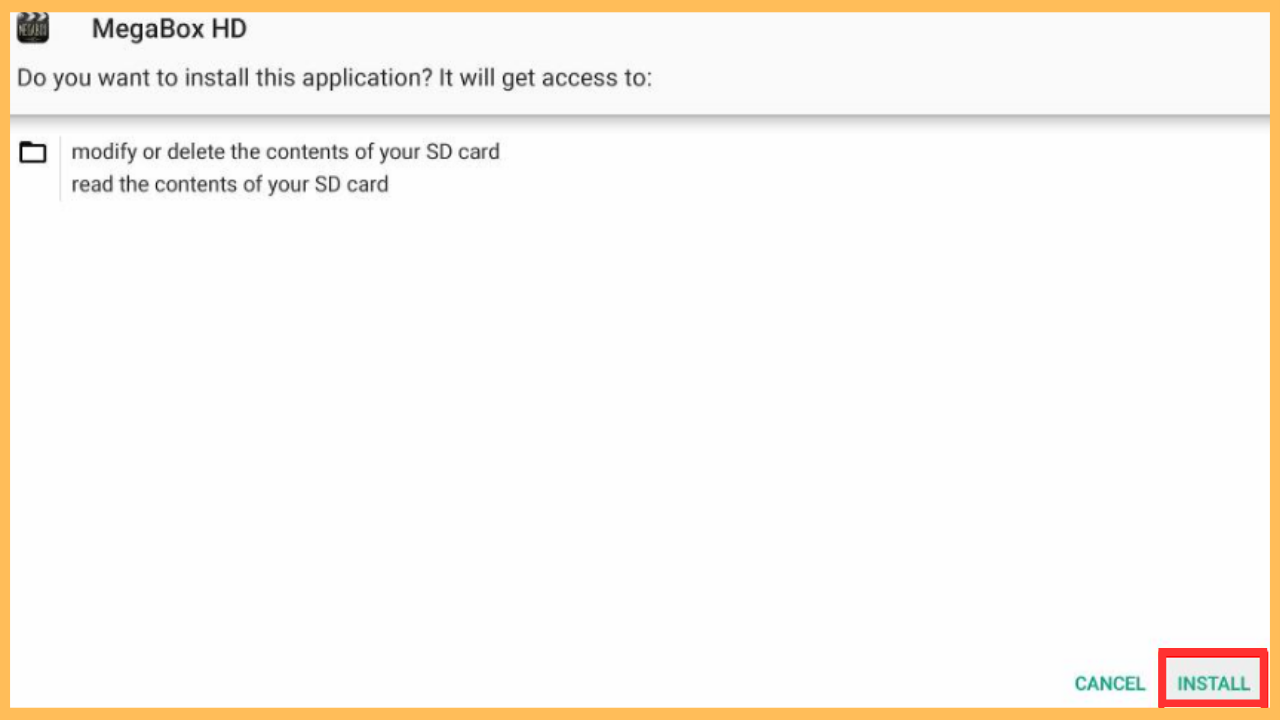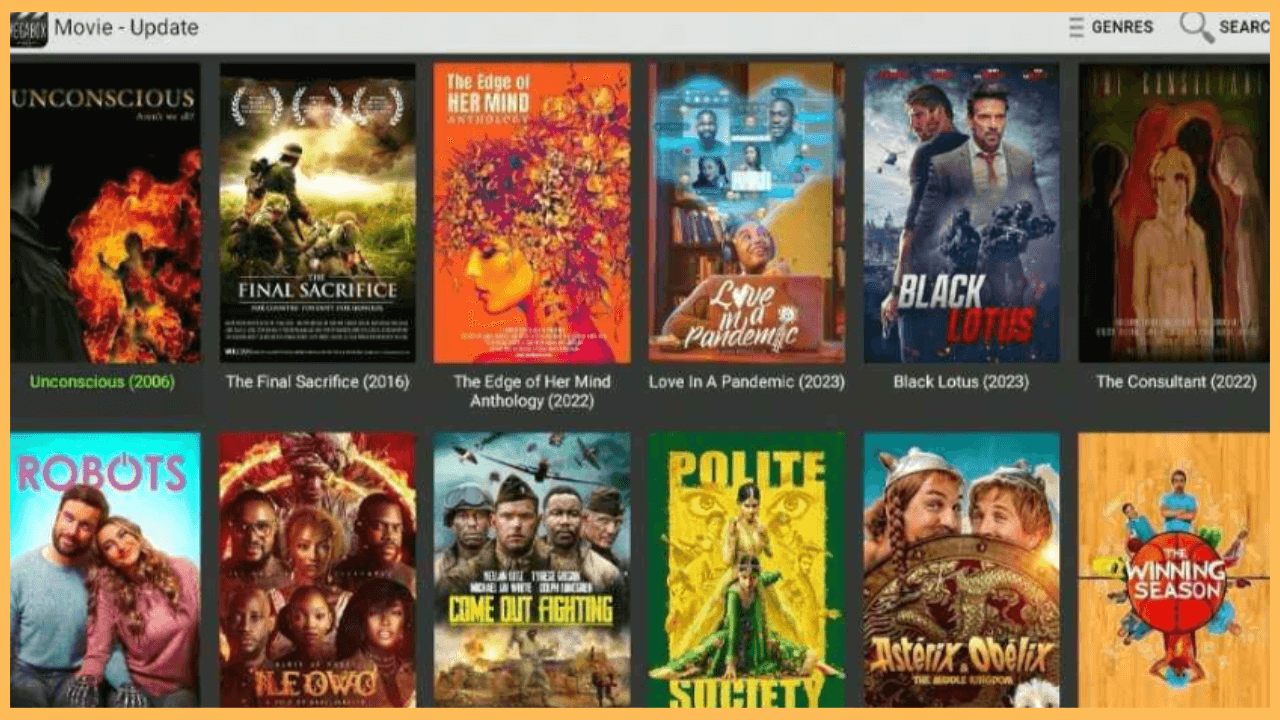If you are eager to stream the latest movies and TV shows on your Firestick for free, then MegaBox HD can provide you with a vast library of popular content.
Steps to Sideload and Use MegaBox HD on Firestick
MegaBox HD is a third-party streaming application that offers a wide collection of movies and TV series in high-definition quality. As it’s not available in the Amazon Appstore, you’ll need to sideload it by manually installing the APK file. This process is straightforward with the help of the Downloader app on your Firestick.
Get Ultimate Streaming Freedom on Firestick !!
Are you concerned about your security and privacy while streaming on a Firestick? Getting a NordVPN membership will be a smart choice. With high-speed servers spread globally, NordVPN shields your online activities on Firestick from ISPs and hackers. It also lets you unblock and access geo-restricted content. NordVPN helps you avoid ISP throttling and ensures you a smoother streaming experience. Subscribe to NordVPN at a discount of 70% off + 3 extra months to seamlessly stream live TV to on-demand and anything in between on your Firestick.

Notably, to protect your privacy and secure your connection, it’s recommended to use a reputable VPN, such as NordVPN, when streaming through third-party apps.
- Turn On Your Firestick
Start by powering up your Firestick using the remote and ensure it’s connected to a stable WiFi network for seamless access to online content.
- Go to Home Screen
Press the Home button on your remote to access the Firestick’s Home Screen.

- Access the Appstore
Select the Appstore icon from the menu to find and download the required sideloading app on your Firestick.

- Search for Downloader
Use the Search Bar to type Downloader and select the respective app from the suggestions.

- Install the Downloader
Click Get or Download to install the app on your Firestick and wait for the installation to complete.

- Open Settings Menu
From the Home Screen, go to the Settings menu, scroll to My Fire TV, and select it.

- Access Developer Options
Open Developer Options and choose Install Unknown Apps. From the list of apps, select Downloader and turn on permissions to allow installation of unknown apps.

- Open Downloader App
Locate the Downloader app in Your Apps & Channels and launch it.

- Enter APK URL
On the Downloader home screen, enter the MegaBox HD APK URL in the address bar, then press Go.

- Start Installation
Once the APK file downloads, an installation window will pop up. Click Install to proceed, wait for the installation to finish, and then choose Done or Open to access the app.

- Launch MegaBox HD
After installation, open the app and explore the movie and TV shows library available in MegaBox HD.
- Start Streaming
Finally, select your desired content to start streaming directly on your Firestick.

FAQ
Yes. MegaBox HD is completely free to use and allows you to stream movies and TV shows without any subscription fees.
Yes, you can consider apps like Cinema HD and CyberFlix TV, which also offer similar movie and TV show libraries.