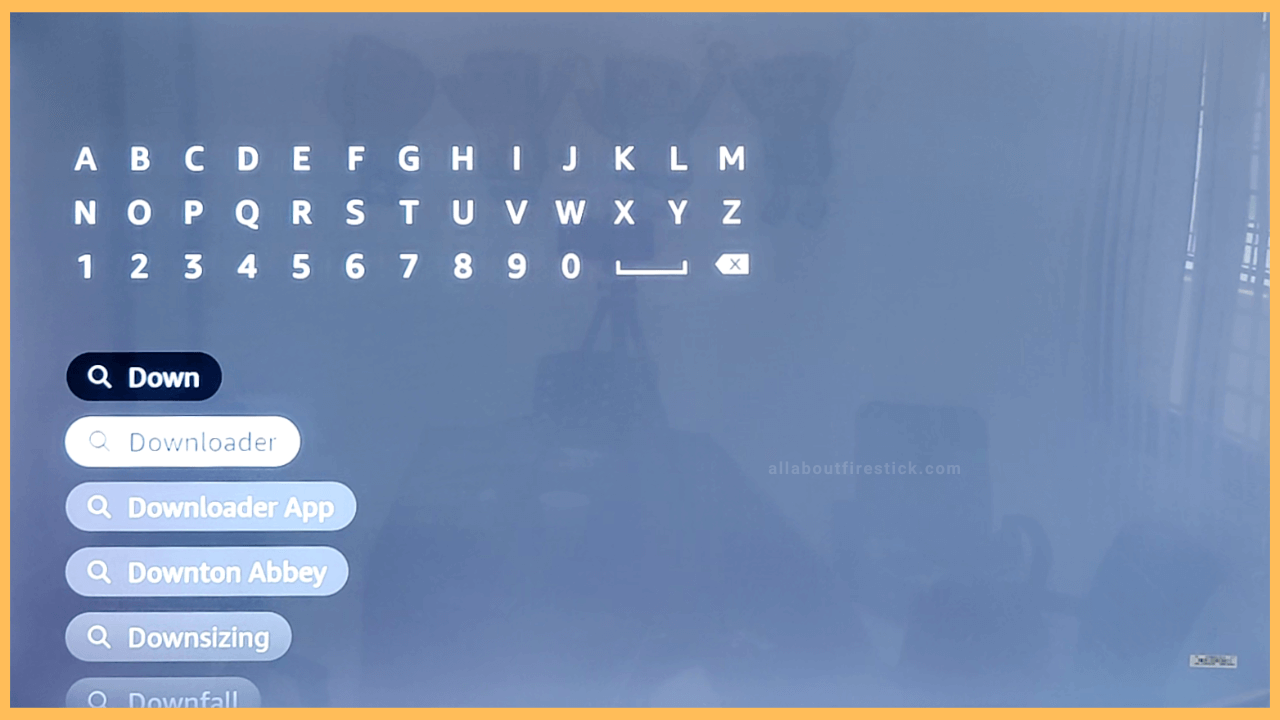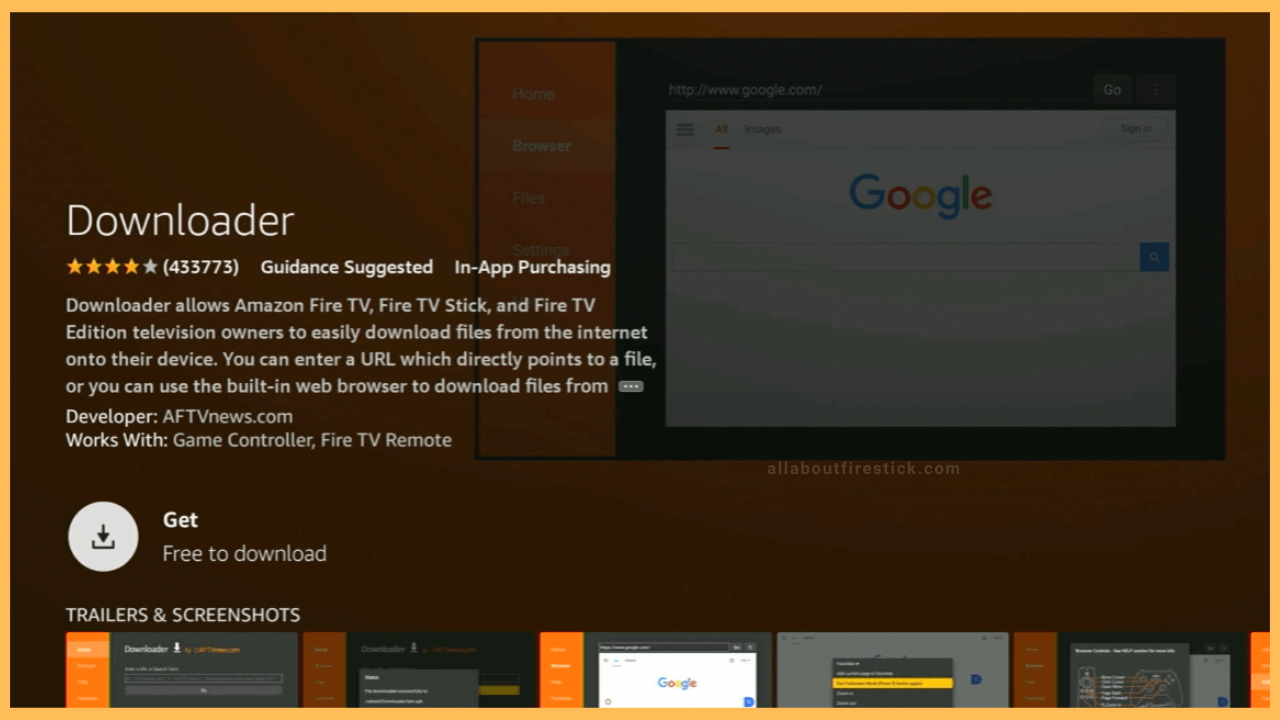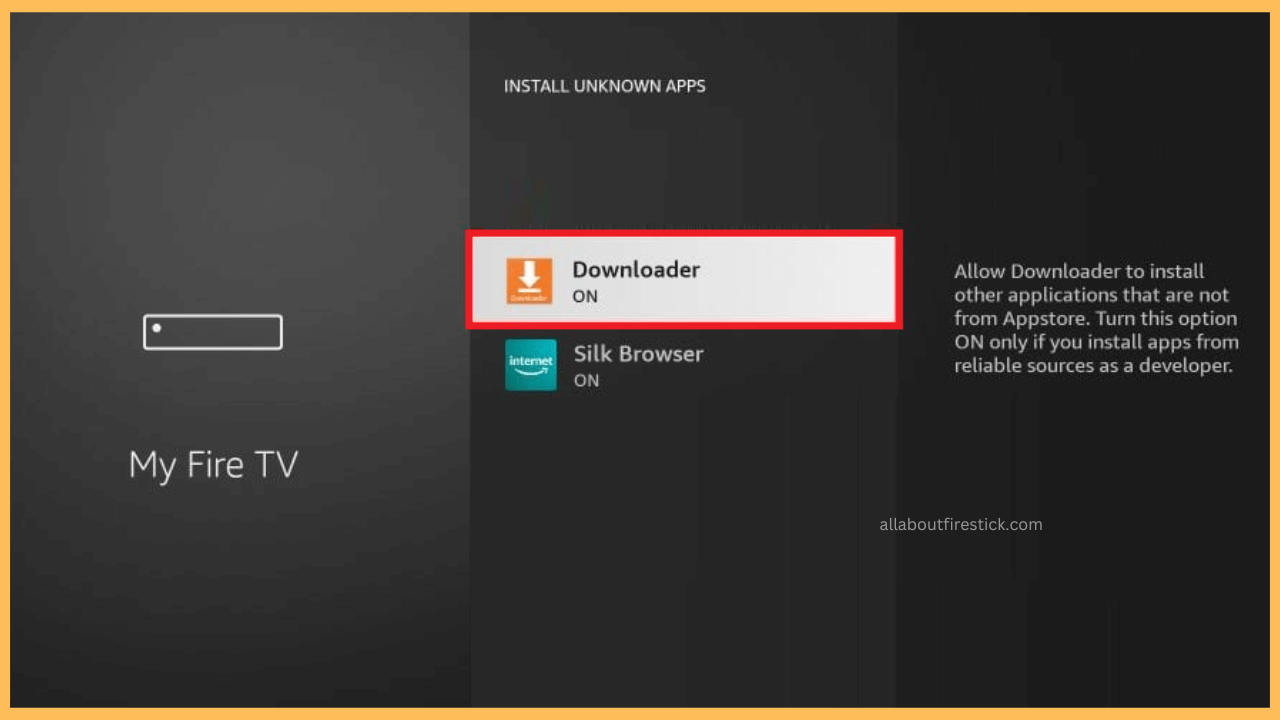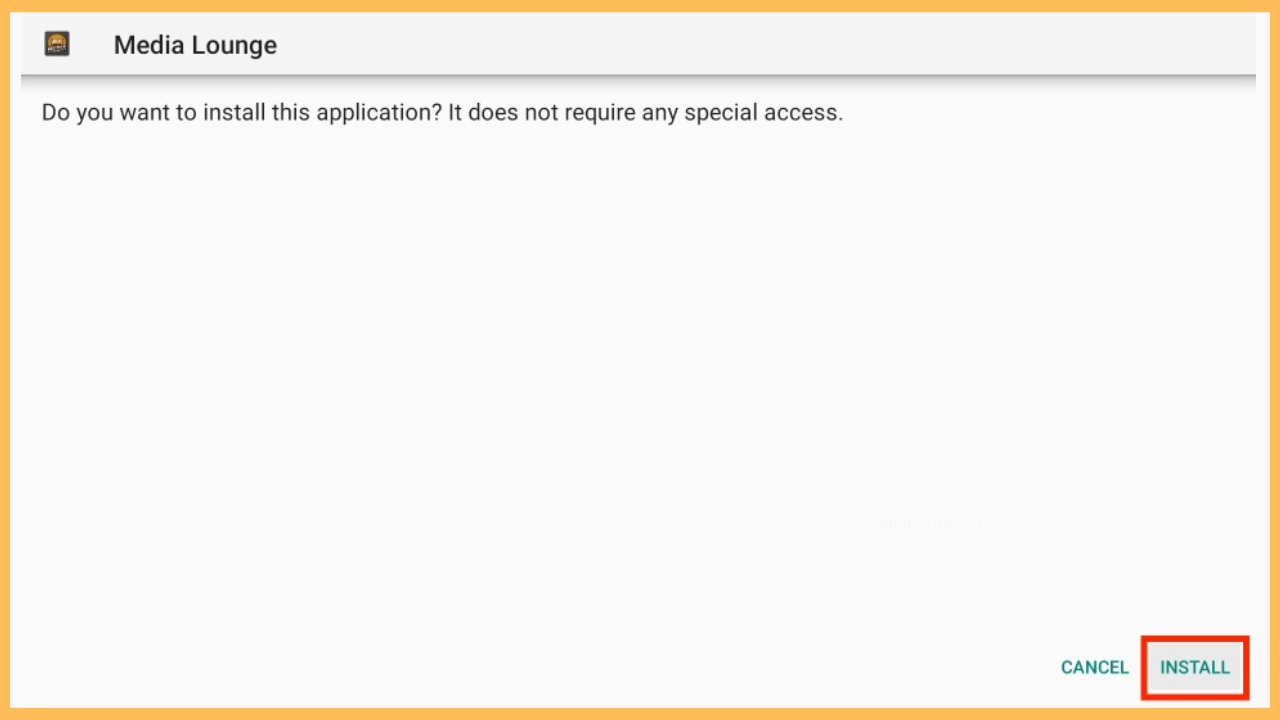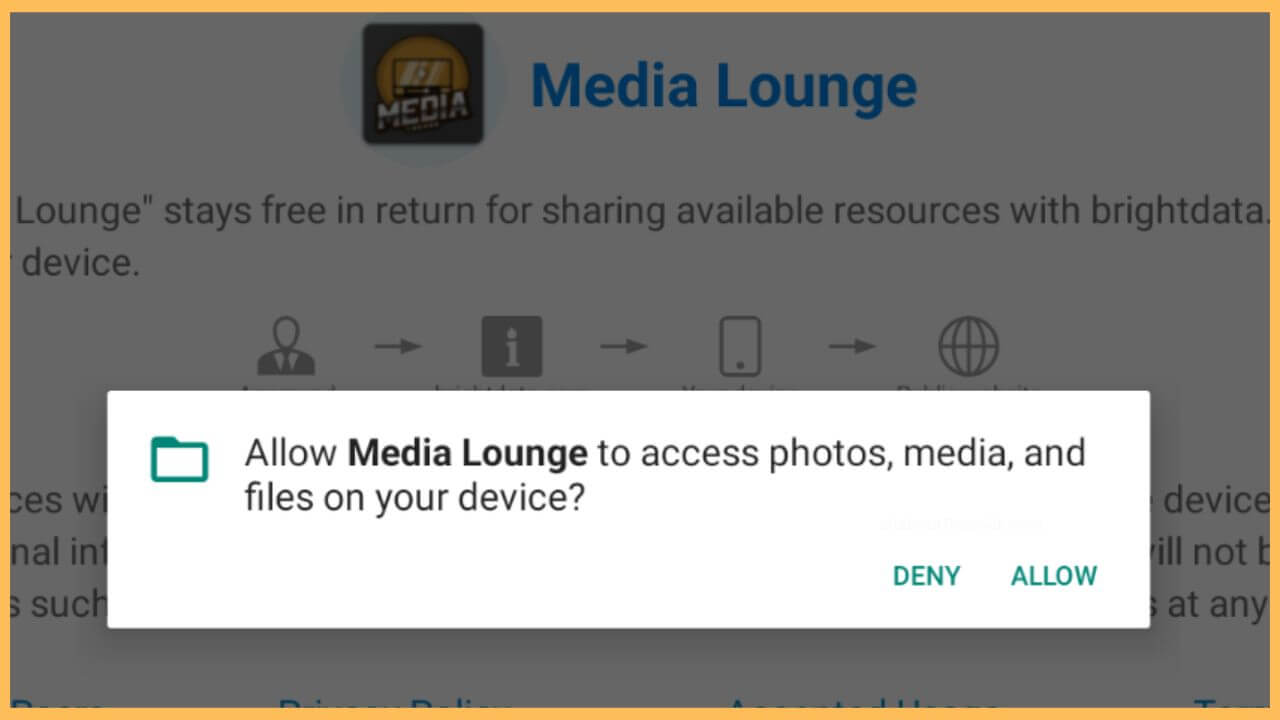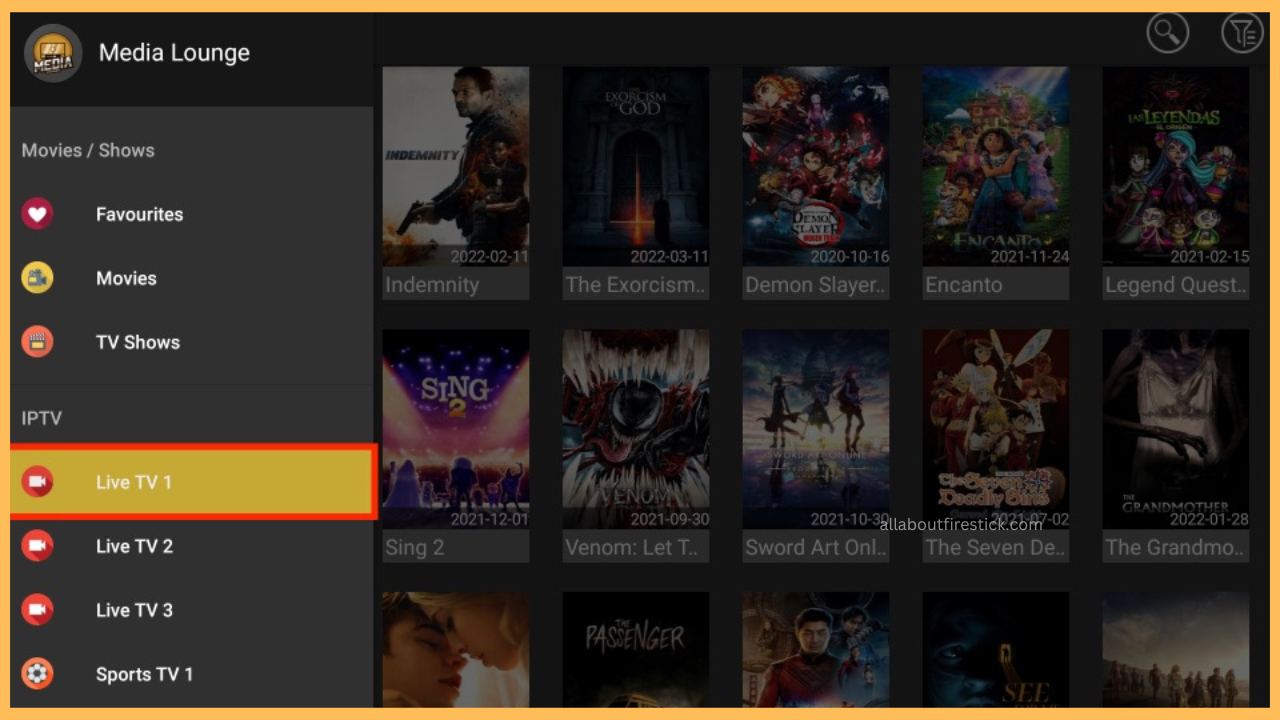This article demonstrates the procedure for streaming movies, TV shows, and live TV channels on the Firestick via the Media Lounge app.
Steps to Get Media Lounge on Firestick
Since the Media Lounge app is not a legitimate source, there is no dedicated app for the Firestick on the Amazon App Store. On the contrary, you can only sideload the APK file of the Media Lounge app on the Firestick by using any third-party tool. One such tool is the Downloader app, which helps you sideload the Media Lounge APK. So that you can easily get the app and enjoy streaming your favorite sports, movies, or TV series on Fire TV. Follow the steps below to start using the Media Lounge app on your Firestick.
Get Ultimate Streaming Freedom on Firestick !!
Are you concerned about your security and privacy while streaming on a Firestick? Getting a NordVPN membership will be a smart choice. With high-speed servers spread globally, NordVPN shields your online activities on Firestick from ISPs and hackers. It also lets you unblock and access geo-restricted content. NordVPN helps you avoid ISP throttling and ensures you a smoother streaming experience. Subscribe to NordVPN at a discount of 70% off + 3 extra months to seamlessly stream live TV to on-demand and anything in between on your Firestick.

- Prepare Firestick
Turn on your Firestick and establish a secure WiFi connection to start installing the app.
- Select the App Store tile
Then, navigate and choose the Appstore tile present at the left corner of the screen.

- Enter Downloader
Type Downloader on the address bar using the virtual keypad. Hit on the Search icon to browse and list the available results.

- Hit Get or Download
On the app info page, hit on the Get/Download button to install the Downloader app on your Firestick.

- Turn on the Install Unknown Sources
Get back to the home page to select the Settings icon. After that, choose the My Fire TV tile. Then, hit on the Developer Options and choose Downloader to enable sideloading apps.

- Launch Downloader
From the Your Apps & Games section, launch the Downloader app.
- Input Media Lounge APK
Hit on the URL bar on the Downloader app and enter the Media Lounge APK URL. Upon entering the APK file, click Go to download the file.
- Tap Install to Get the Media Lounge app
Choose Install to get the Media Lounge app on your Firestick. Then, launch the Media Lounge app on your Fire TV.

- Hit on the Allow option to access the files
After that, hit on the Allow button to access the media files on your Firestick

- Tap on the Start using the app option
Click on the Start using the app option on the welcome page. Next, you need to set a parental PIN to access the app.
- Choose to Play your favorite content
Move through the app and choose to play your favorite movies from the Media Lounge to stream on Firestick.

FAQ
The Media Lounge app streaming issue is mostly because of the outdated firmware of the Firestick. So, update the firmware of the Firestick to the latest version to avoid this kind of issue.
Some of the best legal alternatives for the Media Lounge app on Fire TV are Hulu + Live TV, Sling TV, YouTube TV, and Fubo TV.