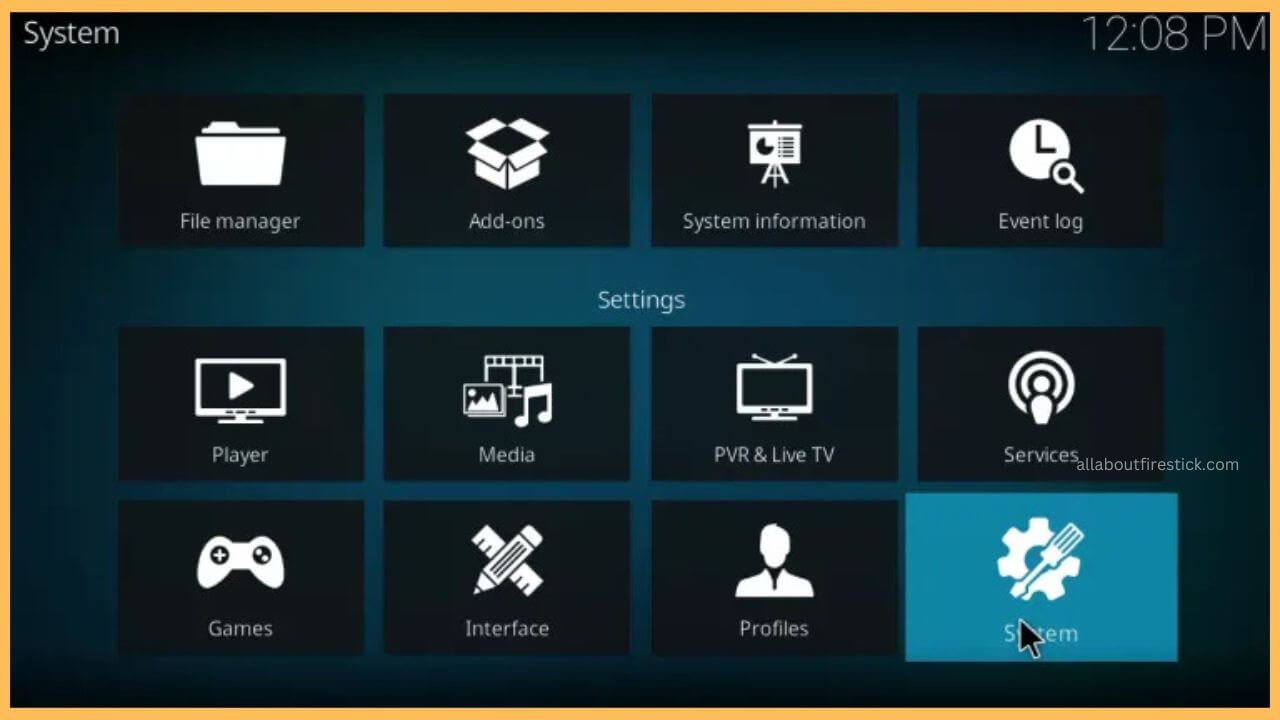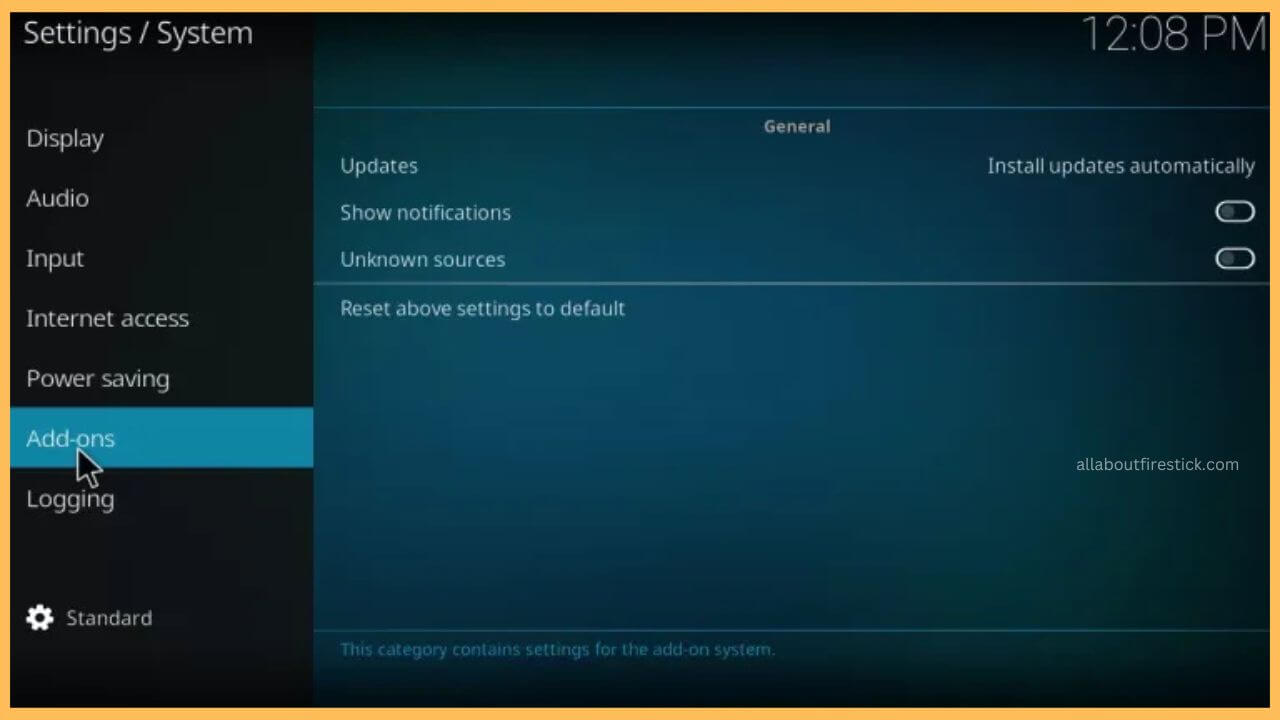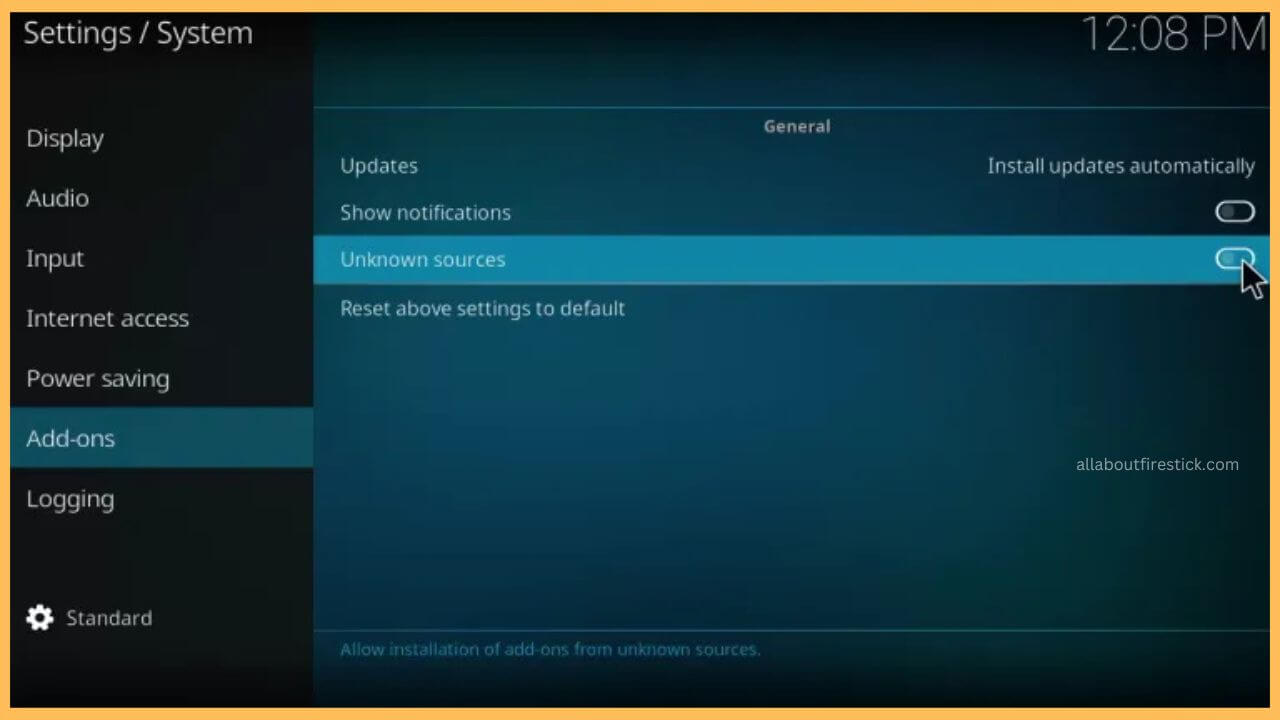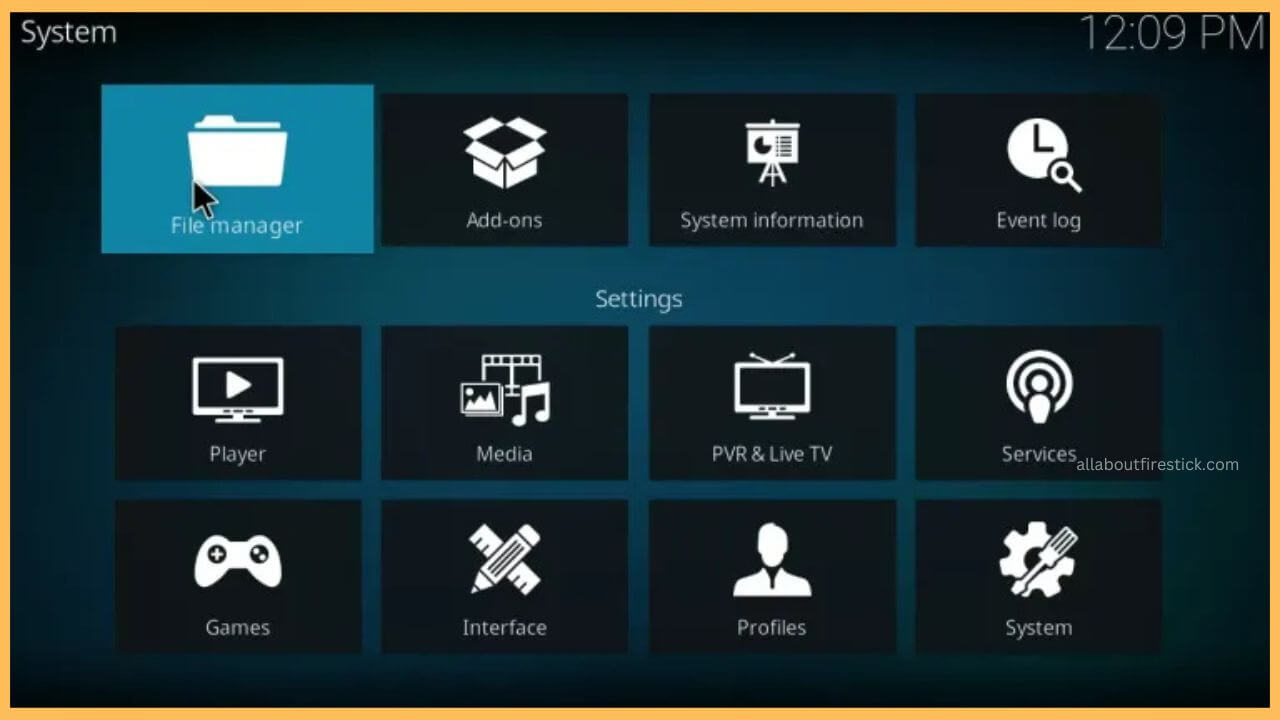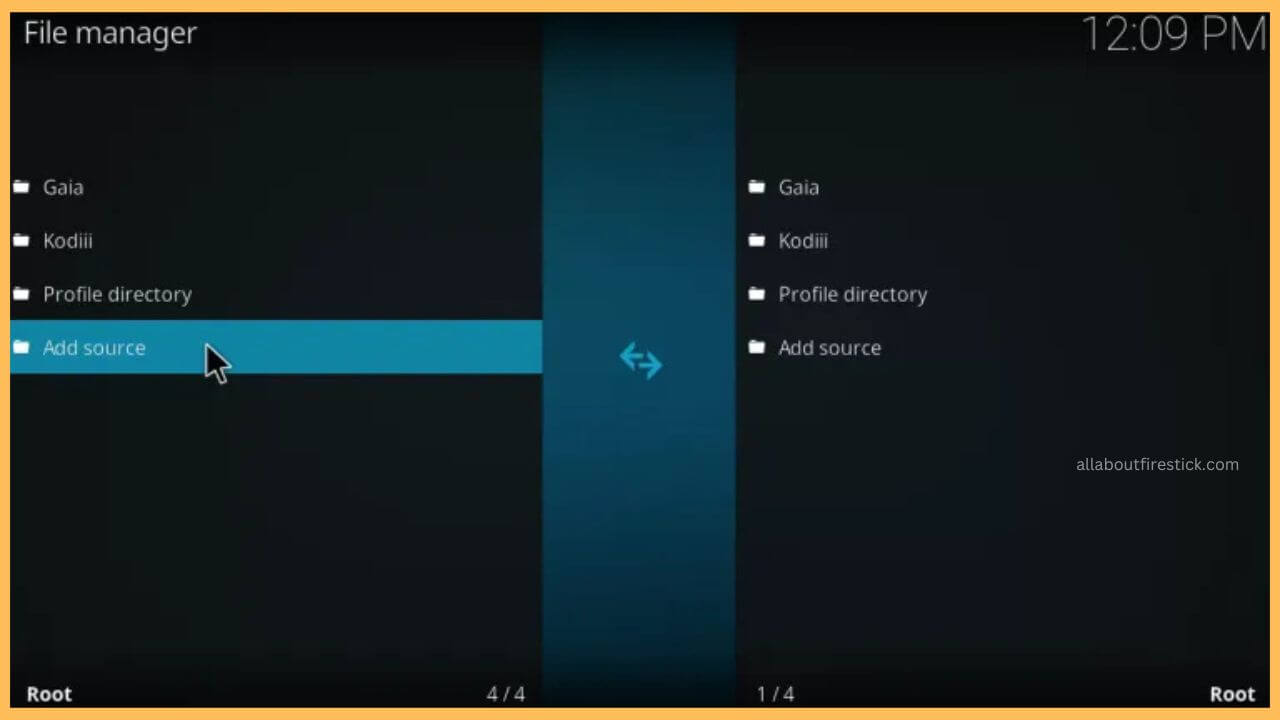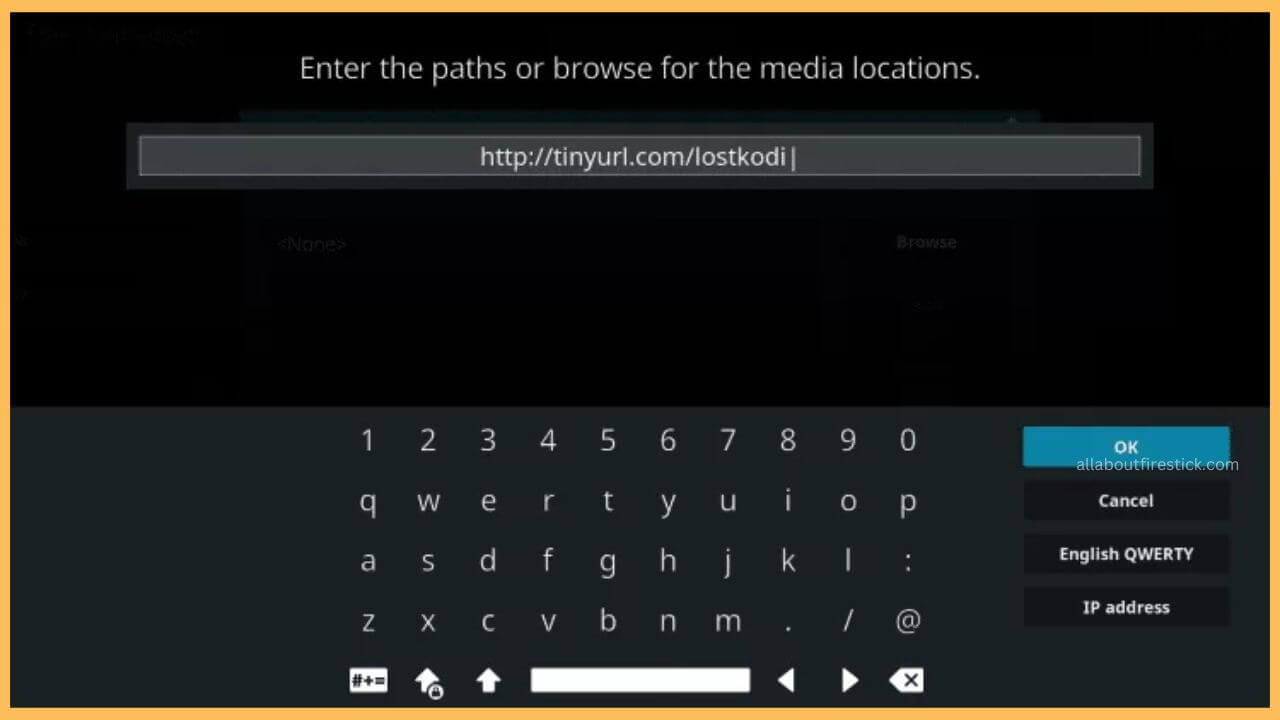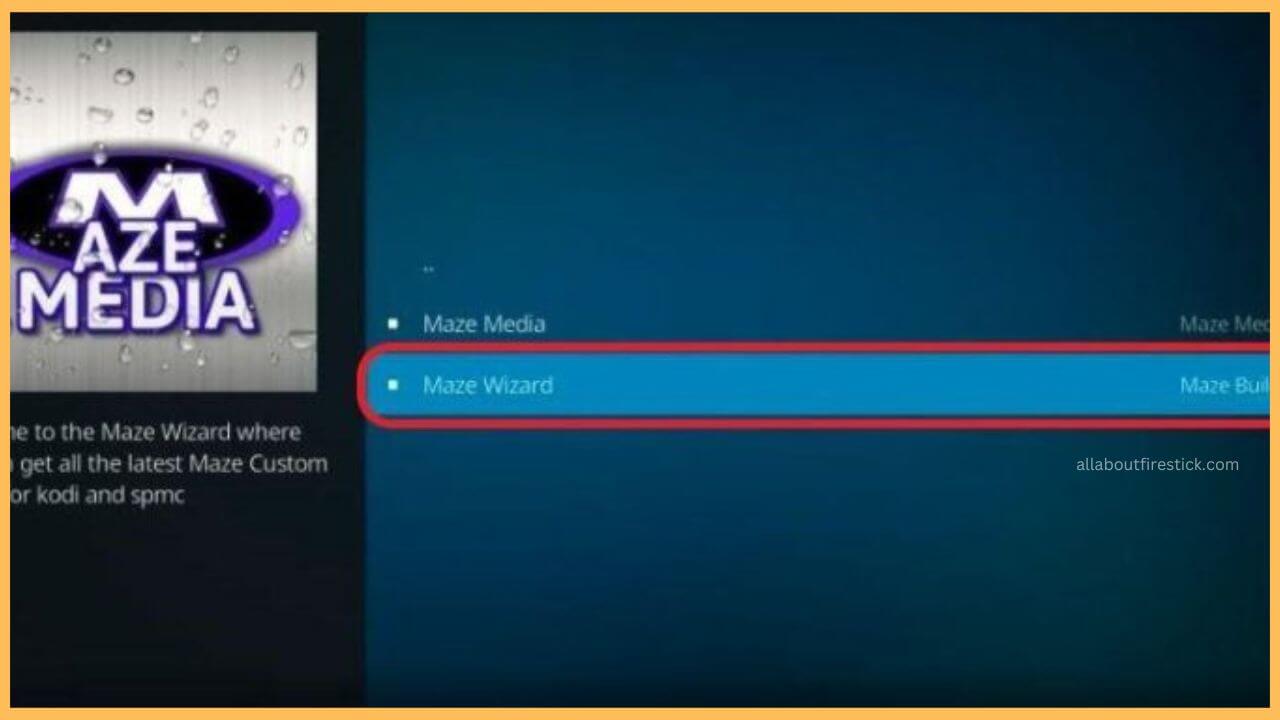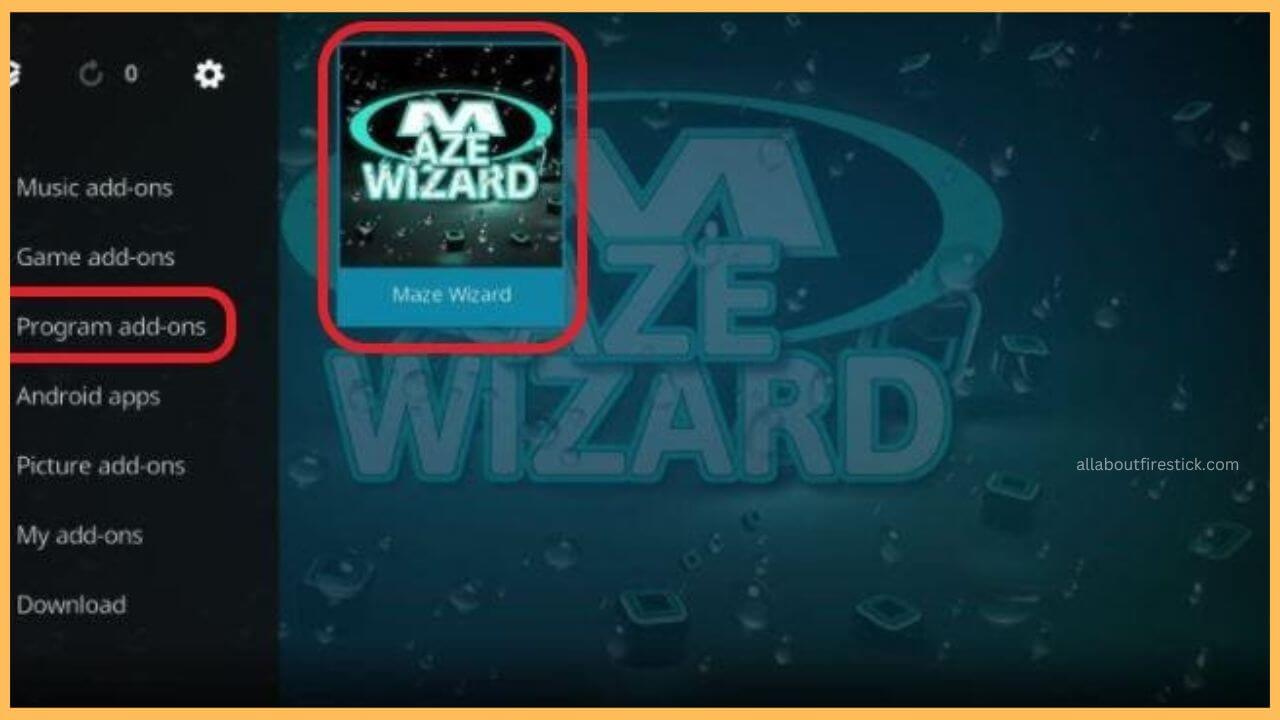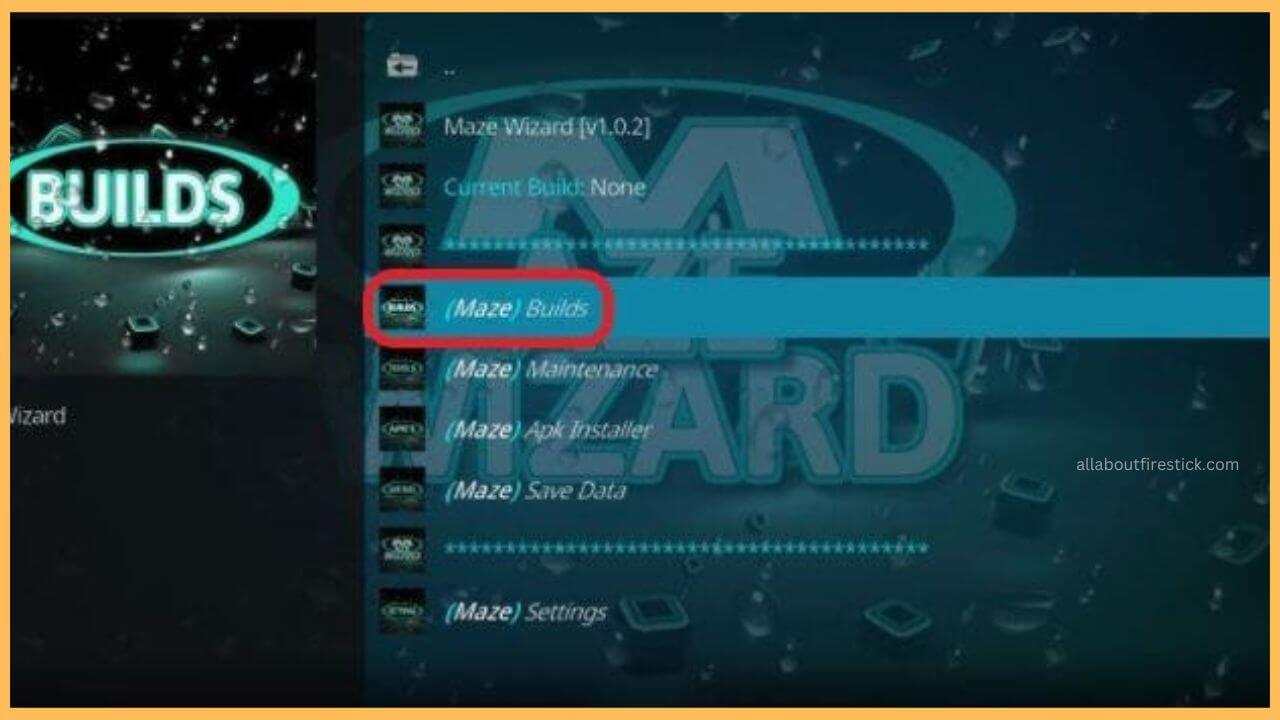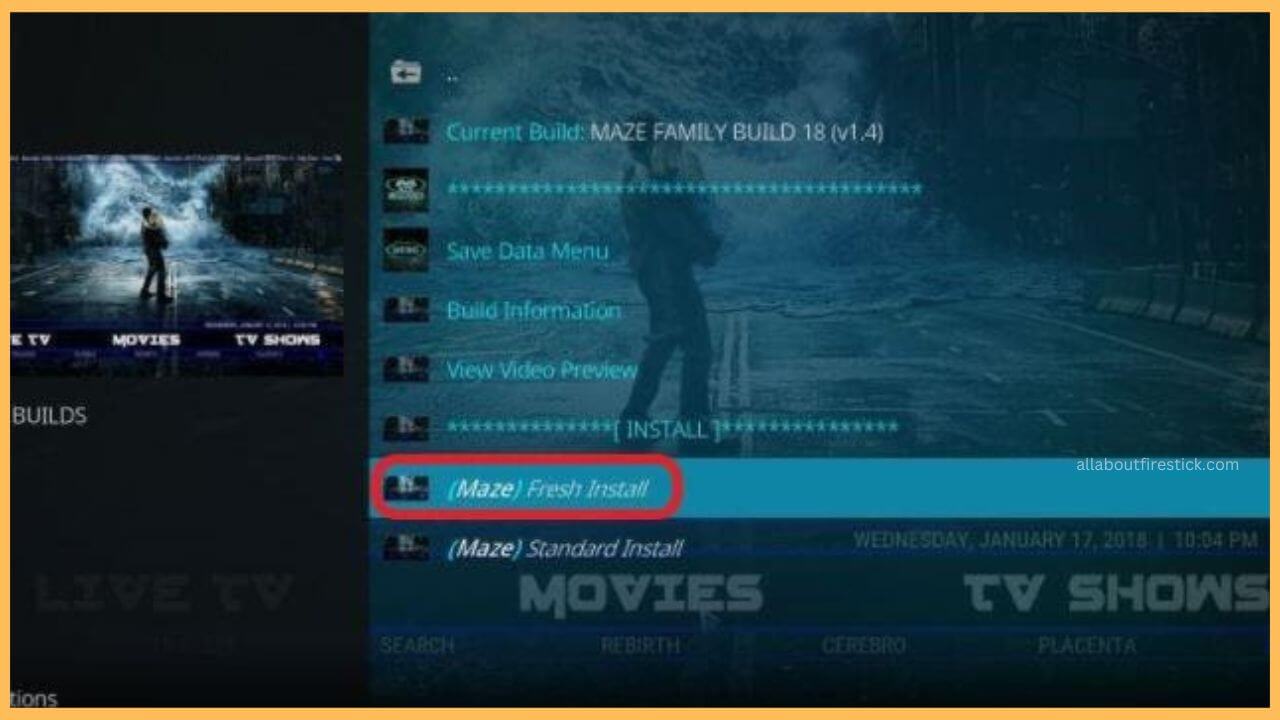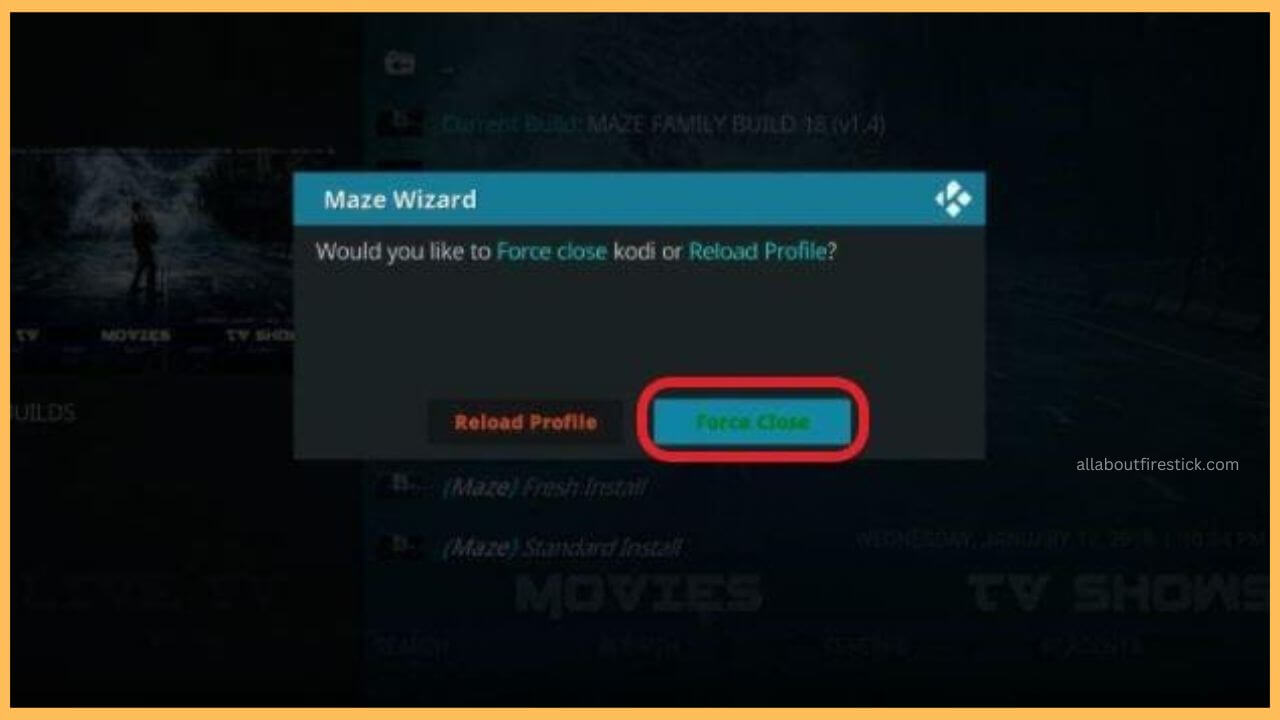This article describes the steps for watching on-demand movies and series on Firestick using the Maze Kodi Build service.
Steps to Set Up Maze Kodi Build on Firestick
Maze is a build available as a pre-configured setup on Kodi that lets you watch entertainment content for free. To access its content, you have to install Kodi on Firestick. The build is available within the Maze Repository, so you have to view that folder to configure the service with the app. If you have already installed Kodi, make sure the app runs with the latest version.
Get Ultimate Streaming Freedom on Firestick !!
Are you concerned about your security and privacy while streaming on a Firestick? Getting a NordVPN membership will be a smart choice. With high-speed servers spread globally, NordVPN shields your online activities on Firestick from ISPs and hackers. It also lets you unblock and access geo-restricted content. NordVPN helps you avoid ISP throttling and ensures you a smoother streaming experience. Subscribe to NordVPN at a discount of 70% off + 3 extra months to seamlessly stream live TV to on-demand and anything in between on your Firestick.

- Verify WiFi Connectivity
Power on your Firestick and connect it to a stable WiFi network.
- Launch the Kodi App
Go to the Your Apps & Games section on Firestick and launch the Kodi app. If you don’t have the app, sideload the Kodi APK using Downloader on Firestick.
- Open Settings Icon
Once the Kodi app opens, tap the Settings icon and click the System option.

- Hit Add-ons
Now, you have to tap the Add-ons option available on the left pane of the Kodi app.

- Choose Unknown Sources Option
Navigate and enable the Unknown Sources toggle, and hit Yes on the confirmation dialog box.

- Select File Manager
Go back to the Settings menu on the Kodi app and choose File Manager.

- Click Add Source
Use the remote to navigate and double-click on the Add Source option. After that, tap on the None button.

- Enter the Maze Kodi Build URL
Now, input the Maze Kodi Build URL (http://mazebuilds.co.uk/repo). Then, enter the name as Maze Kodi Build and click OK.

- Select Addons option
Then, visit Settings, select Addons, and tap on the Install from zip file option.

- Choose Maze Kodi Build
Scroll down. choose Maze and click on the repository. maze folder. Selecting this will install that file on your Fire TV.
- Tap on the Install for Repository option
You will get a confirmation message on the screen mentioning that the Maze Repository is installed. Hit the Install from repository option on the Kodi app.
- Launch Maze Repository
Lunch the Maze Repository and click on Program add-ons. Next, hit the Maze Wizard option.

- Click Program add-ons
Choose the Program add-ons option, which will direct you to the next page. You have to select the Maze Wizard option.

- Hit Install
At the bottom of the screen, tap Install. It will display the Maze Wizard Add-on installed notification at the top.
- Select Dismiss
Click Dismiss on the pop-up and choose Continue on the list of Maze Wizard conditions.
- Go to the Kodi home page
Return to the Kodi app’s home screen and select the Program add-ons option on the left pane. Then, run the Maze Wizard tile.
- Choose the Maze Build tab
In that, choose the (Maze) build option and pick the Maze Family Build 18 option. But before installation of the Maze Build, you have to reset the Kodi app.

- Hit Fresh Install
Tap the Fresh Install option and click Continue on the confirmation pop-up.

- Tap on the Force Close Button
This initiates the Maze Build installation process. From the pop-up dialog box, tap the Force Close option to proceed.

- Access Maze Build on Firestick
After completing all these steps, you can start using the Maze Build on the Kodi app on Firestick.
FAQ
The problem happens if the Kodi app is outdated. Update Kodi to the latest version, clear the app cache on Firestick, and check if you can install the build.
The app may not work if there are geo-restrictions. Simply connect your Firestick to NordVPN to access the build on Kodi without issue.