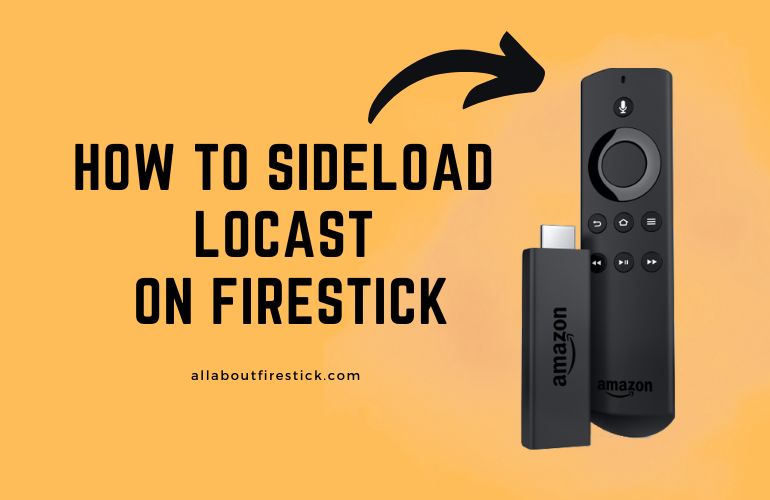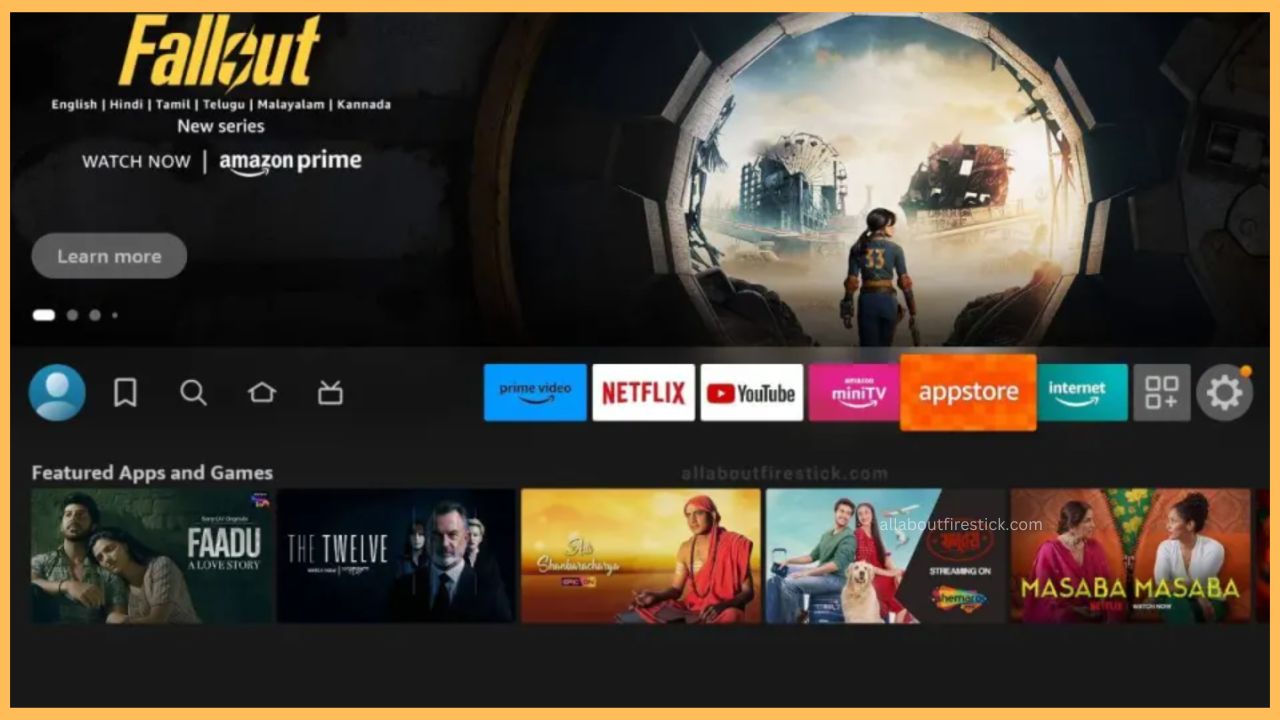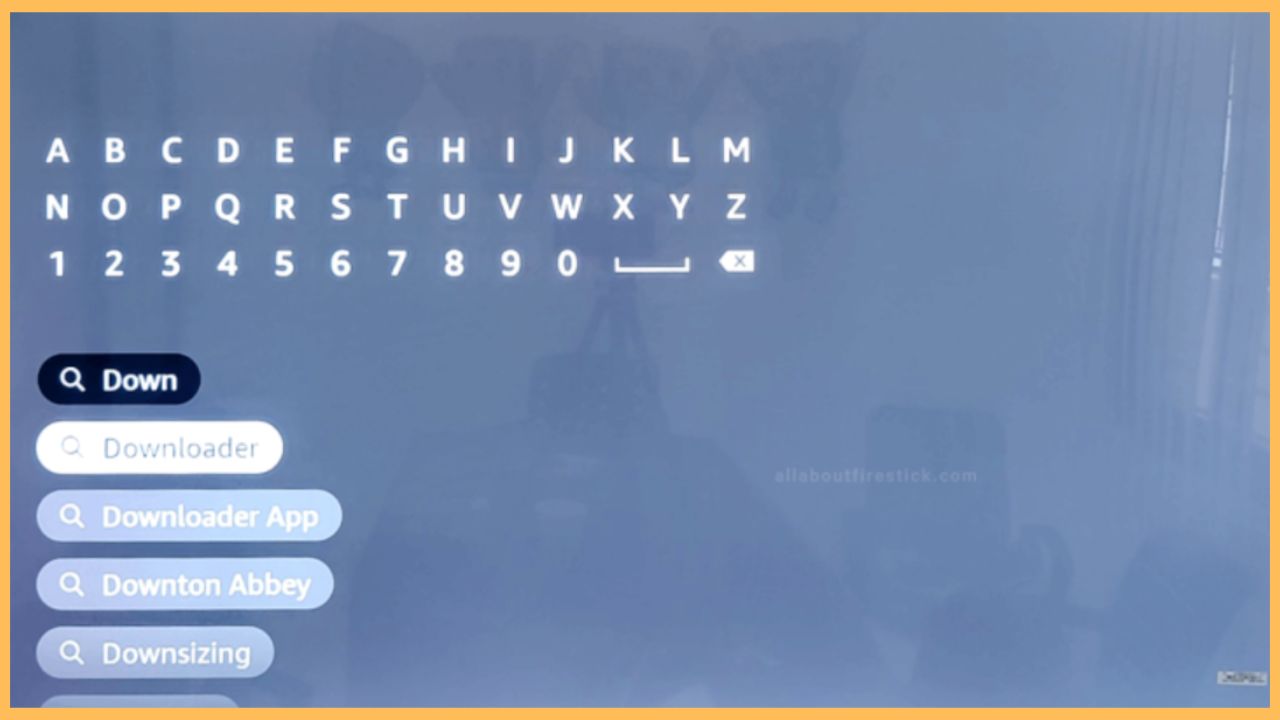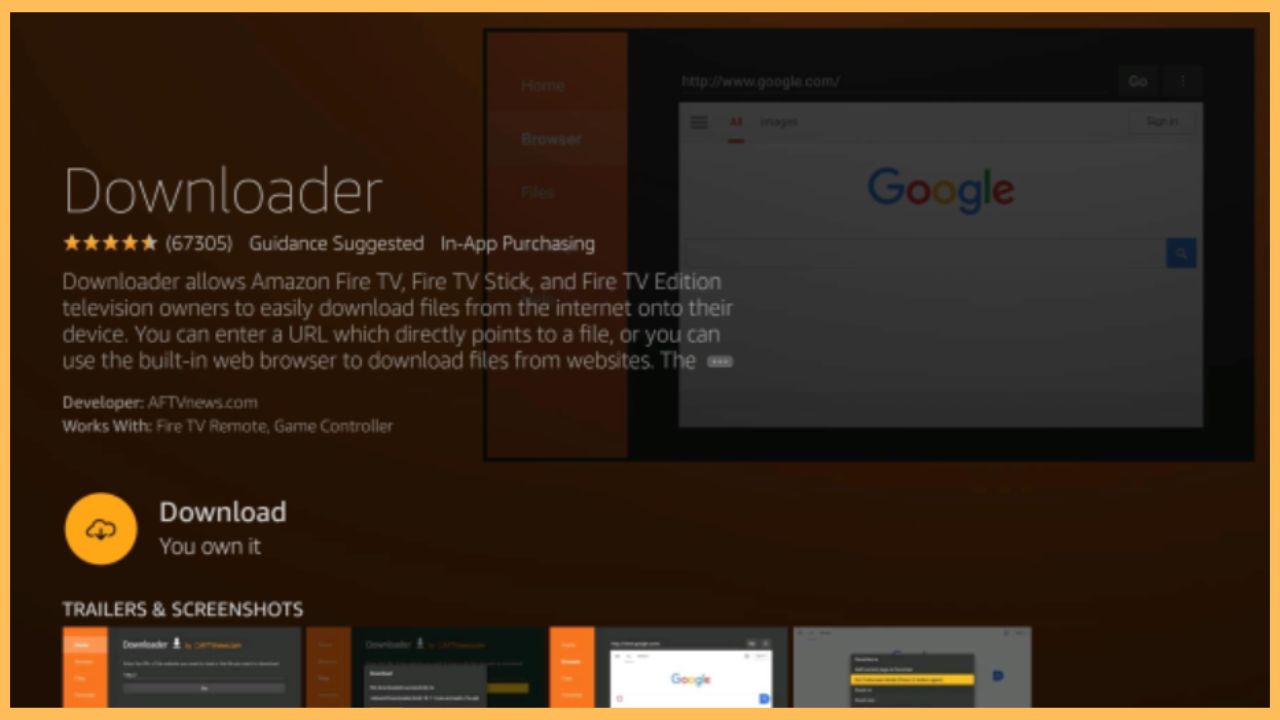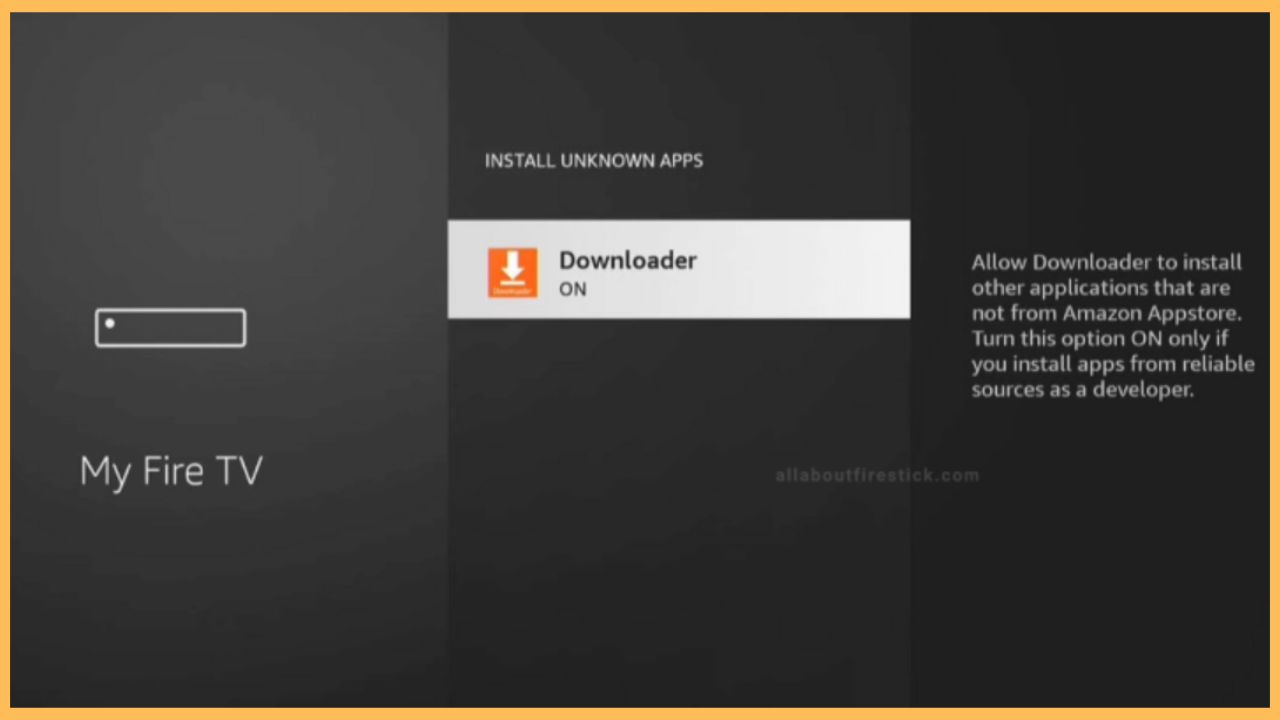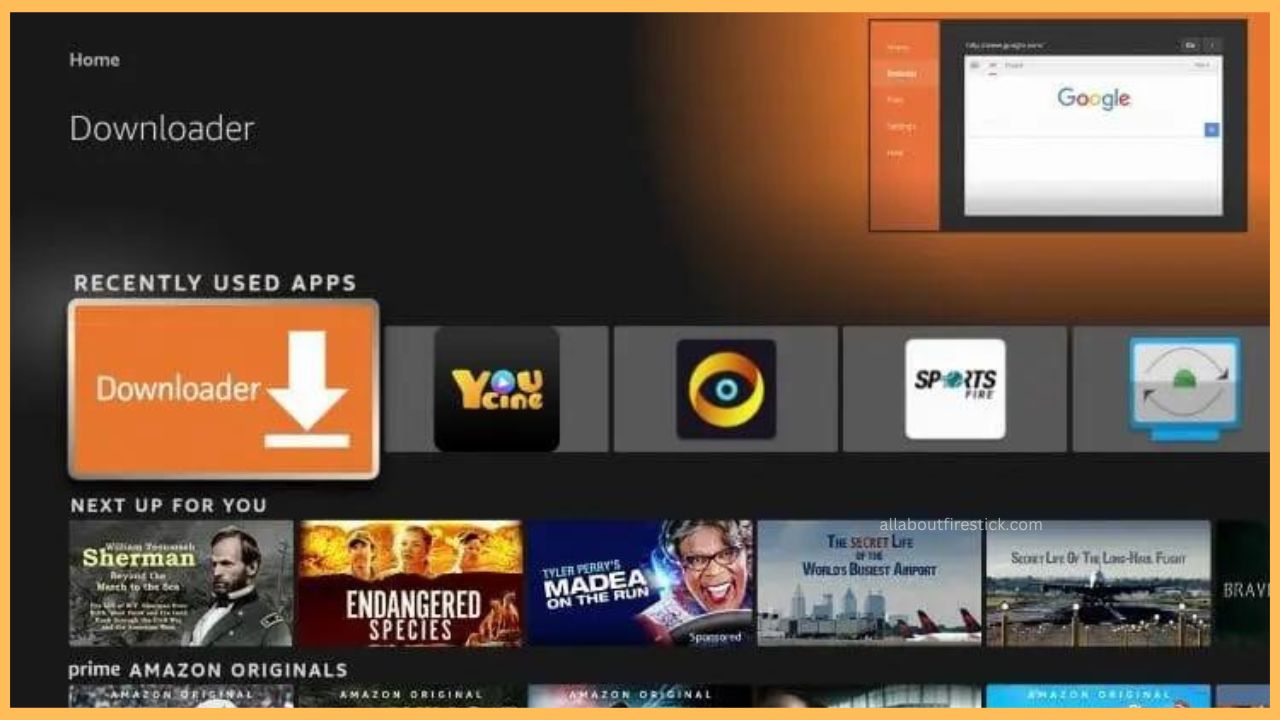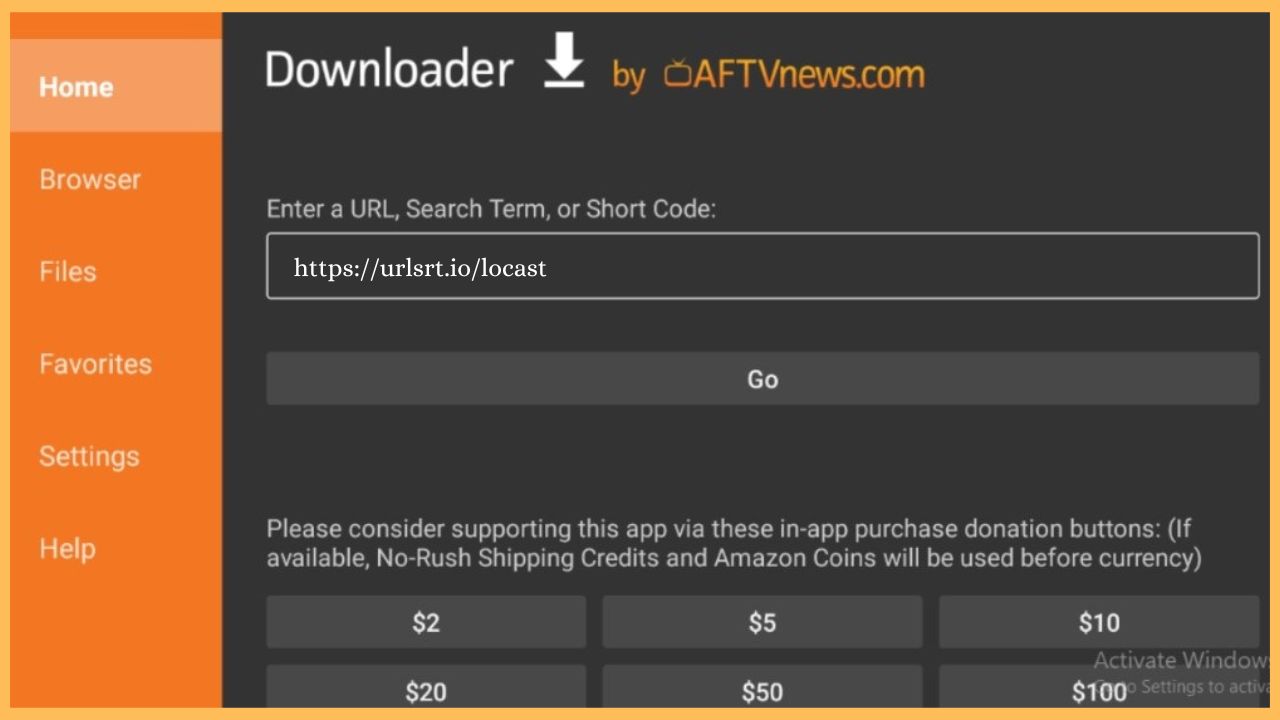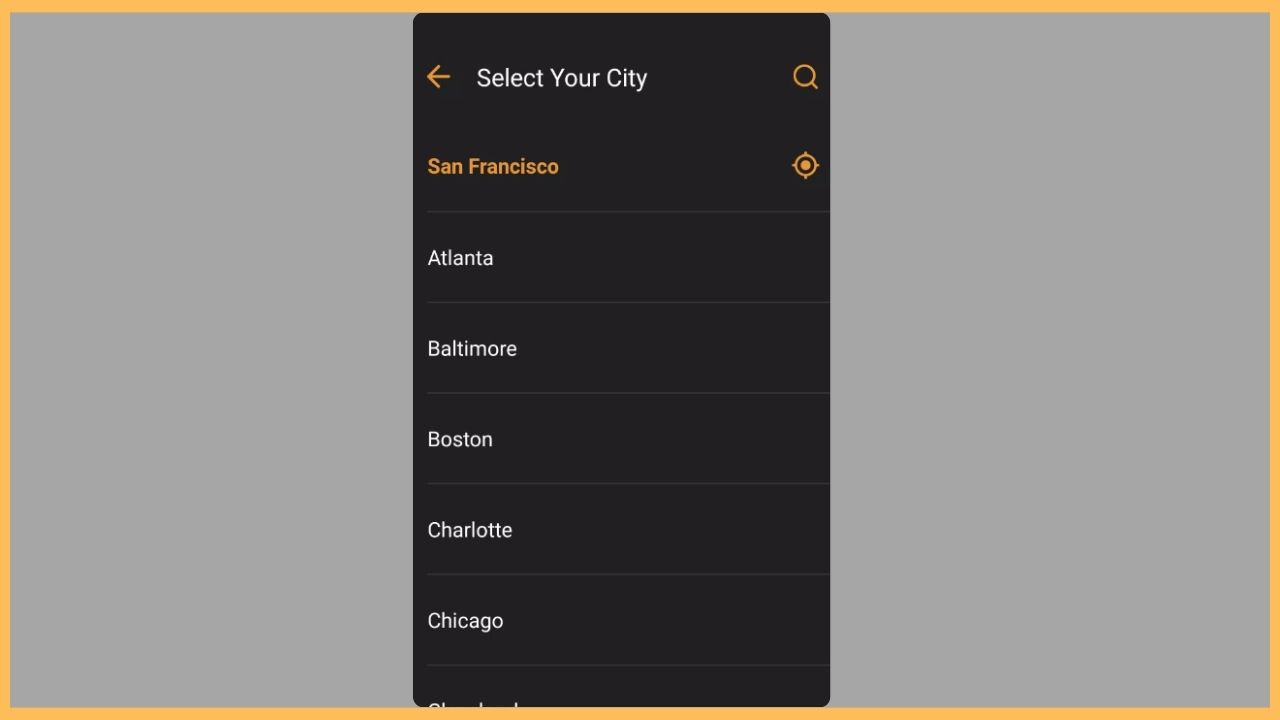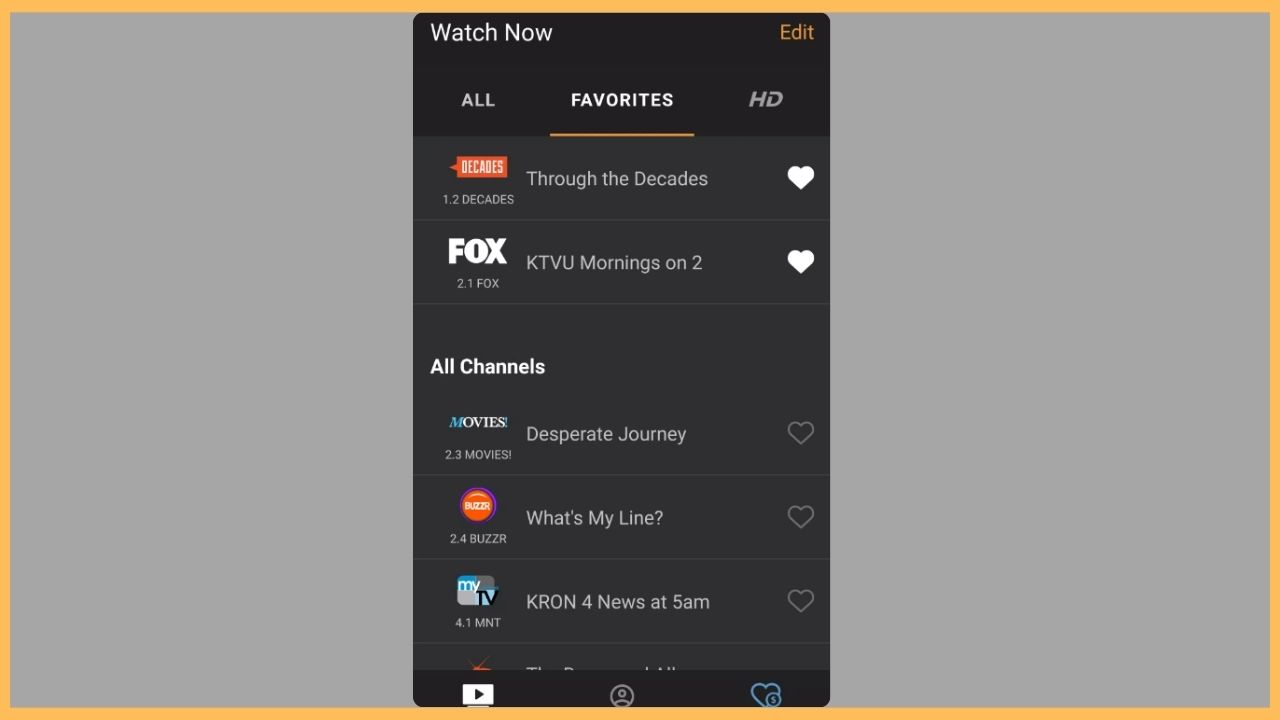This comprehensive guide will teach you the process of watching local broadcast TV channels on your Firestick-connected TV via the Locast app.
Steps to Sideload Locast on Firestick
Locast is a live TV streaming service that offers access to local TV channels. Though this app is supported in multiple languages, its service was shut down in September 2021, and you cannot find it on Firestick’s Amazon App Store. However, the possibility of streaming Locast is still made possible using the sideloading process. To make this process really happen, you need to install the Downloader app on your Firestick-connected TV and sideload the Locast app’s APK file to your TV. So, get through the full guide and learn the entire process in detail.
Get Ultimate Streaming Freedom on Firestick !!
Are you concerned about your security and privacy while streaming on a Firestick? Getting a NordVPN membership will be a smart choice. With high-speed servers spread globally, NordVPN shields your online activities on Firestick from ISPs and hackers. It also lets you unblock and access geo-restricted content. NordVPN helps you avoid ISP throttling and ensures you a smoother streaming experience. Subscribe to NordVPN at a discount of 70% off + 3 extra months to seamlessly stream live TV to on-demand and anything in between on your Firestick.

- Setup Firestick
Power on your Firestick and connect it to a strong WiFi network. Then, press the Home button to launch the home page.
- Choose the Appstore Tile
Navigate through the Firestick home page and choose the Appstore tile at the right corner of the TV screen.

- Search for the Downloader App
Tap on the Search Bar and type the Downloader app name using the virtual keyboard. Hit the Search icon to browse for the app.

- Click Get or Download
Once you choose the right app, tap on the Get or Download button to start the installation process of Downloader on your Firestick.

- Turn On the Install Unknown Sources Option
Now, launch the Settings section of Fire TV and select the My Fire TV tab. Then, choose Developer Options and hit Install Unknown Apps. Finally, choose Downloader and enable it to turn on.

- Launch the Downloader App
After enabling the option, head back to the apps section and open the Downloader app on your Fire TV Stick.

- Paste Locast APK File
Under the Home section, highlight the search term and input the Locast APK URL. Then, hit the Go button to get the APK file on the TV.

- Hit the Install Option
Wait for a minute to complete the download process, and then hit the Install option to begin Locast’s installation process.
- Launch the Locast Application
Once the app is installed, visit the Your Apps & Games section on Firestick and open the Locast app.
- Login to Locast Account
Enter your correct email ID & password, and hit the Login button to enter into the app.

- Choose your City and Language
If prompted, select your preferred City and Language from the prompted screen.

- Stream Locast content on Firestick
At last, scroll through the app’s home page and select any content that you wish to stream on the big screen.

FAQ
Some of the best alternatives for Locast are VUit, Xumo, Stremium, and Pluto TV on Firestick.
If you face any issues in sideloading the Locast APK file, check the WiFi network on your Firestick device. This is because if the internet connection is not stable or weak, you cannot undergo the sideload process smoothly.
No. Locast is not safe to use on Firestick as it streams copyrighted content. So, it is recommended you install NordVPN on your Firestick to access and stream Locast safely without any threats.