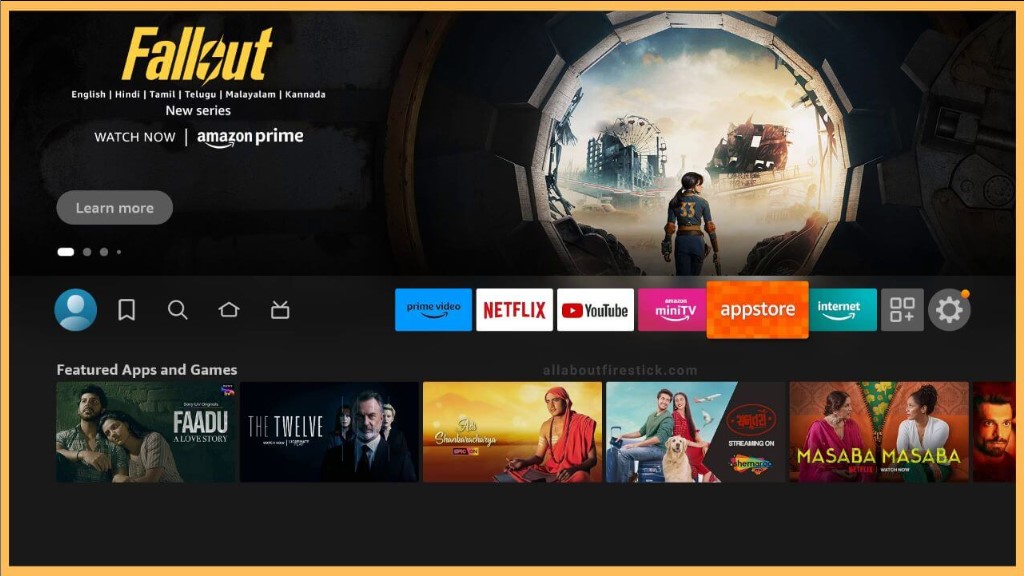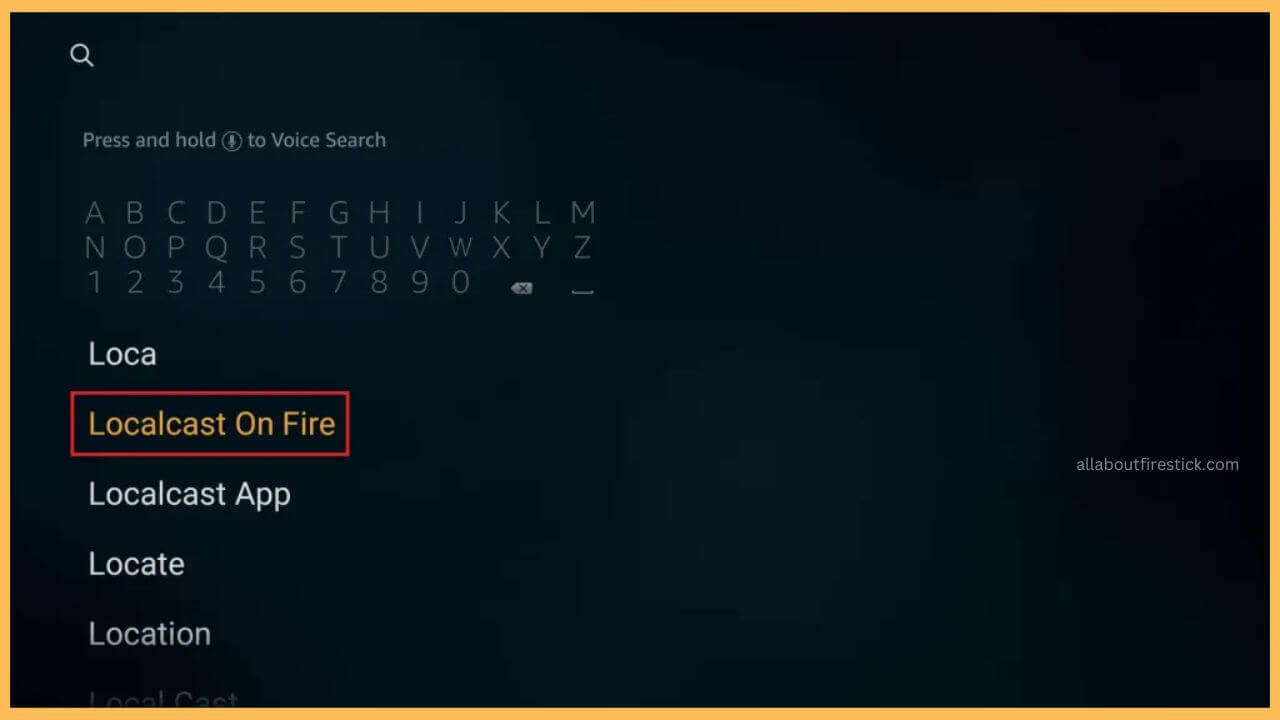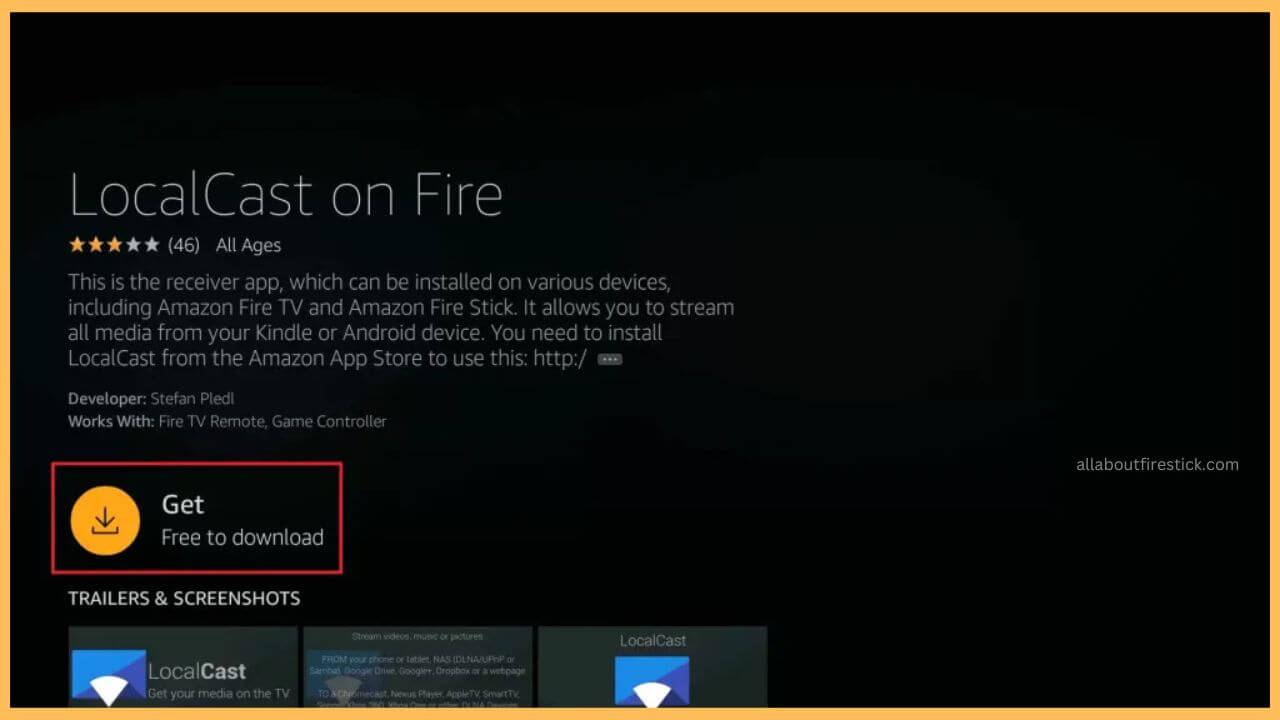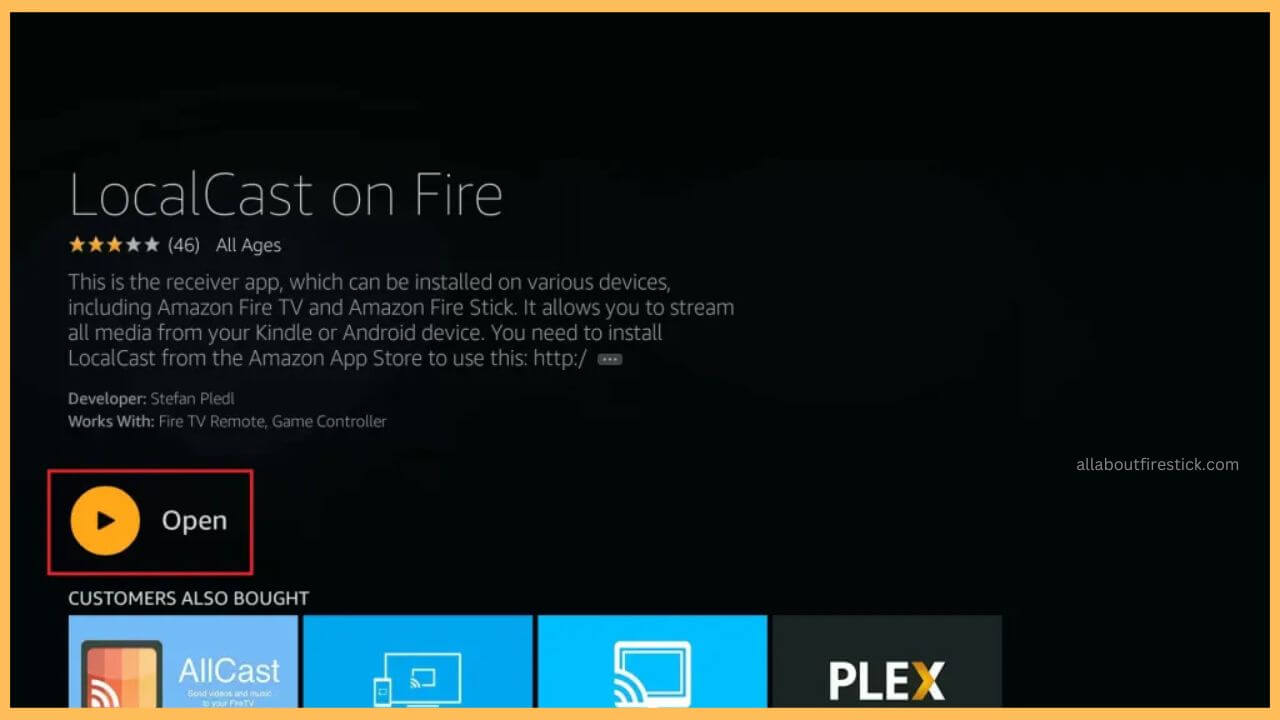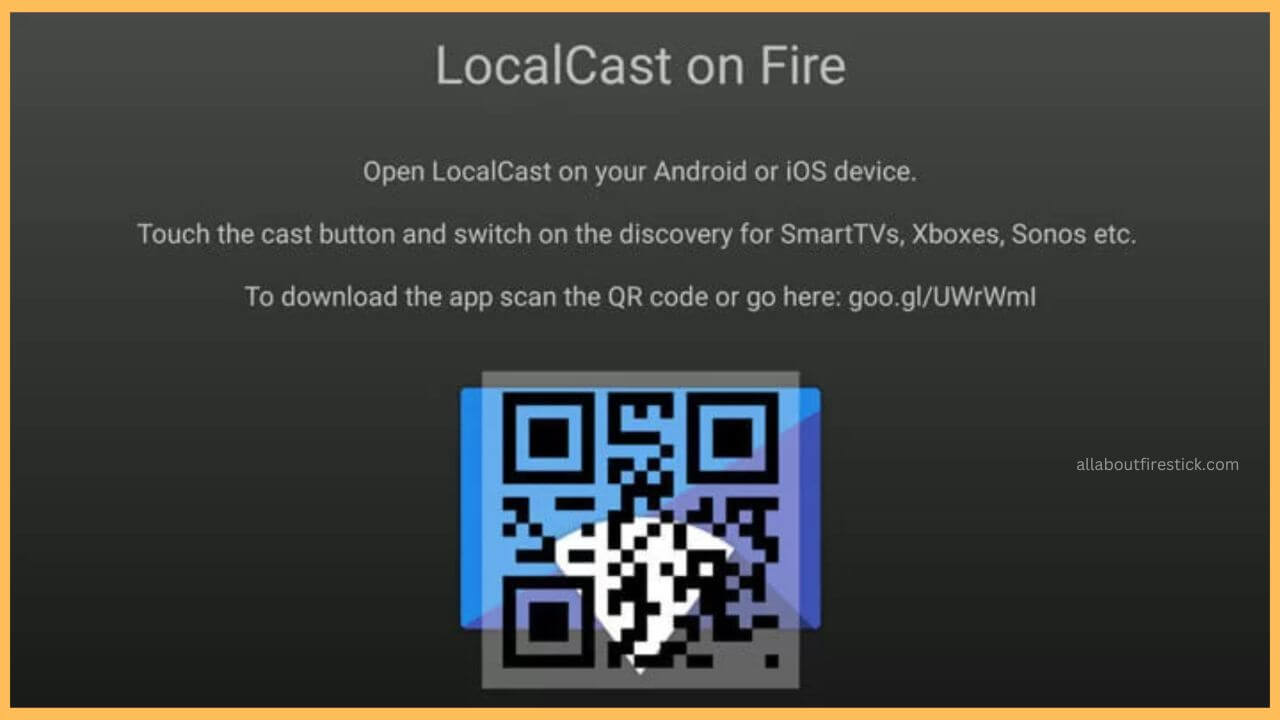This article demonstrates the procedure for casting your favorite shows and series on Firestick from the smartphone via the LocalCast on Fire app.
Steps to Install & Access LocalCast on the Firestick
LocalCast is a completely free casting app that allows you to mirror any of your favorite content, series, or streaming services from your smartphone to the Fire TV. To access this app without interruption, you have to download the LocalCast on your Firestick as well as your smartphone. However, the LocalCast app installation is much simpler on the Firestick as the app is natively available on the Amazon Appstore.
Get Ultimate Streaming Freedom on Firestick !!
Are you concerned about your security and privacy while streaming on a Firestick? Getting a NordVPN membership will be a smart choice. With high-speed servers spread globally, NordVPN shields your online activities on Firestick from ISPs and hackers. It also lets you unblock and access geo-restricted content. NordVPN helps you avoid ISP throttling and ensures you a smoother streaming experience. Subscribe to NordVPN at a discount of 70% off + 3 extra months to seamlessly stream live TV to on-demand and anything in between on your Firestick.

Further, you can go through this section one by one to download and set up LocalCast both on your TV and smartphone to mirror any desired content without hassle.
Note: It is mandatory to download the Localcast app to your smartphone. So, visit the Play Store or the App Store to install the LocalCast app on your smartphone.
- Start Fire TV
Turn on the Fire TV using the remote and set up a standard WiFi for your device.
- Choose Appstore
Move through the Home page of the Firestick and then select the Appstore tile present near the Settings icon.

- Enter LocalCast on Fire on the Search bar
Using the virtual keypad, you must enter the LocalCast on Fire on the search bar and tap on the search icon to browse the app.

- Choose Get or Download
Next, you have to hit the Get or the Download button on the app info page to install the app.

- Select Open to Launch the App
It takes a few minutes to complete the app installation. Once that is done, you can tap on the Open button to launch the LocalCast on Fire app.

- Scan the QR Code
This displays a QR code on the LocalCast for Fire app screen. Use your smartphone to scan the QR code and connect it to your TV.

- Mirror to your Firestick
Now, you can move through the smartphone and then start mirroring the content on the Firestick’s big screen.
FAQ
Yes. You can access the LocalCast app on the Firestick for free. There is no necessity to pay for any subscription while using this app for screen mirroring.
The problem mostly occurs due to possible errors like unstable network connection, excessive cache, outdated firmware, bugs, etc.
As a basic priority, it is important to connect your Fire TV and smartphone to the same WiFi. So, cross-verify if the app is enabled properly on your Firestick.