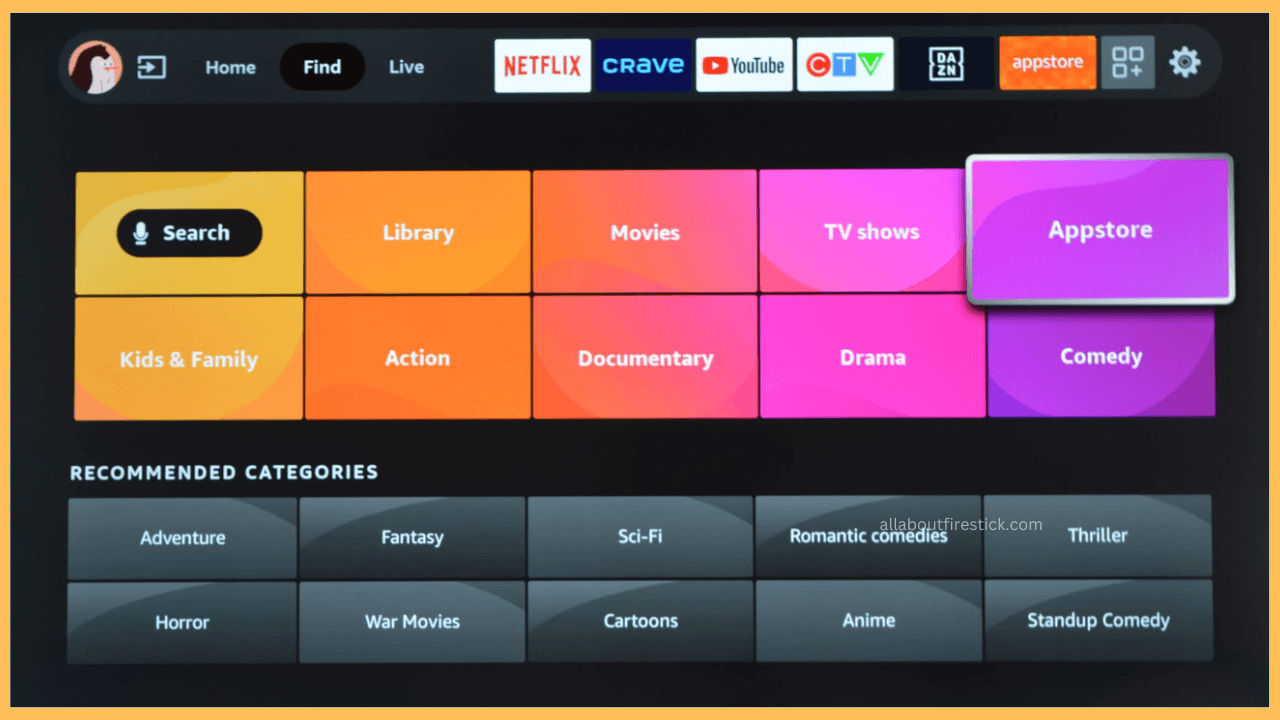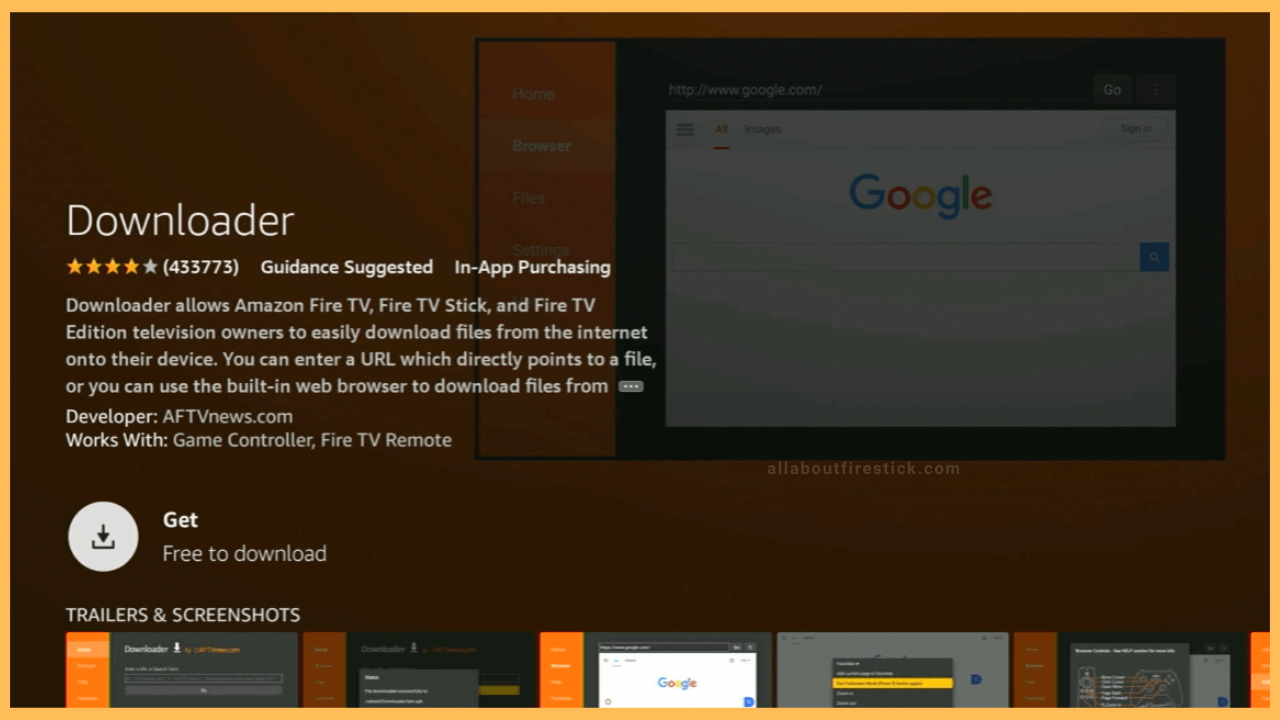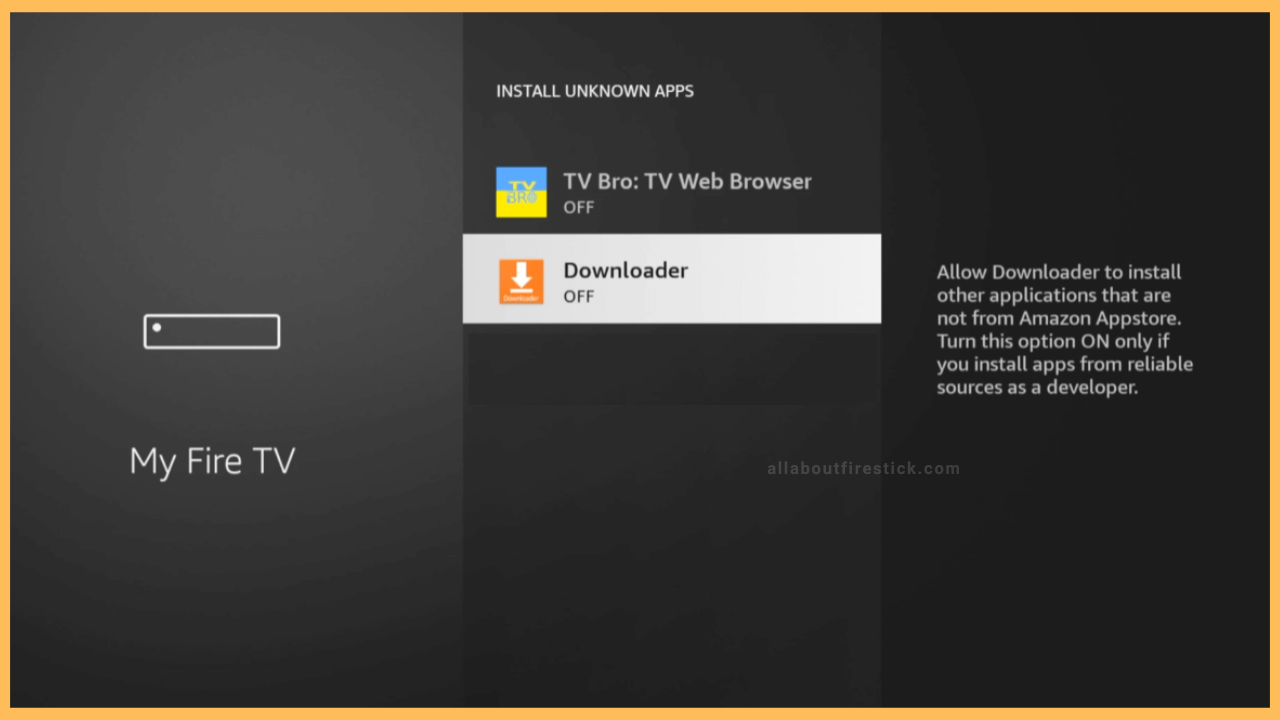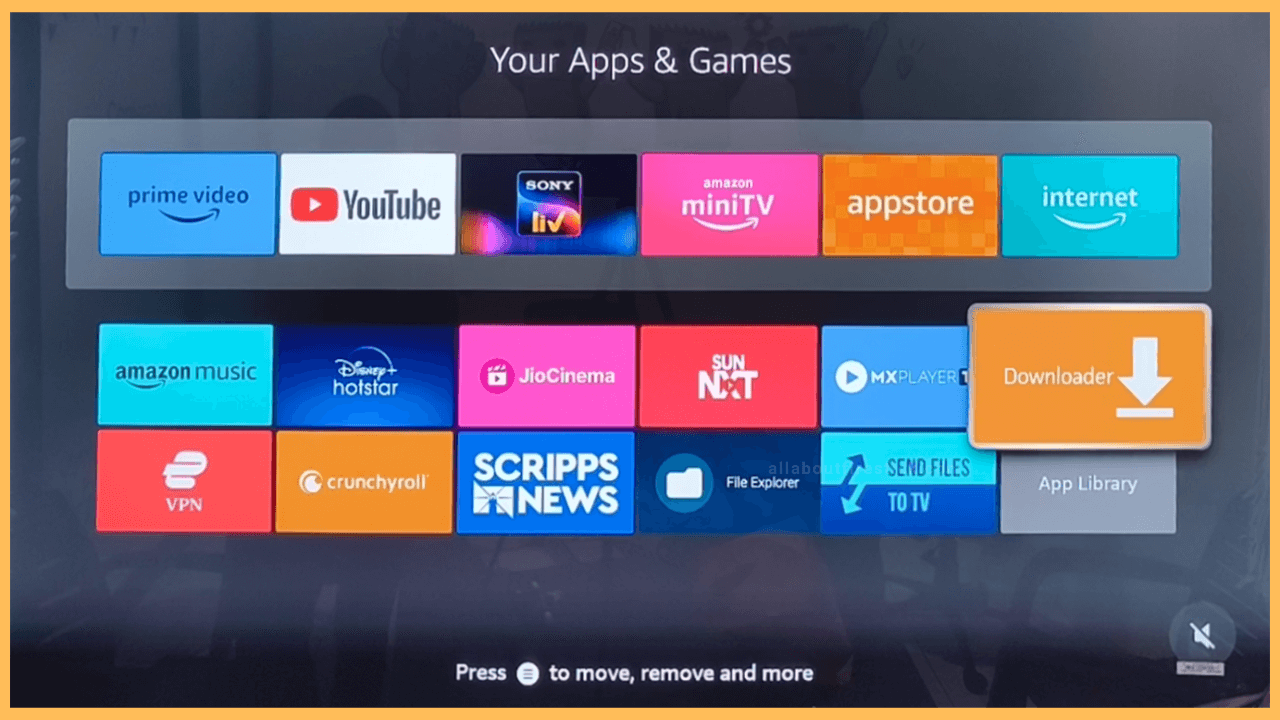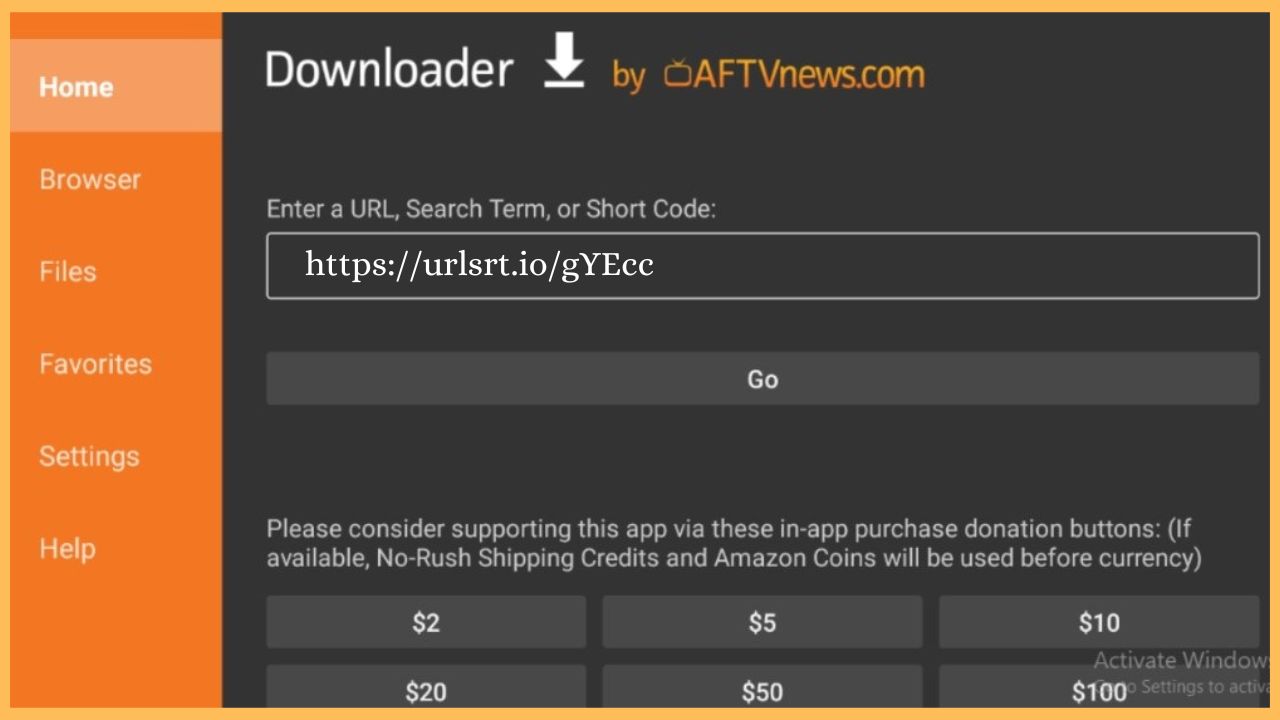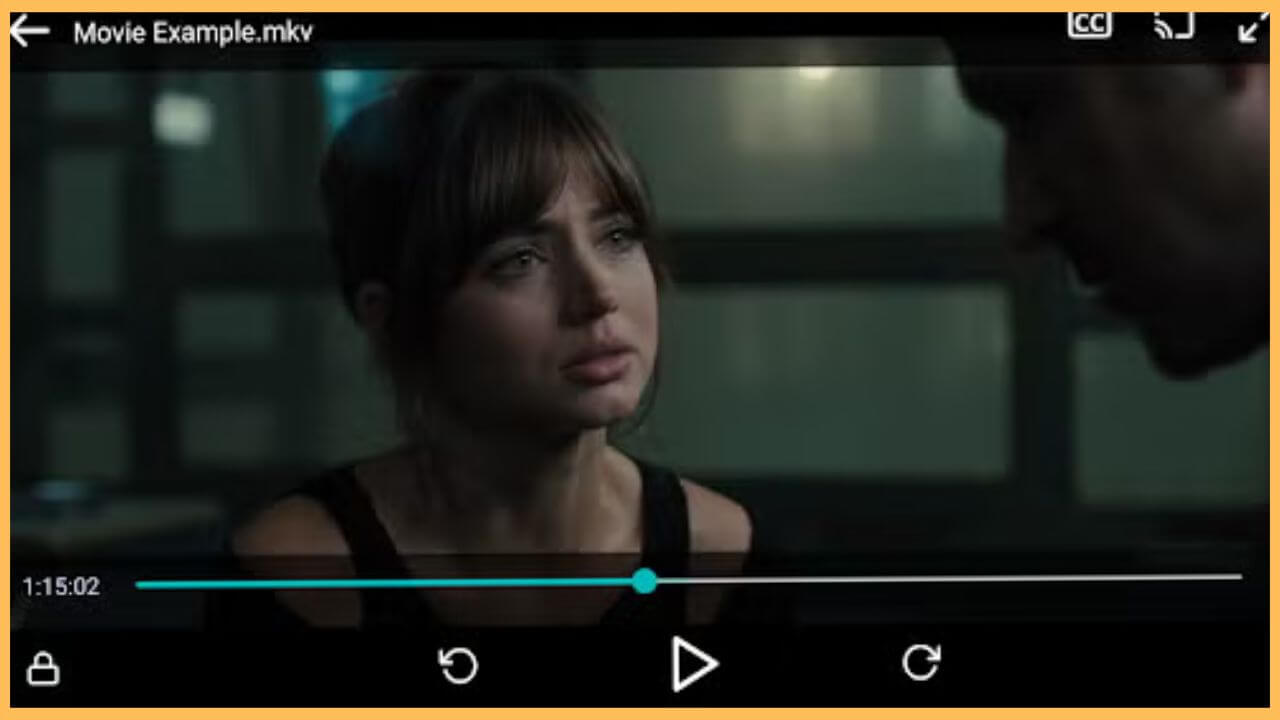This article demonstrates the detailed steps to stream any video format, such as HD and 4K videos, along with the subtitles on the Firestick using the Lime Player app.
Steps to Sideload Lime Player on Firestick
Direct installation of the Lime Player is impossible on the Firestick as the app is unavailable on the Amazon App Store. Exploring alternative ways, one of the best methods to use the Lime Player is the sideloading method. To perform the sideloading process without any interruption, you must install a third-party app like Downloader on your Firestick. Go through the steps below to sideload and use the Lime Player on your Fire TV.
Get Ultimate Streaming Freedom on Firestick !!
Are you concerned about your security and privacy while streaming on a Firestick? Getting a NordVPN membership will be a smart choice. With high-speed servers spread globally, NordVPN shields your online activities on Firestick from ISPs and hackers. It also lets you unblock and access geo-restricted content. NordVPN helps you avoid ISP throttling and ensures you a smoother streaming experience. Subscribe to NordVPN at a discount of 70% off + 3 extra months to seamlessly stream live TV to on-demand and anything in between on your Firestick.

- Click Find icon
After making a proper network connection to your Firestick, press the Home button to go to the home screen.
- Select Search Tile
Quickly click the Find icon. Drag and select the Search tile available on the screen and input Downloader using the virtual keypad.

- Click Get or Download
Pick the Downloader app from the search results and hit on the Get/Download button to install the app.

- Turn ON Install Unknown Apps
Go to Settings and hit the My Fire TV tile. Choose the Developer Options and select Install Unknown Apps. Hit on the Downloader to turn ON the option on Firestick.

- Open Downloader
Navigate and select Downloader from the Your Apps & Games section to launch the app.

- Input Lime Player APK URL
Enter the URL for Lime Player apk on the address bar and hit Go to download the APK file.

- Select Install
After downloading the APK file, choose the Install option to download the Lime Player app on your TV.
- Launch Lime Player on Firestick
Open the Lime Player app on the Firestick and tap on the Allow button to access the storage files.
- Play your favorite videos on Firestick
Then, you can choose to play your favorite movies or series on the Fire TV using the Lime Player app.

FAQ
The best alternative for the Lime Player on the Fire TV will be the VLC Media Player.
Lime Player doesn’t work properly because of the following reasons excessive cache, outdated firmware, temporary bugs, glitches, and unstable internet connection. To fix this, better update the firmware of the Fire TV to the latest version and provide a standard WiFi network to solve the issue.