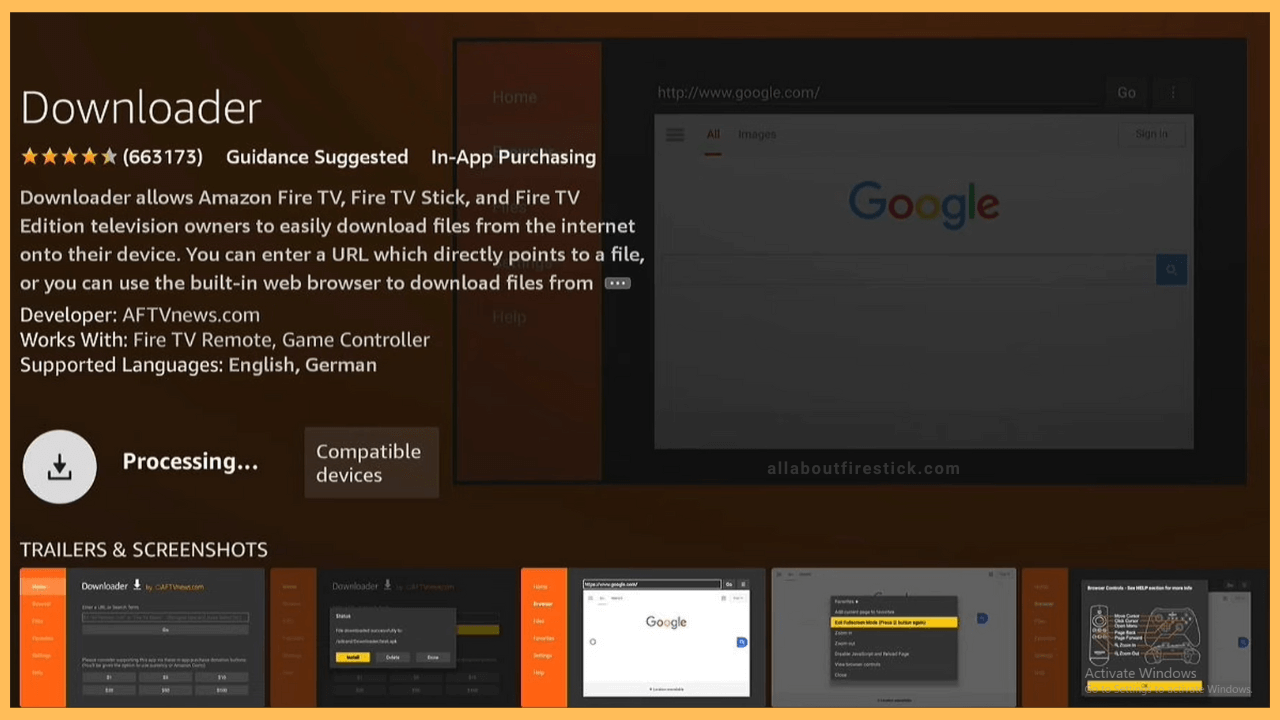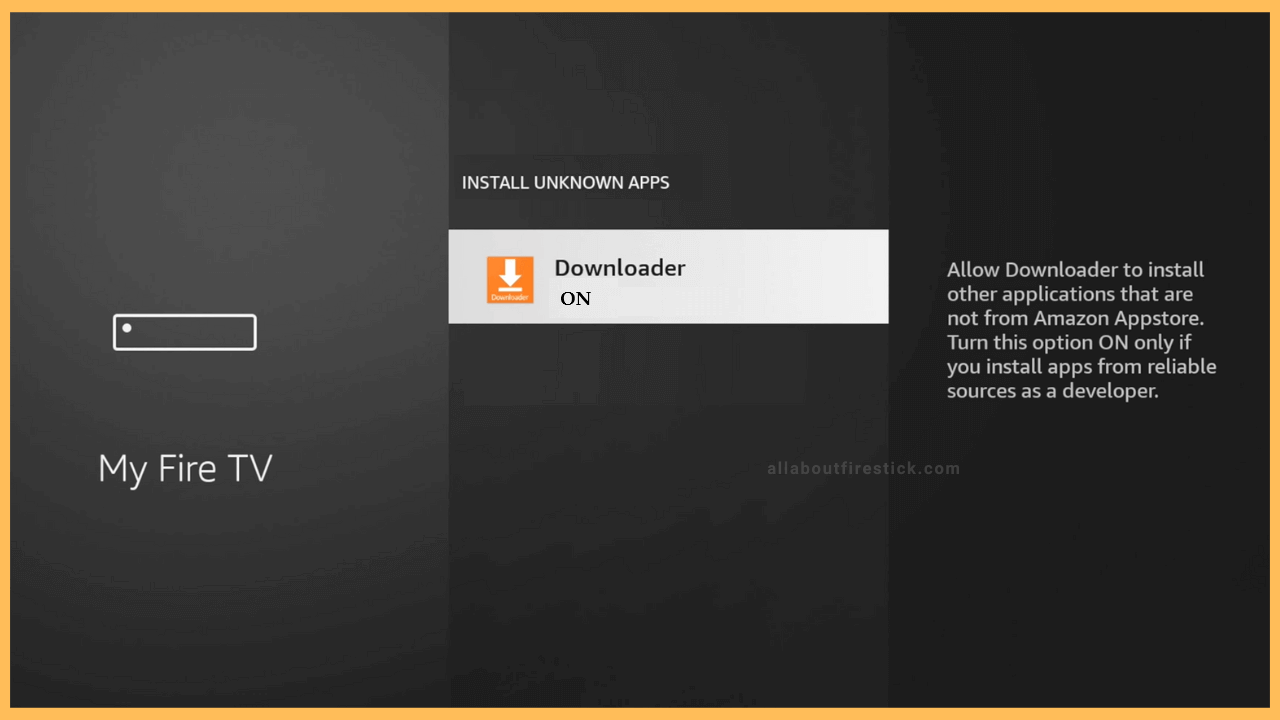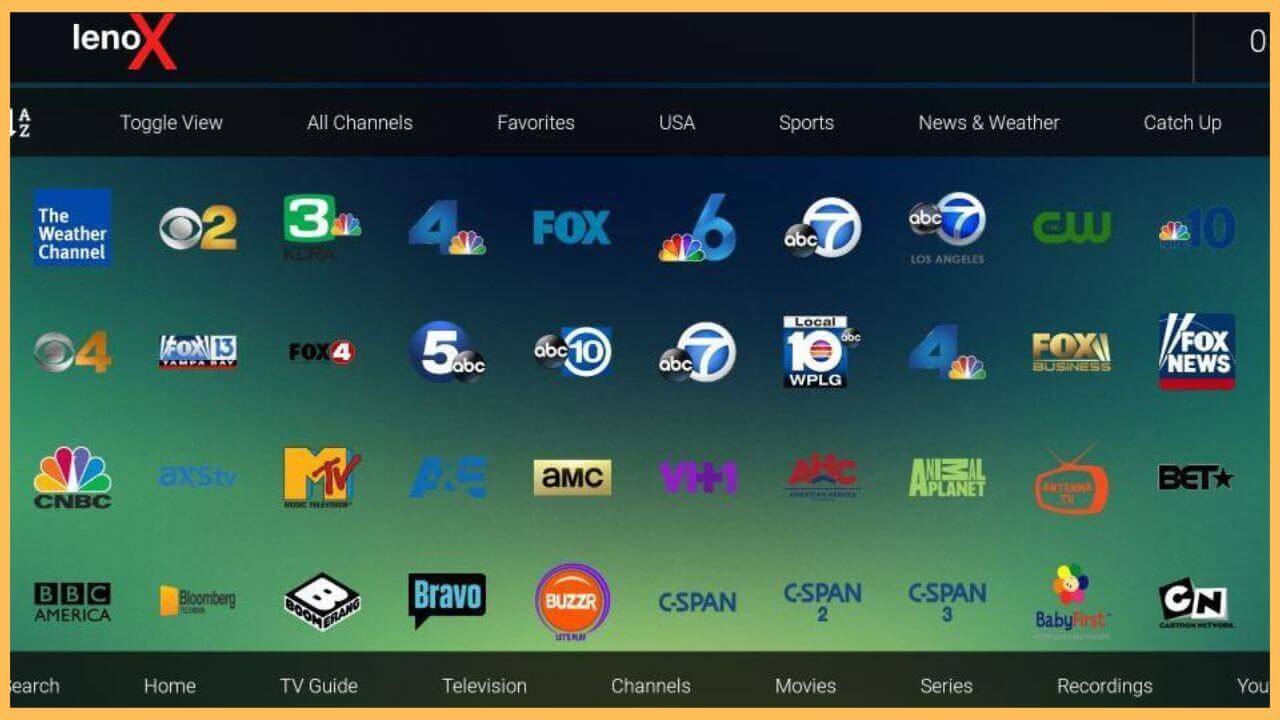This guide illustrates the guidelines for watching live TV channels and movies in several genres on Firestick using the Lenox Media Player app.
Steps to Install Lenox Media Player on Firestick
Lenox Media Player is unavailable in the Amazon Appstore. However, if you are still interested in installing this app on Firestick, you can sideload it using the Downloader app. Upon installation, open the Lenox Media Player app on your device and sign in with your IPTV service credentials to begin streaming its content. Before you start, check whether your Firestick is connected to a WiFi network.
Get Ultimate Streaming Freedom on Firestick !!
Are you concerned about your security and privacy while streaming on a Firestick? Getting a NordVPN membership will be a smart choice. With high-speed servers spread globally, NordVPN shields your online activities on Firestick from ISPs and hackers. It also lets you unblock and access geo-restricted content. NordVPN helps you avoid ISP throttling and ensures you a smoother streaming experience. Subscribe to NordVPN at a discount of 70% off + 3 extra months to seamlessly stream live TV to on-demand and anything in between on your Firestick.

- Launch Appstore
Press the Home key on the Fire TV remote and tap the Appstore icon.
- Get Downloader on Firestick
Click the Search bar, type Downloader, and locate the app. Once you have found the app, click Get/Download to install Downloader on Firestick.

- Enable Downloader to Install Unknown Apps
Visit the Fire TV’s home page again and click the Settings icon. Choose My Fire TV and click Developer Options. Next, click Install unknown apps. Highlight the Downloader and turn it ON by clicking on it.

- Download Lenox Media Player APK
Launch the Downloader app on your Fire TV and allow all the necessary permissions. Then, go to the Home tab. In the URL field, type Lenox Media Player app and click Go to download the APK file.
- Install Lenox Media Player on Firestick
Once you’ve completed the APK installation, click the Install option to get the app on your Fire TV. Once installed, tap Open to run the Lenox MP app.
- Sign in with your service ID
Once the app launches, you should select the app’s default language. On the next screen, enter your service ID (credentials received from your IPTV provider) and click Submit.
- Start streaming live TV channels on Firestick
Once logged in, you can see a list of TV channels. Click on your preferred channel to stream it on your Firestick.

FAQ
Yes. Lenox Media Player is completely safe to use on Firestick.