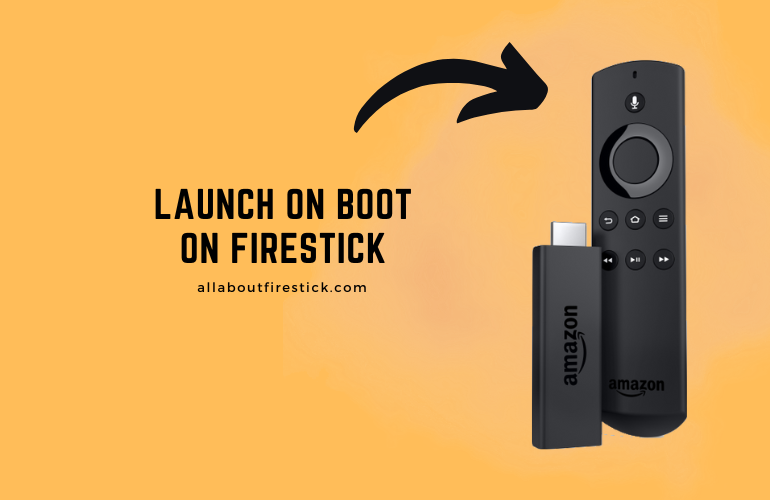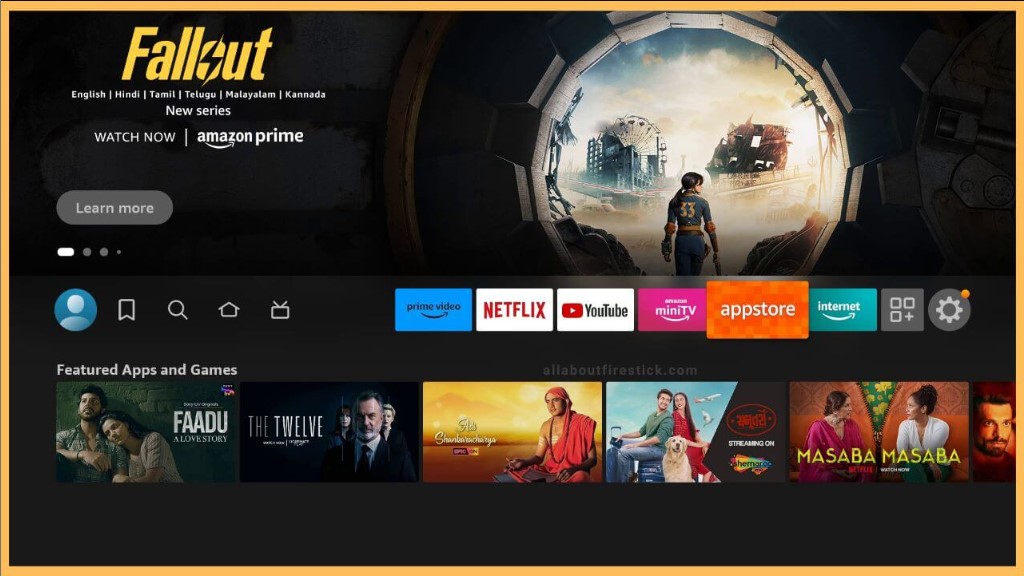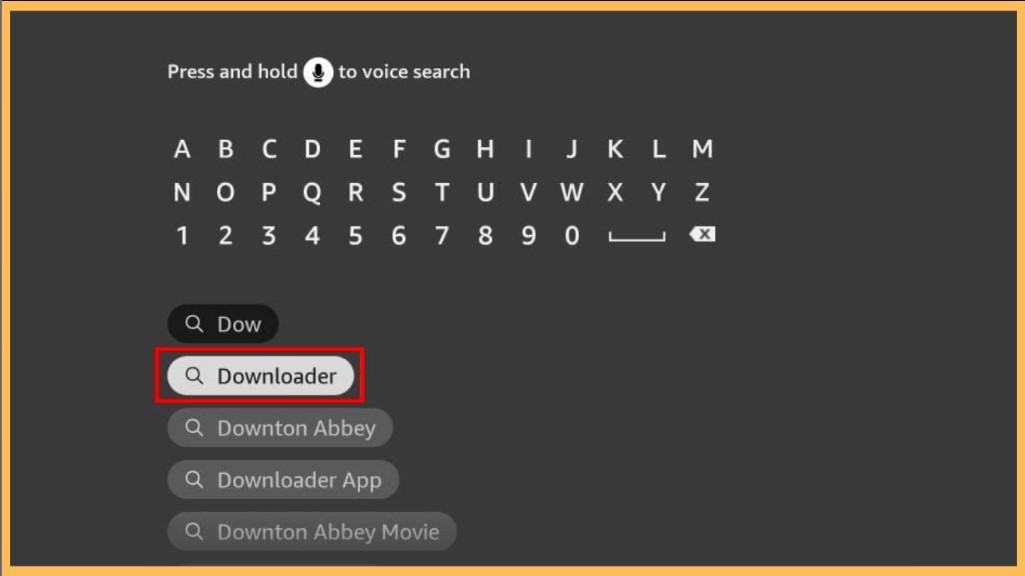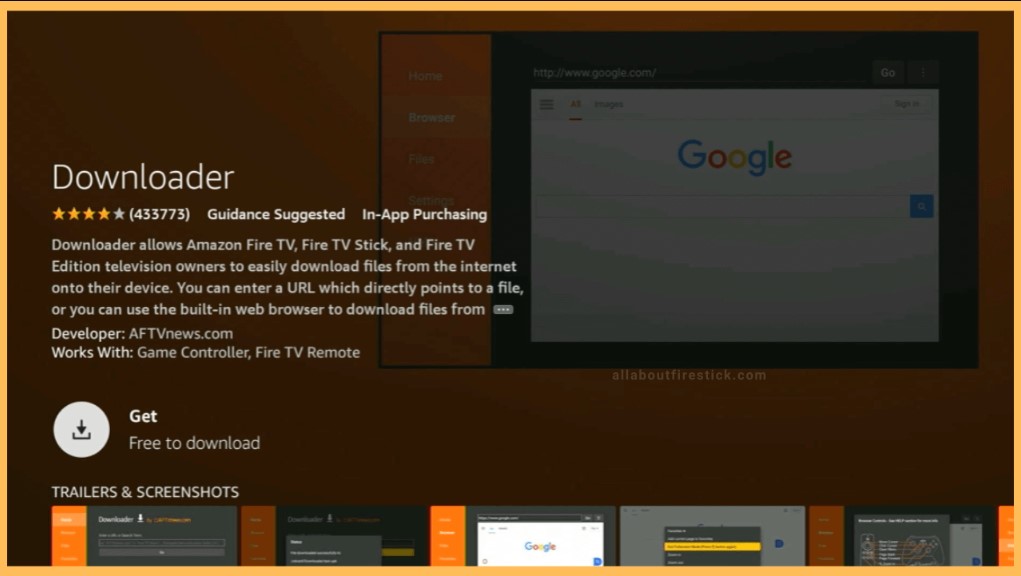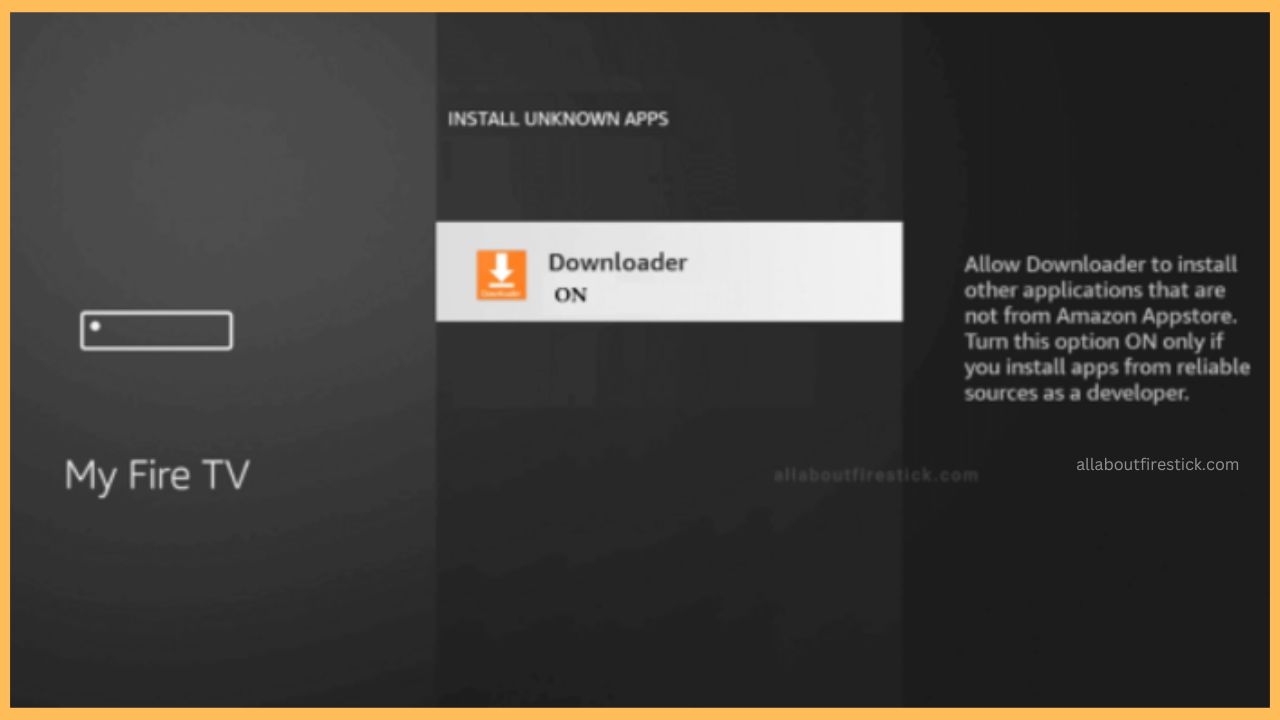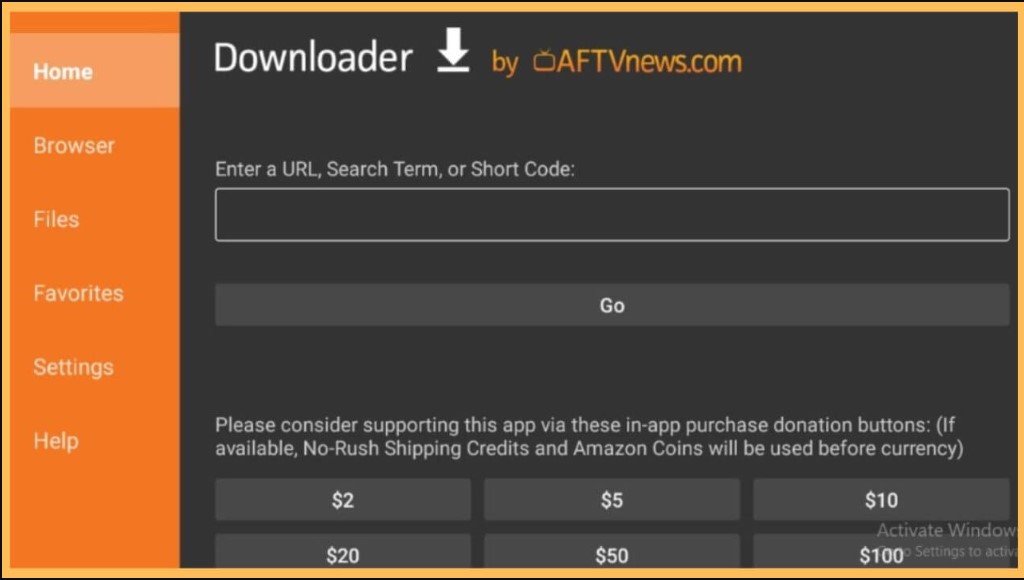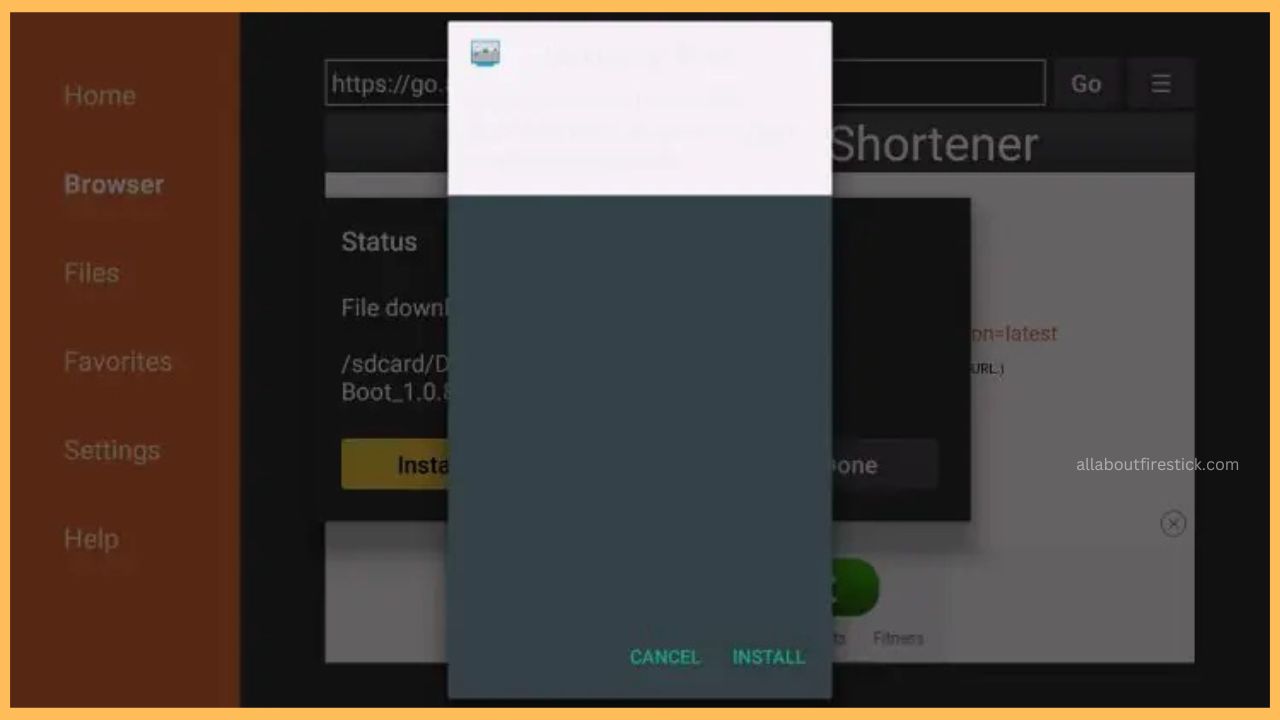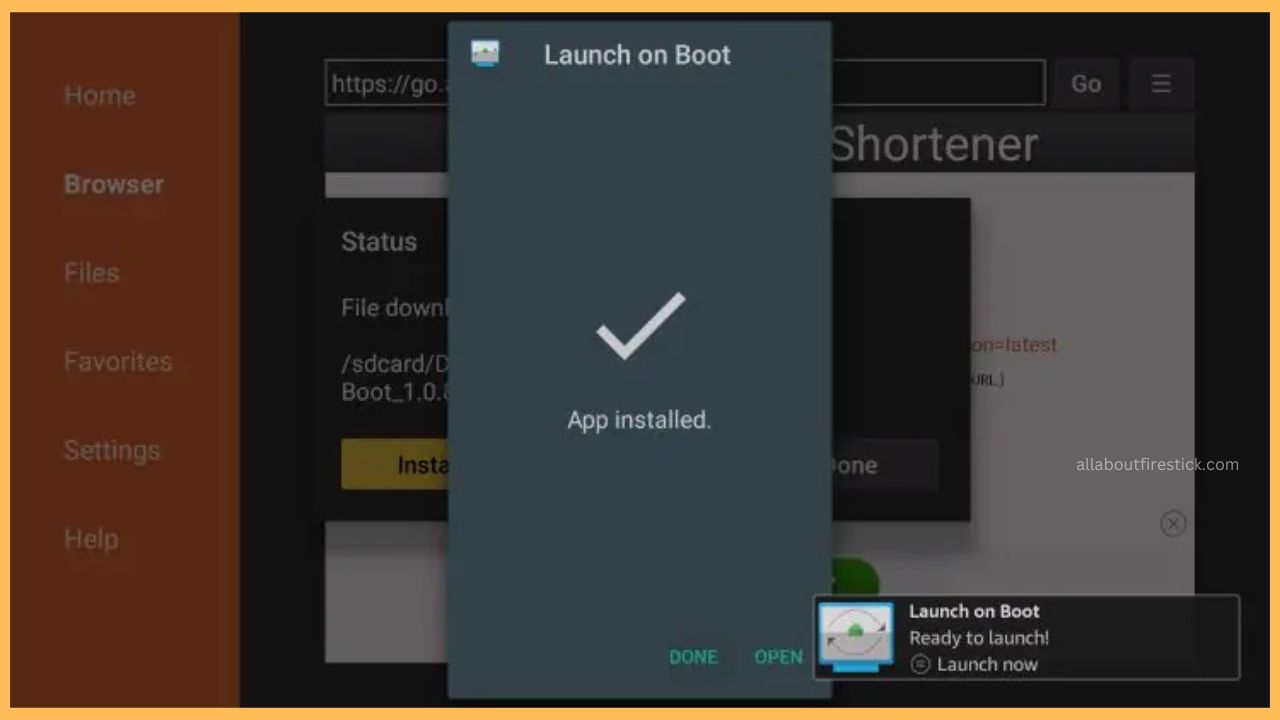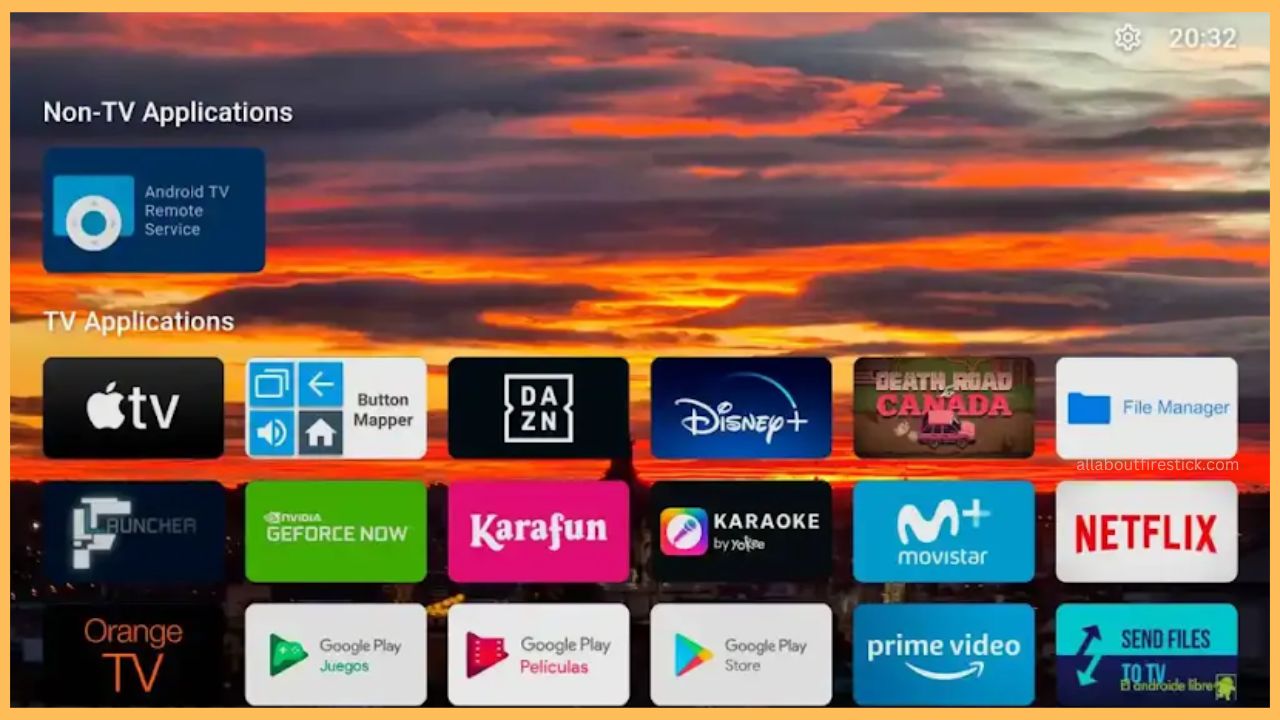Have a glance over the steps mentioned in this section to directly access one specific app whenever the Firestick device reboots via the Launch On Boot app.
Procedure to Access Launch On Boot App on Firestick
First of all, there is no official Launch On Boot application available on Firestick’s Amazon App Store. In that case, you must sideload the APK file of the Launch On Boot app using any third-party tool. For this, you have to install the Downloader tool on your Firestick and then you will be able to freely proceed with the sideloading method. Additionally, you can also configure your Firestick with a strong VPN service like NordVPN to avoid accessing your real IP address. After this, dive in to learn about the process in detail.
Get Ultimate Streaming Freedom on Firestick !!
Are you concerned about your security and privacy while streaming on a Firestick? Getting a NordVPN membership will be a smart choice. With high-speed servers spread globally, NordVPN shields your online activities on Firestick from ISPs and hackers. It also lets you unblock and access geo-restricted content. NordVPN helps you avoid ISP throttling and ensures you a smoother streaming experience. Subscribe to NordVPN at a discount of 70% off + 3 extra months to seamlessly stream live TV to on-demand and anything in between on your Firestick.

- Setup Firestick
Start your Firestick using the remote controller and then extend a standard WiFi connection for your TV.
- Choose Appstore
Now, you have to hit the Appstore tile at the right of the Firestick’s home page.

- Enter Downloader
Now, you have to type Downloader on the search bar of the Firestick and hit on the Search icon to get the app.

- Choose Get or Download
Tap on Get or Download on the App Info page to install the Downloader app on your Fire TV.

- Turn ON the Install Unknown Sources Option
Next, you have to visit Settings and click on the My Fire TV tile. Then, choose the Developer Options and hit on the Install Unknown Sources option. In that, you have to choose the Downloader app to turn on the option on your Fire TV.

- Launch Downloader
Get back to the Your Apps & Channels section on the Firestick to launch the Downloader app on your device.
- Enter Launch On Boot APK
Input the APK URL of the Launch On Boot app on the URL bar and hit the Go icon to download the APK file.

- Choose Install option
Then, choose the Install option shown on the screen to get the app on your device. Hit Done to complete the process.

- Open Launch On Boot App
You have to go through the home page and open the Launch On Boot app on your TV

- Select the App
After opening the app, it directly takes to the interface of the Firestick. In that, choose and set the app that you wish to open every time during the reboot.

FAQ
Yes. Accessing the Launch On Boot app on the Fire TV is completely safe. However, configuring your Firestick with NordVPN is recommended.
This issue mostly happens because of an unstable network connection, outdated firmware, excessive cache files, bugs, or other glitches.
Fix the issue with the Launch On Boot app by updating the Firestick to the latest version. If that doesn’t help, factory reset your Firestick to bring your device back to the default mode and free from any errors.