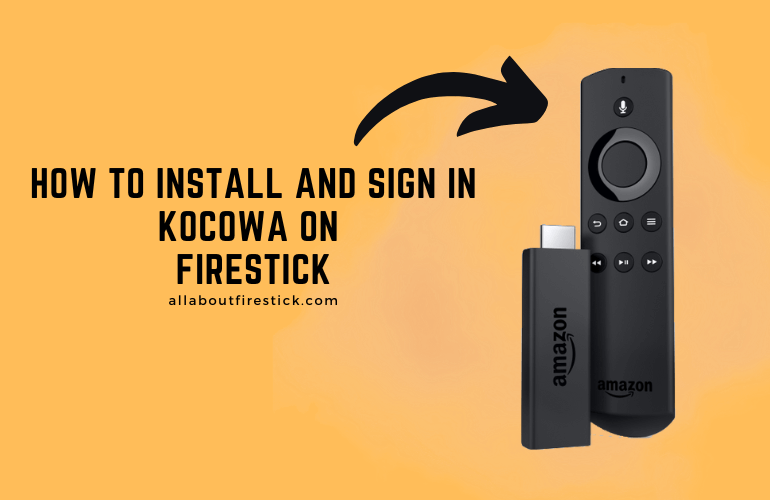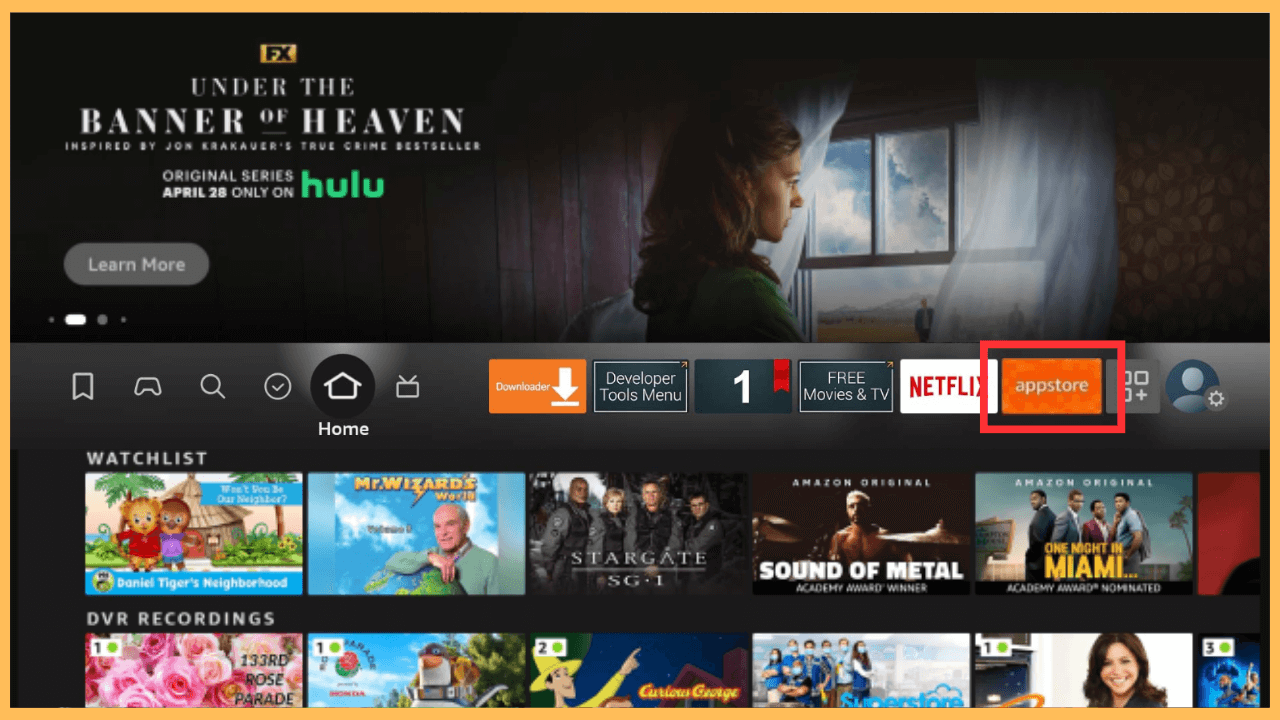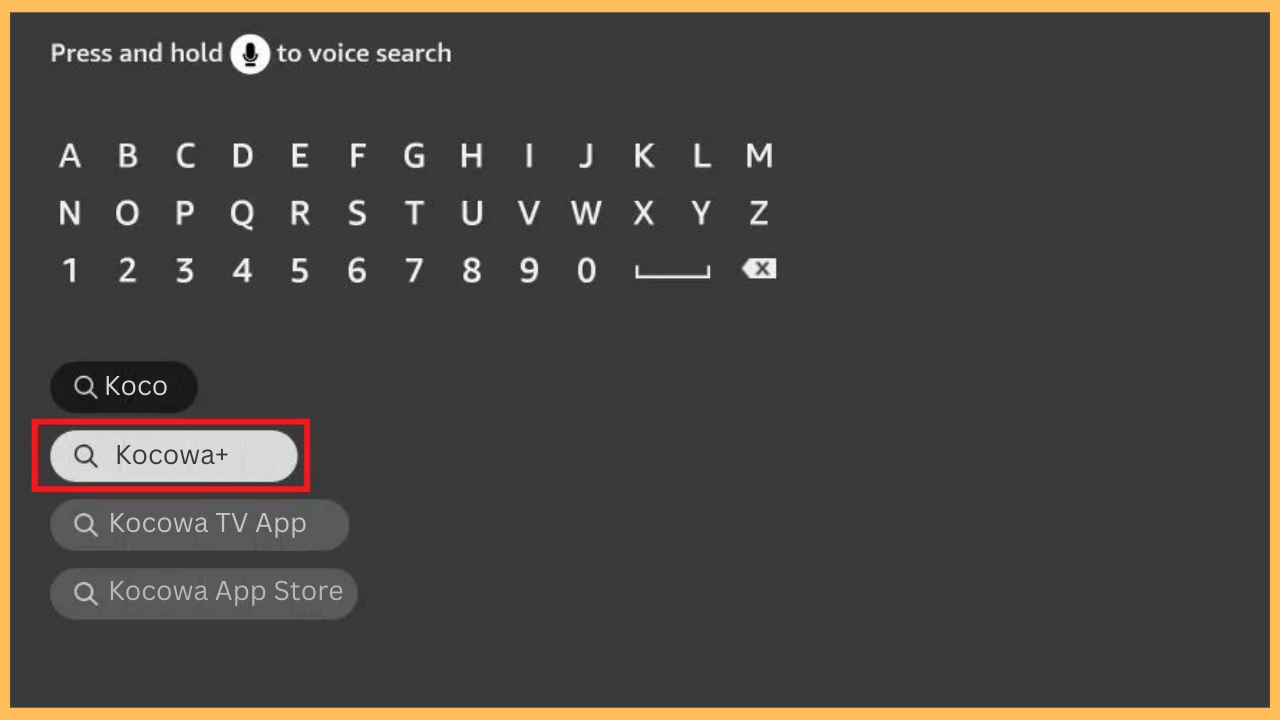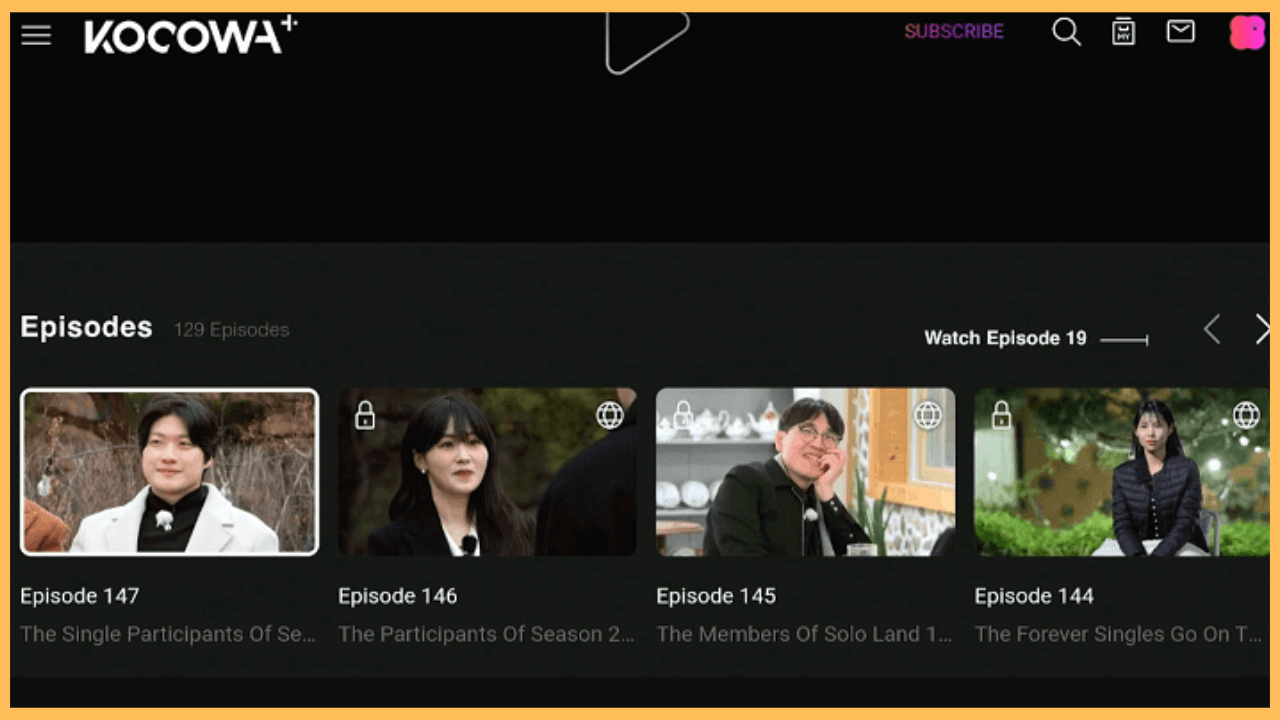This installation guide should help you to watch all your desired K-dramas via Kocowa on your Firestick.
Steps to Install and Stream In Kocowa on Firestick
Kocowa is a streaming media platform focused on Korean entertainment. On the other hand, Kocowa+ is a streaming service that includes a diverse selection of TV shows, dramas, and a variety of programs, all available with English subtitles. You can download the Kocowa+ app from the Amazon App Store, making it compatible with Firestick devices. To fully access Kocowa’s content, you need to subscribe to one of their available plans, which starts from $6.99 per month. Go to Kocowa’s official website to subscribe and try its 14-day free trial along with your first subscription.
Get Ultimate Streaming Freedom on Firestick !!
Are you concerned about your security and privacy while streaming on a Firestick? Getting a NordVPN membership will be a smart choice. With high-speed servers spread globally, NordVPN shields your online activities on Firestick from ISPs and hackers. It also lets you unblock and access geo-restricted content. NordVPN helps you avoid ISP throttling and ensures you a smoother streaming experience. Subscribe to NordVPN at a discount of 70% off + 3 extra months to seamlessly stream live TV to on-demand and anything in between on your Firestick.

Note: If the Kocowa+ app isn’t available in your region, use a reliable VPN service, such as NordVPN, to bypass geo-restrictions and access its content on your Firestick.
- Power Up Your Firestick
Ensure the power cable is correctly plugged into the power source, and turn on your Firestick.
- Verify the Internet Connection
Foremost, connect your Firestick to a standard WiFi connection for smooth and flawless app integration.
- Navigate to the Home Screen
After that, launch the Home Screen and hit the App Store to get the app on your Firestick or Fire TV.

- Type in the Search Bar
Using the on-screen keyboard that appears, type Kocowa+ into the search bar.

- Select the Kocowa+ App
Browse the search outcomes and choose the app from the list. This action will bring you to the app’s detail page.
- Begin the Download Process
On the app detail page, click the Download or Get button to initiate the installation of the Kocowa+ app on your Firestick.
- Launch the Kocowa+ App
Once the installation is complete, you can either select Open from the installation screen or access the app later from the Apps section of your Firestick.
- Log Into Your Kocowa Account
Open the Kocowa+ app and enter your account credentials if you already have one. If not, follow the prompts below to create a new account by providing your details.
- Begin Streaming Content
Explore the available shows, movies, and other content within the Kocowa+ app. Select your desired content to start watching on your Firestick or Fire TV screen.

FAQ
Yes. You can install the Kocowa+ app on your smartphone (App Store/Play Store) and use the screen mirroring feature on your Firestick to stream the content without downloading it.
Yes. Visit https://www.kocowa.com/en_us/signin from the Silk Browser on Firestick to sign in and watch Kocowa on Fire TV Stick.