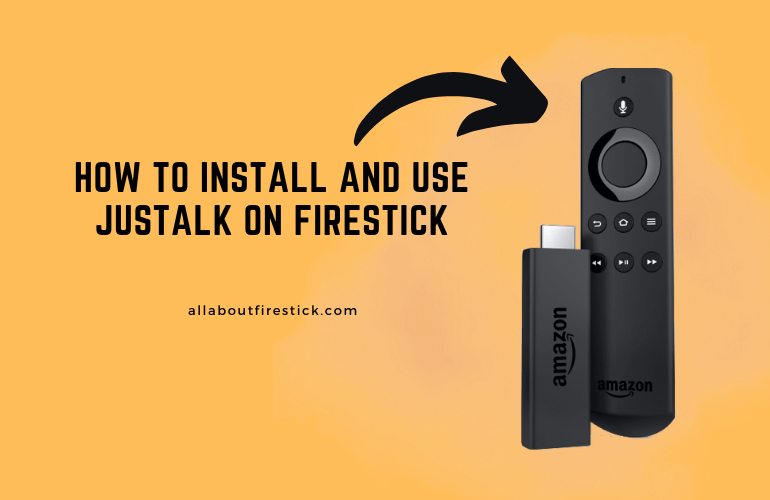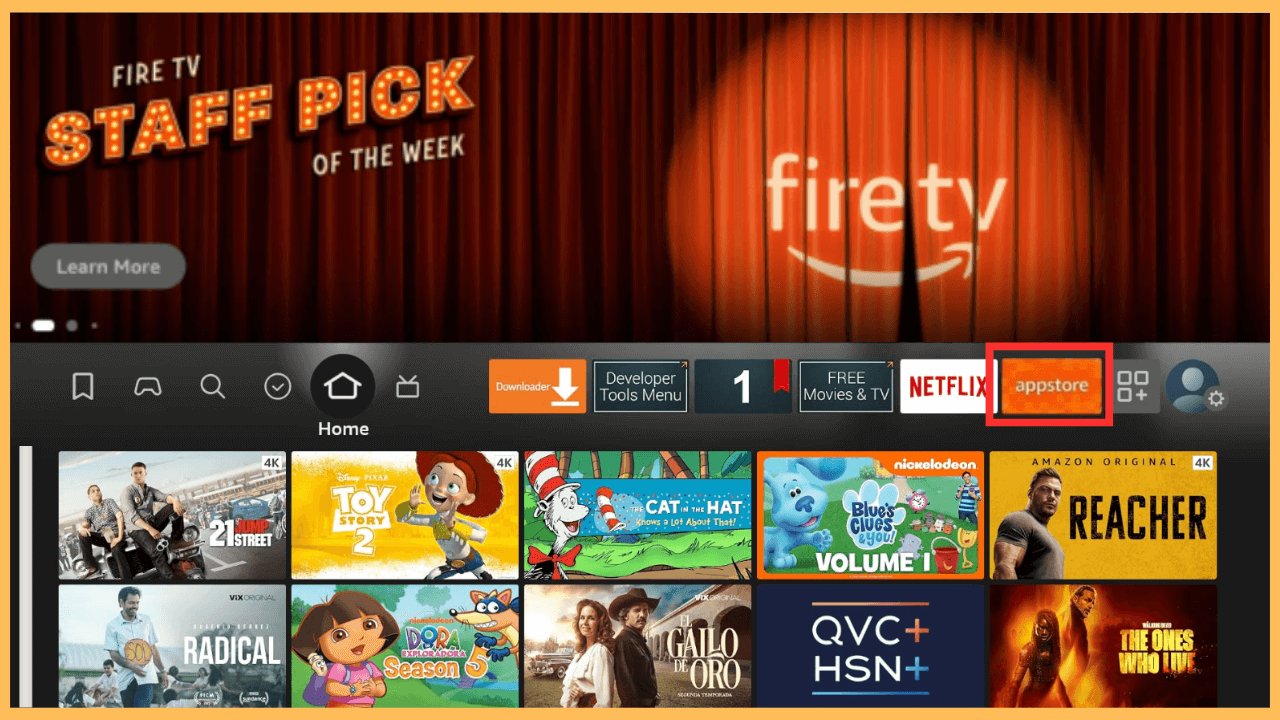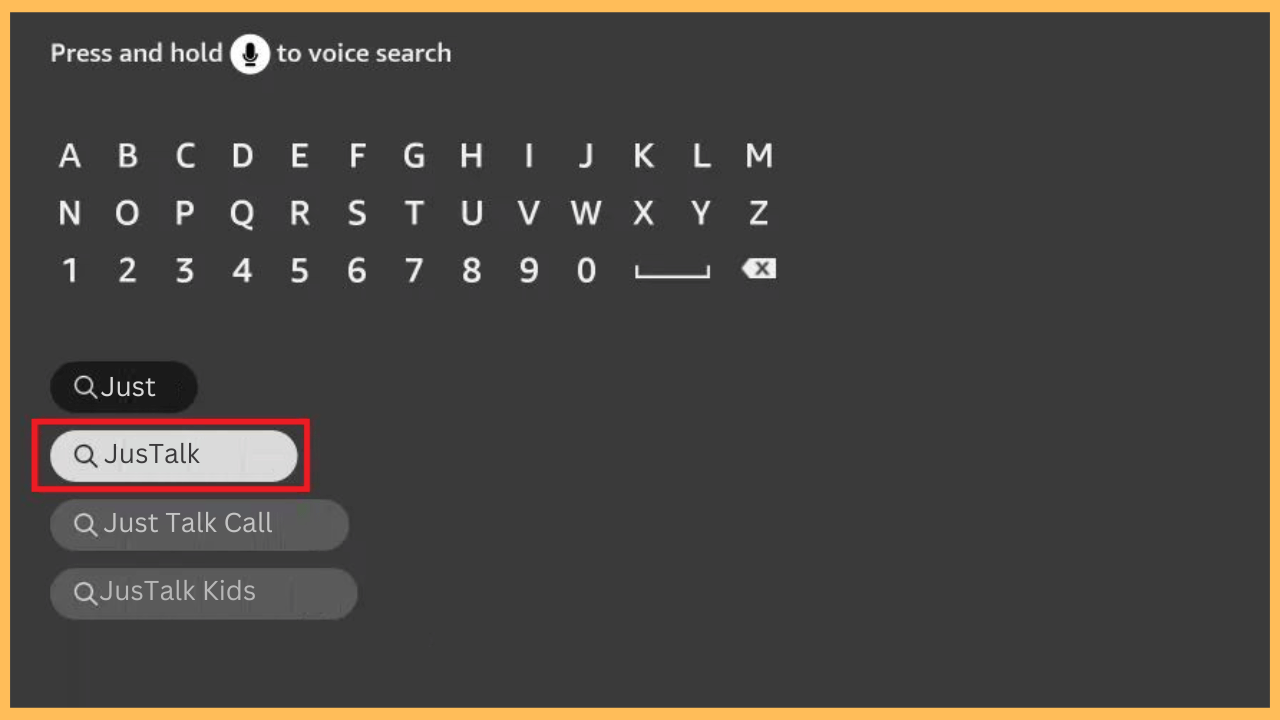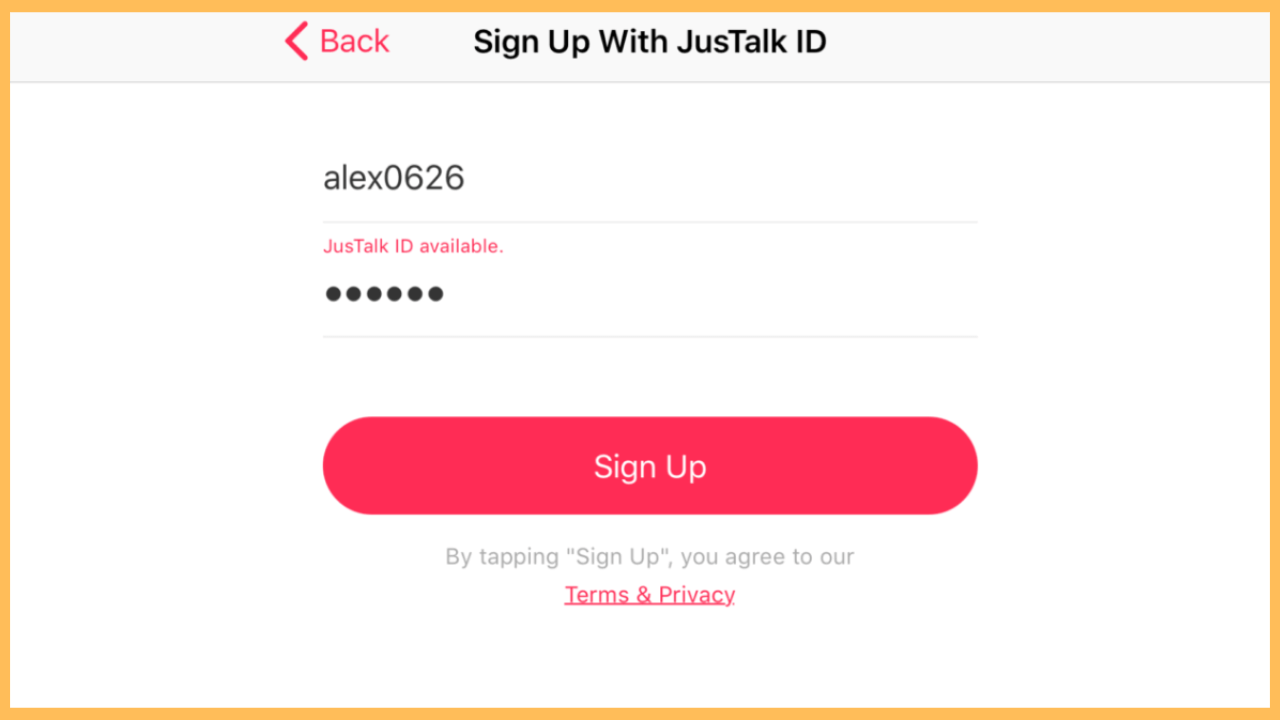This article helps you to make high-quality video calls and chat on your Firestick for free through the JusTalk app.
How to Install & Use JusTalk on Firestick
JusTalk is a versatile video-calling app known for its high-quality calls and unique features like group chats, doodling during calls, and media sharing. The app is readily available on the Amazon Appstore, making installation straightforward on your Firestick. Also, to make things happen, you must connect a webcam to your Fire device. If you don’t own one, get one from an online retailer like Amazon. After this, follow these steps to download, install, and start using JusTalk on your Firestick.
Get Ultimate Streaming Freedom on Firestick !!
Are you concerned about your security and privacy while streaming on a Firestick? Getting a NordVPN membership will be a smart choice. With high-speed servers spread globally, NordVPN shields your online activities on Firestick from ISPs and hackers. It also lets you unblock and access geo-restricted content. NordVPN helps you avoid ISP throttling and ensures you a smoother streaming experience. Subscribe to NordVPN at a discount of 70% off + 3 extra months to seamlessly stream live TV to on-demand and anything in between on your Firestick.

Pro Tip! For enhanced privacy and access in restricted regions, consider using a VPN service like NordVPN.
- Power on Your Firestick
Grab the remote control, press the Power button to turn on your Firestick, and wait for it to load the screen.
- Connect to a Stable WiFi Network
Ensure your Firestick is connected to a reliable WiFi connection to facilitate smooth installation and operation.
- Access the Amazon Appstore
Bring out the Home Screen by pressing the Home button. Furthermore, click on the Appstore tab to explore and download the app on your Firestick.

- Search for JusTalk
Select the Search bar, type JusTalk using the virtual keyboard, and hit the Enter button to locate the app.

- Download JusTalk
Locate the app from the search outcomes and hit the Get or Download button to begin downloading the app.
- Launch JusTalk
After installation, select Open to launch the app immediately. Alternatively, you can access it later from the Your Apps & Channels section on the Home Screen.
- Set Up JusTalk
Sign in with your existing JusTalk account or create a new one to begin. This allows you to access features like video calls, group chats, and more.

- Start Using JusTalk
Once set up, you can explore the app’s features and start making voice or video calls on your Firestick.
FAQ
No, you need to sign up or log in to use JusTalk’s features. Registration ensures your data is synced across devices.
Yes, JusTalk is free to download and use on your Firestick.
If you encounter problems, check your internet connection, ensure the app is updated, or clear the cache files on your Firestick to resolve the problem.
Yes. JusTalk supports group video calls, allowing you to connect with multiple friends or family members simultaneously.
For kids, you can download the JusTalk Kids app on Firestick and make calls under your surveillance.
Subscribe to the JusTalk premium, which starts at $9.99/mo. Visit its official website to subscribe and avail its advanced features for an ad-free and best video calling experience.