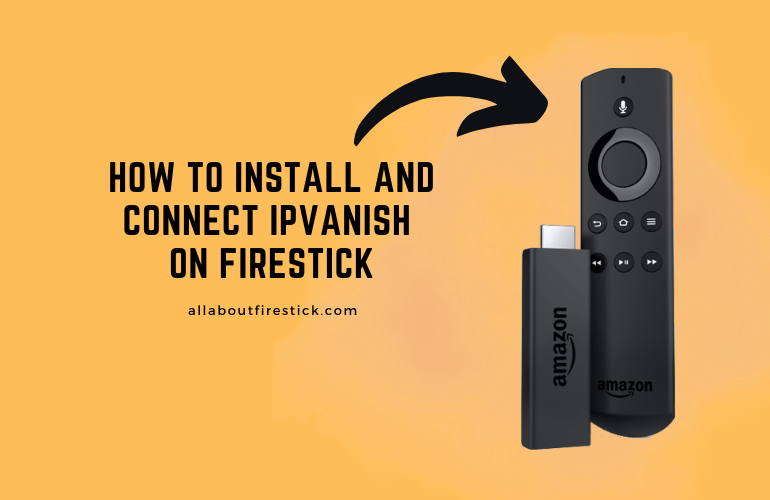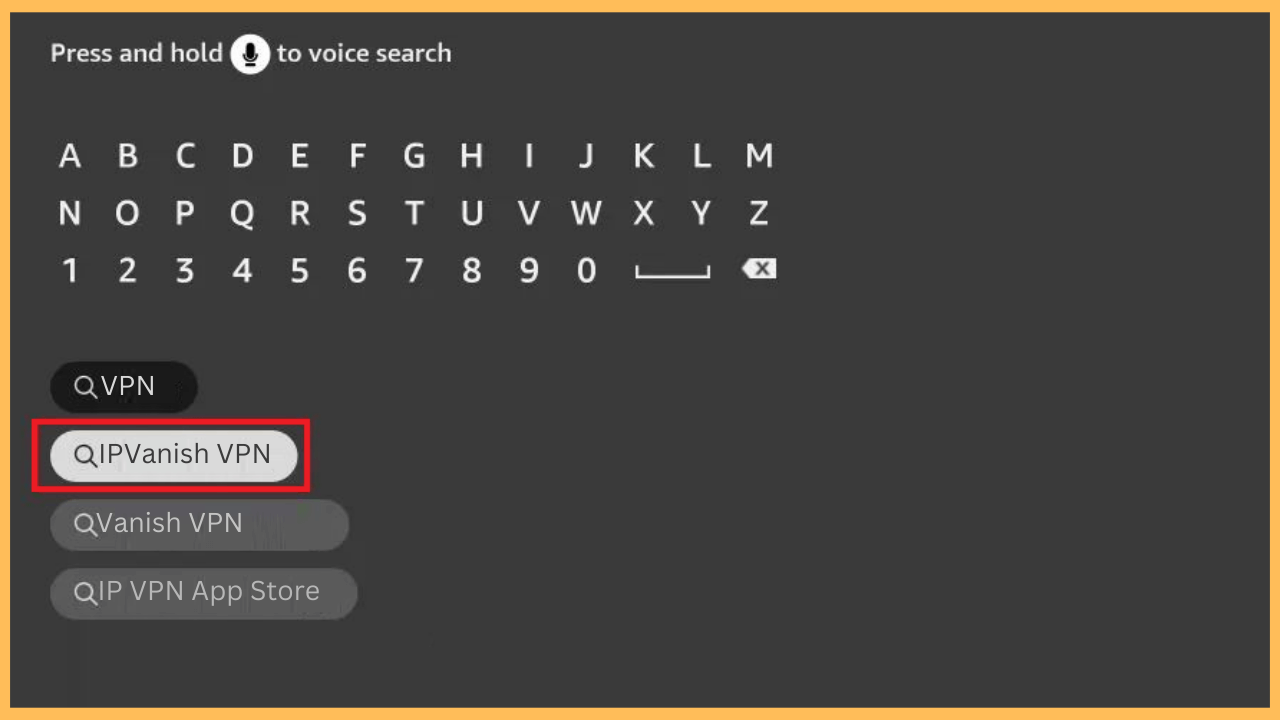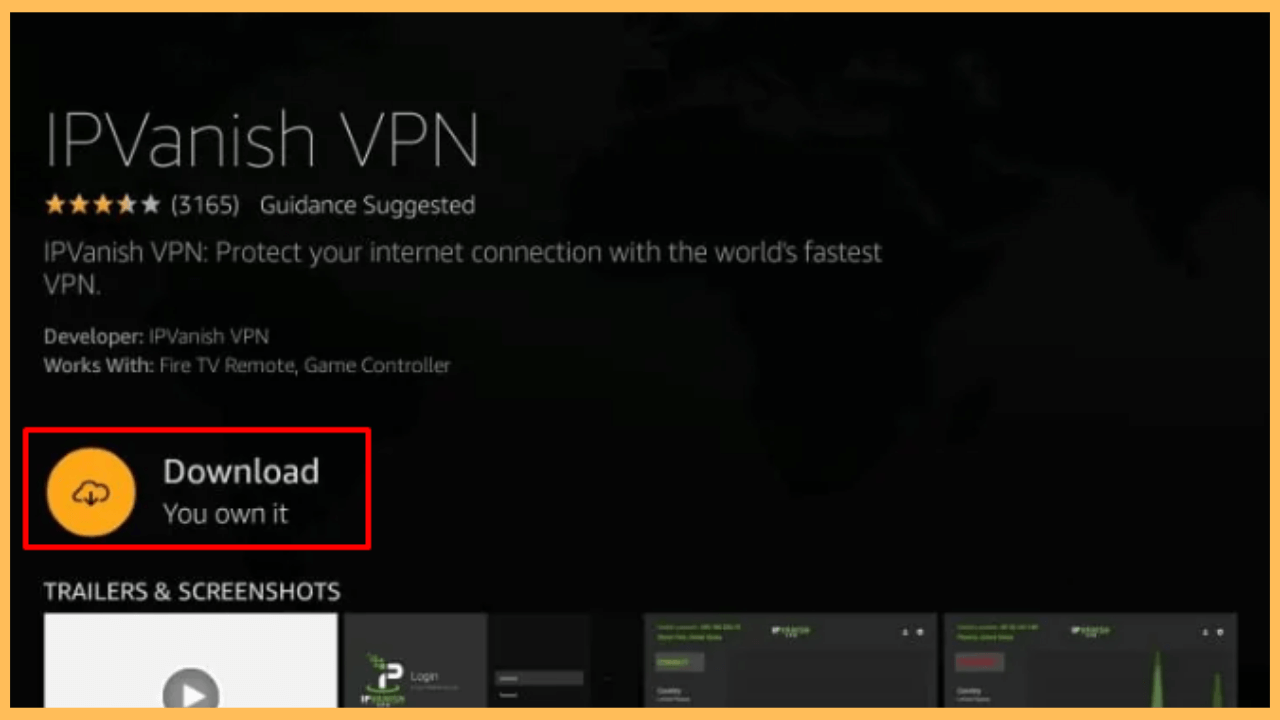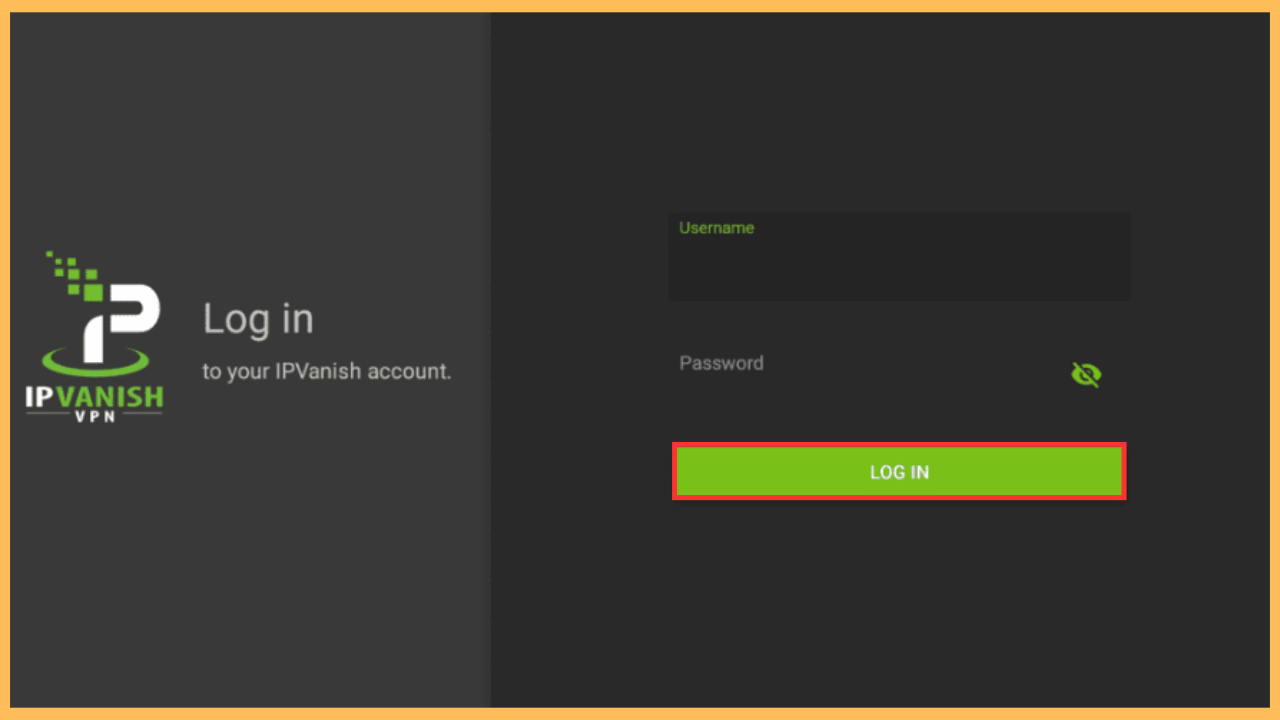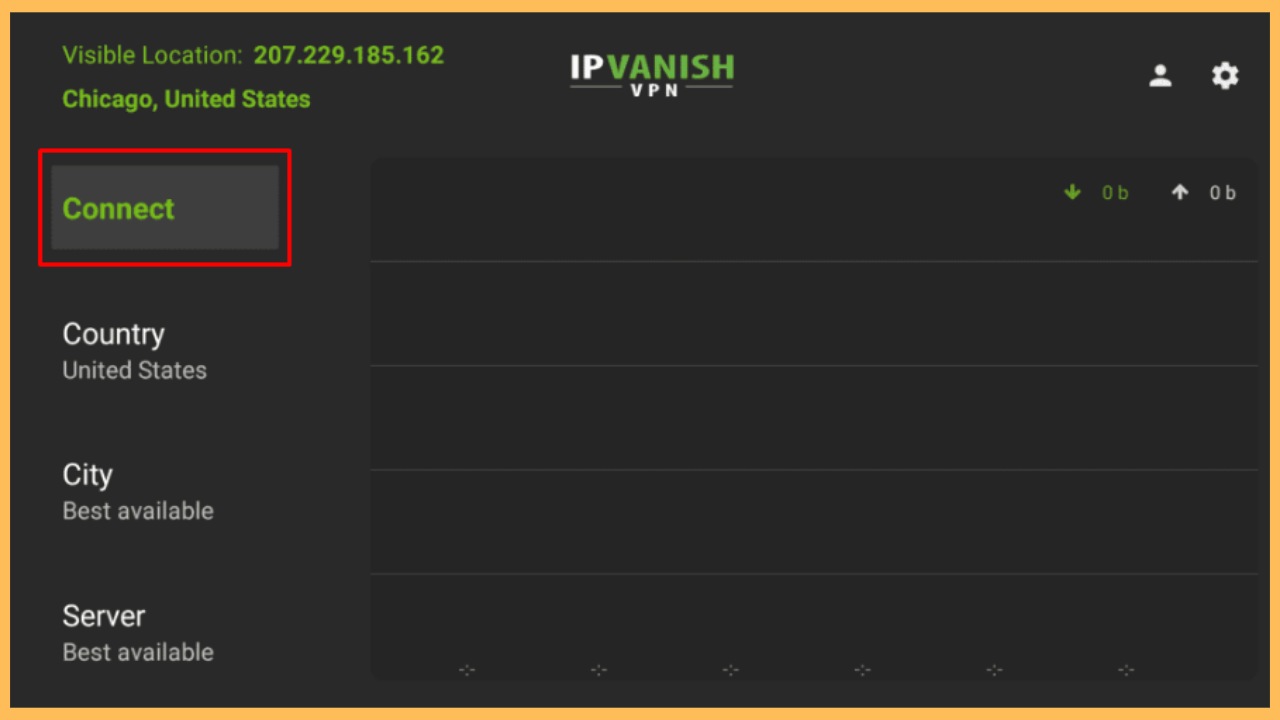This article provides the steps to configure IPVanish VPN on Firestick and use it to stream anything online securely.
Steps to Connect to IPVanish on Firestick
IPVanish is one of the best VPNs for Firestick that uses Advanced-standard (AES-256) encryption. It has over 2,400 VPN servers in 90 locations, making you access any geo-restricted content without restrictions. The IPVanish app is natively available in the Amazon appstore, so you can directly install it on your Fire TV device. All you need is an IPVanish Essential ($12.99/month) or Advanced ($14.99/month) subscription.
Get Ultimate Streaming Freedom on Firestick !!
Are you concerned about your security and privacy while streaming on a Firestick? Getting a NordVPN membership will be a smart choice. With high-speed servers spread globally, NordVPN shields your online activities on Firestick from ISPs and hackers. It also lets you unblock and access geo-restricted content. NordVPN helps you avoid ISP throttling and ensures you a smoother streaming experience. Subscribe to NordVPN at a discount of 70% off + 3 extra months to seamlessly stream live TV to on-demand and anything in between on your Firestick.

If you wish to try IPVanish for free, sign up for a yearly or 2-year plan from its website. You will be offered a 30-day money-back guarantee to test the service.
- Set up a WiFi Connection
Ensure your Firestick is connected to WiFi as a standard requirement.
- Bring up the home page
Tap the Home button on the Fire TV remote and select the Find icon.

- Go to Appstore
Scroll to the right and click the Appstore tile or Search icon.

- Search for IPVanish
Using a virtual keyboard, type and search for IPVanish. For hands-free action, tap the Mic button in the remote and say IPVanish to find the app.

- Install IPVanish on Fire TV
Once you choose the app from the suggestions, click the Download or Get button to install IPVanish VPN on your device.

- Launch IPVanish VPN
Once done, tap Open to launch the IPVanish VPN app on your Firestick.
- Sign In to the IPVanish Account
On the app’s welcome screen, enter your IPVanish account’s credentials and tap the Log In button.

- Select a Server Location
From the list, choose a server location based on your preference.
- Connect to VPN
Click the Connect button to enable the VPN connection. Your IP address is now masked, and your internet activity will remain private until you deactivate the VPN.

- Watch Geo-restricted Content
With IPVanish connected, you can now browse and stream content on Firestick with enhanced security and privacy.
FAQ
No, the 7-day free trial is only available for Apple and Android mobile devices.
Go to the Amazon appstore, search for IPVanish, and choose it. If an update is available, tap Update to get the latest version.
You can fix the connection issue by clearing the app cache on Firestick, restarting the device, and switching to a different VPN server.