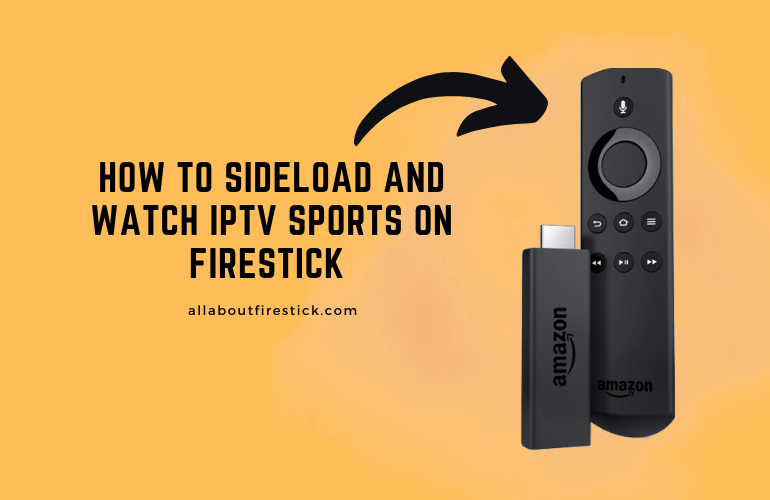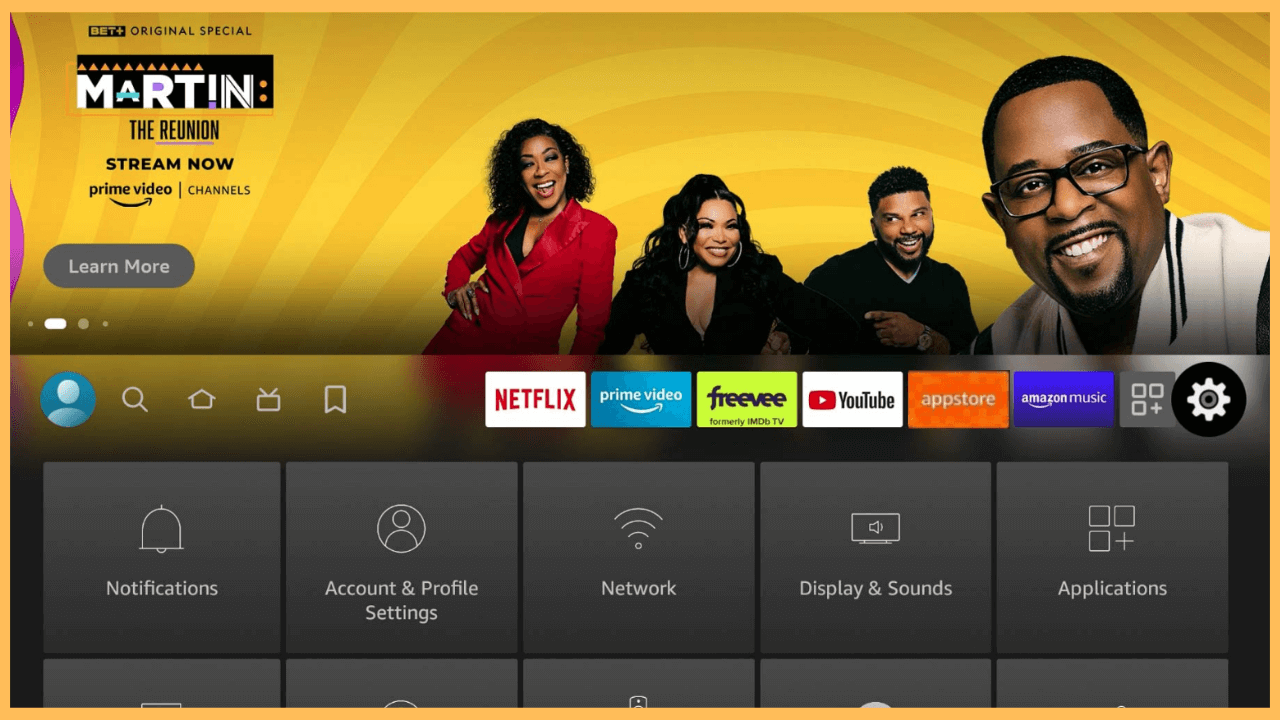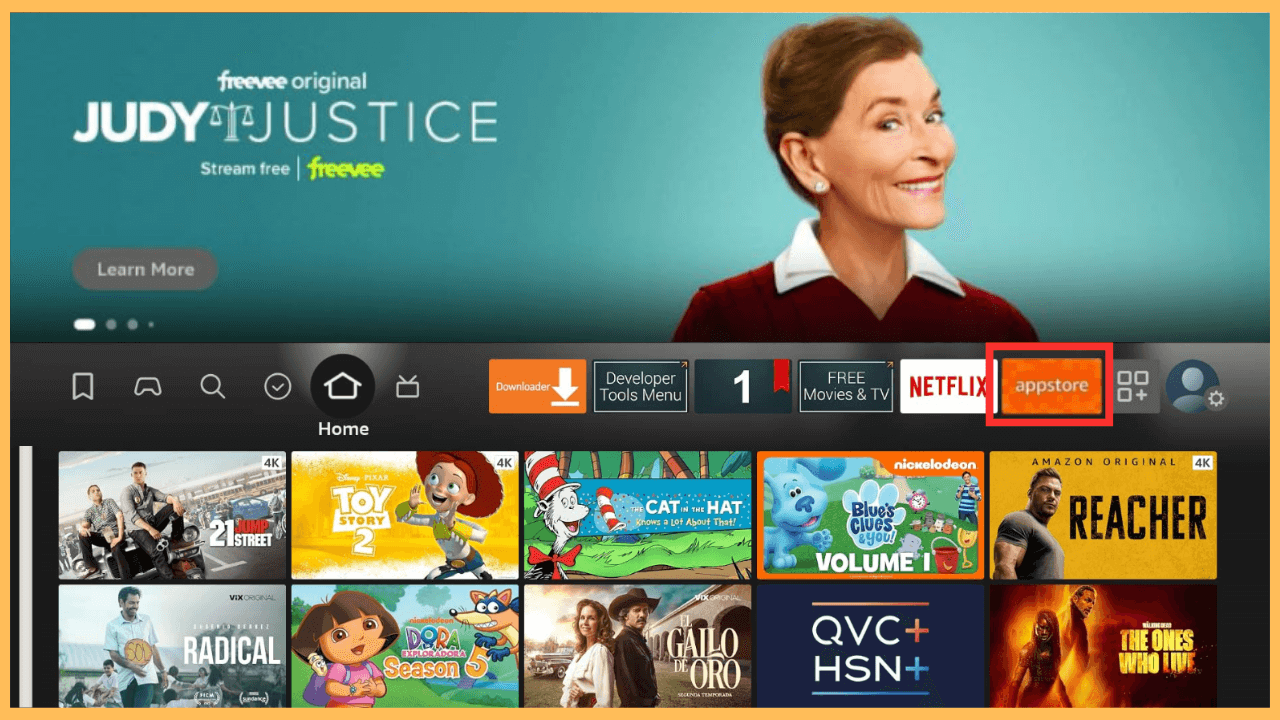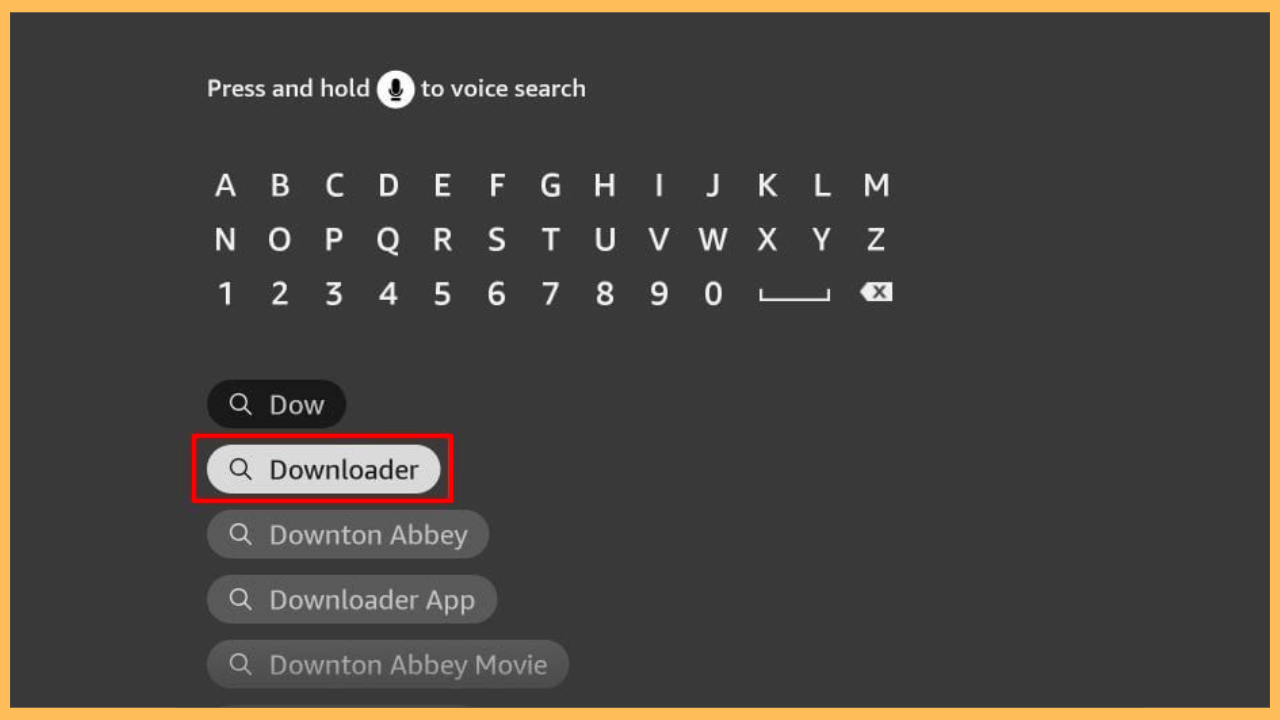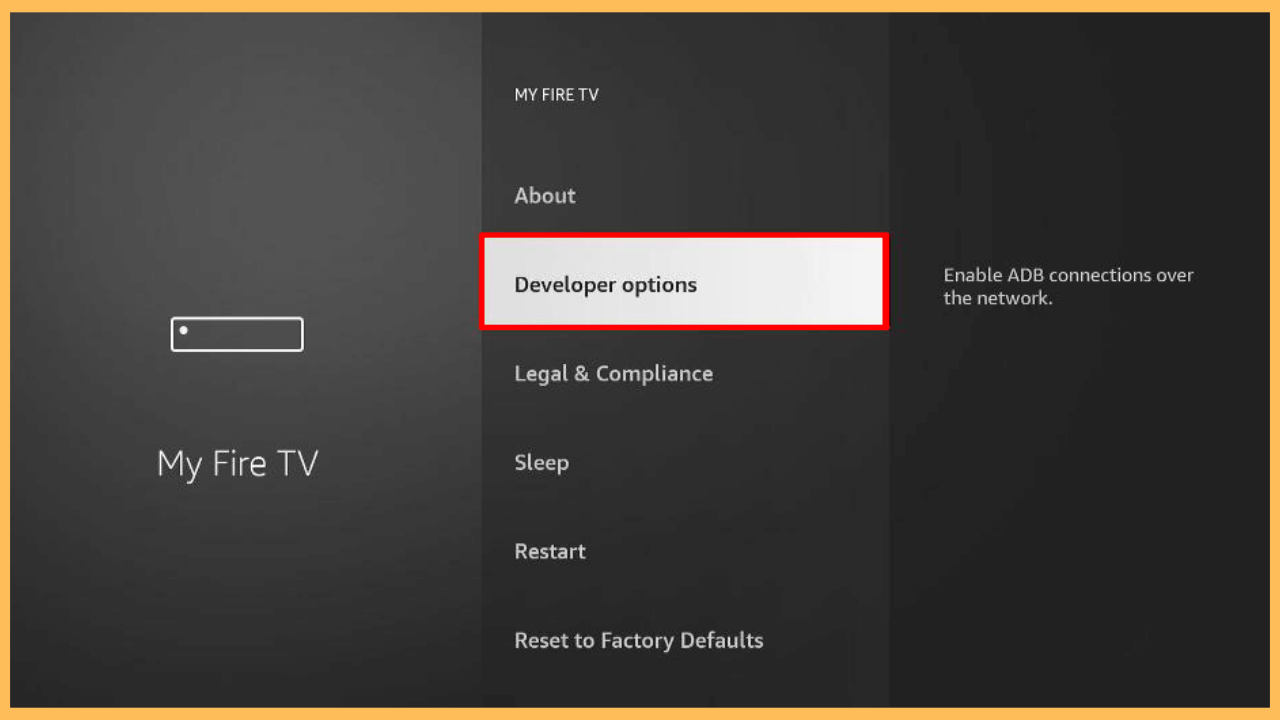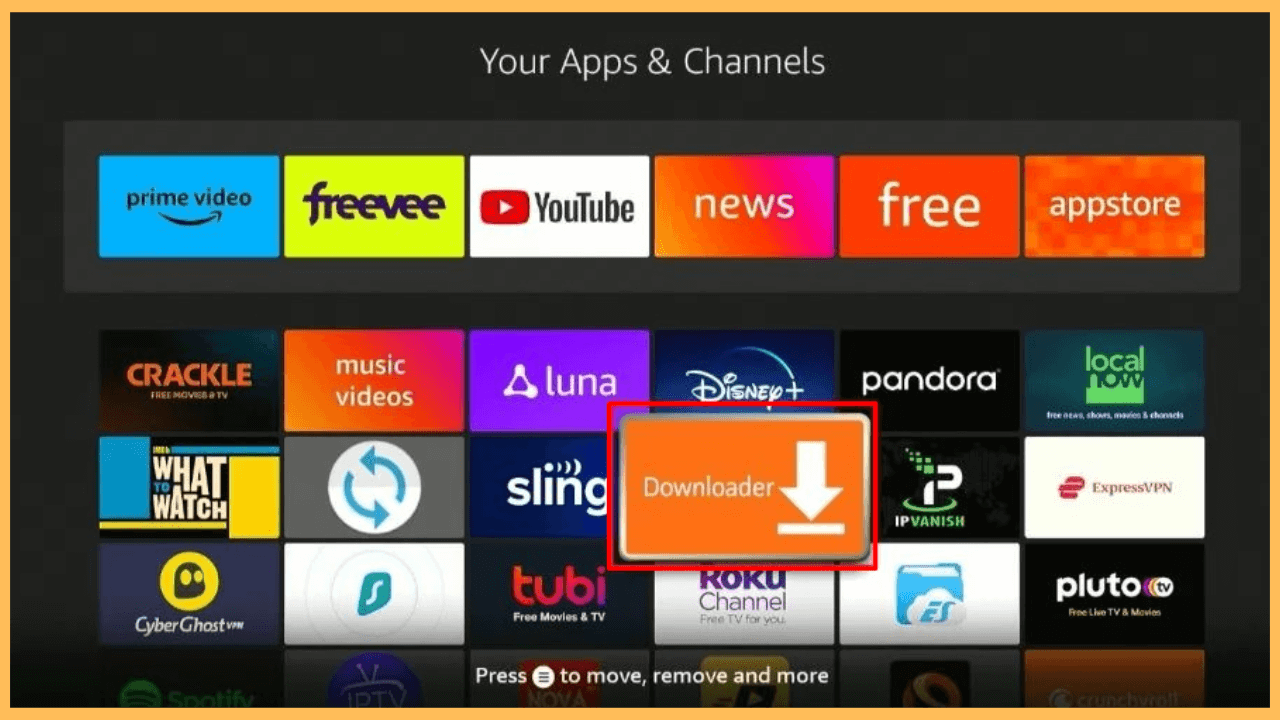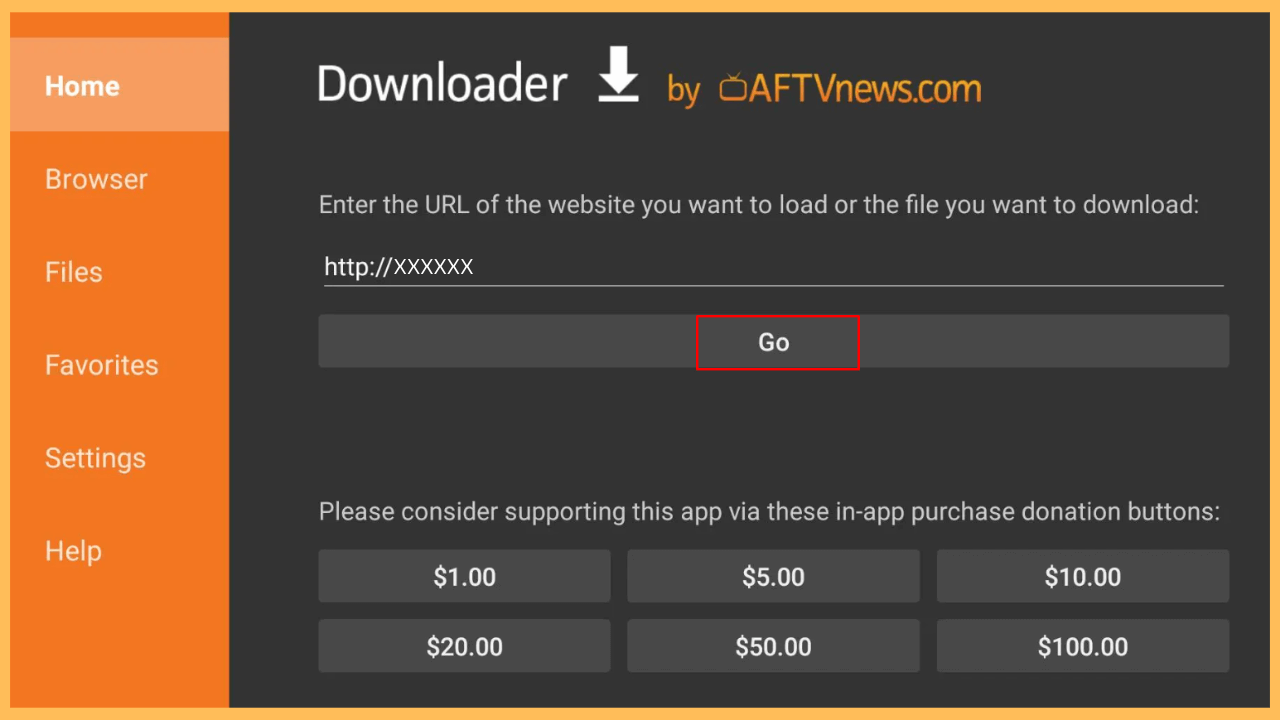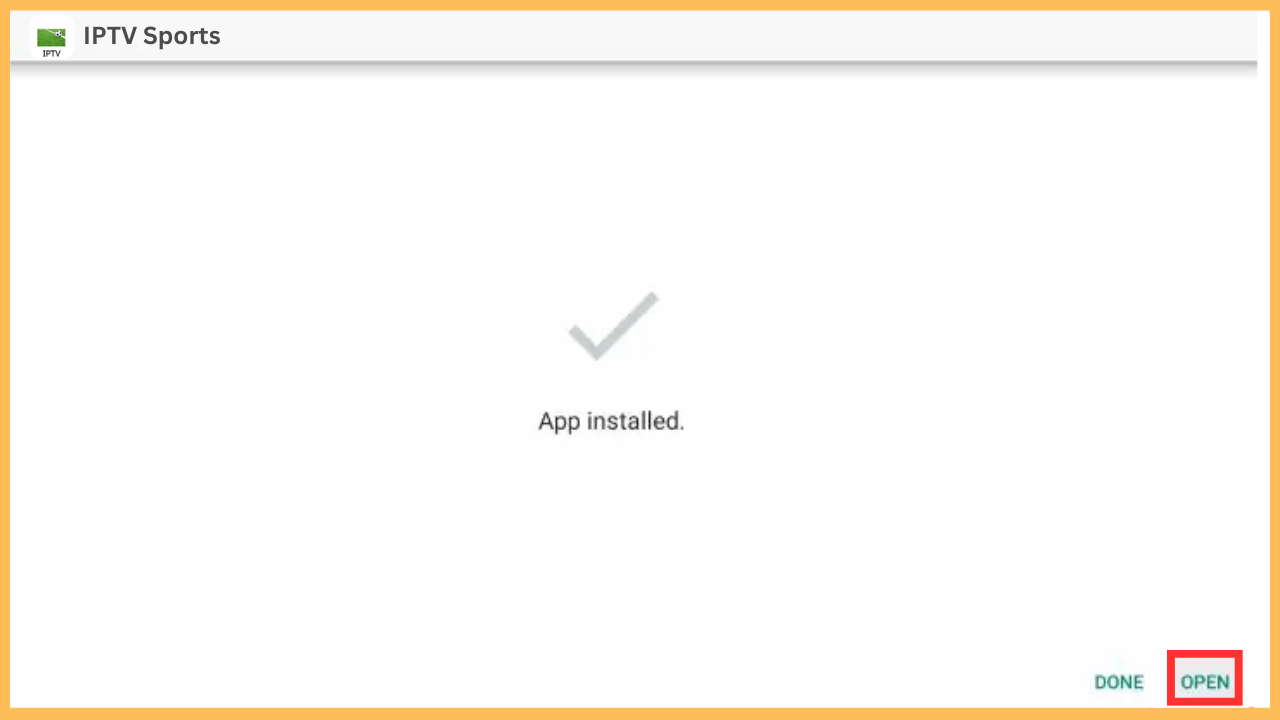This guide helps you to access a wide range of sports channels, events, and highlights, all on your Firestick, through the IPTV Sports app.
Steps to Sideload and Use IPTV Sports on Firestick
Watching live sports on your Firestick can be an exciting and convenient experience, especially with IPTV Sports. Although this app isn’t available in the Amazon Appstore, you can easily sideload it using the Downloader app. To enhance your privacy and security, it’s also recommended to use a VPN like NordVPN while streaming content. Here’s everything you need to get started:
Get Ultimate Streaming Freedom on Firestick !!
Are you concerned about your security and privacy while streaming on a Firestick? Getting a NordVPN membership will be a smart choice. With high-speed servers spread globally, NordVPN shields your online activities on Firestick from ISPs and hackers. It also lets you unblock and access geo-restricted content. NordVPN helps you avoid ISP throttling and ensures you a smoother streaming experience. Subscribe to NordVPN at a discount of 70% off + 3 extra months to seamlessly stream live TV to on-demand and anything in between on your Firestick.

- Power Up Your Firestick and Connect to WiFi
Using the remote control, power on your Firestick device and make sure it is connected to a stable WiFi network.
- Update Your Firestick Software
It’s important to keep your Firestick’s software up to date. To ensure compatibility with new apps and avoid glitches, navigate to your device’s Settings, check, and proceed to update pending software.
- Access the Firestick Home Screen
To start the setup process, press the Home button on your remote, and this will bring you to the Home Screen, where you can begin the next steps of the installation process.

- Open the Amazon Appstore
From the Home Screen, navigate to the Appstore tile and select it. This Amazon Appstore allows you to search for and install the Downloader on your Firestick, which is used for sideloading third-party apps.

- Search for the Downloader App
Once you have opened the Appstore, use the search feature to find the app. You can either type Downloader using the on-screen keyboard or activate the voice search feature by pressing the Microphone button on your remote.

- Install the Downloader App
When you find the Downloader app, click on it to view its details. Select the Get or Download button to install it onto your Firestick.
- Open the Settings Menu on Firestick
After that, return to the Home Screen, click on the Gear icon, and open the Settings menu.

- Enable Developer Options for Sideloading Apps
Furthermore, scroll down to the My Fire TV option in the settings menu and select it. Next, go to the Developer Options section.

- Turn On Install Unknown Apps for Downloader
Following that, click on the Install Unknown Apps section, locate Downloader in the list of apps, and toggle the setting to On.

- Open the Downloader App
Exit from Settings and launch the Downloader from Your Apps & Channels section.

- Enter the IPTV Sports APK URL
In the Downloader’s Home tab, enter the correct IPTV Sports APK URL or the Firestick’s Downloader code in the address bar and press Go to begin the download.

- Install and Open the IPTV Sports App
After the download finishes, click on Install to proceed with the installation and hit Open to launch IPTV Sports.

- Start Streaming Live Sports on Firestick
Finally, enter your account credentials only if prompted. Once you set up everything, browse through the available channels and sports events and start watching your favorite games and matches on your Firestick screen.
FAQ
If the download fails, check your WiFi connection and verify that the URL entered in Downloader is correct. Clear the Downloader app’s cache or try using an alternative APK source if the issue persists.
Buffering issues may be due to a slow internet connection. Try improving your WiFi signal, reducing other network usage, or switching to a wired Ethernet connection for faster streaming.