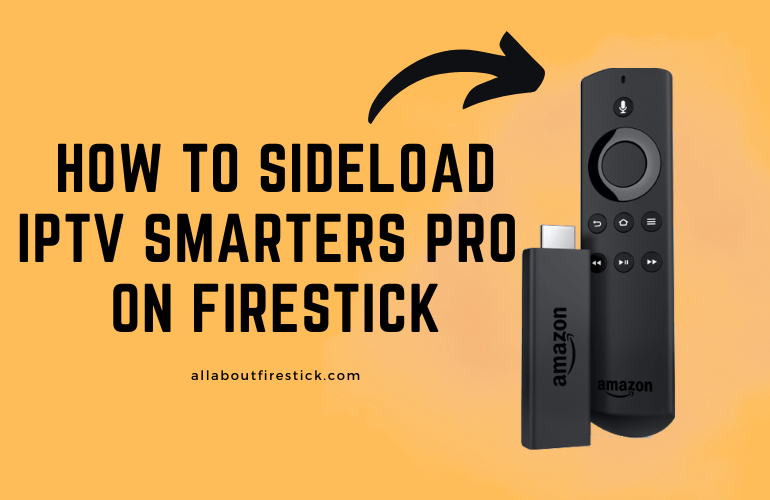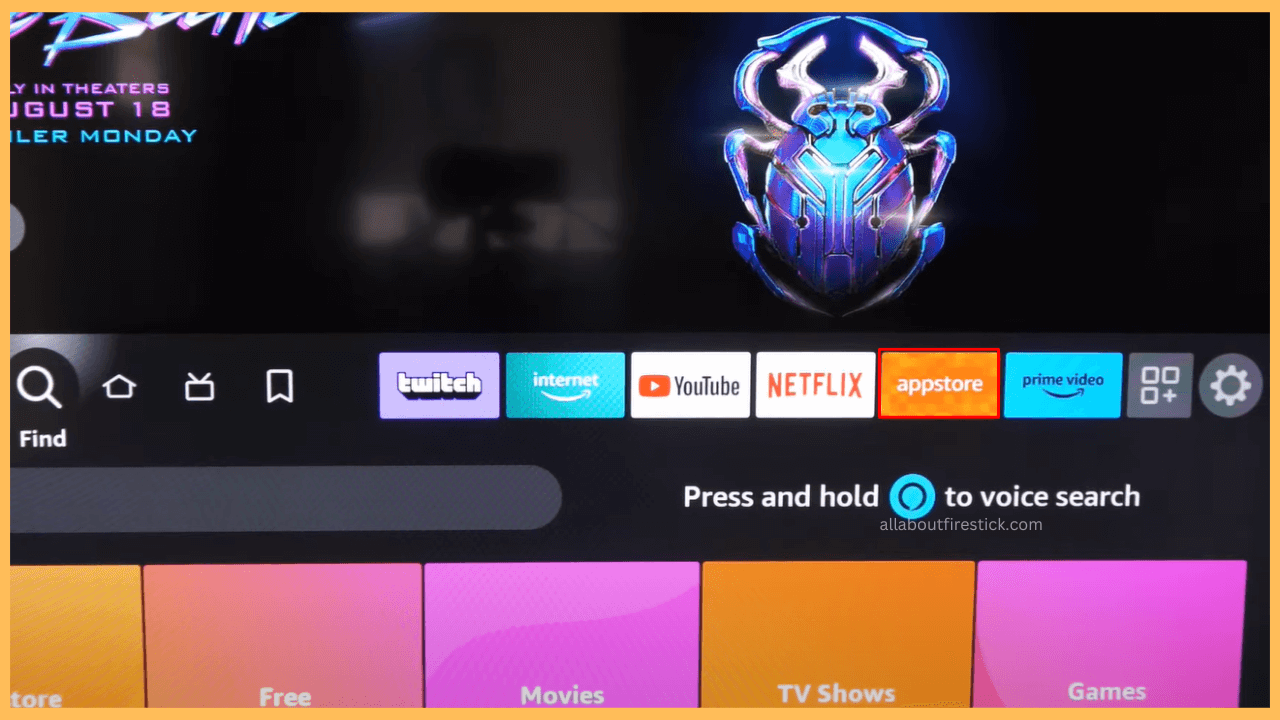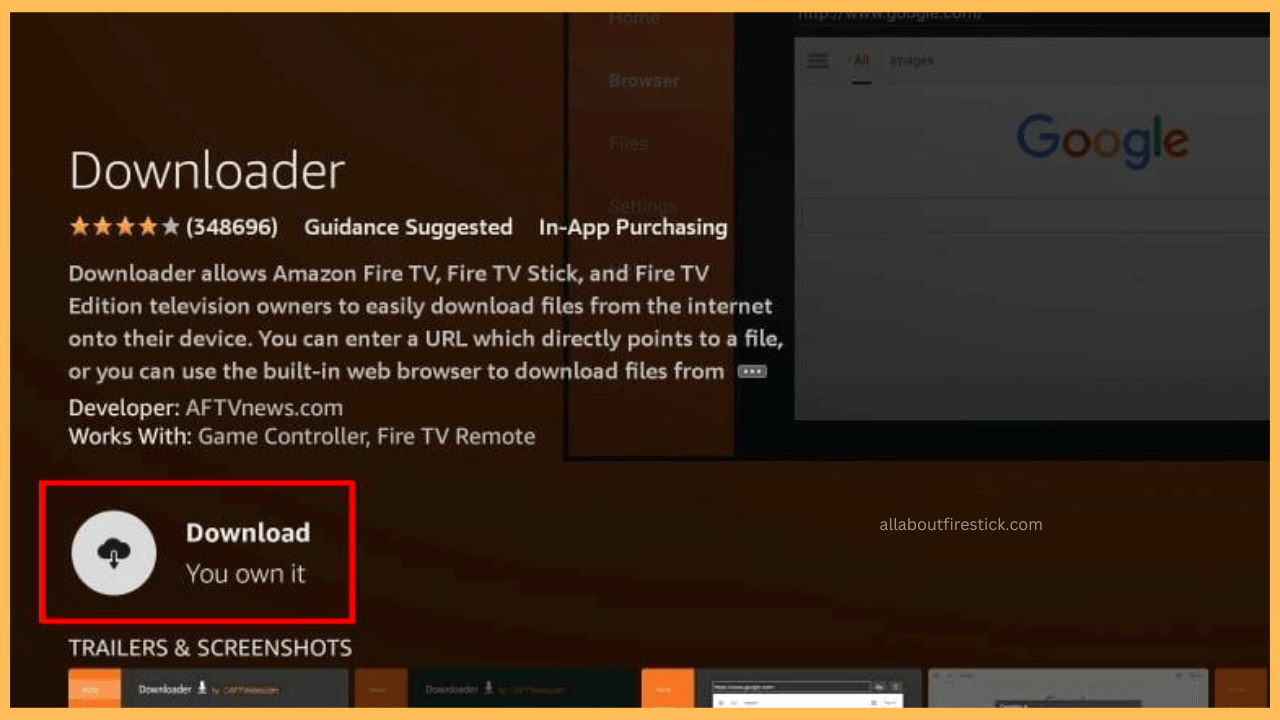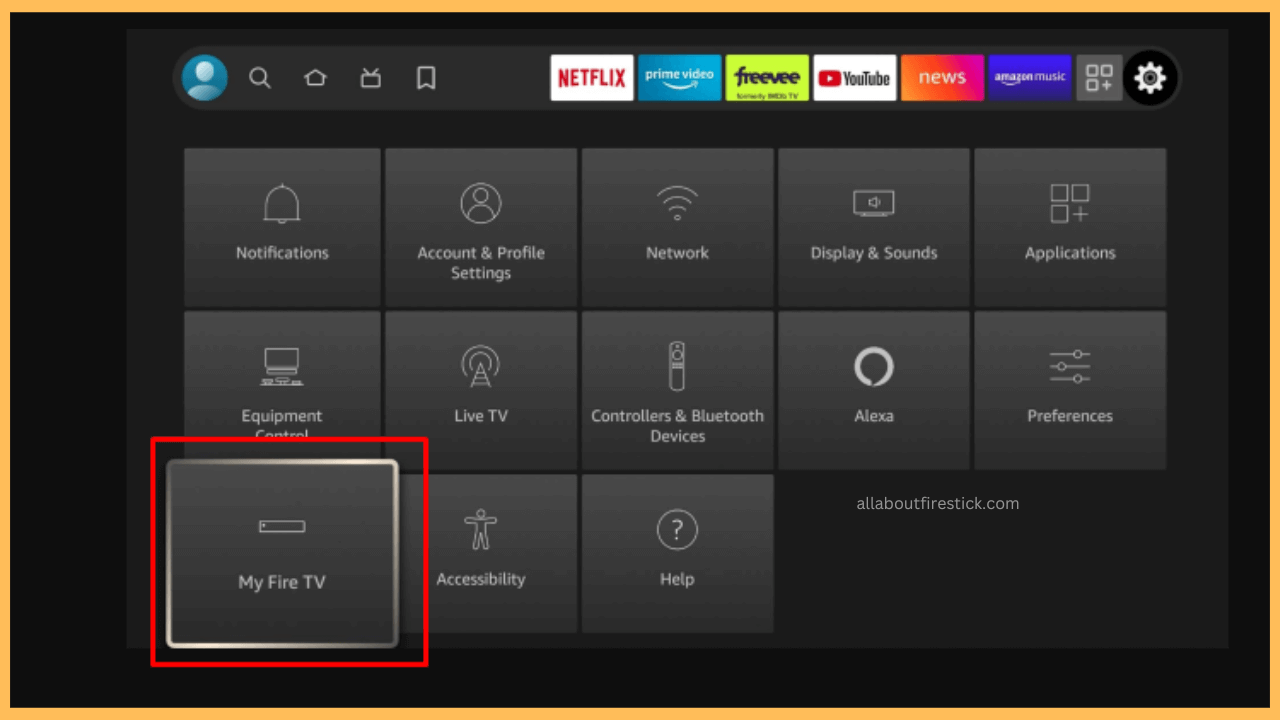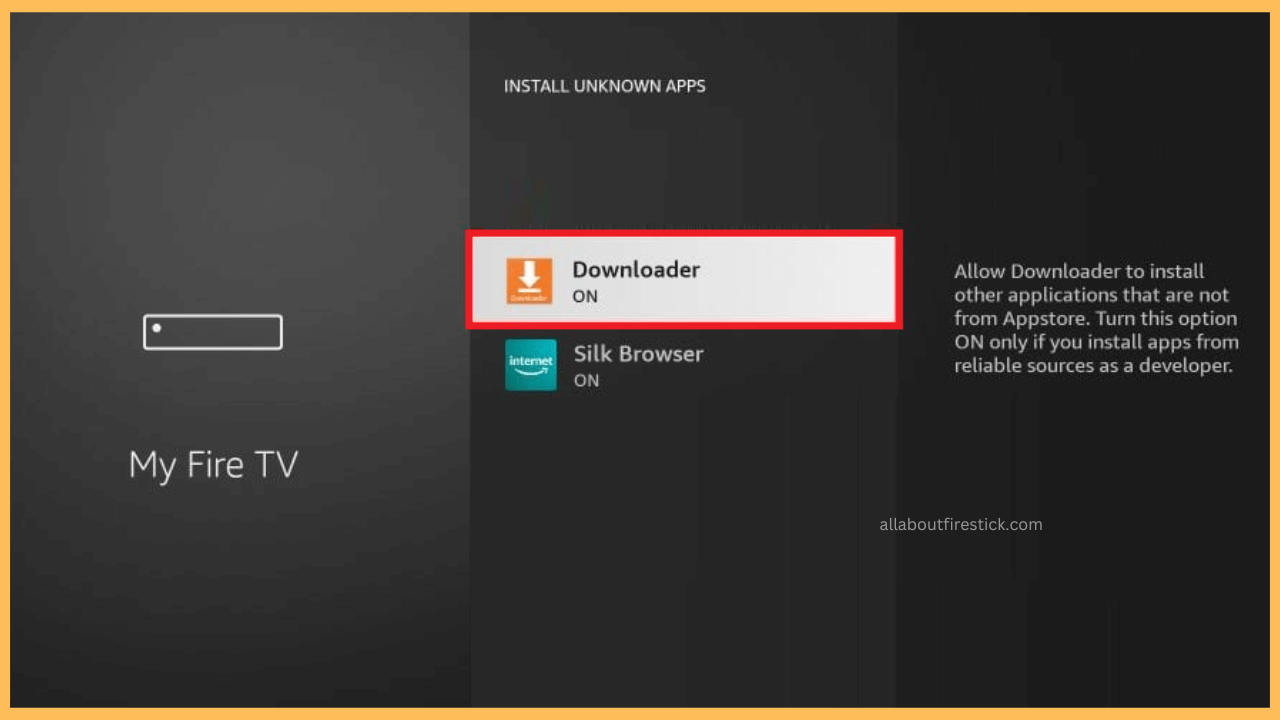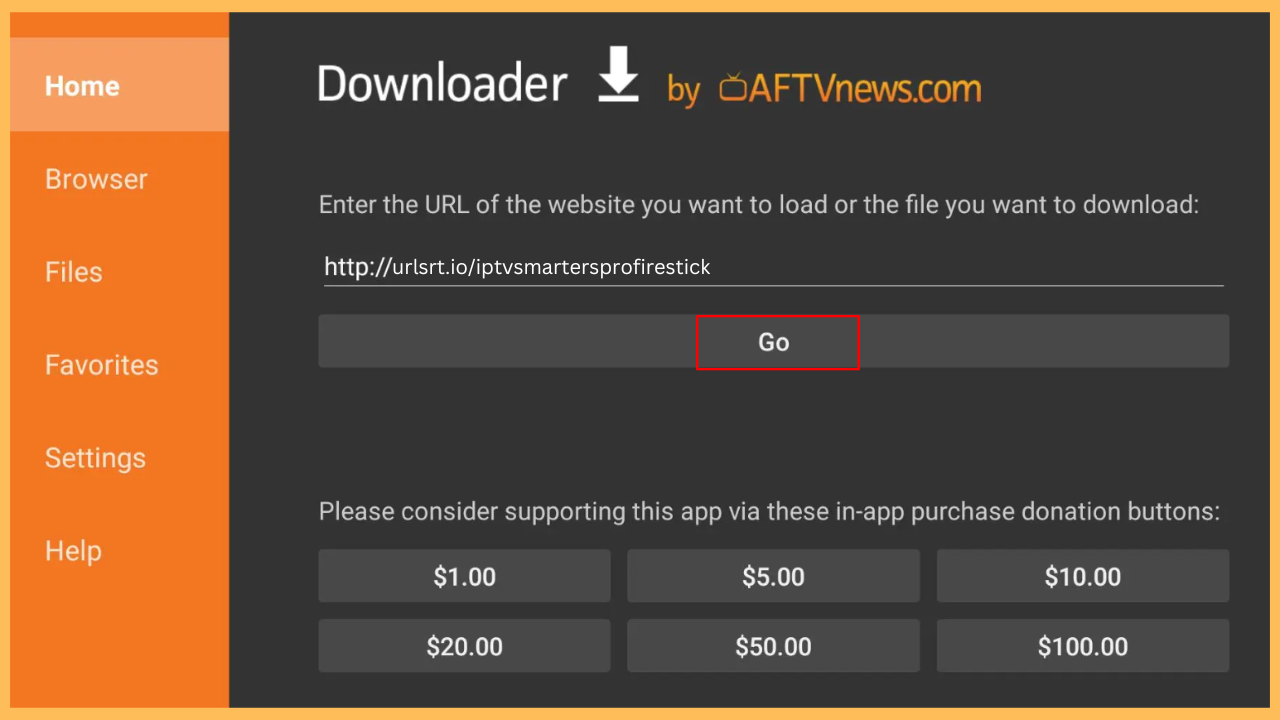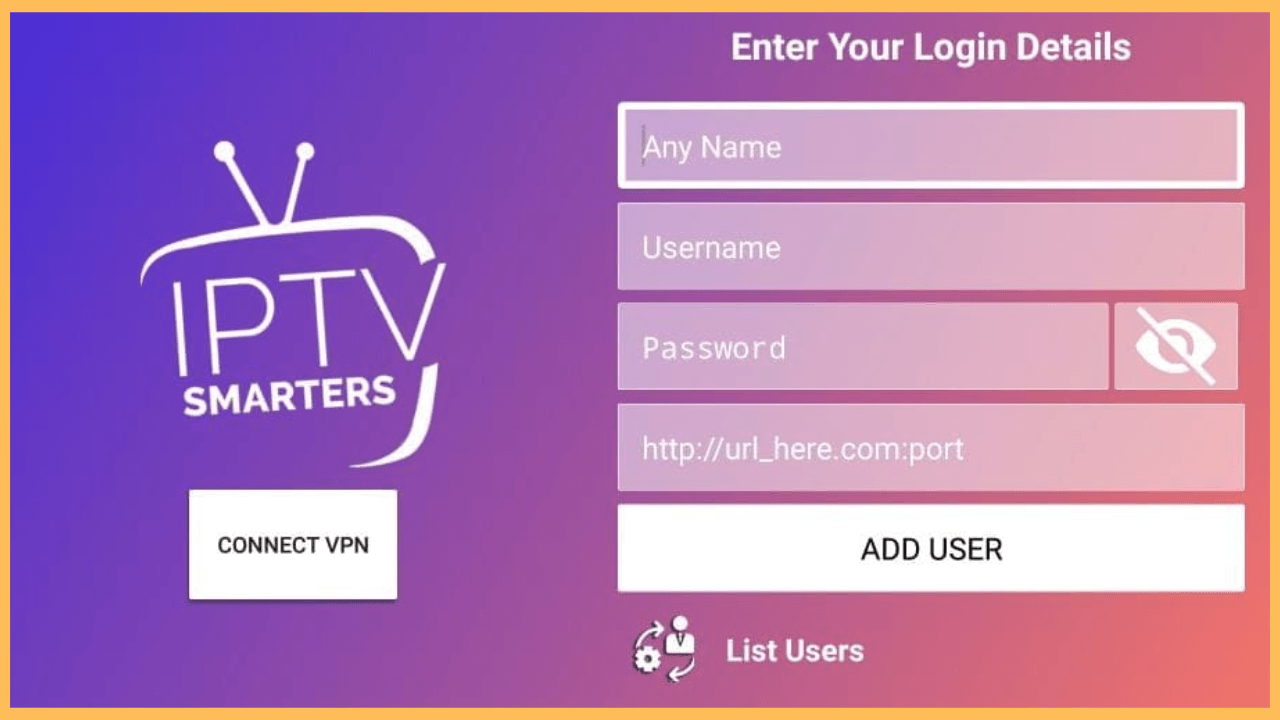This article illustrates the simple steps to enhance your viewing experience and enjoy a wide range of IPTV content directly on your Firestick via IPTV Smarters Pro.
Steps to Install and Use the IPTV Smarters Pro on Firestick
IPTV Smarters Pro is an IPTV player that lets you stream live TV and various content from IPTV services. Even though it offers a wide range of channels and media, it is not available for direct download from the Amazon App Store. To install it on your Firestick, you need to sideload the app by getting the APK file and using the Downloader.
Get Ultimate Streaming Freedom on Firestick !!
Are you concerned about your security and privacy while streaming on a Firestick? Getting a NordVPN membership will be a smart choice. With high-speed servers spread globally, NordVPN shields your online activities on Firestick from ISPs and hackers. It also lets you unblock and access geo-restricted content. NordVPN helps you avoid ISP throttling and ensures you a smoother streaming experience. Subscribe to NordVPN at a discount of 70% off + 3 extra months to seamlessly stream live TV to on-demand and anything in between on your Firestick.

- Set Up Your Firestick
Attach the Firestick’s cord cable to the power outlet and use the remote control to switch on.
- Check the Connectivity of Firestick
Ensure your Firestick is connected to a strong WiFi network to sideload the app uninterruptedly.
- Select the App Store Section
Now, launch the Home Screen and select the App Store tile.

- Look for Downloader App
Use the search function to find the Downloader app.
- Install the Downloader App
Select the app from the search recommendations and hit the Download/Get button to install it on your Firestick or Fire TV.

- Access the Settings Menu
Return to the Home screen and select the Settings icon.
- Go to Developer Options
Click on the My Fire TV settings and head to the Developer Options.

- Activate Install Unknown Apps for Downloader
Scroll down and select the Downloader app to activate it.

- Open the Downloader app
From the Home Screen, open the Downloader app on your Firestick and Enter the URL for the IPTV Smarters Pro APK in the URL field.
- Install the IPTV Smarters Pro APK
Furthermore, select the Go button. After downloading the APK, you will prompted to install it. Click on Install to proceed.

- Launch IPTV Smarters Pro
You can open IPTV Streamers Pro either directly from the Downloader app or through Your Apps & Channels.
- Configure the App
Sign in and follow the setup instructions to input your IPTV service details.

FAQ
Launch the App Store → Your Apps & Channels → IPTV Smart Pro → Hold and Press the Menu button → More Info → Update. On the other hand, uninstall the current app and install the latest version of the IPTV Smarters Pro APK on your Firestick to get the latest version.
No, IPTV Smarters Pro doesn’t contain any channels. It is just an IPTV player that lets you stream the content through the IPTV service providers.