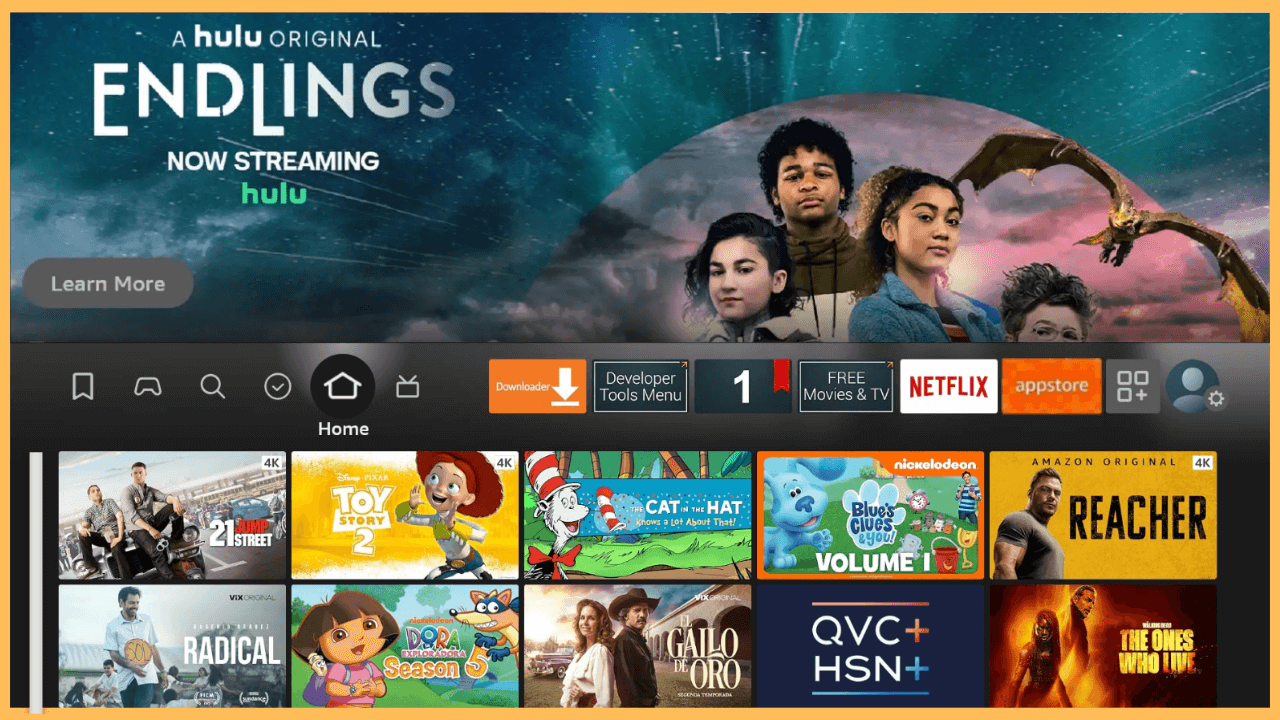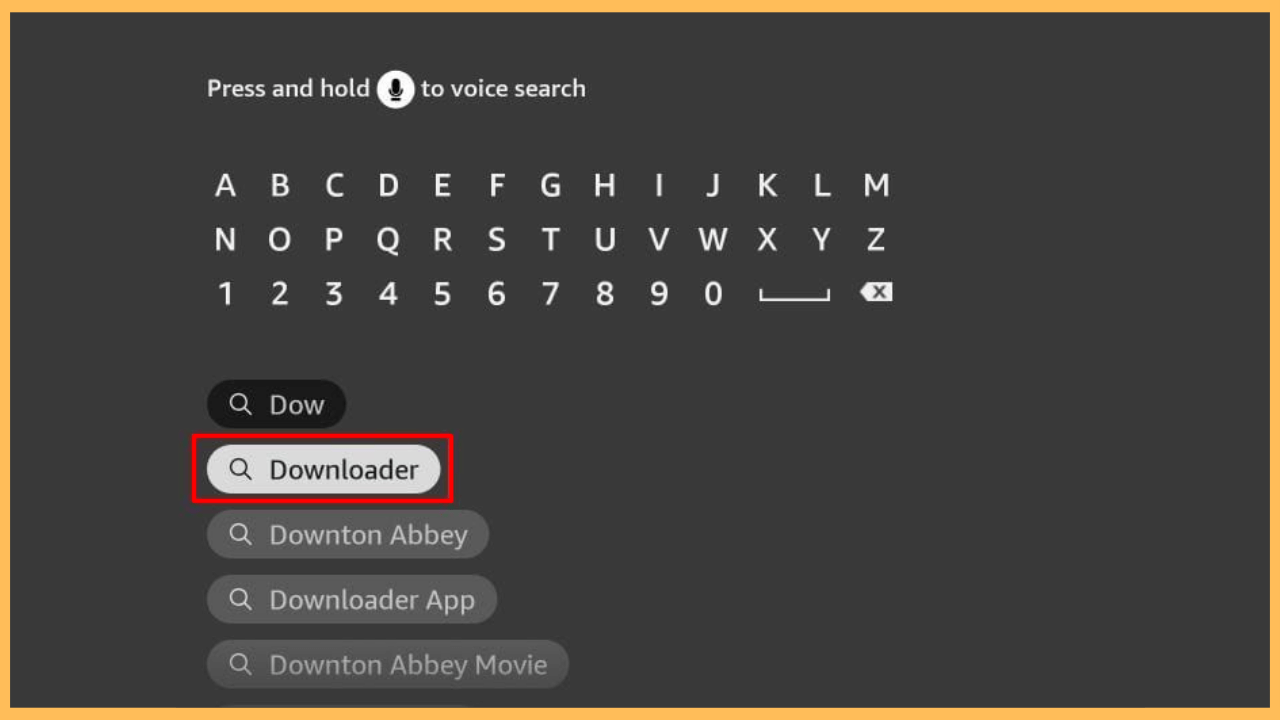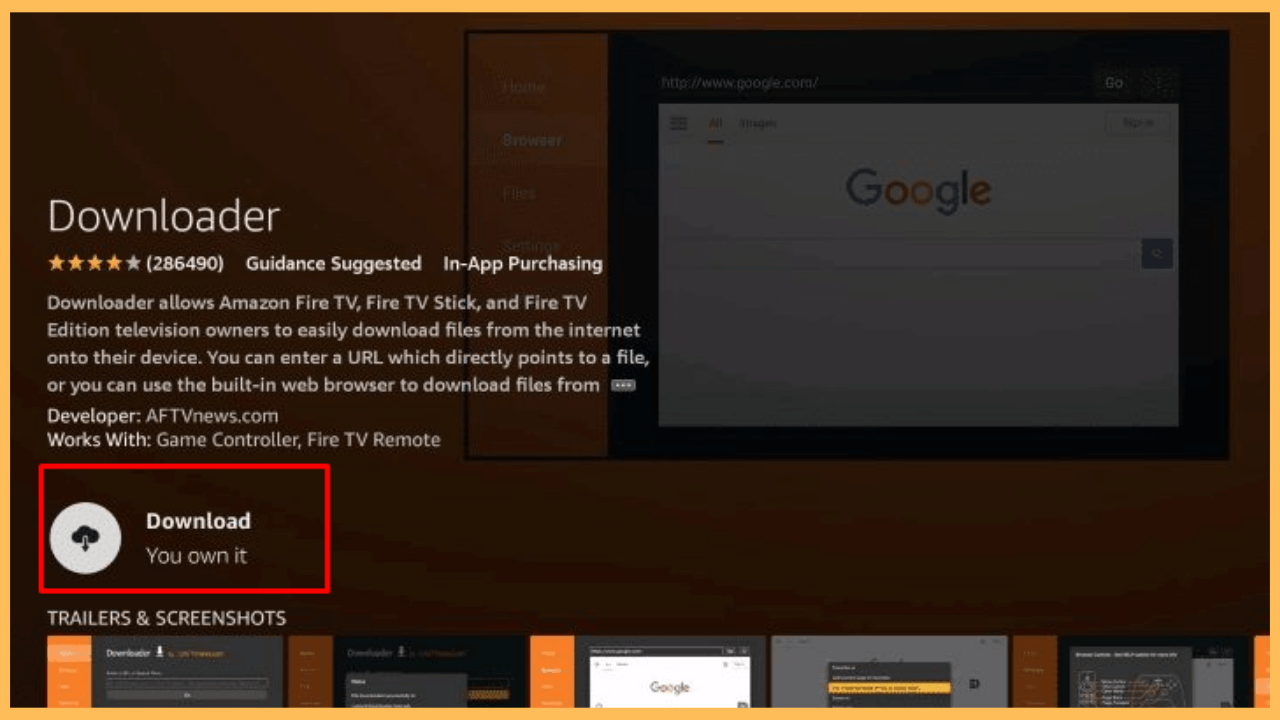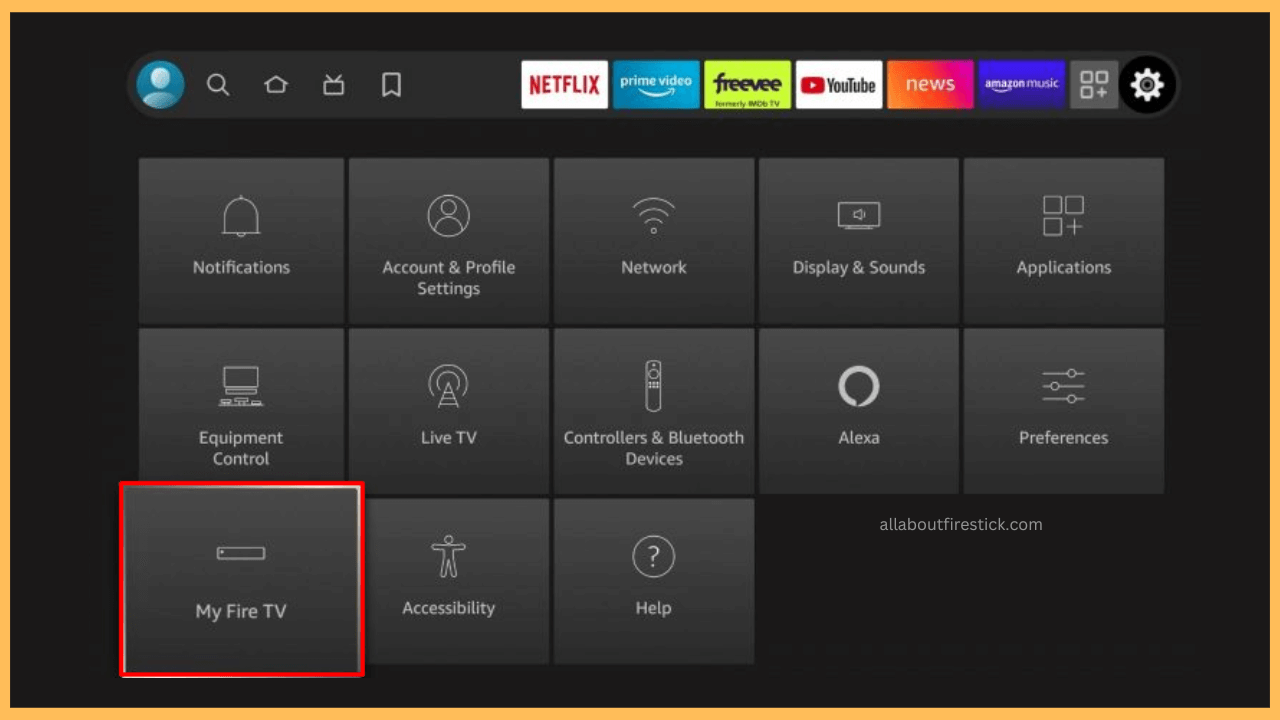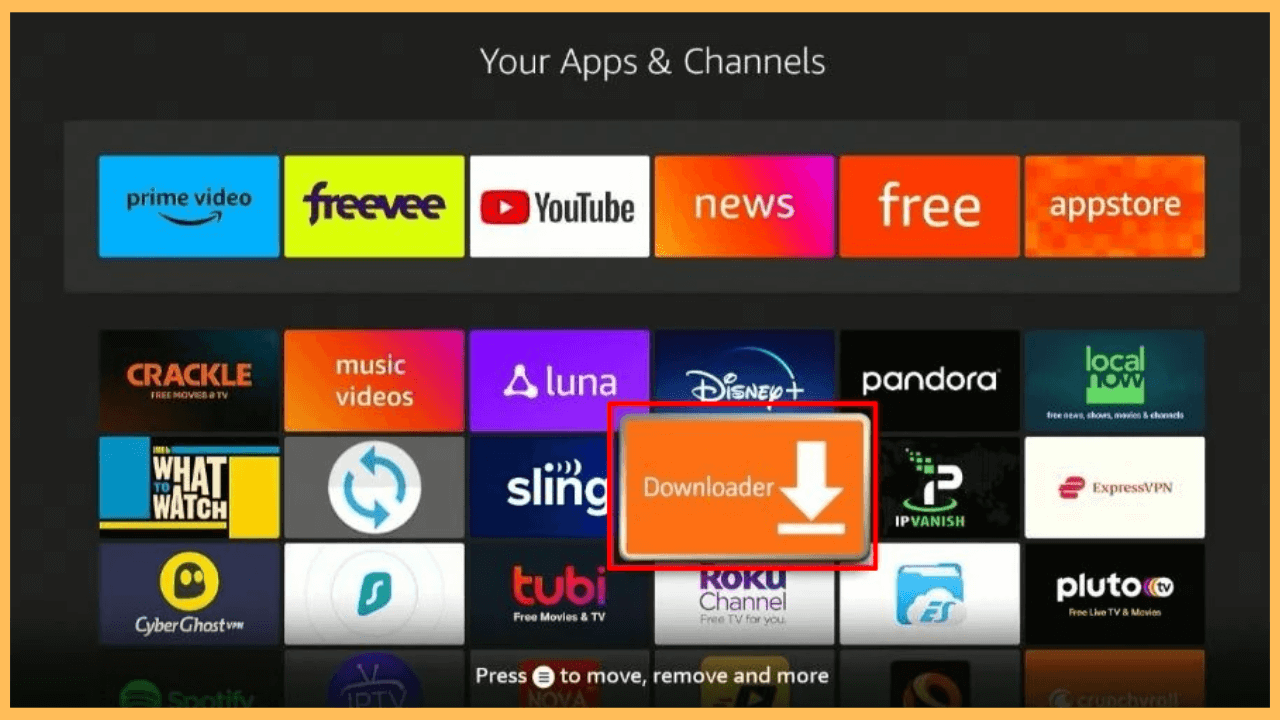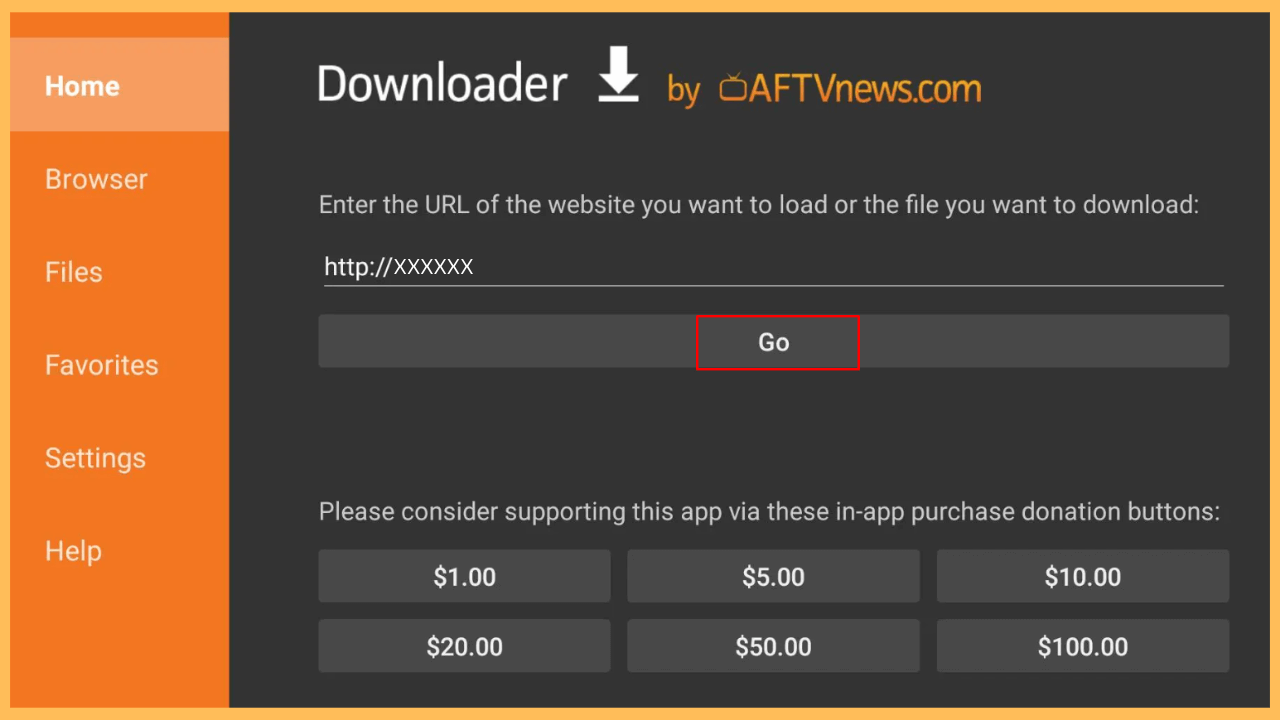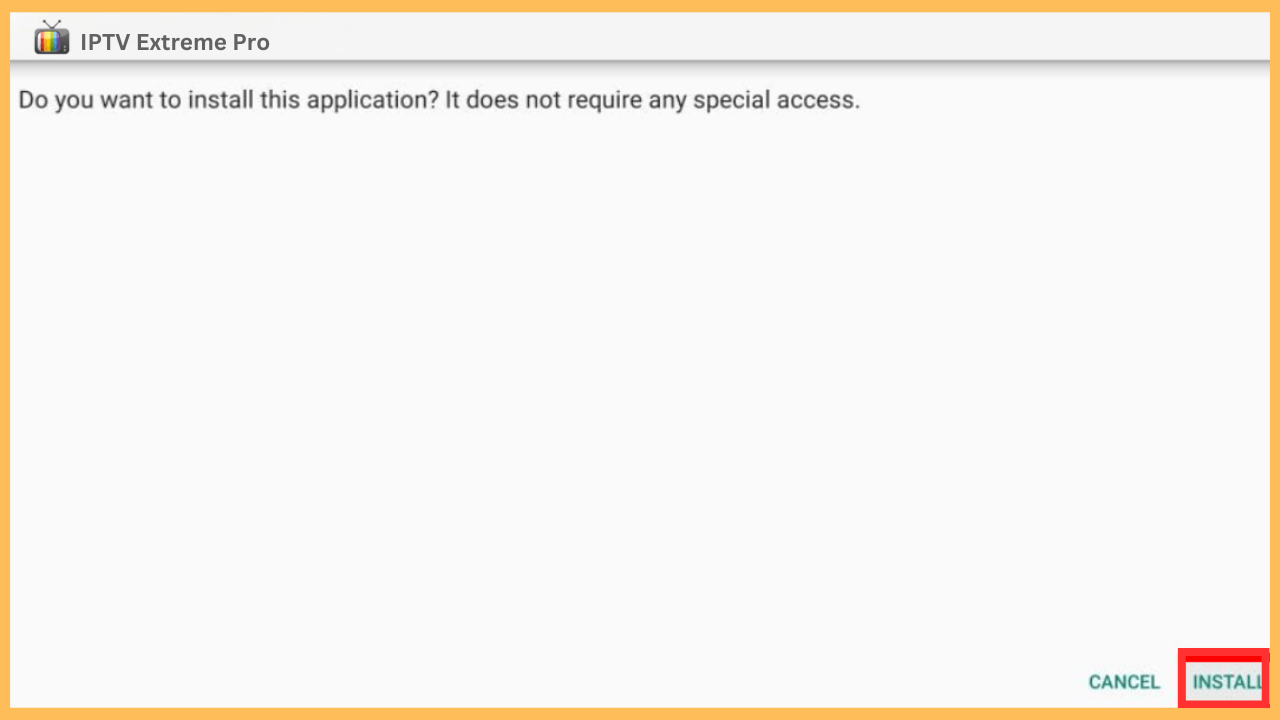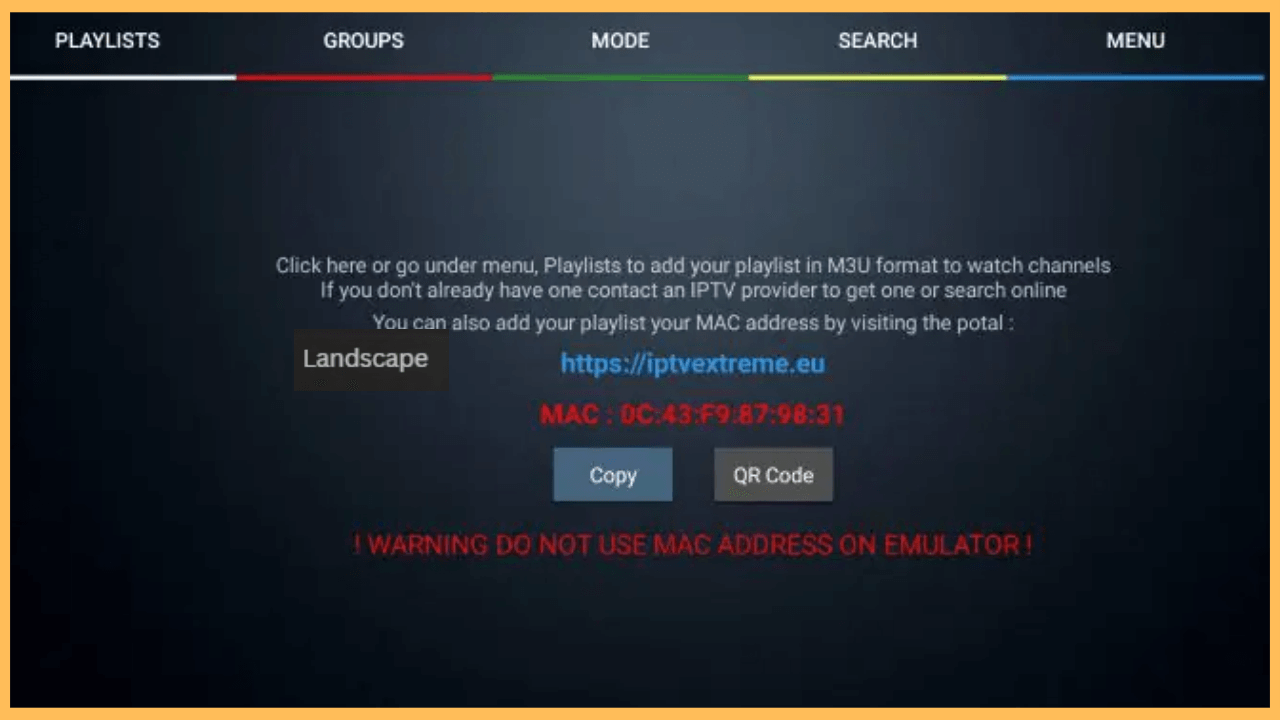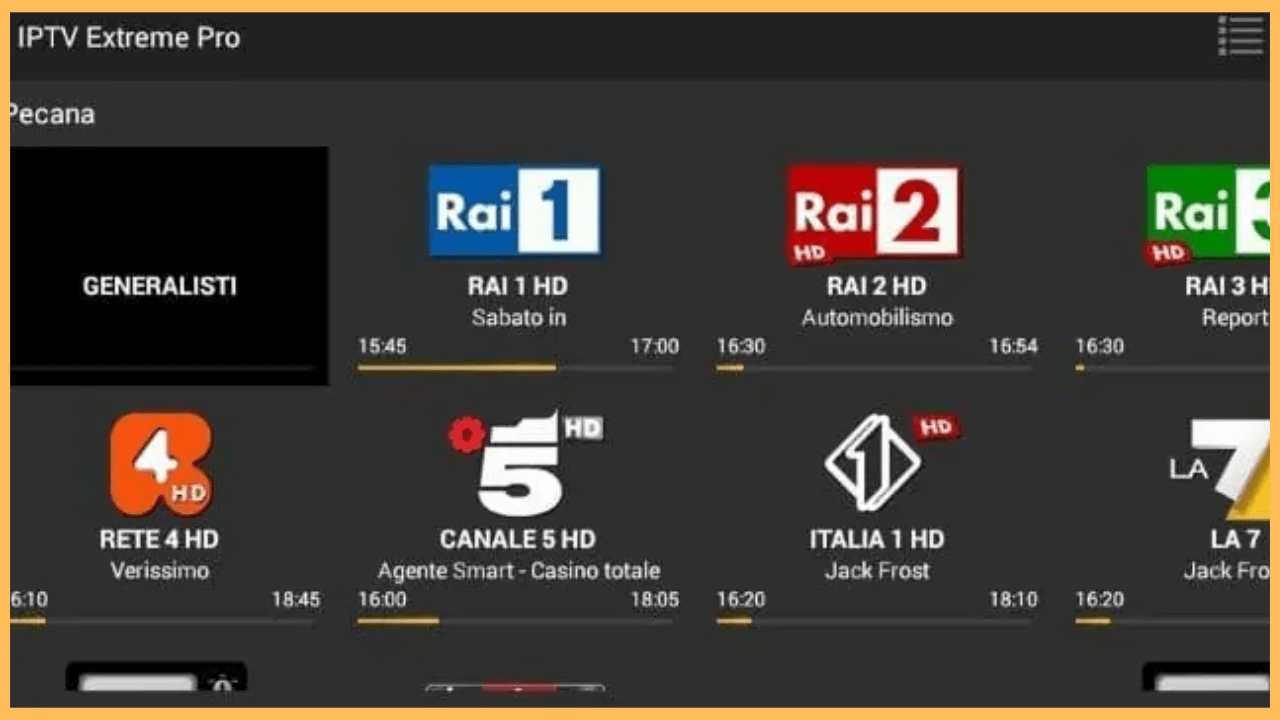This article explains the process of sideloading IPTV Extreme Pro on Firestick and using it to watch high-quality IPTV streams.
Steps to Install and Use IPTV Extreme Pro on Firestick
IPTV Extreme Pro is a feature-packed player that allows you to play M3U and XSPF playlists of your provider. Though IPTV Extreme Pro is unavailable in the Amazon appstore, you can still install its APK on Firestick using Downloader. However, using the IPTV player app directly on your device can be risky, as it exposes your device’s data, online activity, and IP address. We recommend using NordVPN to protect yourself from getting into copyright infringement issues and bypass geo-restrictions.
Get Ultimate Streaming Freedom on Firestick !!
Are you concerned about your security and privacy while streaming on a Firestick? Getting a NordVPN membership will be a smart choice. With high-speed servers spread globally, NordVPN shields your online activities on Firestick from ISPs and hackers. It also lets you unblock and access geo-restricted content. NordVPN helps you avoid ISP throttling and ensures you a smoother streaming experience. Subscribe to NordVPN at a discount of 70% off + 3 extra months to seamlessly stream live TV to on-demand and anything in between on your Firestick.

- Set Up a Wireless Connection
Begin by connecting Firestick to WiFi, which should be stable and reliable.
- Go to the Fire TV Home Page
Bring up the Home interface of your Firestick by pressing the Home key on your remote control.

- Search for the Downloader App
From the home screen, tap the Appstore icon, followed by Search. Use the search bar to type Downloader and wait for the results to display.

- Install the Downloader App
Once you find the Downloader app, click on it to visit its description. Hit the Download or Get button to start the installation process. After the app installation, go to the next step to configure settings for sideloading.

- Access the Fire TV Settings
Go back to the Fire TV home page, tap the Settings icon, and select My Fire TV.

- Enable for Downloader
Click on Developer Options and choose the Install Unknown Apps option on the following page. Then, tap Downloader and turn it ON to allow installing apps from an unknown source.

- Launch Downloader
Go to the Your Apps & Channels section, locate and open the Downloader app.

- Enable Storage Permissions
Tap Allow to grant the Downloader app to access your Firestick storage. Tap OK once you read the disclaimer.
- Download the IPTV Extreme Pro APK
Select the Home section and tap the URL text field in the right pane. Input the IPTV Extreme Pro APK download link and click Go to initiate the download process.

- Install the IPTV Extreme Pro APK File
Once the IPTV Extreme Pro APK is downloaded, a pop-up will appear asking for confirmation to install the app. Click Install to proceed. Once finished, you can launch the app by selecting the Open option.

- Open IPTV Extreme Pro for Initial Setup
On the app’s interface, you can see configuration options to add playlists and manage settings. Input the playlist of your IPTV provider to preview its content.

- Stream Live TV and VOD Content
From the refreshed library, click on a preferred title to watch it on a big screen.

FAQ
If the app encounters errors like missing channels or invalid playlists, input the correct URL given by your IPTV provider. Also, restart the app, clear the cached data, or reboot the Firestick to resolve minor glitches.