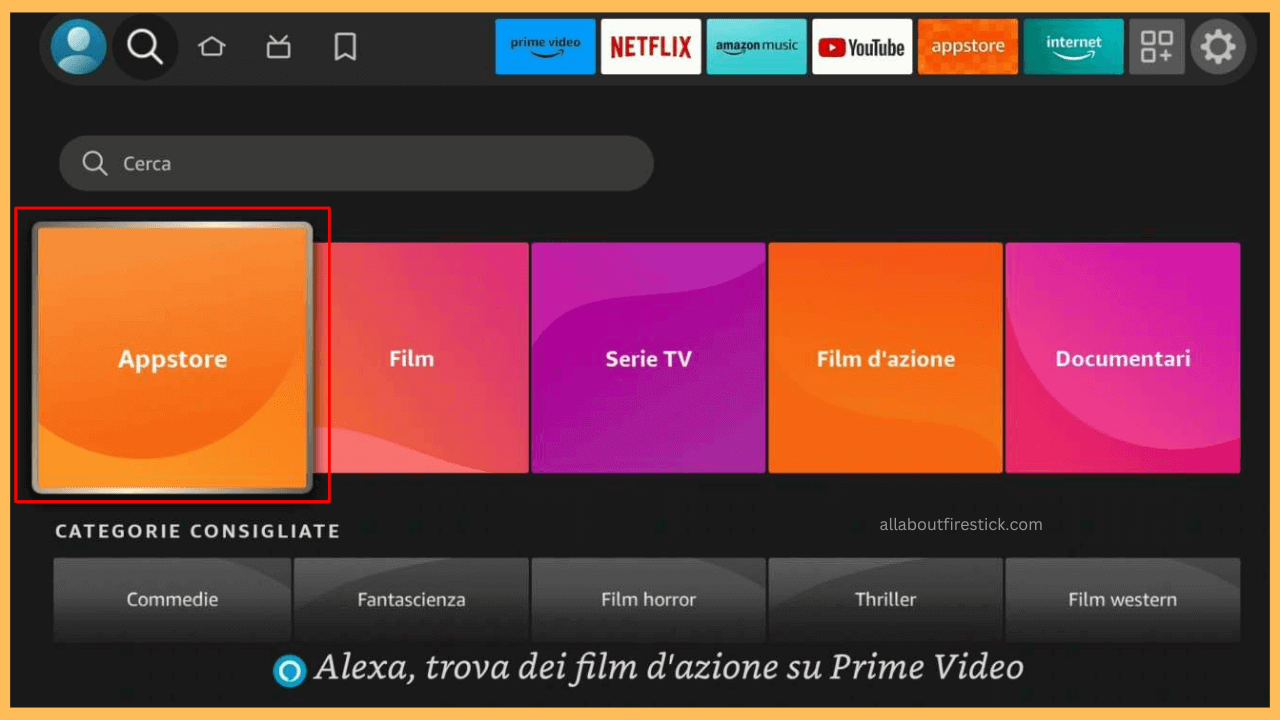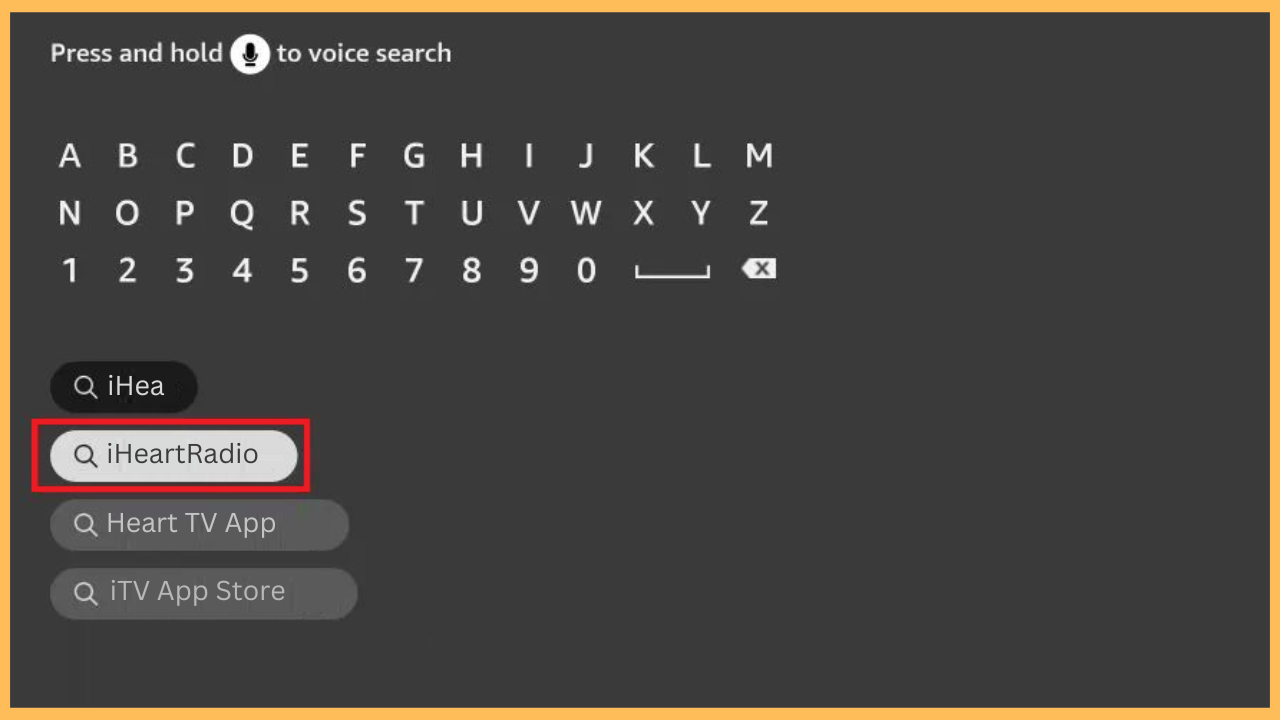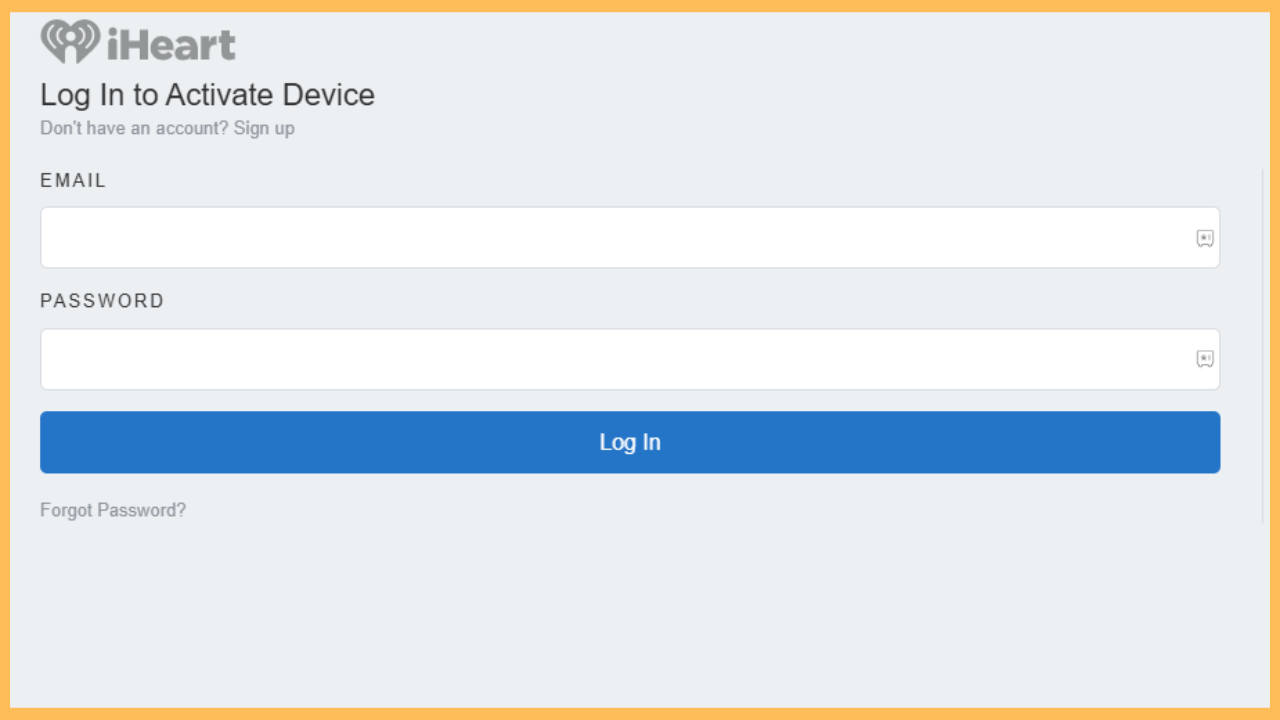This article explores the way to listen to music, podcasts, and radio stations on your Firestick via the iHeartRadio app.
Steps to Install and Activate iHeartRadio on Firestick
iHeartRadio is a streaming service that brings a diverse range of stations, and you can enjoy content across various genres and topics, making it a perfect choice for those who appreciate audio entertainment on a bigger screen. Fortunately, iHeartRadio is conveniently available on the Amazon Appstore, which means you can directly install it on your Firestick. Using iHeartRadio on Firestick does not require a subscription for basic access. You can enjoy live radio stations and some playlists for free.
Get Ultimate Streaming Freedom on Firestick !!
Are you concerned about your security and privacy while streaming on a Firestick? Getting a NordVPN membership will be a smart choice. With high-speed servers spread globally, NordVPN shields your online activities on Firestick from ISPs and hackers. It also lets you unblock and access geo-restricted content. NordVPN helps you avoid ISP throttling and ensures you a smoother streaming experience. Subscribe to NordVPN at a discount of 70% off + 3 extra months to seamlessly stream live TV to on-demand and anything in between on your Firestick.

Note: However, for added features such as custom playlists, offline downloads, and ad-free listening, subscribe to iHeartRadio Premium starts at $4.99 per month by visiting its official website.
- Turn on Your Firestick
To begin, pick up your remote control and press the Power button. This will turn on your Firestick.
- Connect to the WiFi Network
Next, head to the Network Settings menu to ensure your Firestick is connected to a stable WiFi network. This connection is essential for a smooth app installation process.
- Select the Find Icon from the Main Menu
After that, launch the Home Screen and select the Find icon to locate specific apps on your device.

- Access the Appstore
Scroll down until you find the Appstore tile, which is your gateway to downloading apps on your Firestick.

- Search for the iHeartRadio App
Use the Search feature and enter iHeartRadio using the on-screen keyboard, or try the voice search option for quicker access.

- Locate the App
When you see iHeartRadio in the search suggestions, select it to learn more about its features, ratings, and compatibility details.
- Install iHeartRadio on Firestick
Furthermore, select Download/Get app to start installing the iHeartRadio app on your Firestick, and this process may take a few moments.
- Open the App
Once the installation is complete, press the Open button to launch it immediately. Alternatively, you can find it later in the Your Apps & Channels section.
- Get the Activation Code
As the app opens, select the Sign-in option. iHeartRadio’s activation code will appear on your TV screen. Note this code for future use.
- Visit the Activation Website
On your smartphone or PC, navigate to the activation page (iheart.com/activate).
- Complete the Activation Process
Log into your iHeartRadio account on the activation website, enter the code from your Firestick screen, and click Activate/Submit to complete the setup.

- Start Streaming
Finally, return to the iHeartRadio app on your Firestick. The app will refresh, allowing you to start exploring and streaming your favorite music, podcasts, or radio stations on the big screen.

FAQ
If you encounter an activation error, ensure that your Firestick is connected to the internet and that you entered the activation code correctly. You may also try refreshing the code on your TV screen or restarting both the app and your Firestick.
Yes, once activated, you can use the same iHeartRadio account on multiple devices, including other TVs, smartphones, and tablets. Just sign in on each device, and any subscription features will carry over.