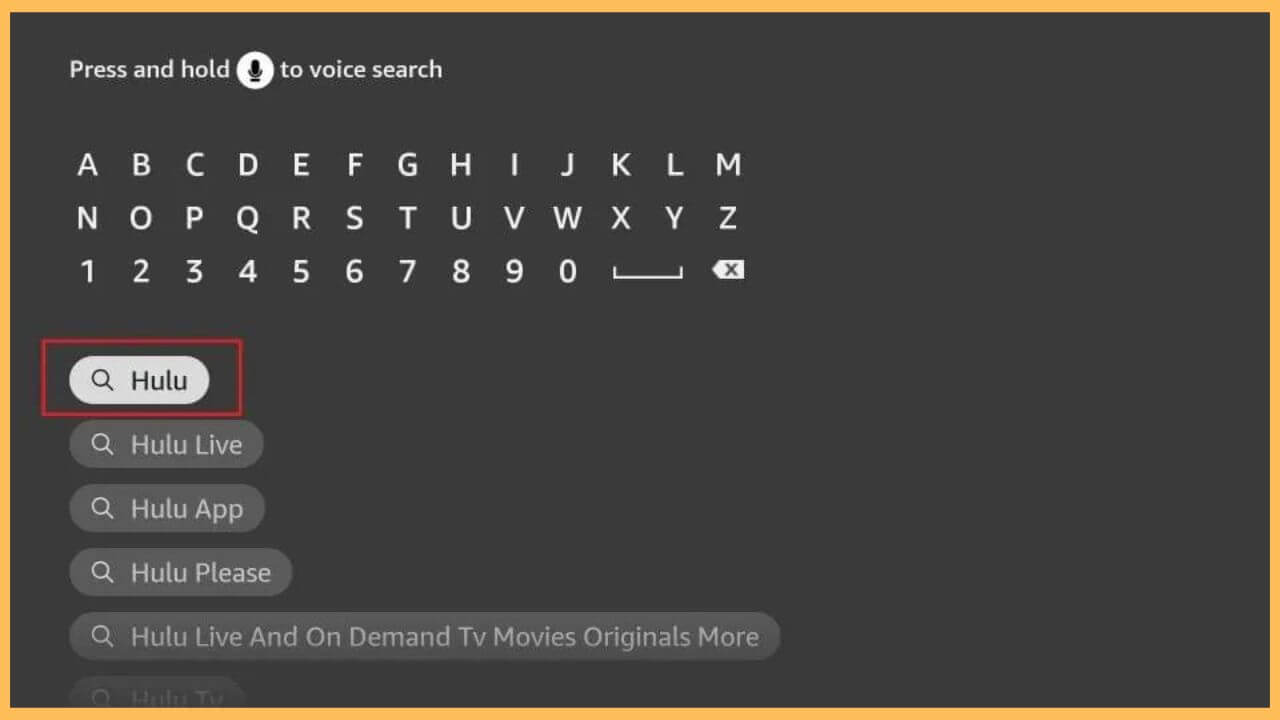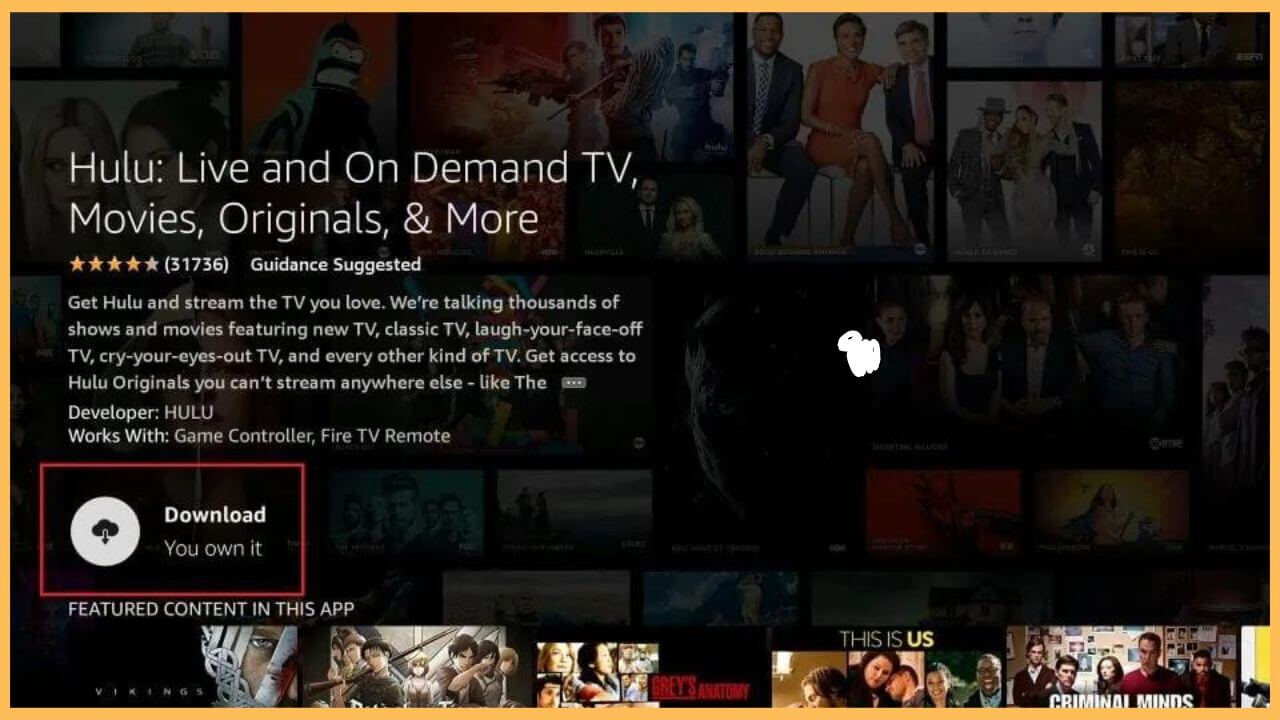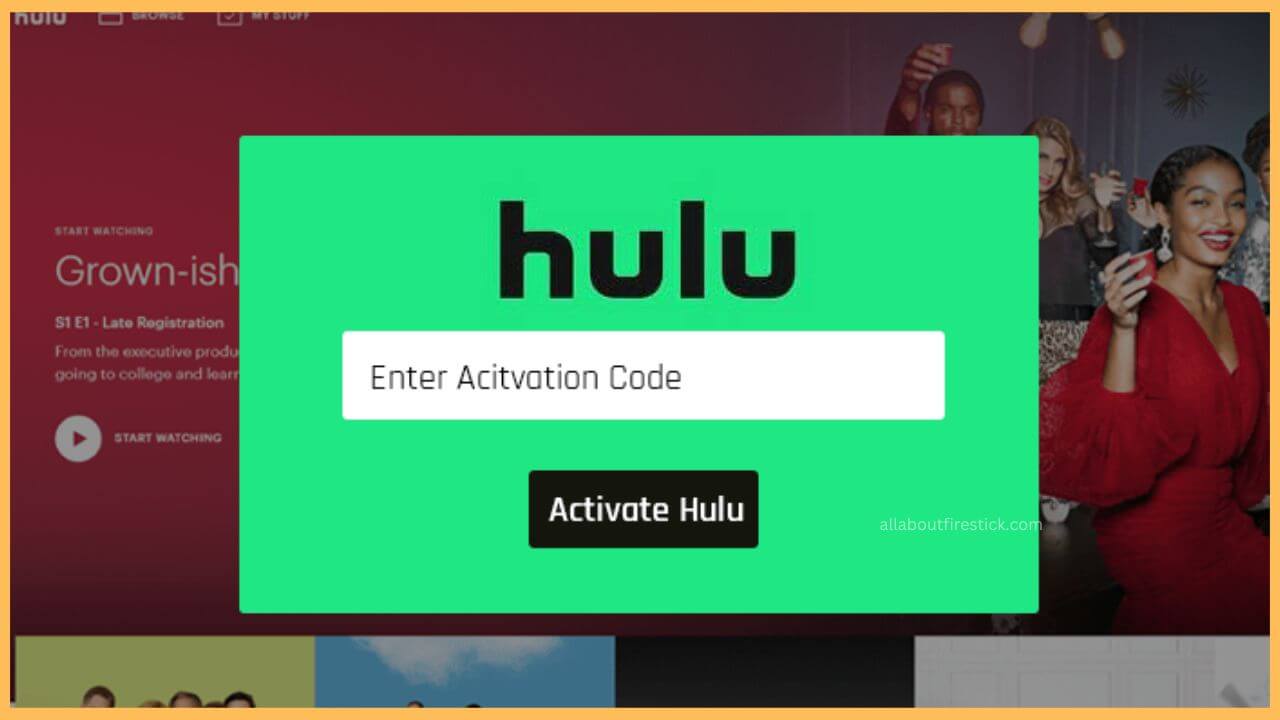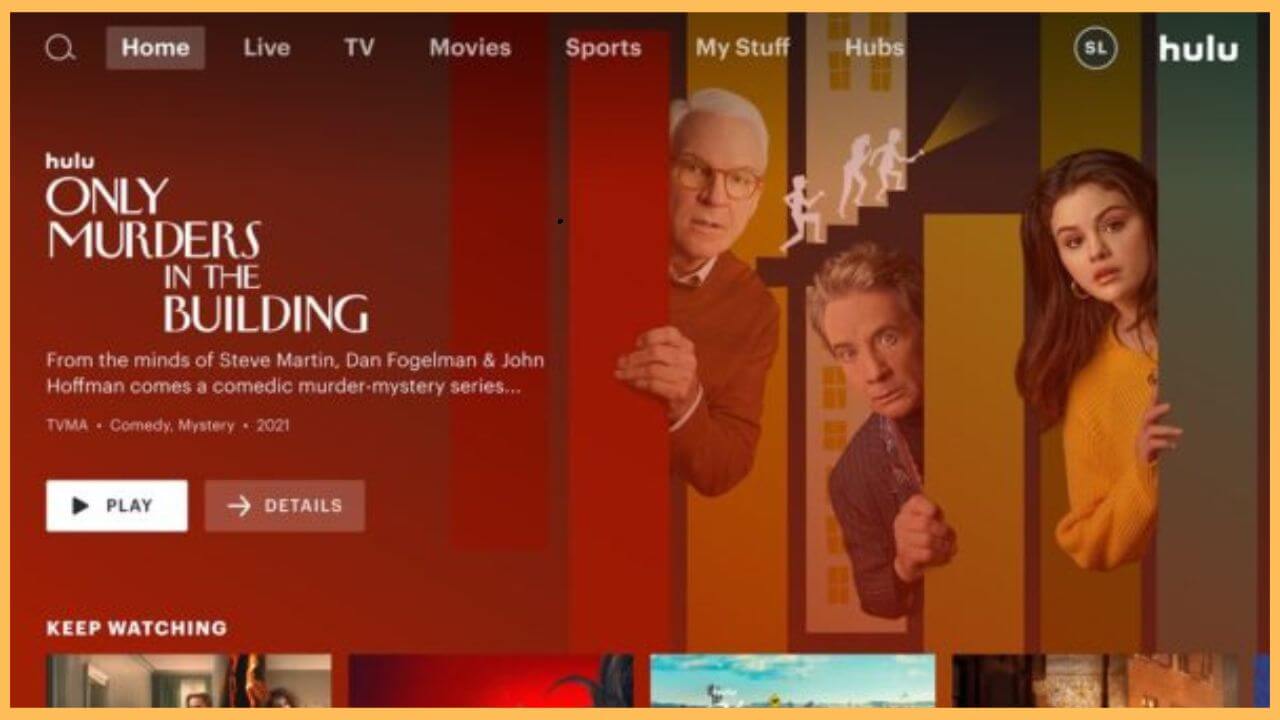This article demonstrates the detailed steps to stream live TV shows, on-demand content, award-winning classics, blockbuster movies, and exclusive originals on Firestick by installing the Hulu app.
Steps to Install and Activate Hulu on Firestick
Hulu is a popular VOD and live streaming platform that is readily available on the Amazon App Store for Firestick. All you have to do is install the app and activate it using the proper credentials to stream its content. In the meantime, you must have a premium plan by subscribing from its official website to access the content on the Firestick. After successfully getting the credentials, you can follow the app installation process on your Fire TV straightaway.
Get Ultimate Streaming Freedom on Firestick !!
Are you concerned about your security and privacy while streaming on a Firestick? Getting a NordVPN membership will be a smart choice. With high-speed servers spread globally, NordVPN shields your online activities on Firestick from ISPs and hackers. It also lets you unblock and access geo-restricted content. NordVPN helps you avoid ISP throttling and ensures you a smoother streaming experience. Subscribe to NordVPN at a discount of 70% off + 3 extra months to seamlessly stream live TV to on-demand and anything in between on your Firestick.

- Tap App Store
Grab your remote controller and press the Home button to visit the home page quickly. Then, move through and highlight the App Store tile. Hit OK to launch the app.

- Input Hulu on the Search bar
Then, enter Hulu in the address bar and hit the Search icon. Wait for a few minutes until the search results are listed.

- Select Get or Download
Choose the Hulu app from the search results and hit on the Get or the Download button to install the Hulu app.

- Tap Open to launch Hulu
Click Open on the app info page to launch the Hulu app on your device.
- Sign In to your account
After that, tap on the Login or the Sign In button to display the activation code on the screen. Note the activation code to proceed further.
- Go to Hulu’s activation website
You need to visit the official activation website (auth.hulu.com/activate).
- Enter Email ID
Enter your email ID to log in with the credentials, and then tap on the Next option.
- Input Activation code
Then, enter Hulu’s activation code and click Activate Hulu to complete the process.

- Launch the Hulu app on Firestick
Open the Hulu app on the Fire TV and sign in to your account with the required credentials.
- Play your favorite videos
Now, move through each tab on the top of the Hulu screen and choose to play your favorite movies or shows on the big screen.

FAQ
You can stream the Hulu app for free on the Firestick during the 7-day free trial for the VOD plan and the 3-day free trial for the live TV plan.
This problem occurs mostly due to excessive cache on the Firestick. So, clearing the cache on your Firestick will treat the problem better. Further, you can also quit and restart the Hulu app to fix the app crashing issue on your device.
Yes. Canceling the Hulu subscription on the Firestick takes only a matter of time. Visit the amazon.com website on the web browser and click on the Account & Lists option. Then, hit on the Memberships and Subscriptions button. Choose Other Subscriptions and select the Hulu app. Then, hit Cancel to cancel the premium subscription of the Hulu app.
The Hulu app streaming issue is very common on the Firestick. Restart your Firestick first to fix the app buffering, freezing, lagging, and not found issues. If not, update the firmware of your Firestick to stream content hassle-free.