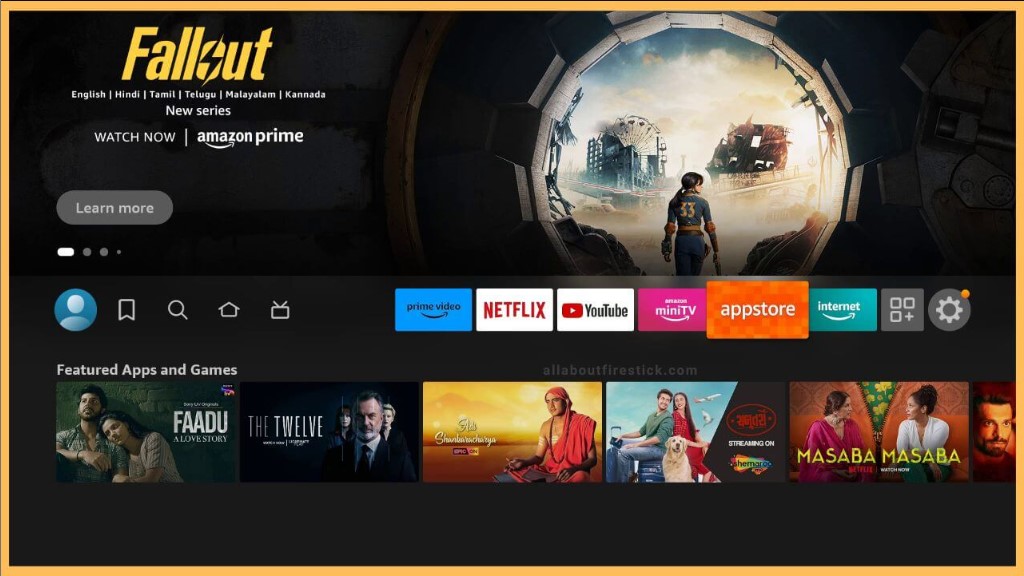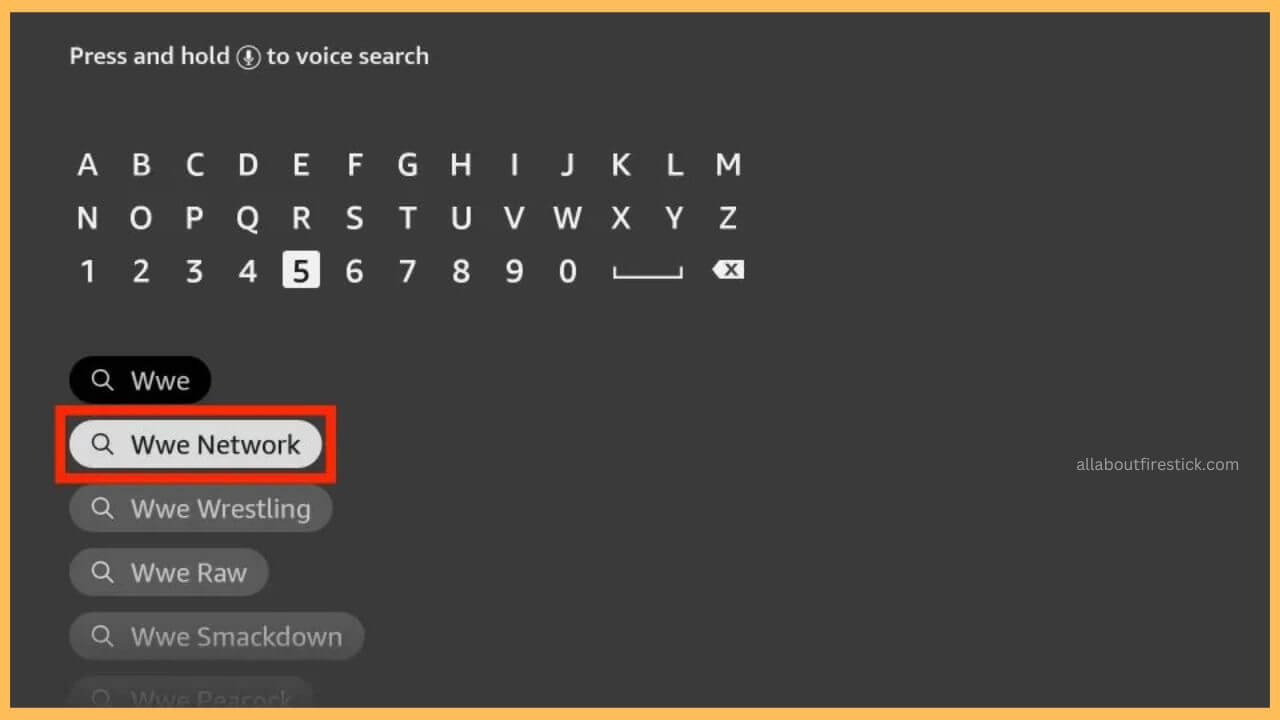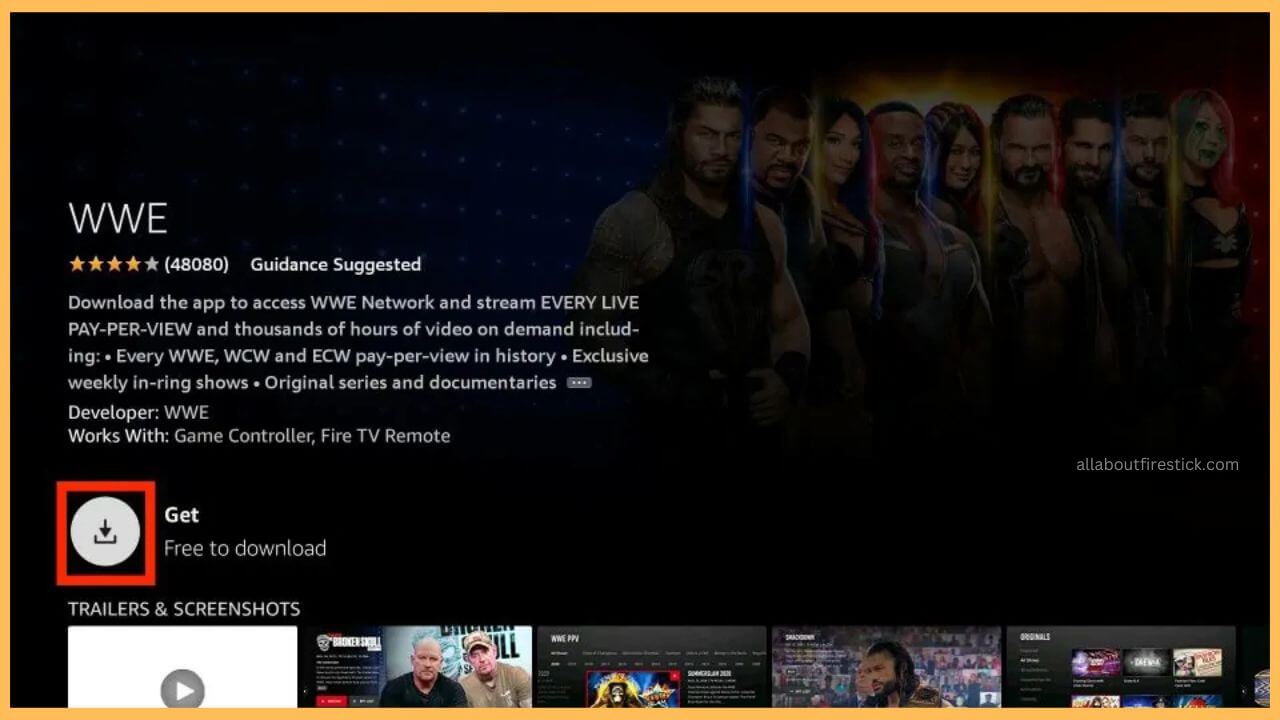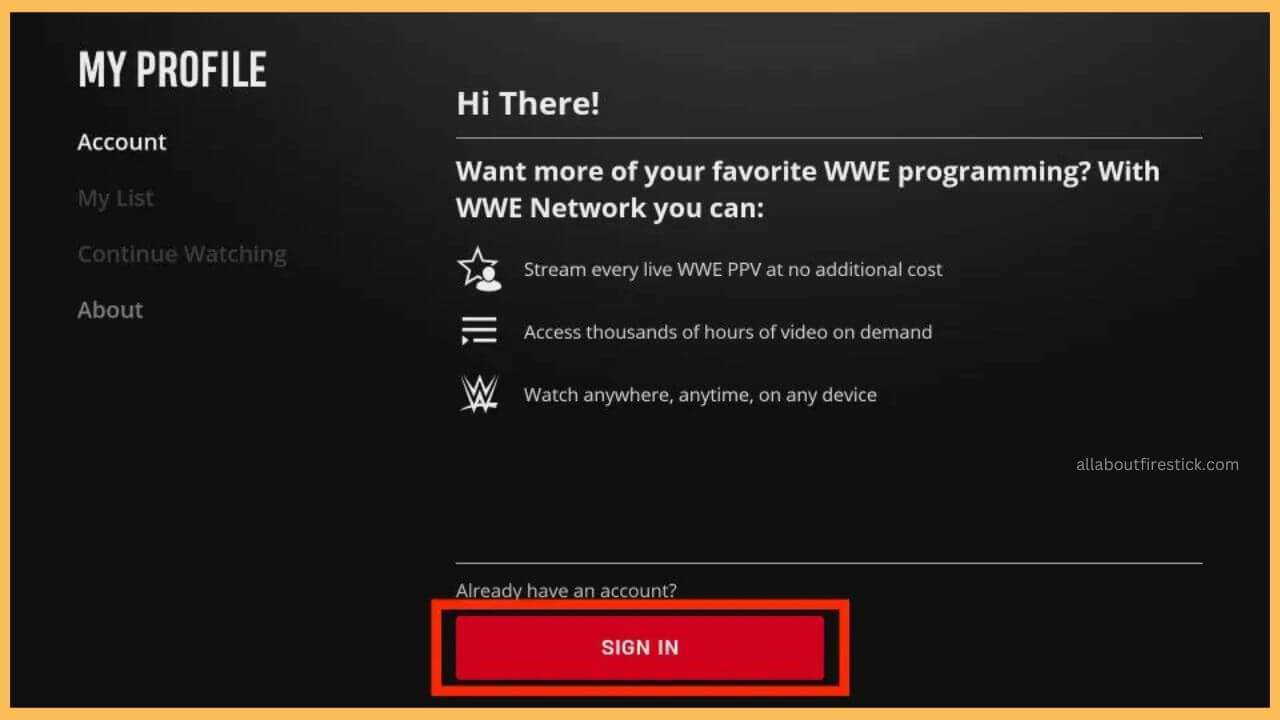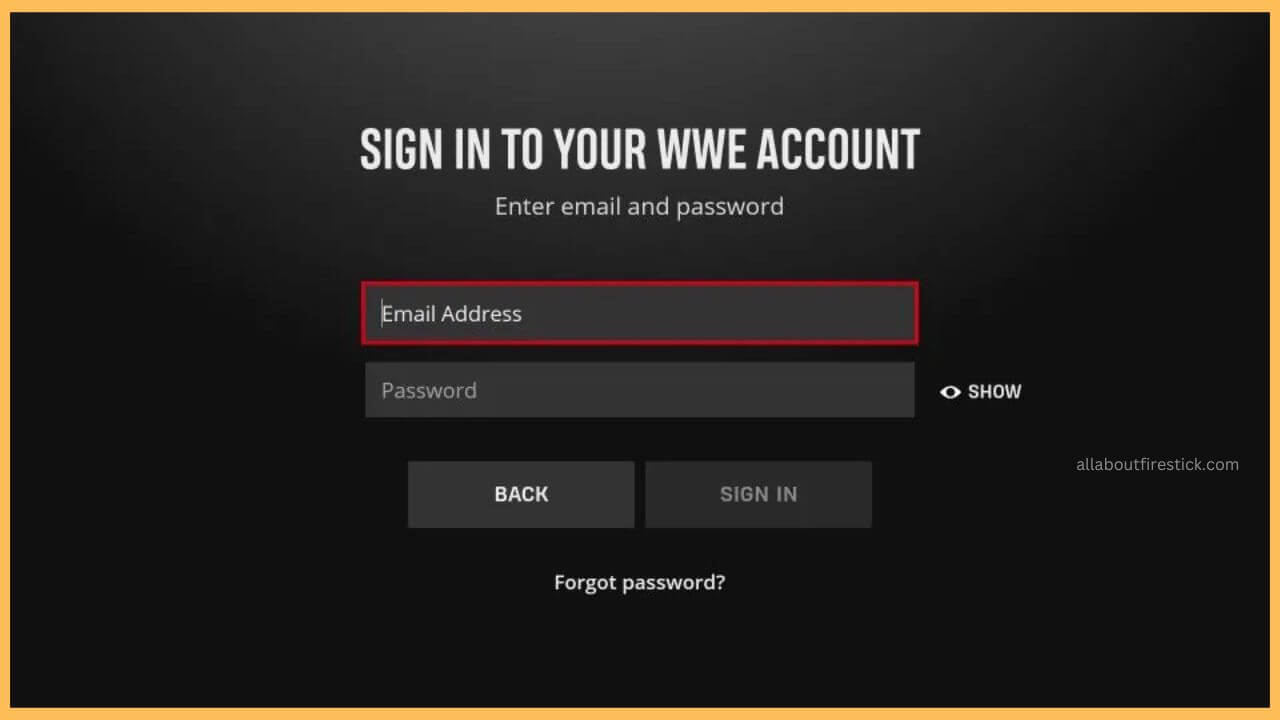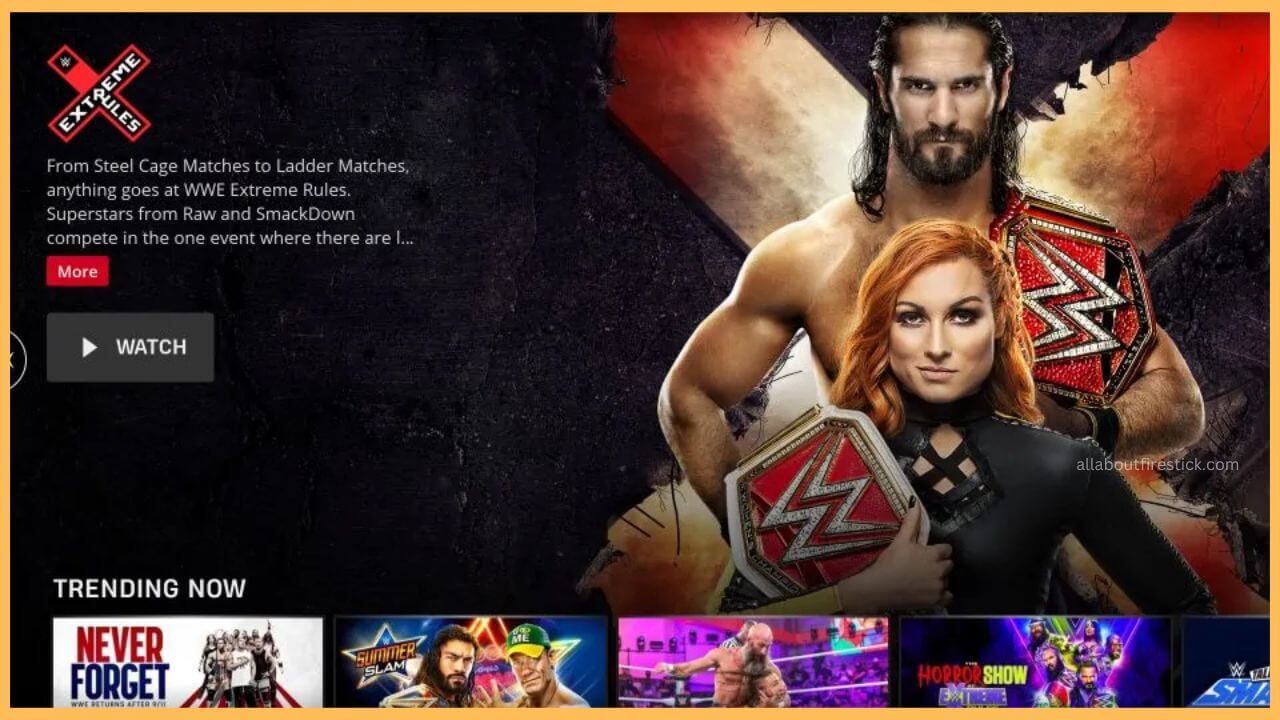This curated article will explain the details of streaming your favorite VOD content or live on-demand combat sports on Firestick by installing the WWE Network app.
Steps to Get the WWE Network on Firestick
Installation of the WWE Network app on the Firestick allows you to watch the PPV (Pay-Per-View) events, exclusive highlights, and other live events on the Firestick. For this, you have to first install the WWE Network app on your Fire TV from the Amazon Appstore. Even though it is a free service, it allows you to watch only a few events for free. Other than that, you have to make necessary payments to stream the pay-per-views on the Firestick big screen.
Get Ultimate Streaming Freedom on Firestick !!
Are you concerned about your security and privacy while streaming on a Firestick? Getting a NordVPN membership will be a smart choice. With high-speed servers spread globally, NordVPN shields your online activities on Firestick from ISPs and hackers. It also lets you unblock and access geo-restricted content. NordVPN helps you avoid ISP throttling and ensures you a smoother streaming experience. Subscribe to NordVPN at a discount of 70% off + 3 extra months to seamlessly stream live TV to on-demand and anything in between on your Firestick.

In addition to that, configure your Firestick with NordVPN to stream content without restriction. Go through this section to get the WWE Network app on your Firestick.
- Subscribe to the WWE Network
Initially, subscribe to its WWE membership plan ($0.99/month) on its official website to access its content.
- Start Firestick
For this, you have to first turn on the Firestick and then alter the network settings to set up WiFi for your device.
- Go to Appstore
Next, you have to navigate and select the Appstore tile at the right end of the Firestick home page.

- Input WWE on the Search Bar
Enter WWE using the virtual keypad and tap on the Search icon to browse the app on your TV.

- Pick the WWE Network App
Then, pick up WWE Network from the search results to proceed further.
- Choose Get or the Download Button
Next, you have to select Get or Download to initiate the installation process on your device.

- Click Open to Launch the WWE
After that, choose the Open button to launch the WWE app on your Firestick immediately. Otherwise, open the Your Apps & Games section and launch the WWE Network app.
- Hit Sign In Button
Next, choose the Sign In button available on the home page to proceed with streaming the app.

- Enter the Login Credentials
Input the login credentials like email address and password on the given column and hit on the Sign In button to get into the home page.

- Select the Category
Move through the WWE page and choose the desired category from the right pane.
- Choose your Favorite Event
Now, navigate to choose your favorite event on the WWE app and press OK on your remote to start playing the content on the big screen.

FAQ
Yes. You can watch the WWE Network shows on Firestick by installing streaming services like Peacock TV and Sling TV.
Yes. If you’re a new subscriber to Peacock, you can avail of the 7-day free trial to watch WWE content for free.
Fix the WWE Network streaming issue on the Firestick by updating the firmware of the Fire TV to the latest version. Also, you can try clearing the excessive cache files on the Firestick to stop this streaming issue.