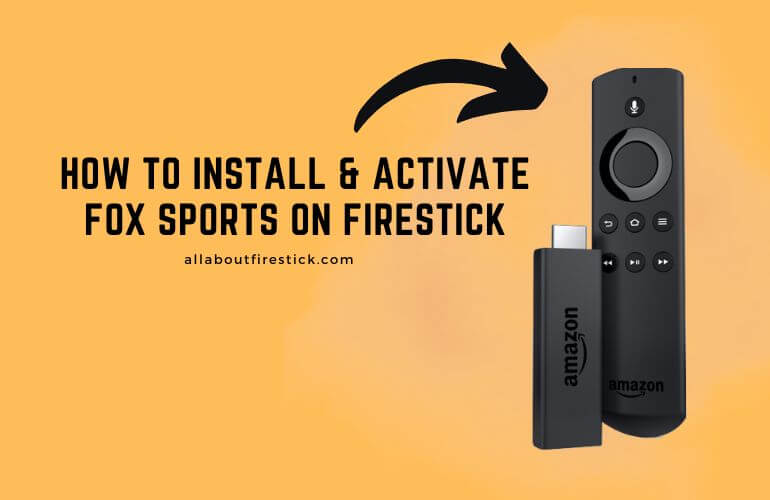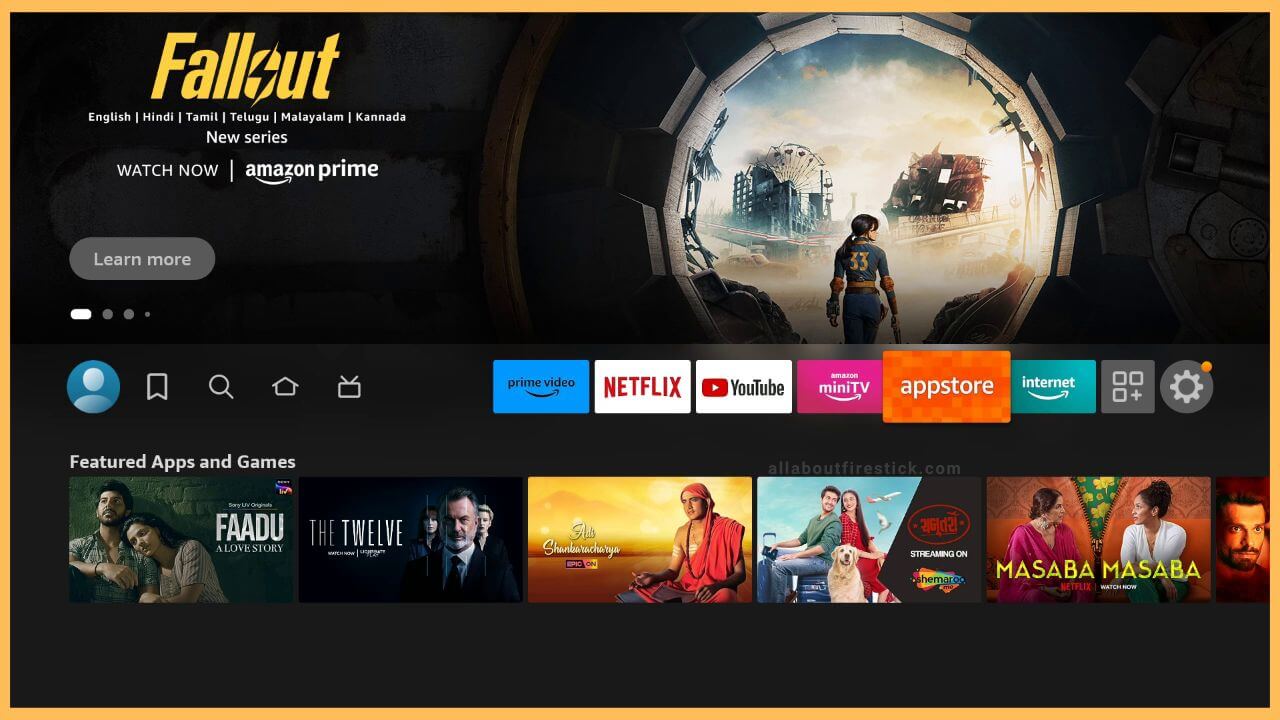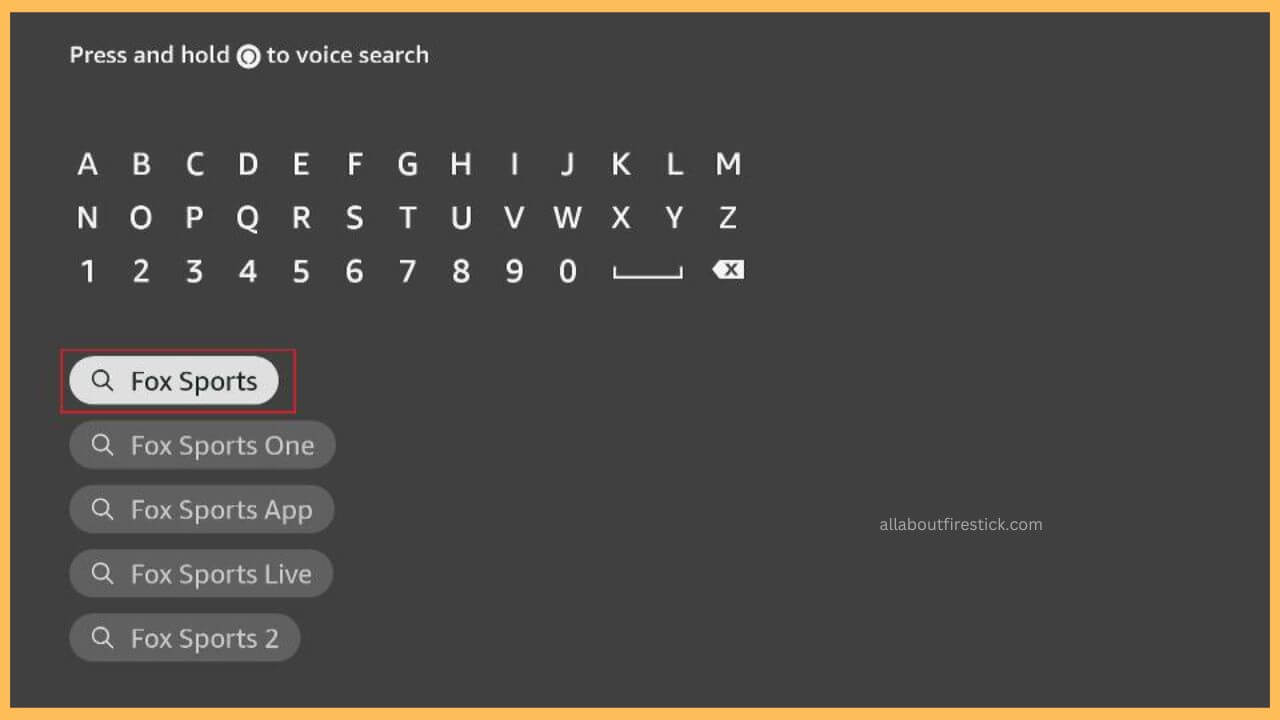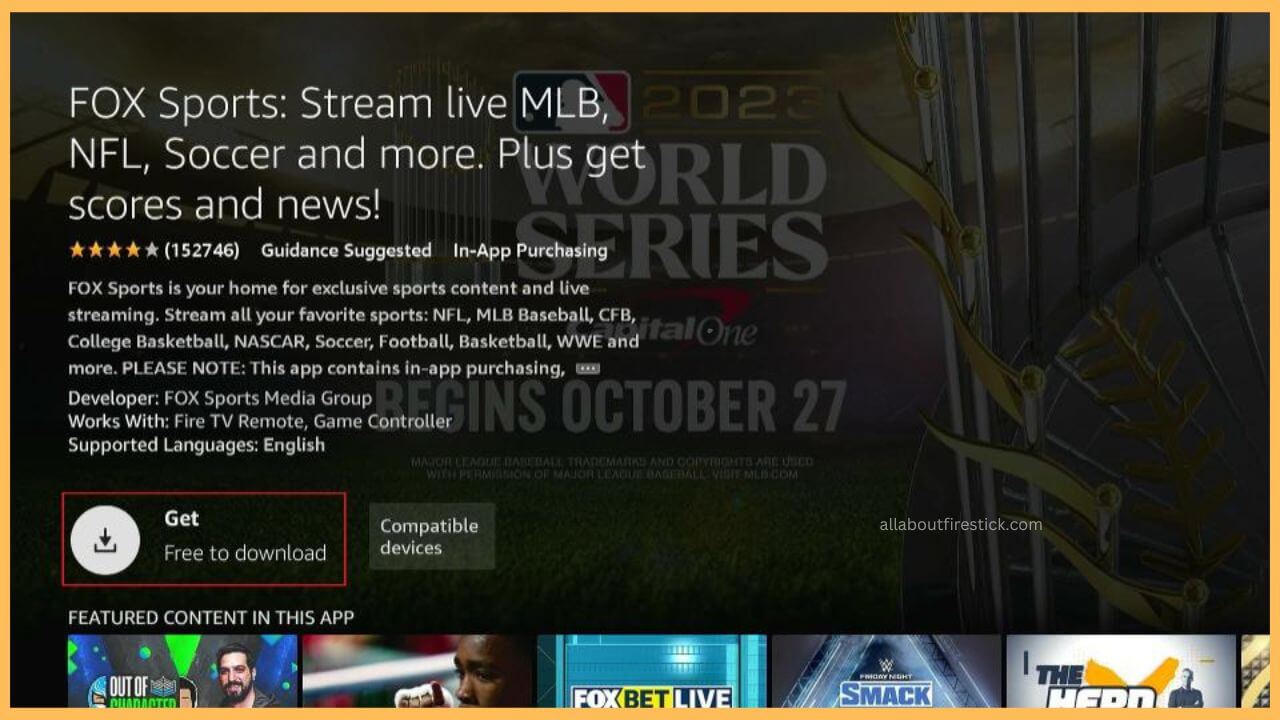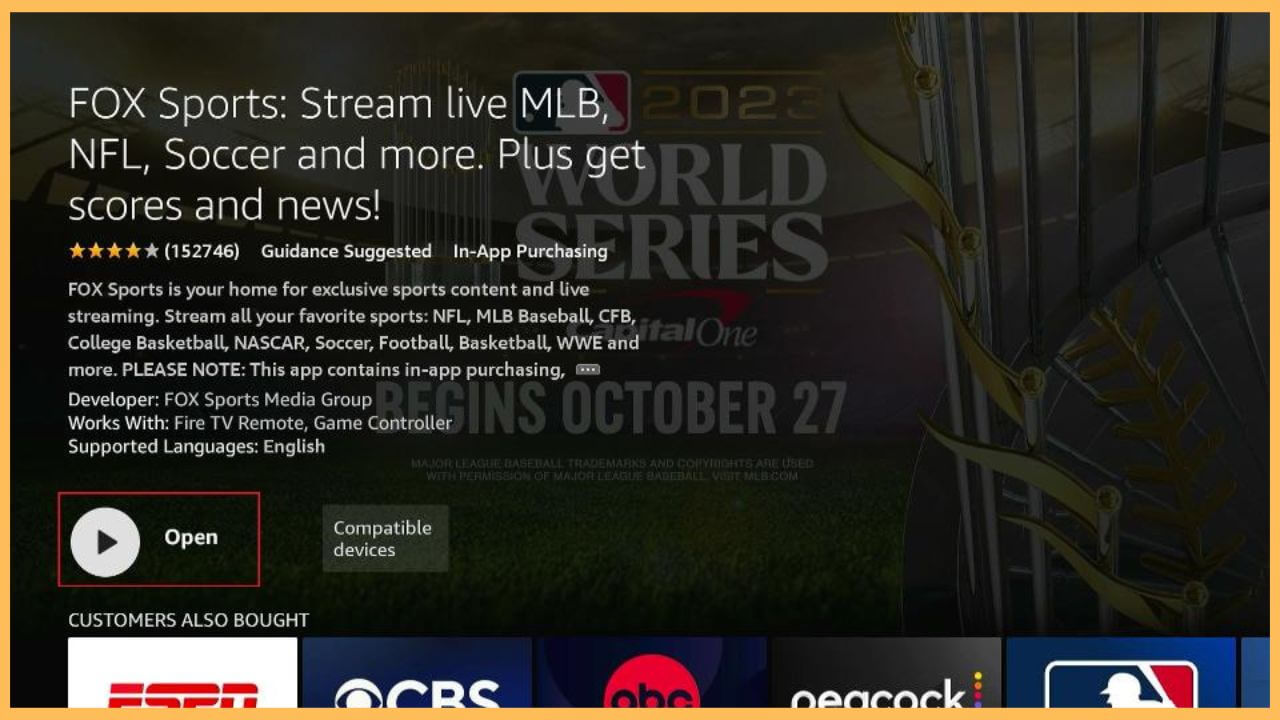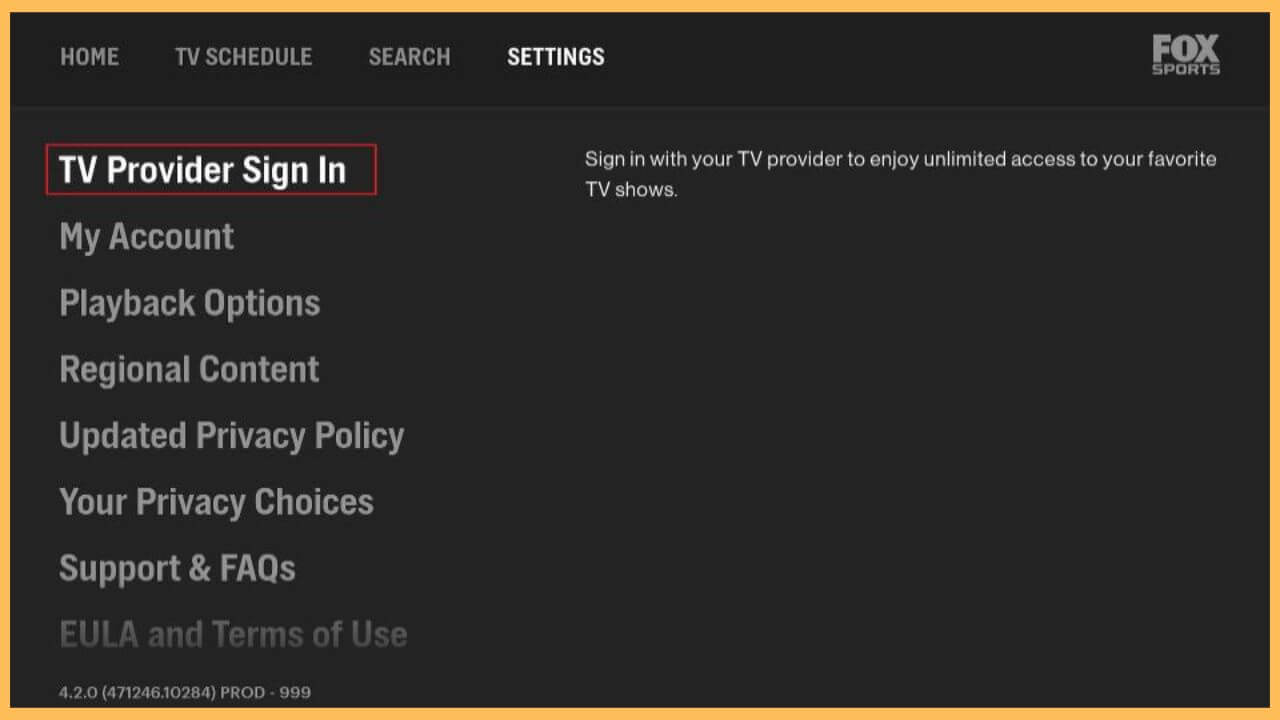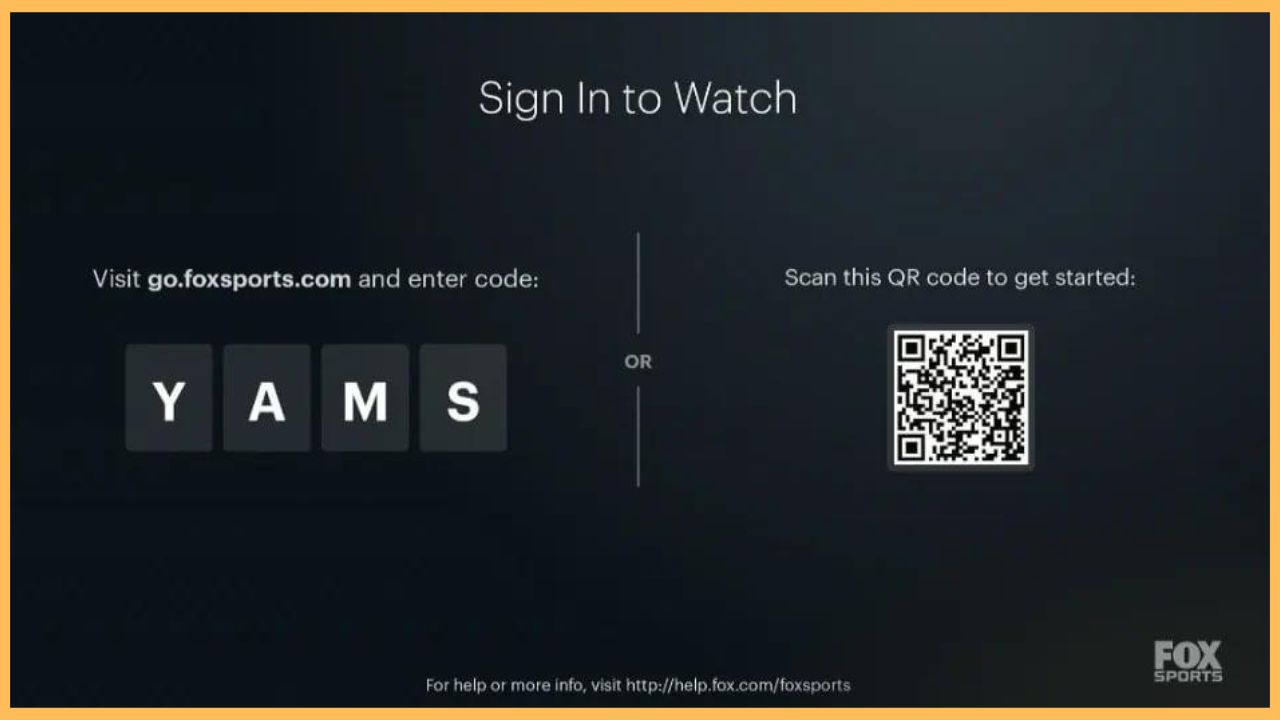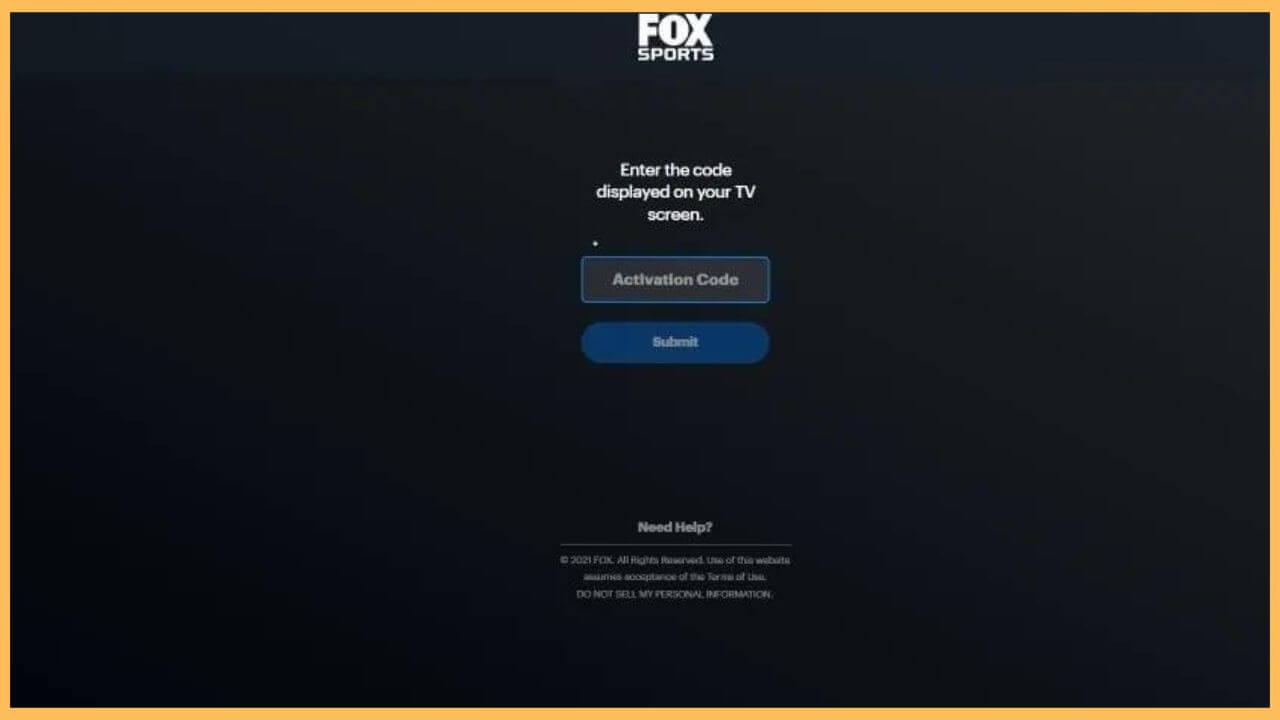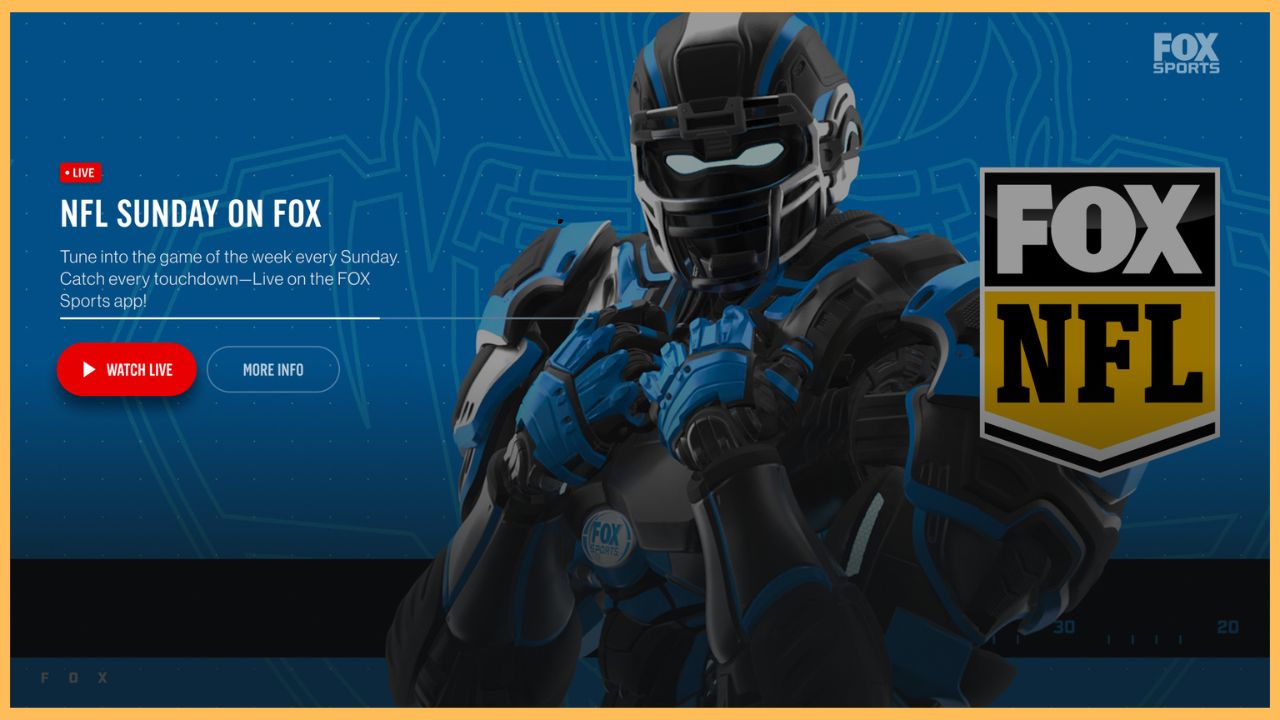This article illustrates the steps to watch live national sporting games of MLB, NFL, NASCAR, and other sports leagues on Firestick by installing the FOX Sports app.
Steps to Install and Activate FOX Sports on Firestick
Installing FOX Sports is way too simple on Firestick as the app is favorably available on the Amazon App Store. You just need a valid Pay TV subscriber account from your operator to access the app. In addition, you must install a proper VPN service like NordVPN on your Firestick to stream FOX Sports content outside the US without any disturbance. Have a glance over the steps below to install and activate the FOX Sports app on your Fire TV.
Get Ultimate Streaming Freedom on Firestick !!
Are you concerned about your security and privacy while streaming on a Firestick? Getting a NordVPN membership will be a smart choice. With high-speed servers spread globally, NordVPN shields your online activities on Firestick from ISPs and hackers. It also lets you unblock and access geo-restricted content. NordVPN helps you avoid ISP throttling and ensures you a smoother streaming experience. Subscribe to NordVPN at a discount of 70% off + 3 extra months to seamlessly stream live TV to on-demand and anything in between on your Firestick.

- Setup Firestick
Grab your remote and press the Power button to turn on the Firestick. Then, provide a secure WiFi connection to your device.
- Tap the App Store tile
Then, visit the home page of the Firestick and press the Appstore tile near the Settings icon.

- Input FOX Sports
After that, enter FOX Sports using the virtual keyboard on the Appstore’s search bar. Then, hit the Search icon to browse for available results.

- Choose the Get or Download button
After going through the app info page, you need to press the Get or the Download button to install the FOX Sports app.

- Launch the FOX Sports app
It takes a few minutes to complete the installation process. Then, select Open to launch the app on your Firestick.

- Select the Sign In button
After opening the FOX Sports app, click on the Settings tab and choose the TV Provider Sign-In button.

- Note Down the Activation Code
It displays an activation code along with the QR code. Make a note of FOX Sports’s activation code to start the activation process.

- Go to the Activation website
Visit the official activation website of the FOX Sports app on your PC or smartphone’s web browser.
- Click Submit button
Input the activation code in the given column and click on the Submit button. Then, input the TV provider credentials to complete the activation process.

- Play FOX Sports Live Events
Finally, you can start playing the live events on the FOX Sports app on the big screen without any disturbance.

FAQ
Install any one of the streaming services like Sling TV, Fubo, DirecTV Stream, and Hulu+Live TV on your Firestick. Then, sign in to your account and stream the FOX Sports events.
No. It is not possible to stream the FOX Sports app for free on the Firestick. Rather, you will need valid cable TV provider credentials to access the FOX Sports app on your Fire TV.