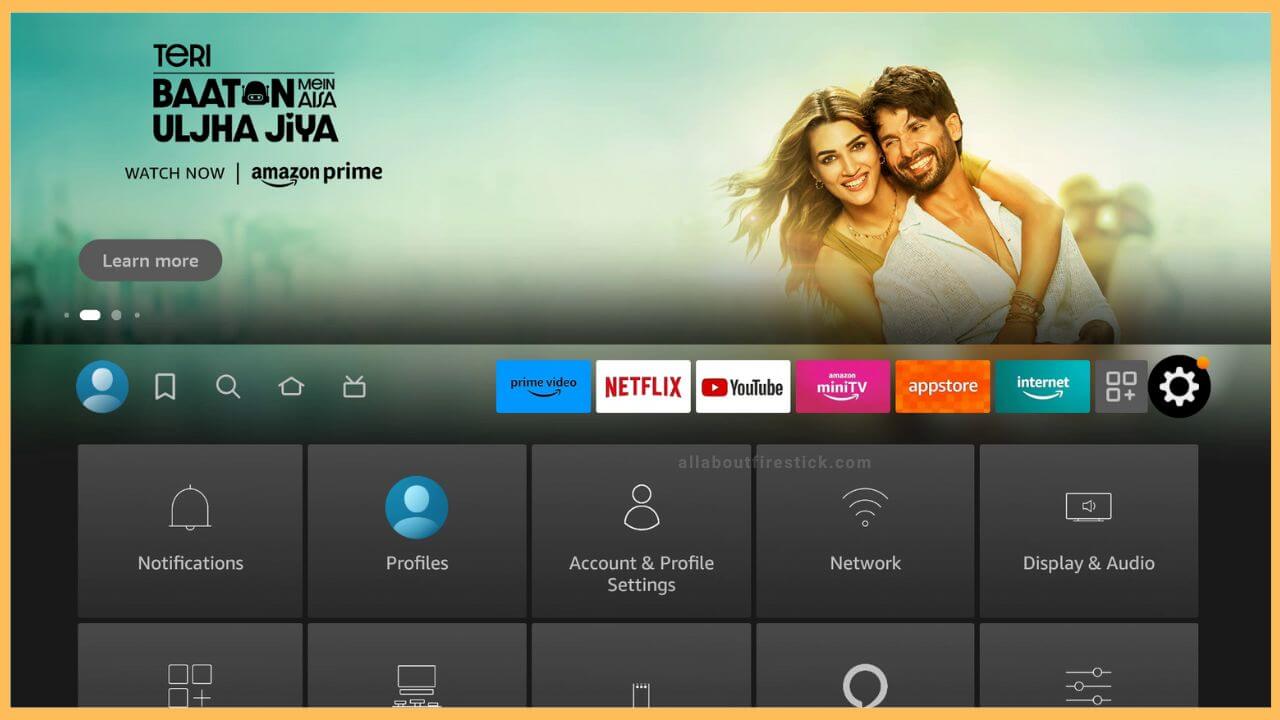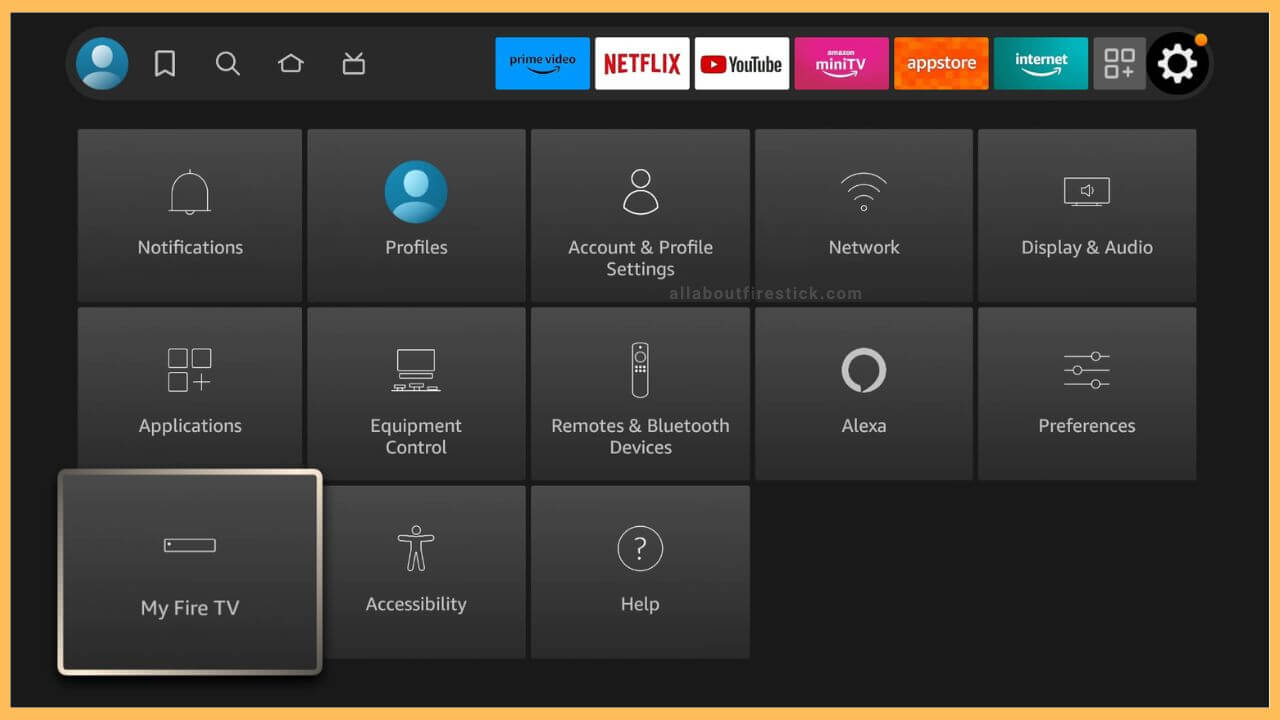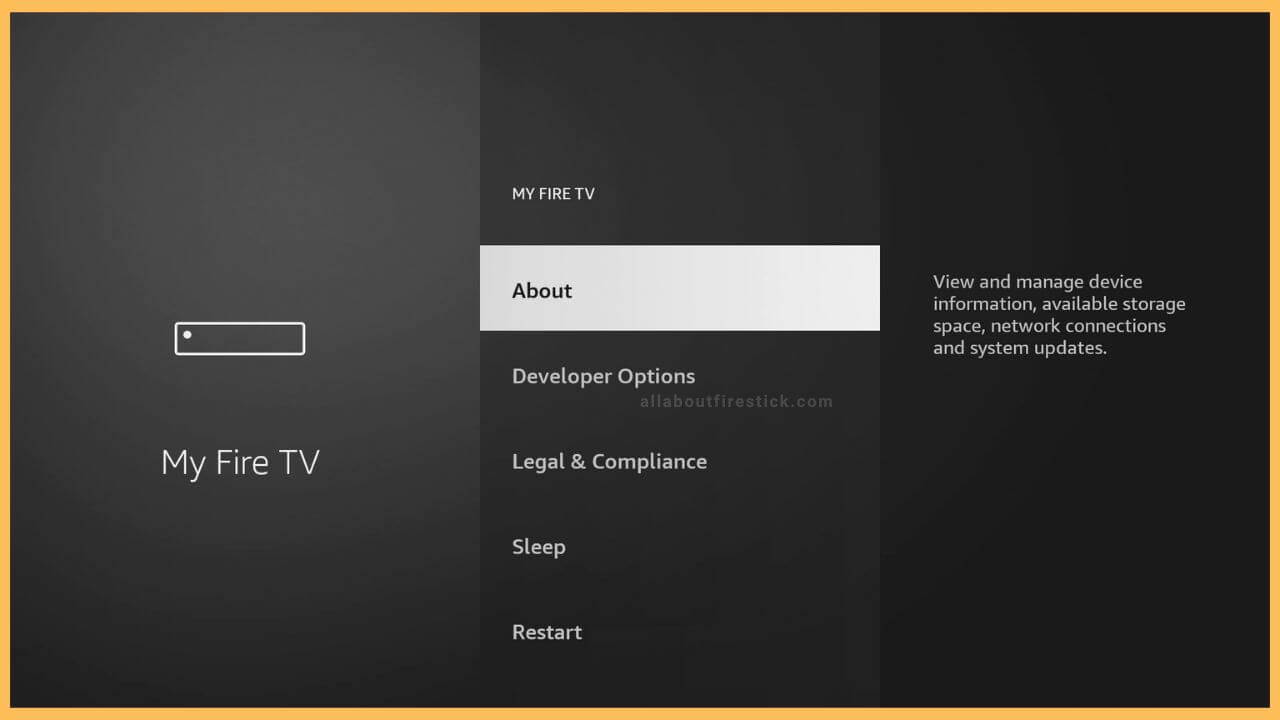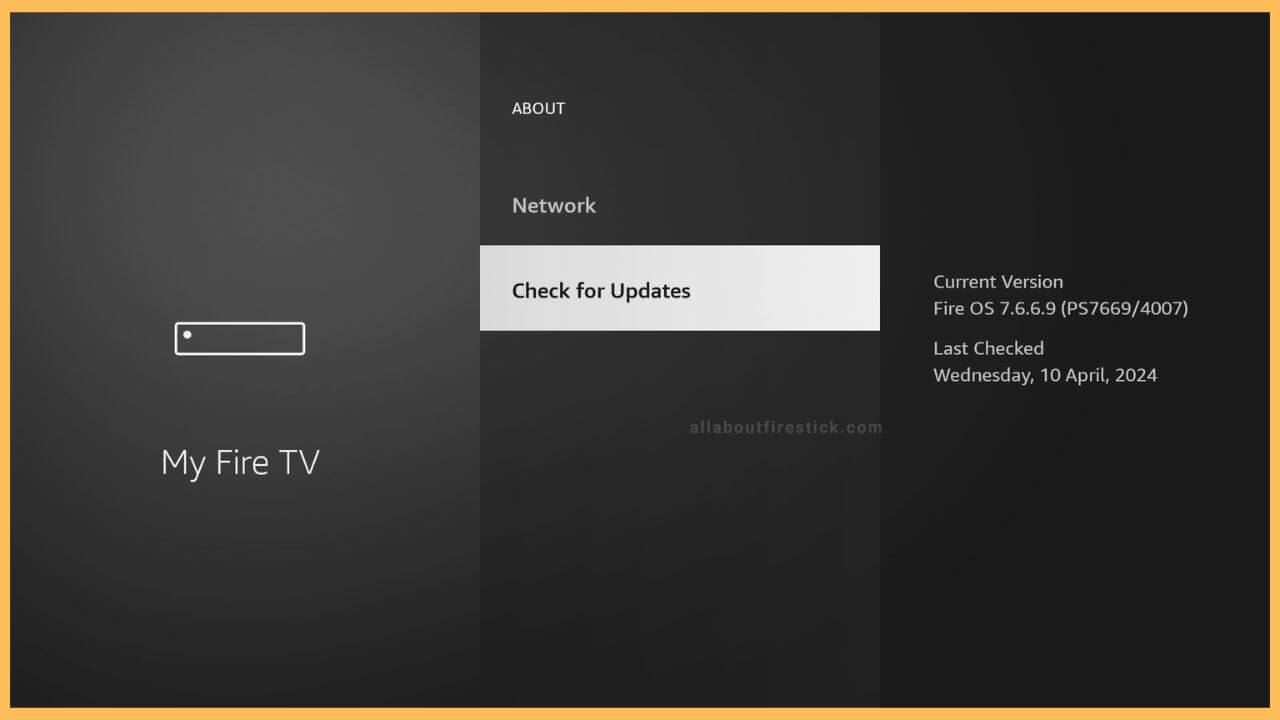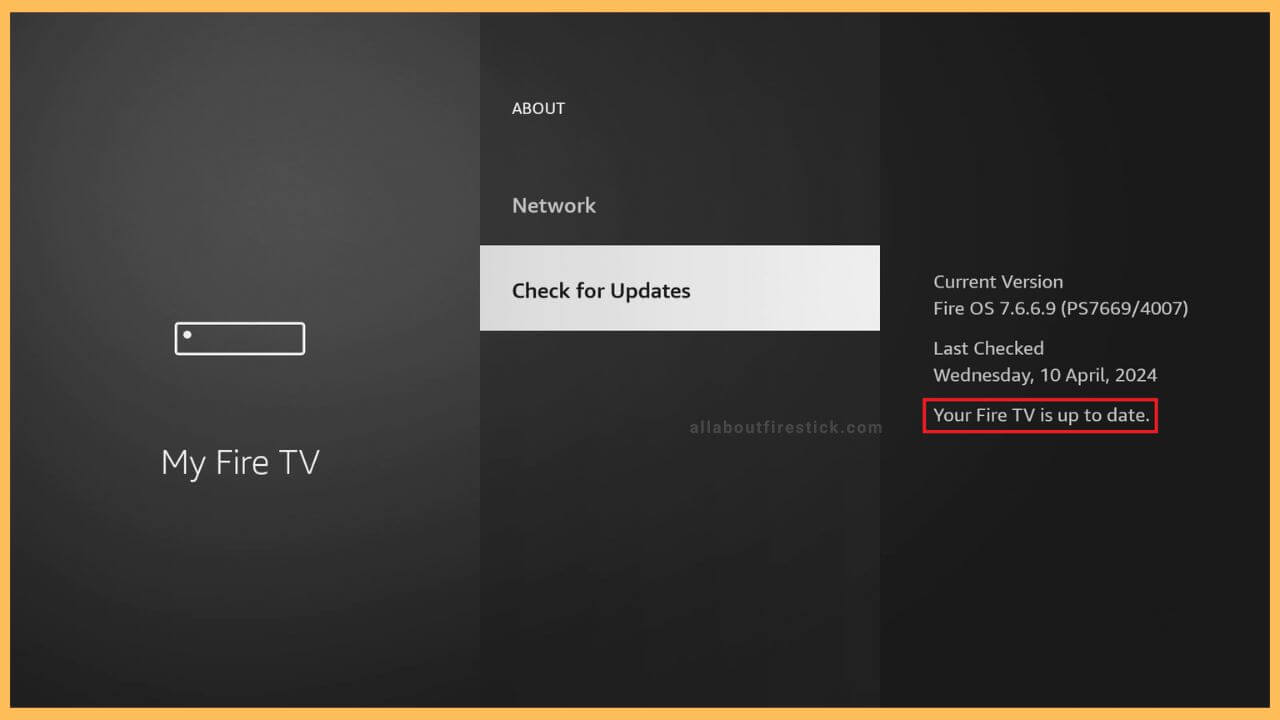SHORT ANSWER
To Update Firestick: Navigate to Settings → My Fire TV → About → Check For Updates.
This curated guide will explain the step-by-step process to update your Firestick or Fire TV alongside the respective screenshots.
Get Ultimate Streaming Freedom on Firestick !!
Are you concerned about your security and privacy while streaming on a Firestick? Getting a NordVPN membership will be a smart choice. With high-speed servers spread globally, NordVPN shields your online activities on Firestick from ISPs and hackers. It also lets you unblock and access geo-restricted content. NordVPN helps you avoid ISP throttling and ensures you a smoother streaming experience. Subscribe to NordVPN at a discount of 70% off + 3 extra months to seamlessly stream live TV to on-demand and anything in between on your Firestick.

Steps to Update Firestick
By updating your Firestick or Fire TV, you can experience the latest features, and all the technical issues will be fixed. Whenever a new update is available, Firestick automatically updates the firmware and delivers a popup message. Meanwhile, if the auto-update fails, follow the procedure below to update the firmware manually.
- Open Settings on Fire TV
Grab your remote controller and turn on your Firestick or Fire TV. After getting started, the homepage displays. The home page is designed more refinedly, with the profile, find, and home icons at the left. The gear-shaped Settings icon is present at the right corner of the screen.

- Select My Fire TV
The settings section is where you can customize your device according to your desire. Likewise, Firestick has segregated the options into separate tiles, namely Notifications, Networks, Displays, etc. In that, scroll down to select the My Fire TV tile to proceed further.

- Choose About
My Fire TV is the part with the few important options. On top, you will be able to see the About option. Click on it, as this contains all the info regarding the storage, network connections, updates, etc.

- Click Check for Updates
Scroll down the About section, and you will have to select the Check for Updates option at the end of the list. On placing the pointer over there, it shows you the details about the current version of the Fire OS and the previously checked date. Furthermore, it switches to the Checking Now option after tapping on it.

- Fire TV Update Info
After browsing thoroughly, select the respective option to update your Fire TV to the latest version. If an update is not available, it automatically intimates you with the message Your Fire TV is up to date on the right pane.

Can I Update the Apps on Firestick?
Yes. You can manually update the apps on Firestick. Highlight the app of your choice in the apps list and press the Hamburger icon on the remote. Then, choose the More Info option to select Update. Similarly, you can update all installed apps on your Firestick.
Is it Possible to Update a Jailbroken Firestick?
Yes. Jailbroken Firestick can also be updated in the same way by following the above-mentioned procedure.
How to Update Fire TV Remote Control?
To update the Fire TV remote, navigate to Settings and select the Remotes & Bluetooth Devices option. After that, select Amazon Fire TV Remotes and pick up your remote. If an update is available, you can update the remote’s software from there.
What is the Latest Software Version of Firestick?
The latest Fire OS version for Firestick and Fire TV will differ for each model. So, visit the website to know the latest software version for your Firestick/Fire TV from the list.
How Do You Update Firestick on PC?
Connect your Firestick to your laptop or computer’s USB port using the USB cable. Visit the Amazon website and sign in with your account. Then, go to Account & Lists and choose Manage Your Content and Devices. Choose Firestick in the Your Content section. In the Device Actions section, Check for System Update and tap on it. Wait until your Firestick gets restarted on its own. Once the updation is completed, you can use your Firestick with new features.