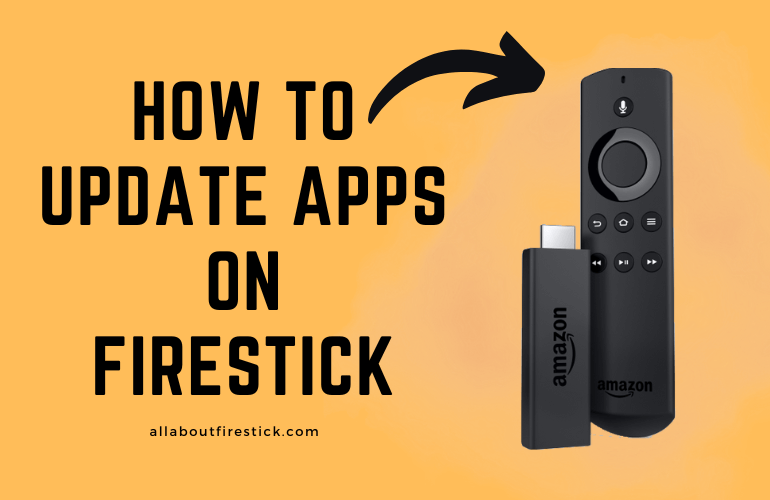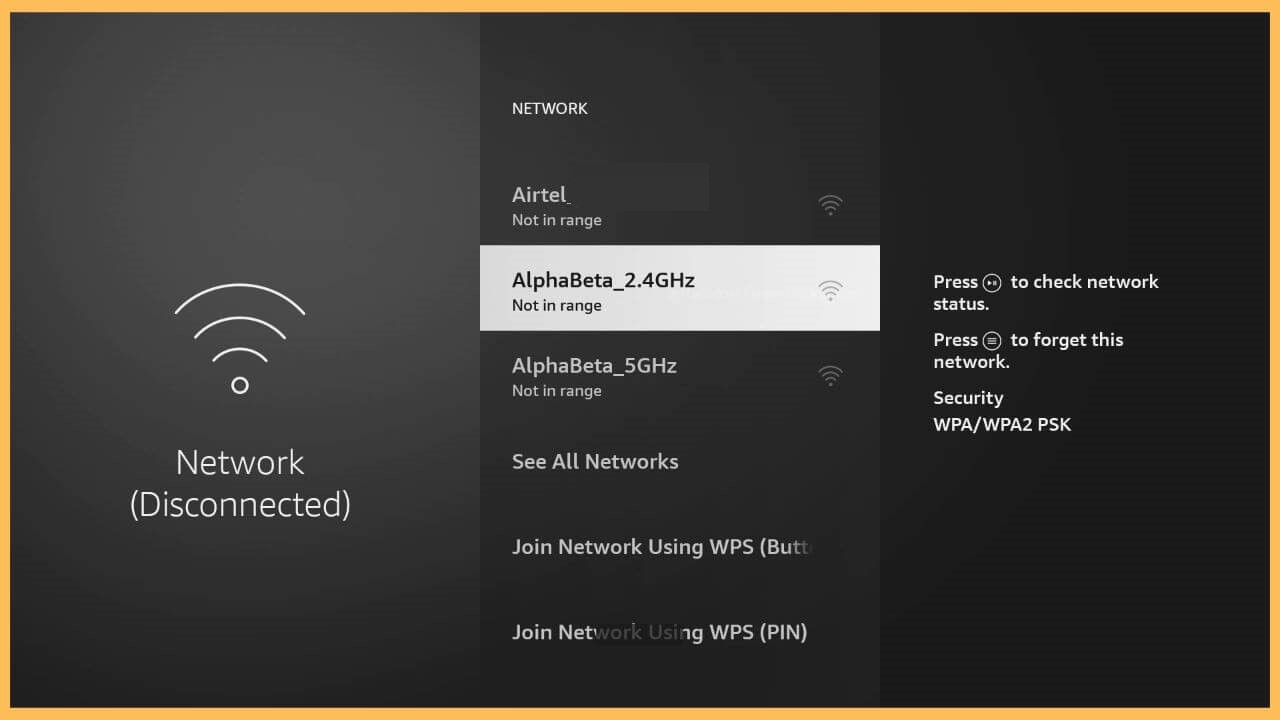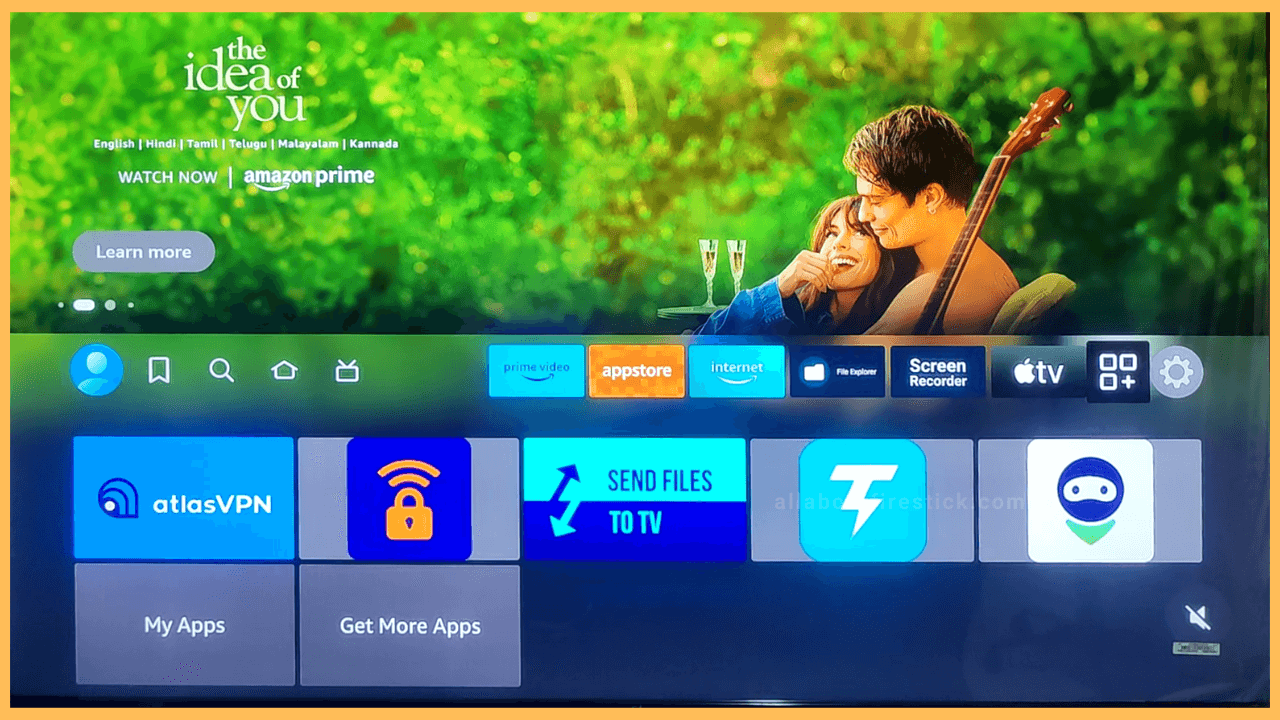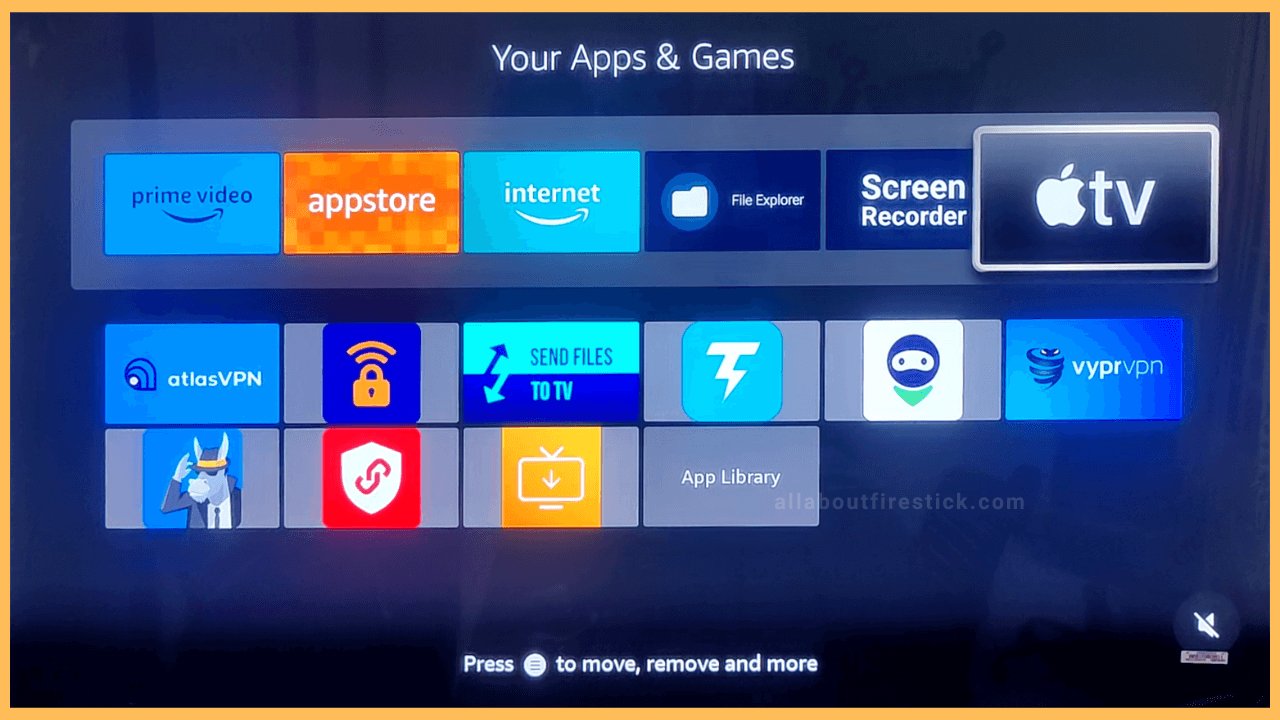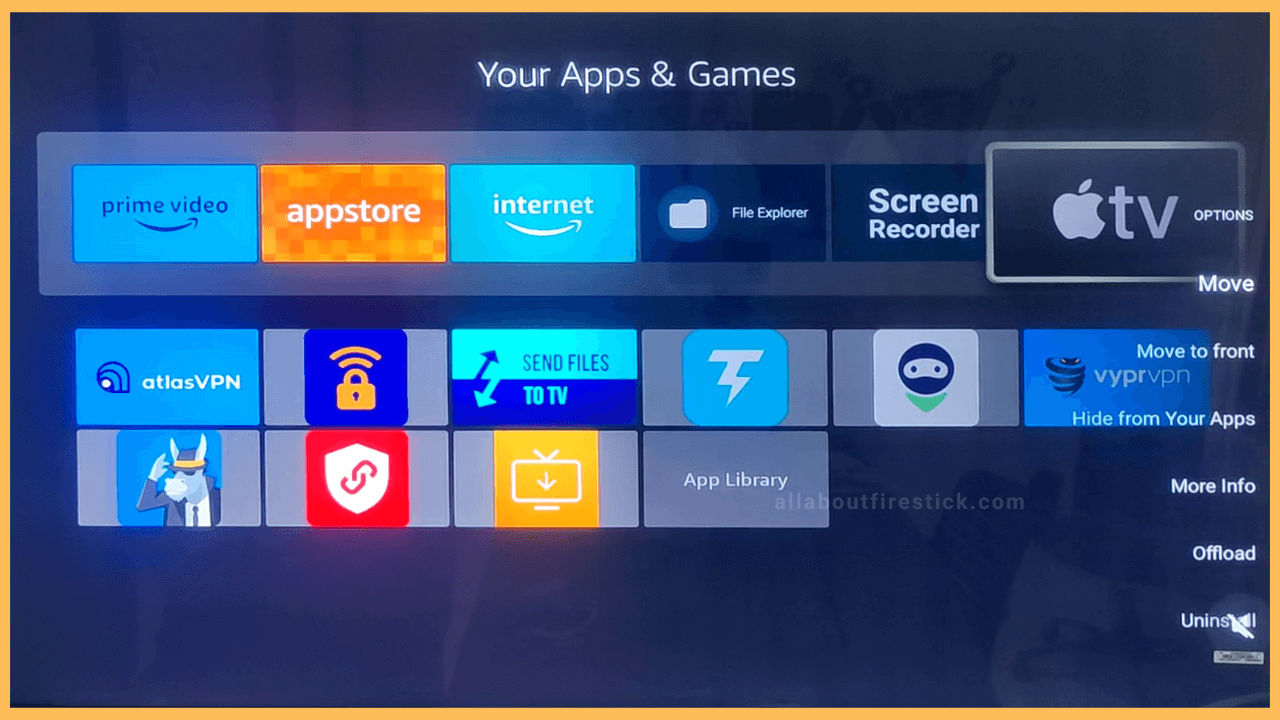SHORT ANSWER
To Update Apps on Firestick: Tap the Apps tile → Select the App → click the Menu button on the Remote → Select More Info → Update.
This article will clearly explain to you the process of updating the apps on your Firestick or Fire TV.
Get Ultimate Streaming Freedom on Firestick !!
Are you concerned about your security and privacy while streaming on a Firestick? Getting a NordVPN membership will be a smart choice. With high-speed servers spread globally, NordVPN shields your online activities on Firestick from ISPs and hackers. It also lets you unblock and access geo-restricted content. NordVPN helps you avoid ISP throttling and ensures you a smoother streaming experience. Subscribe to NordVPN at a discount of 70% off + 3 extra months to seamlessly stream live TV to on-demand and anything in between on your Firestick.

Steps to Update an App on Firestick
Similar to upgrading the firmware on Firestick, updating apps on a regular basis is one of the best maintenance you can do. By updating the apps, you can prevent them from crashing or not working due to technical bugs and errors.
- Connect to WiFi
The first step in the updating process is to connect your Firestick to WiFi. Ensure it is strong and stable to avoid unnecessary disconnections.

- Open the Apps Tile
Navigate to the Firestick’s Home screen. It displays many settings and recently launched app tiles. Among the various settings icons, navigate to the one before the Gear-Shaped icon. Highlight the Apps tile and launch it.

- Select the App
You will be listed with a set of apps that are installed on your Firestick. You can use the navigational button to hover over and select the app you want to update. Now, press the Menu button on your remote.

- Click More Info
After pressing the Menu button, your TV will display the set of options. Among them, select the More Info option. To select it, you can use the down navigational button on your remote. Then, if any of the app’s latest updates are available, you can click the Update button displayed on the screen.

How to Update Apps on Firestick Automatically
Instead of updating the apps manually, you can enable the auto-update option on your Firestick to update the app automatically when connected to WiFi.
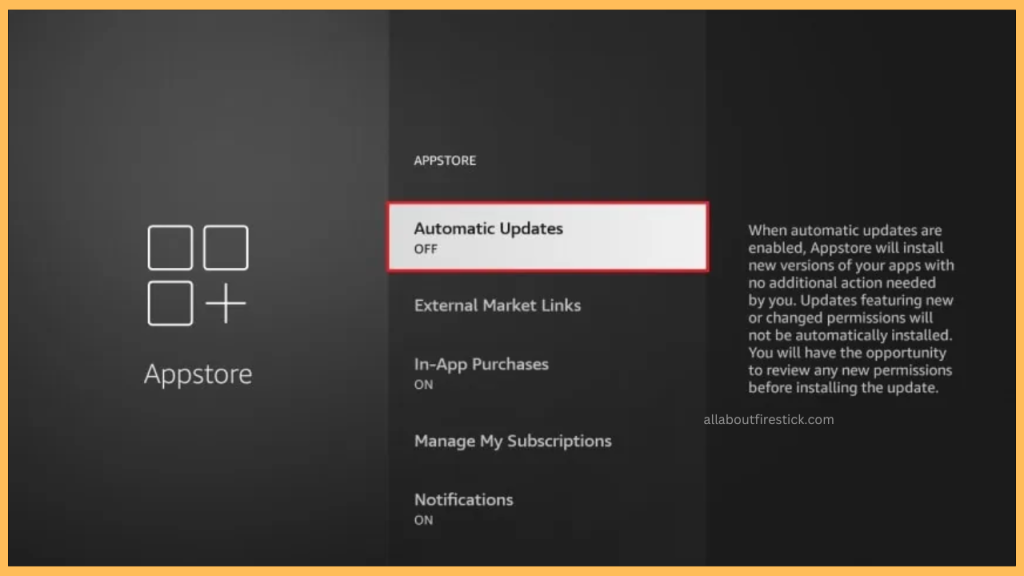
To do the work, you can launch the Settings menu and navigate to the Applications tile. Then, hit the Appstore and proceed with the Automatic Update option. Now, toggle the option to enable the feature on Firestick.
FAQ
Yes. If you have sideloaded apps using Downloader on Firestick, there is a way to update them manually. Simply delete the app on Firestick. Then, sideload the app’s latest version on your Fire TV.
Yes. After updating the firmware of your Firestick, all the built-in apps will be updated to their latest version.