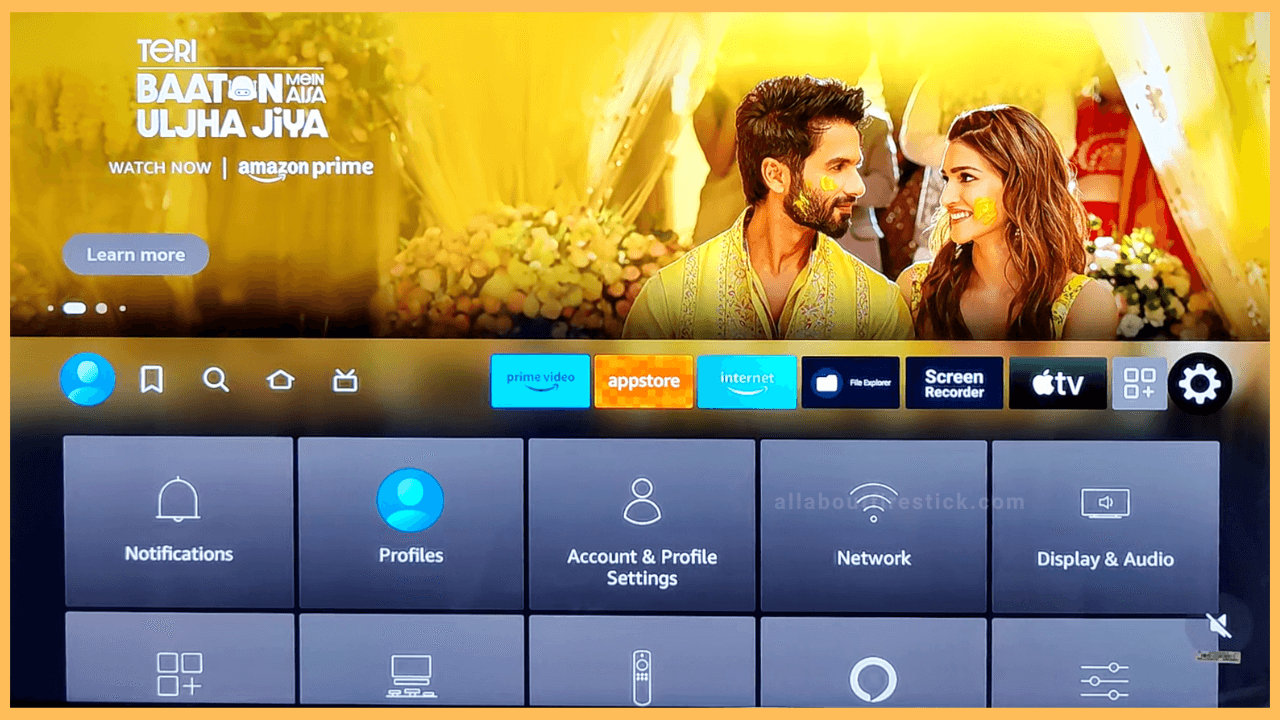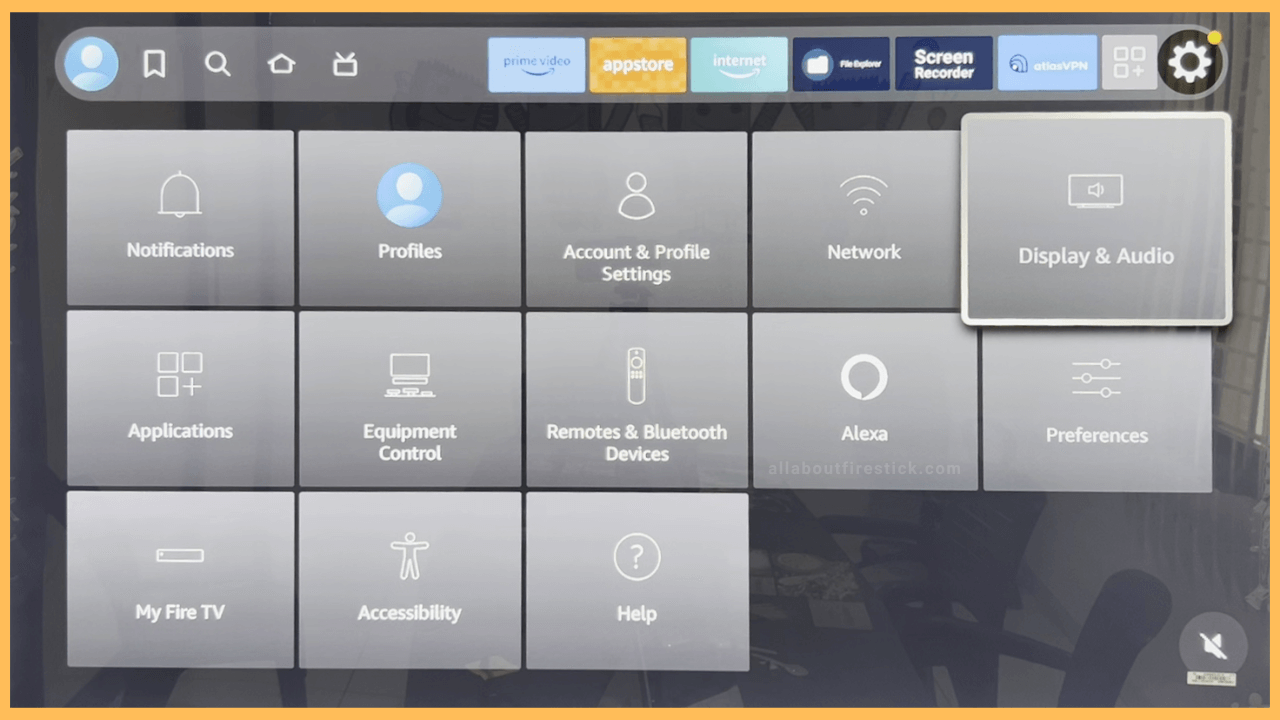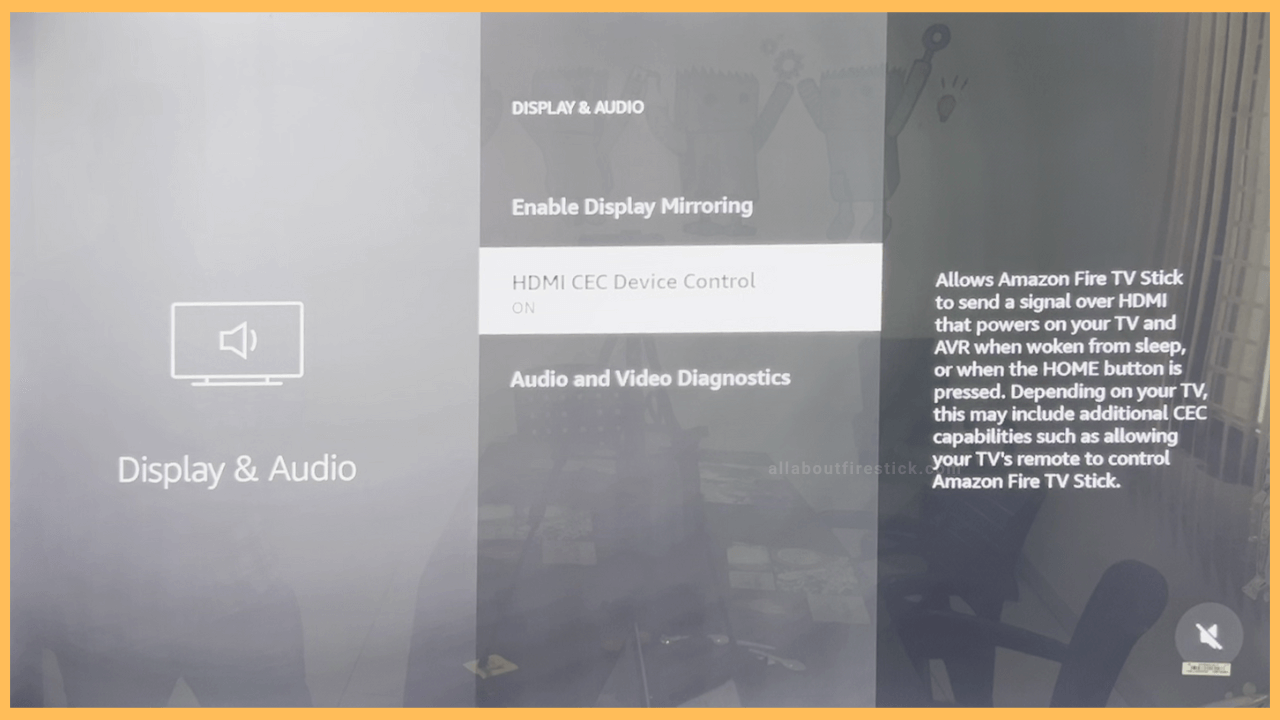SHORT ANSWER
To Turn On HDMI CEC on Firestick: Open the Settings menu → Display & Audio → HDMI CEC Device Control.
Turn on the HDMI CEC on your Firestick by referring to the steps given in this article.
Get Ultimate Streaming Freedom on Firestick !!
Are you concerned about your security and privacy while streaming on a Firestick? Getting a NordVPN membership will be a smart choice. With high-speed servers spread globally, NordVPN shields your online activities on Firestick from ISPs and hackers. It also lets you unblock and access geo-restricted content. NordVPN helps you avoid ISP throttling and ensures you a smoother streaming experience. Subscribe to NordVPN at a discount of 70% off + 3 extra months to seamlessly stream live TV to on-demand and anything in between on your Firestick.

Steps to Turn ON HDMI CEC on Firestick
If you frequently use streaming devices or gaming consoles on Fire TV, turning on HDMI CEC will be very helpful. By enabling this option on Fire TV, you can access multiple devices with a single remote. Also, it saves you time switching the appropriate input by directly launching the device’s screen when the TV is turned on.
- Start from Settings
Go to the Firestick home page and use the navigational button to highlight the Settings menu. Then, click OK to go to the settings page.

- Hit the Display & Audio
Click the Display & Audio tile, which is located at the last option on the first row.

- Select HDMI CEC Device Control
From the next page, scroll down to the last and highlight the HDMI CEC Device Control option. Click the Select button on your remote control to enable the option on your Firestick.

How to Turn On HDMI CEC on Firestick Without Remote?
You can turn on the HDMI CEC on Fire TV without a remote by using the Amazon Fire TV app. Install the app on Amazon Fire TV app on your smartphone [App Store or Play Store] and sign in to your account. Then, complete the pairing process and use a virtual remote to enable HDMI CEC on Fire TV.
Why is the HDMI CEC Feature Not Working on Firestick?
The HDMI CEC may not work if the device is not connected to the HDMI port properly. You may also have problems with the HDMI port on your device. So, inspect the HDMI port on your Firestick and make sure it’s connected properly.