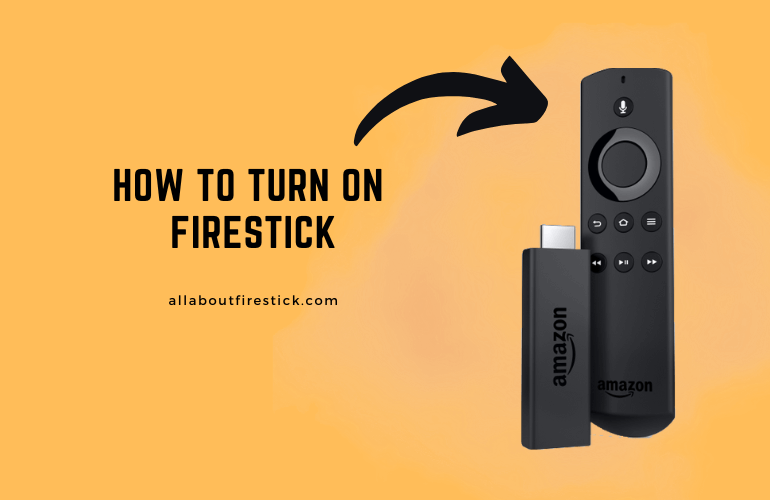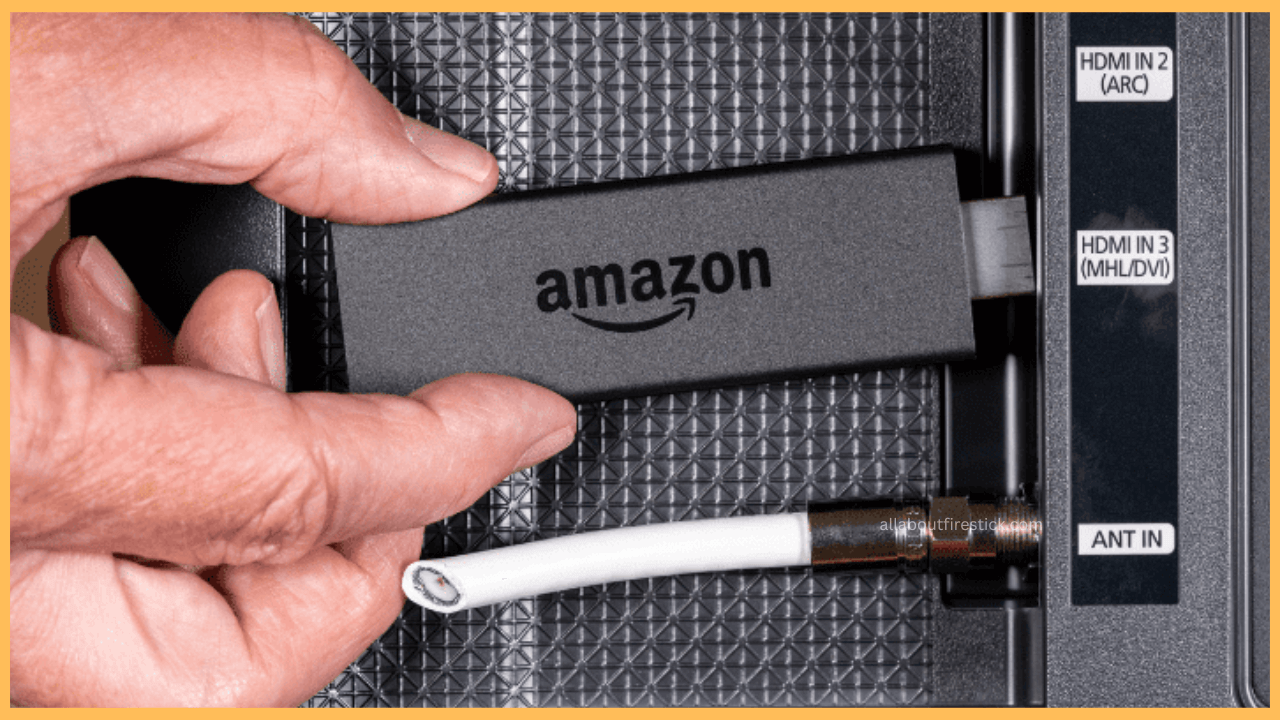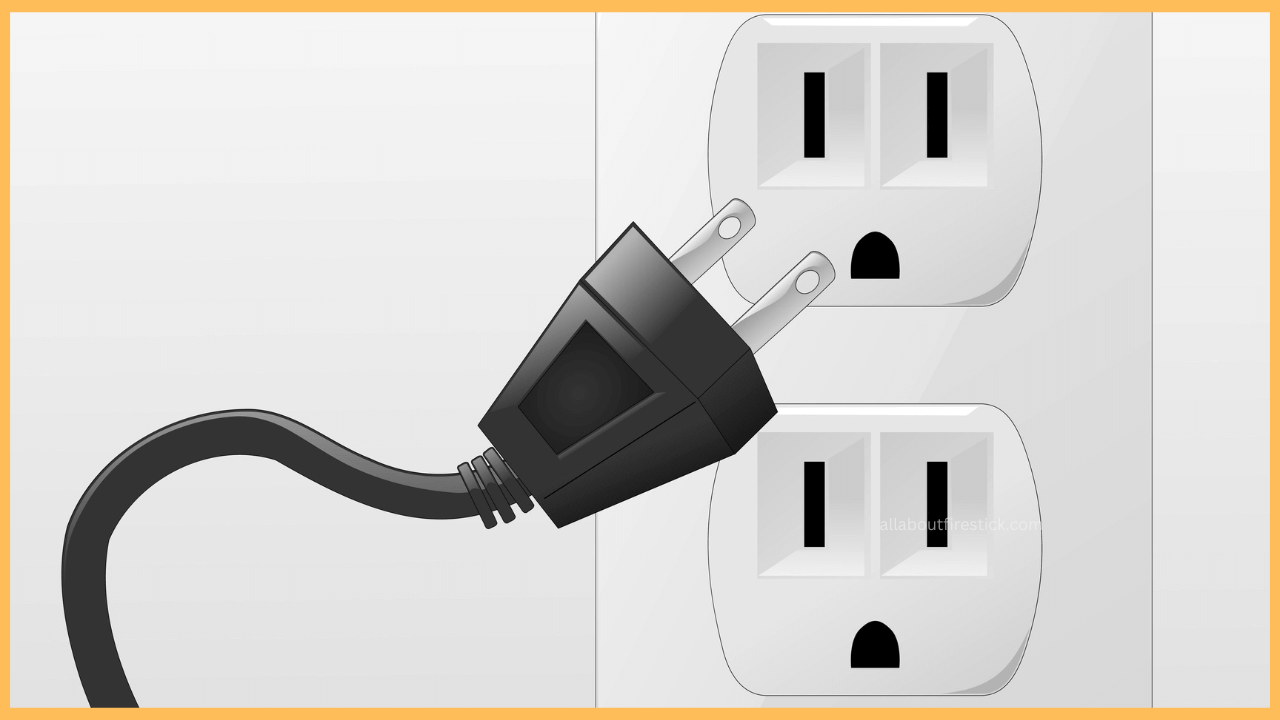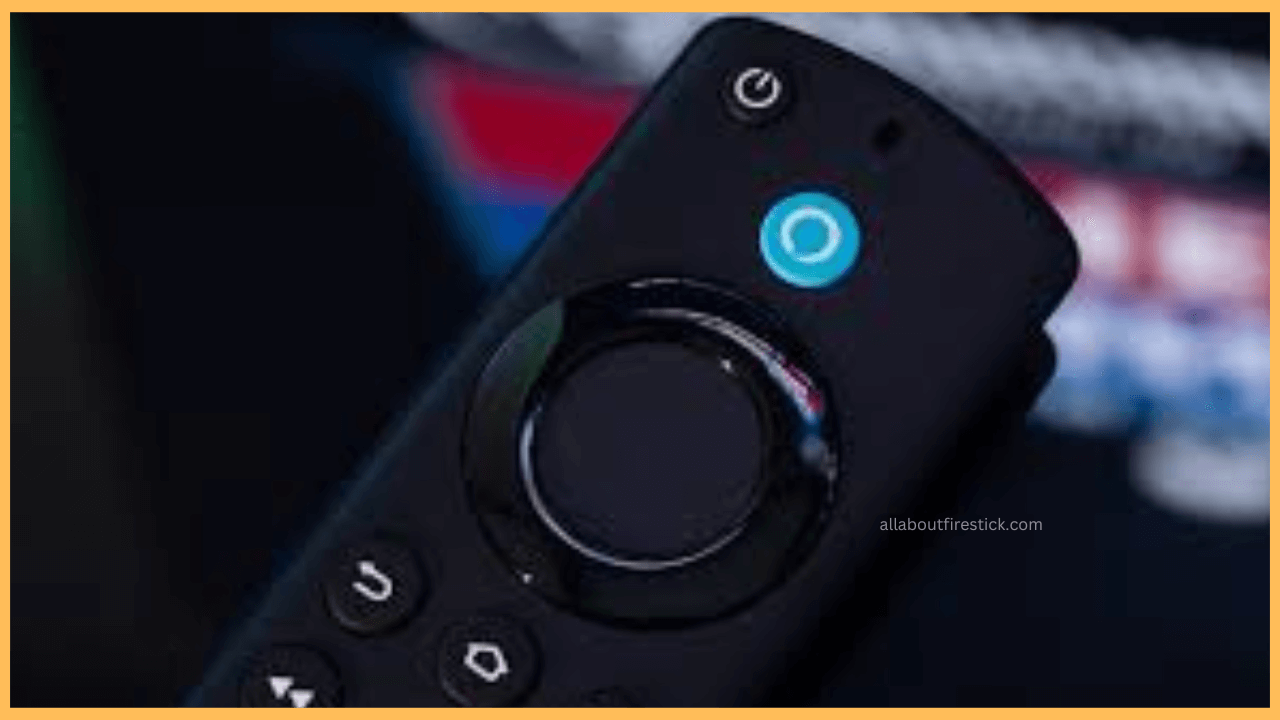This article will give you a detailed illustration of possible ways to turn on Firestick with and without the help of a remote.
Steps to Turn on Firestick Using a Remote
To perform any functions on Firestick, from installing an app to updating the firmware, you should turn on your device. Turning on the Firestick or Fire TV is easy with the remote that accompanies the device. You can complete the process of turning on Firestick by following the steps given below.
Get Ultimate Streaming Freedom on Firestick !!
Are you concerned about your security and privacy while streaming on a Firestick? Getting a NordVPN membership will be a smart choice. With high-speed servers spread globally, NordVPN shields your online activities on Firestick from ISPs and hackers. It also lets you unblock and access geo-restricted content. NordVPN helps you avoid ISP throttling and ensures you a smoother streaming experience. Subscribe to NordVPN at a discount of 70% off + 3 extra months to seamlessly stream live TV to on-demand and anything in between on your Firestick.

- Place your Firestick near the Power Socket
Fetch your Firestick, connect it to your TV, and place it near a power socket. If you have a Fire TV, you can make your Fire TV accessible to the working power socket.

- Connect the Power Cables to your device
Make sure that the power cords are connected to your Fire TV. If not, connect it properly.
- Provide Power Supply to Firestick
Now, take the power cable of your Firestick and properly connect it to the working power cord.

- Turn on the Power Socket
After connecting the Firestick’s power cable to the power cord, ensure that it is powered on by pressing the appropriate power switch. Now, you can see the visible red light on your TV.
- Turn on Firestick using the remote
Fetch your remote and make sure it is in working condition. Point the remote to your TV, then hit the Power button to turn it on.

How to Turn On Firestick Without a Remote
If you are looking for ways to turn on your Firestick without a remote, then you can go on with the following steps. You can make use of it when your remote is lost or broken.
Physical Buttons
Normally, all TVs, including Fire TVs, have a physical Power button. The power button is located on the surface of your TV, usually on the bottom, side panels, or backside. After connecting your TV to a power supply, locate the Power button and press it once to turn on the device.
Amazon Fire TV App
Another easy way to turn on your Firestick is by using the remote app. Get the Amazon Fire TV app on your smartphone from the Play Store or App Store. Then sign in to your Amazon account and pair the remote app with your Firestick, which is connected with the same WiFi network. Now, use the virtual remote and hit the Power button on it to turn on your device. However, this method is applicable if you have already connected your remote app to your TV.
Gaming Console or Streaming Device
Another working method to turn on your TV is to use a gaming console or streaming device. Connect the external device to an HDMI port and turn on the HDMI CEC feature. After completing this, you can use the remote controllers of streaming devices or gaming consoles to turn on your Firestick.
FAQ
Yes, you can turn on the Fire TV using the Voice remote by pressing the Alexa button on your remote. Just say, “Hey, Alexa, turn on the TV.” But this will work only when you have previously enabled the Voice Assistant feature on Firetick.