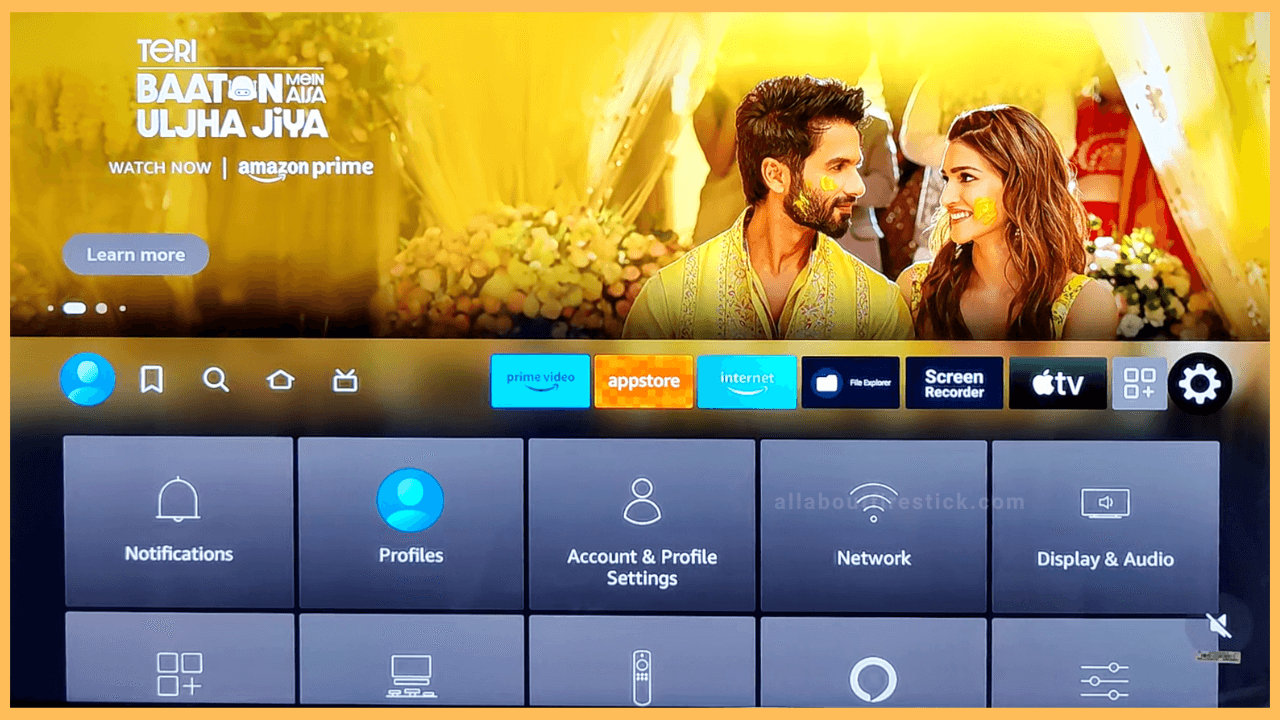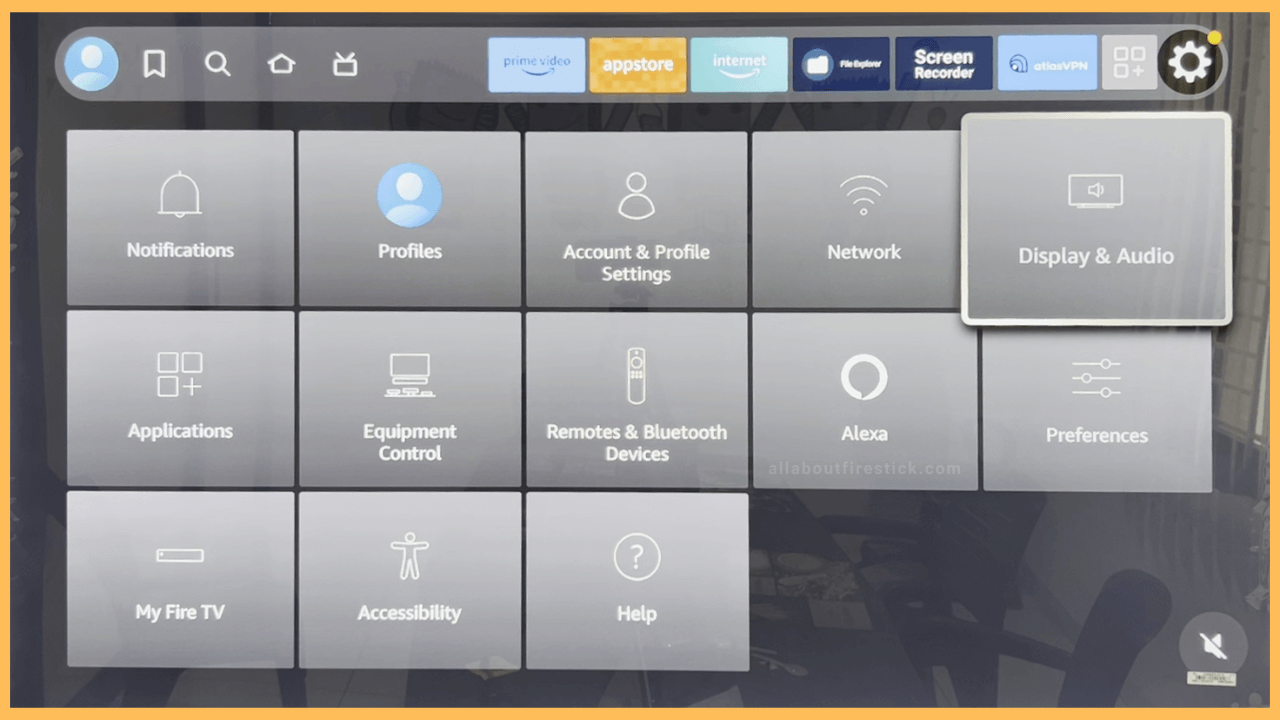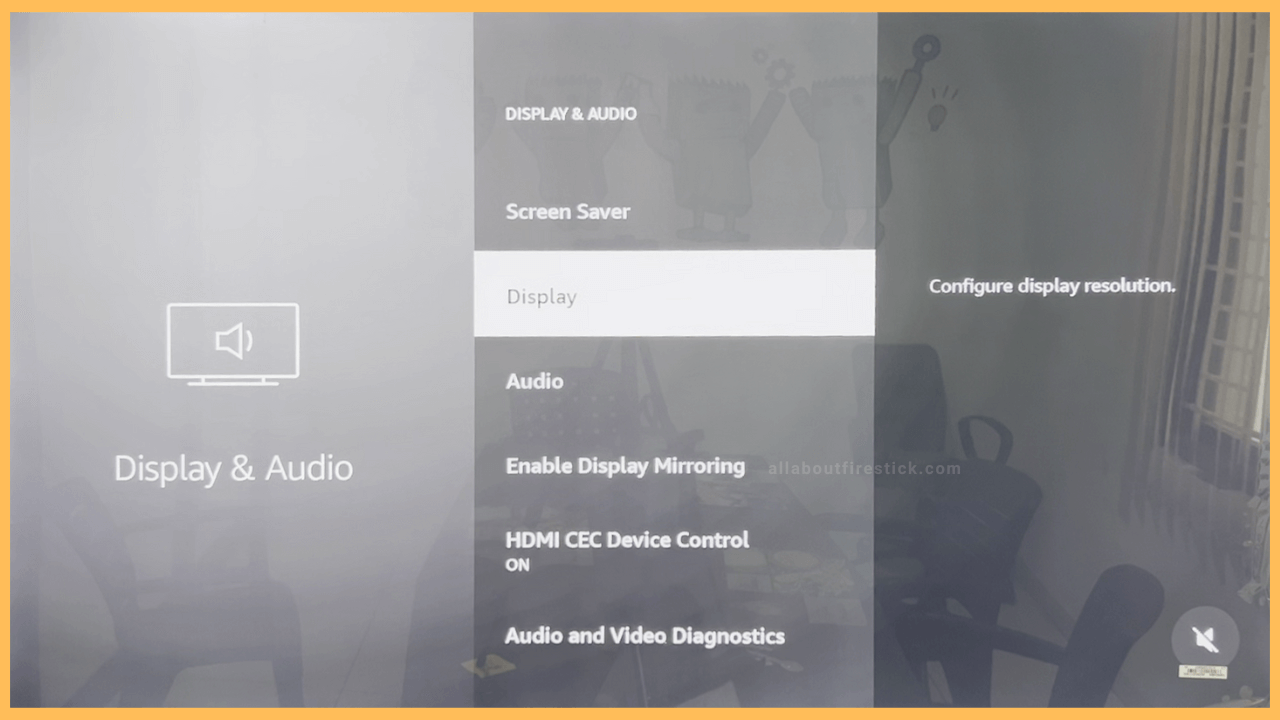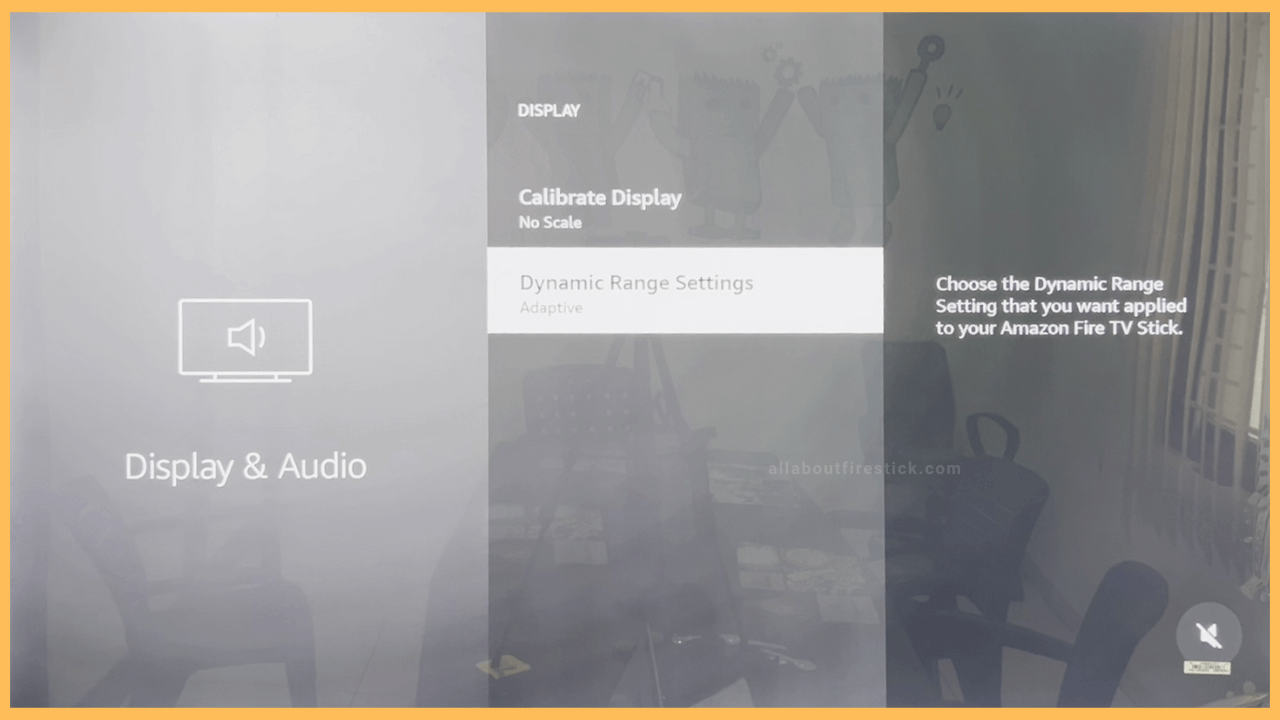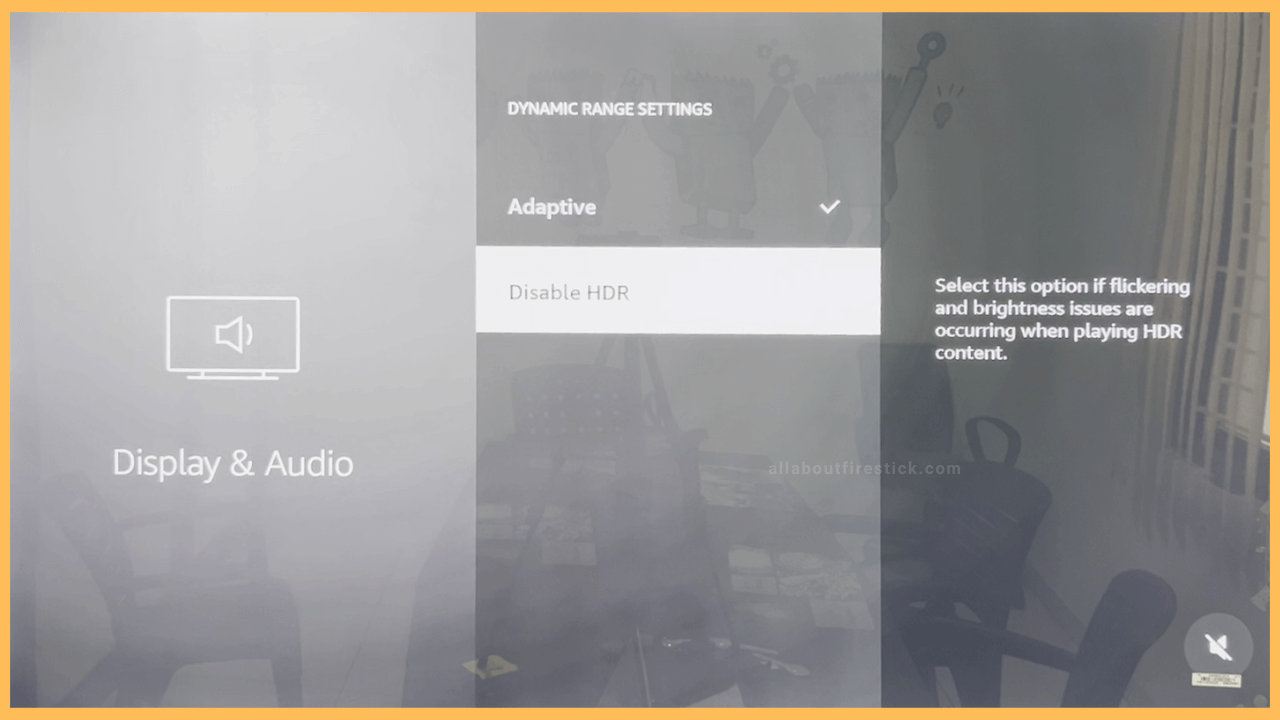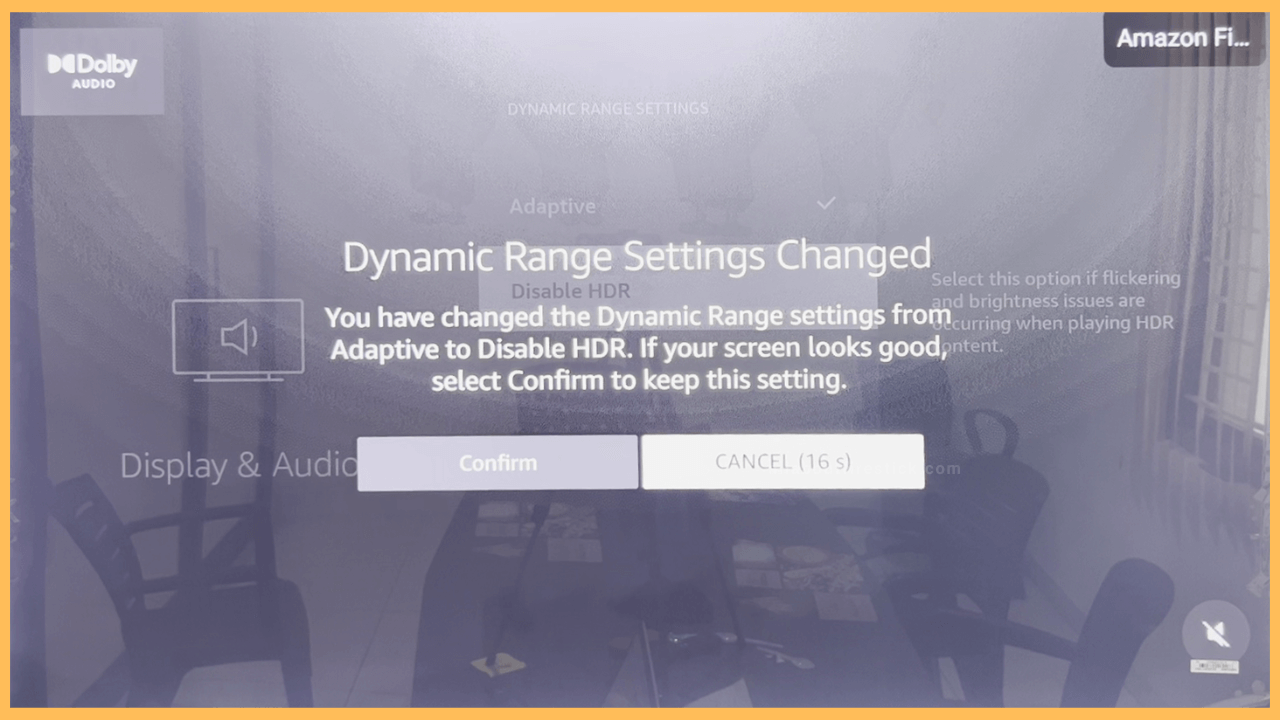SHORT ANSWER
To Disable HDR on Firestick: Head to Settings → Display & Audio → Display →Dynamic Range Settings → Disable HDR → Hit Confirm on the Pop-up.
Walk through the following instructions to disable HDR on your devices running under Fire OS.
Get Ultimate Streaming Freedom on Firestick !!
Are you concerned about your security and privacy while streaming on a Firestick? Getting a NordVPN membership will be a smart choice. With high-speed servers spread globally, NordVPN shields your online activities on Firestick from ISPs and hackers. It also lets you unblock and access geo-restricted content. NordVPN helps you avoid ISP throttling and ensures you a smoother streaming experience. Subscribe to NordVPN at a discount of 70% off + 3 extra months to seamlessly stream live TV to on-demand and anything in between on your Firestick.

Steps to Disable HDR on Firestick
Sometimes, you might feel your Fire TV screen is too dark or too bright for your eyes. Also, some apps may appear with washed-out colors. This is due to the HDR feature enabled on your Fire TV. So, to avoid those errors, you can disable the HDR feature by navigating through the settings menu on your Firestick.
- Head to Settings
From the home menu, navigate through the small icons using the remote’s cursor. Then, highlight the gear-shaped icon in the right corner and hit the Select button to launch the Settings menu.

- Hit Display & Audio
You will be now taken to the next page which consists of several options. You can move the cursor to the last tile on the first row and select the Display & Audio option.

- Open Display
Then, scroll down the options on the following page using the navigational button and place the cursor on the Display option and launch it.

- Tap Dynamic Range Settings
On the next page, you can use the down arrow button on the remote to go down to the last option. Now, launch the Dynamic Range Settings option on your Firestick.

- Click Disable HDR
Click the Disable HDR from the two options on the following page to turn off the HDR mode on Firestick,

- Press Confirm
As soon as you disable the HDR mode on Fire TV, a screen will pop up asking you to confirm the selection. If the screen looks good and comfortable for you, then you can click Confirm, or else you should click the Cancel button within 16 seconds.

Can I Customize the Video quality on Firestick?
Yes, you can choose the Adaptive option under Dynamic Range Settings on Firestick. By choosing this option, your Fire TV’s display will adapt itself when you switch the quality of the video.