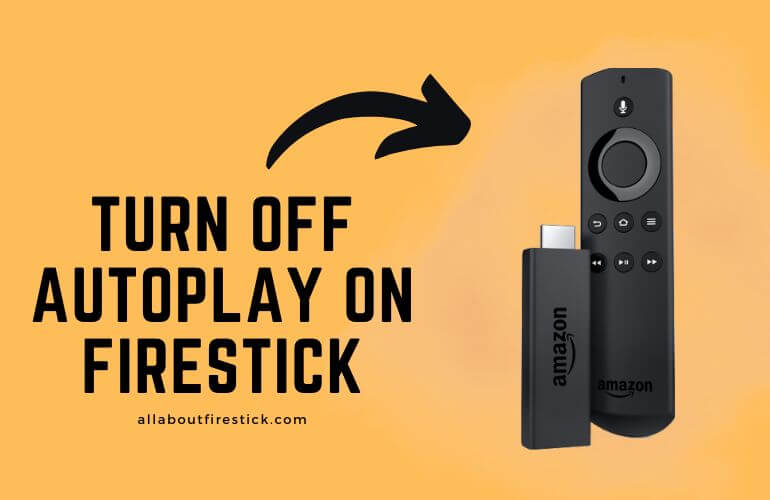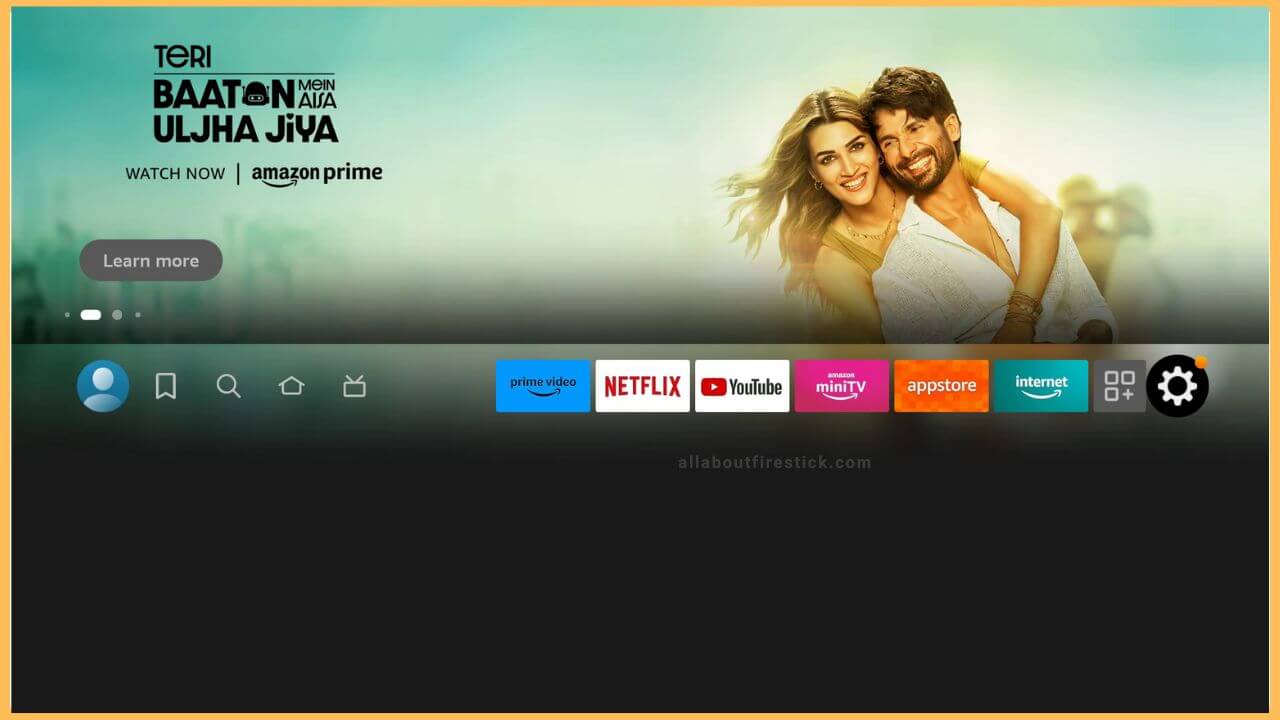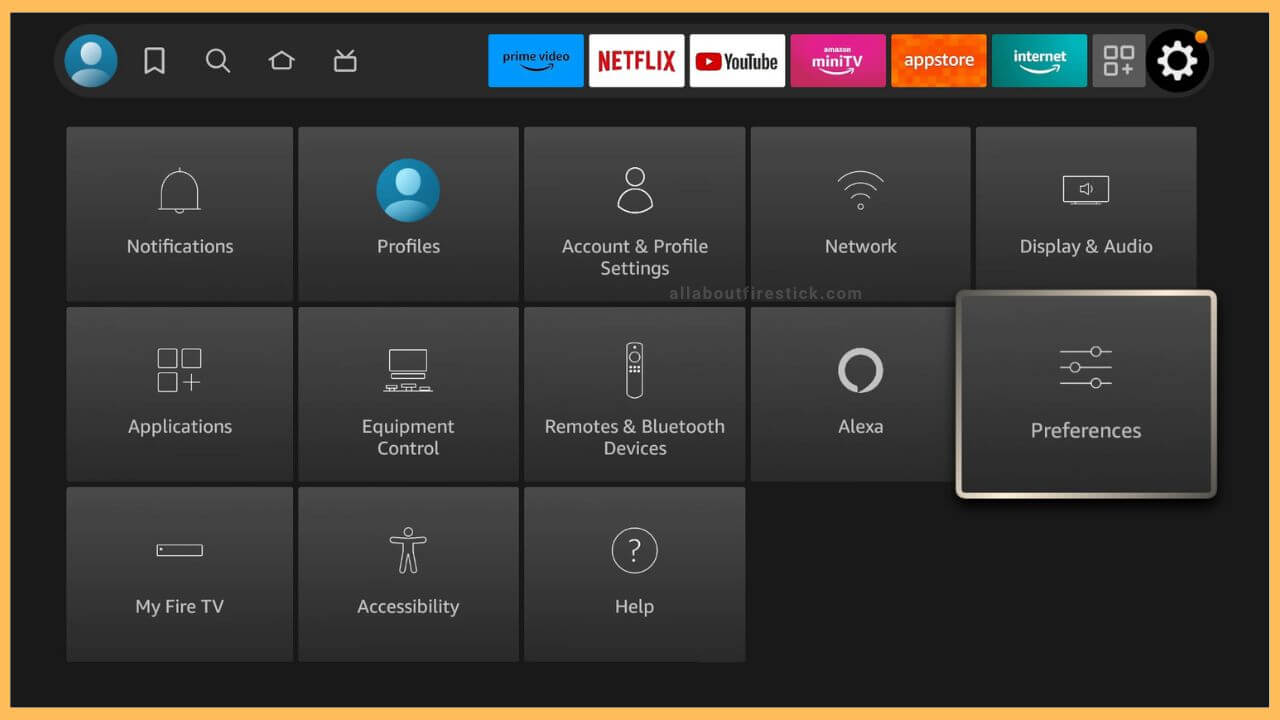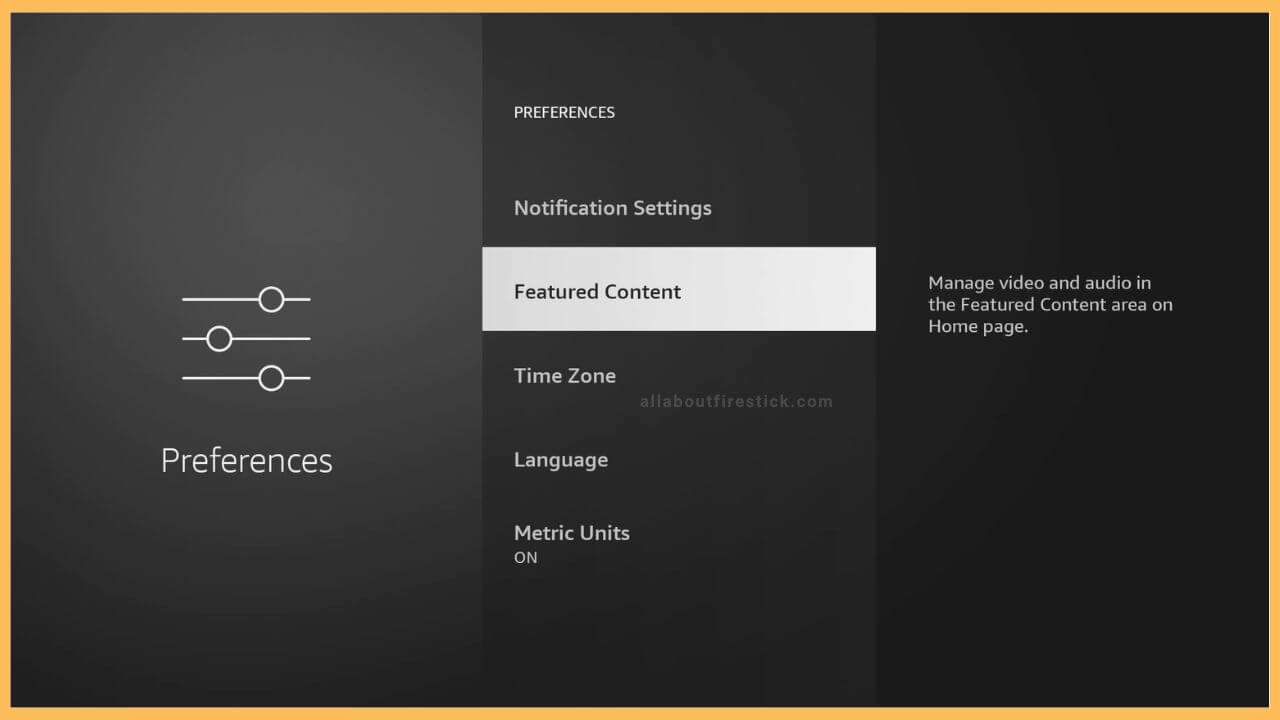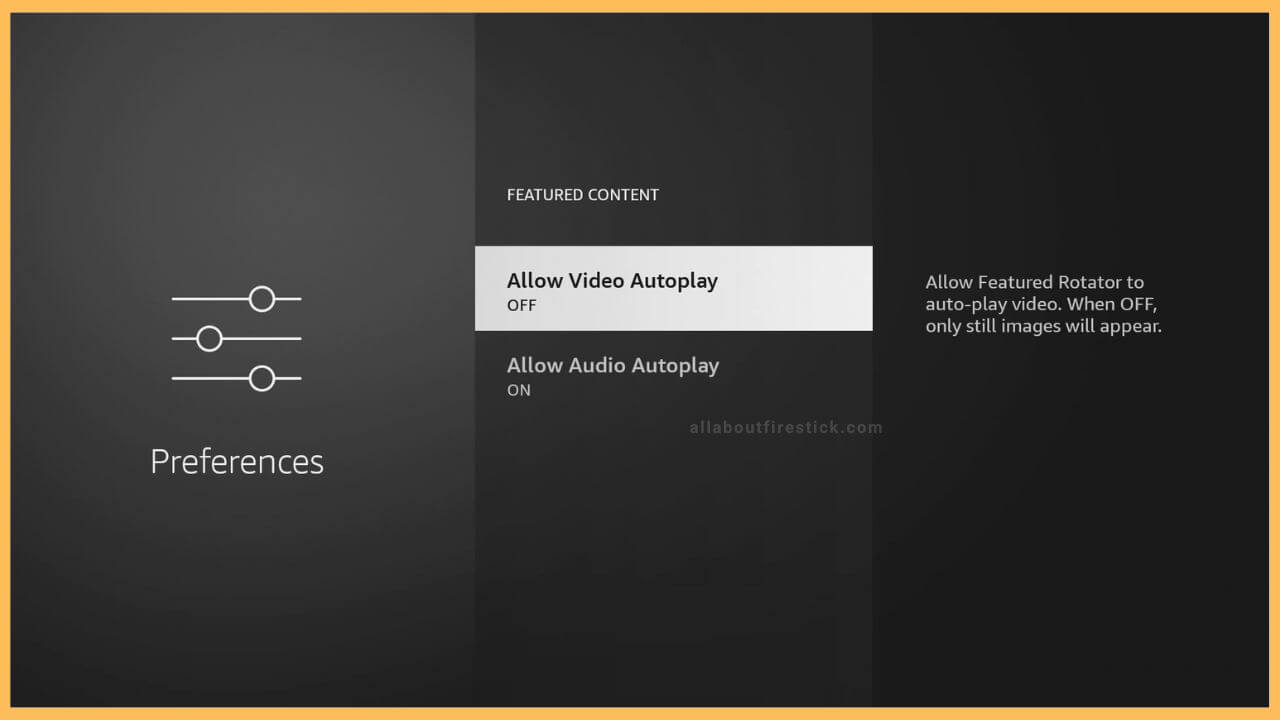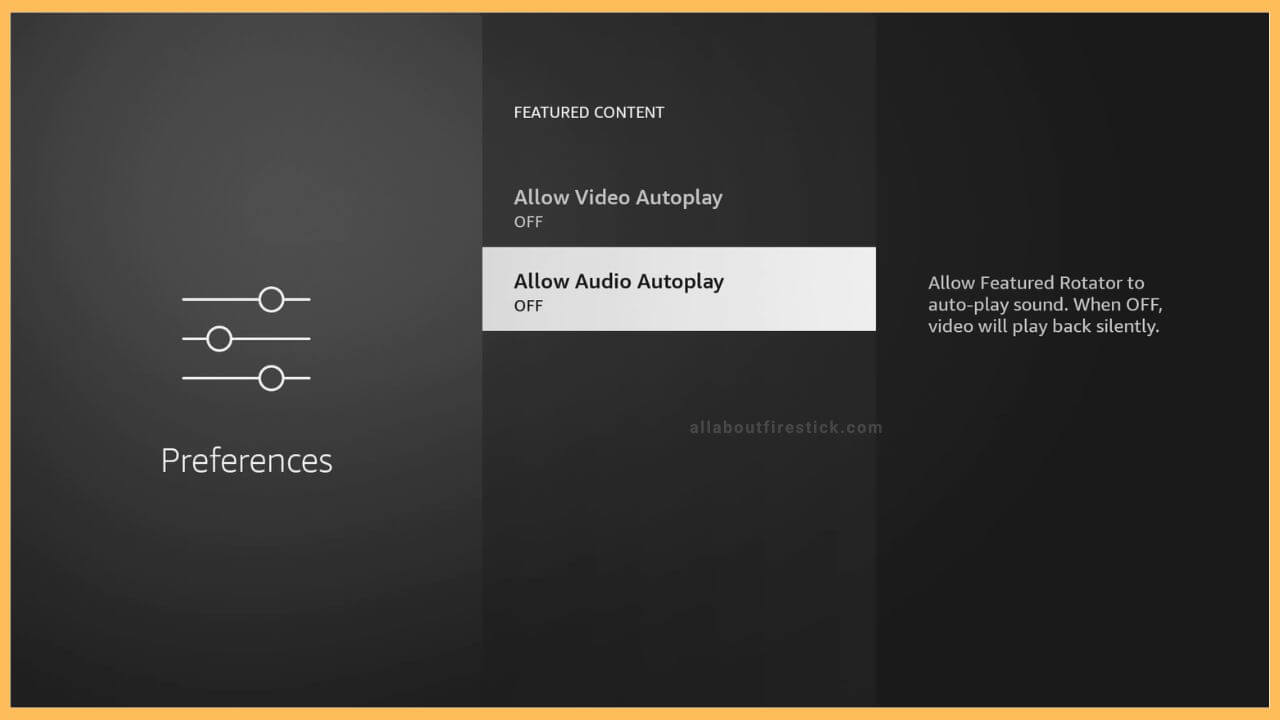SHORT ANSWER
To turn Off Autoplay on Firestick: Navigate to Settings → Preferences → Featured Content → Disable the Allow Video Autoplay option → Turn off the Allow Audio Autoplay to disable the audio.
This article has enlisted the steps to turn off the Autoplay feature on your Firestick.
Get Ultimate Streaming Freedom on Firestick !!
Are you concerned about your security and privacy while streaming on a Firestick? Getting a NordVPN membership will be a smart choice. With high-speed servers spread globally, NordVPN shields your online activities on Firestick from ISPs and hackers. It also lets you unblock and access geo-restricted content. NordVPN helps you avoid ISP throttling and ensures you a smoother streaming experience. Subscribe to NordVPN at a discount of 70% off + 3 extra months to seamlessly stream live TV to on-demand and anything in between on your Firestick.

Steps to Turn OFF the Autoplay on Firestick
With the Autoplay feature enabled on your Firestick, a new video plays automatically after the current one without pressing a single button. This way, you can continuously watch all the episodes of a TV show one after another. But in some instances, you may wish to turn off the Autoplay feature on your Fire TV.
- Navigate to Settings
First, plug into the power source and turn on your Fire TV. From the home page of the Fire TV, move through the screen using the remote and select the gear-shaped Settings icon present on the right end near the apps section.

- Choose Preferences
The Settings section on the Fire TV consists of different options in the form of tiles namely Notifications, Profiles, Network, Preferences, etc. With the help of the directional pad on the remote, select the Preferences tile which is the three-lined icon present at the right side.

- Select Featured Content
The Preferences section on the Fire TV lets you design your Fire TV according to your wish. Following that, you can scroll down and select the Featured Content present below the Notification Settings. This allows you to manage the audio or the video that streams on your Fire TV.

- Disable Video Autoplay Option
The Featured content lists out the Autoplay feature separately for video and audio. Since both options are turned on by default, you will have to tap on the Allow Video Autoplay option to disable it. With this, your video autoplay option will be turned off, so it will not play automatically.

- Turn Off Audio Autoplay Option
Using the Fire TV remote, click the Allow Audio Autoplay option to turn it off. This stops the music from auto-playing without any manual commands.

How to Turn off Netflix’s Autoplay option on Firestick?
Install the Netflix application on Firestick. Then, launch the app and hit the My Netflix option. Then, choose Menu on the screen. Select the Manage Profile option and choose the profile for which you wish to turn off Autoplay. Then, toggle off the Autoplay Previews button and click Done to confirm.
Can I disable Autoplay on Prime Video while streaming on Fire TV?
Yes. Open the Prime Video on Firestick and log in to your Prime account. Next, tap on the Settings icon, and select the Player option present at the top. Now, turn off the Autoplay option to stop playing shows automatically.
What Should I Do if Autoplay is Unavailable on a Fire TV Stick?
You should update the Fire TV firmware to the newest version and check whether the autoplay option is available.