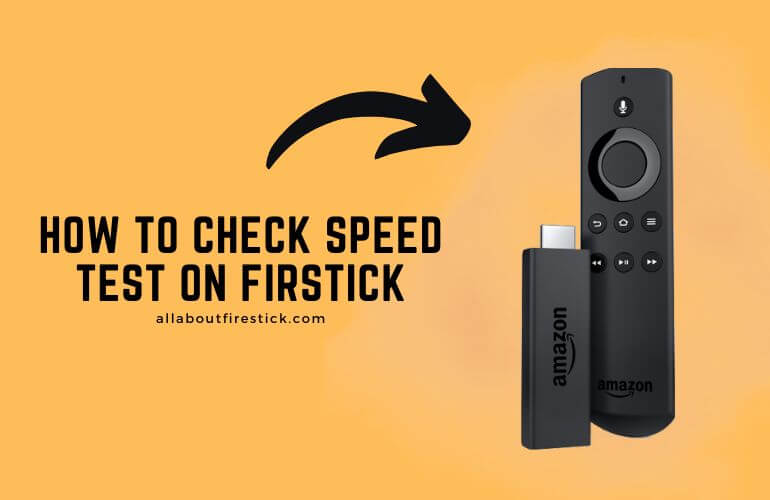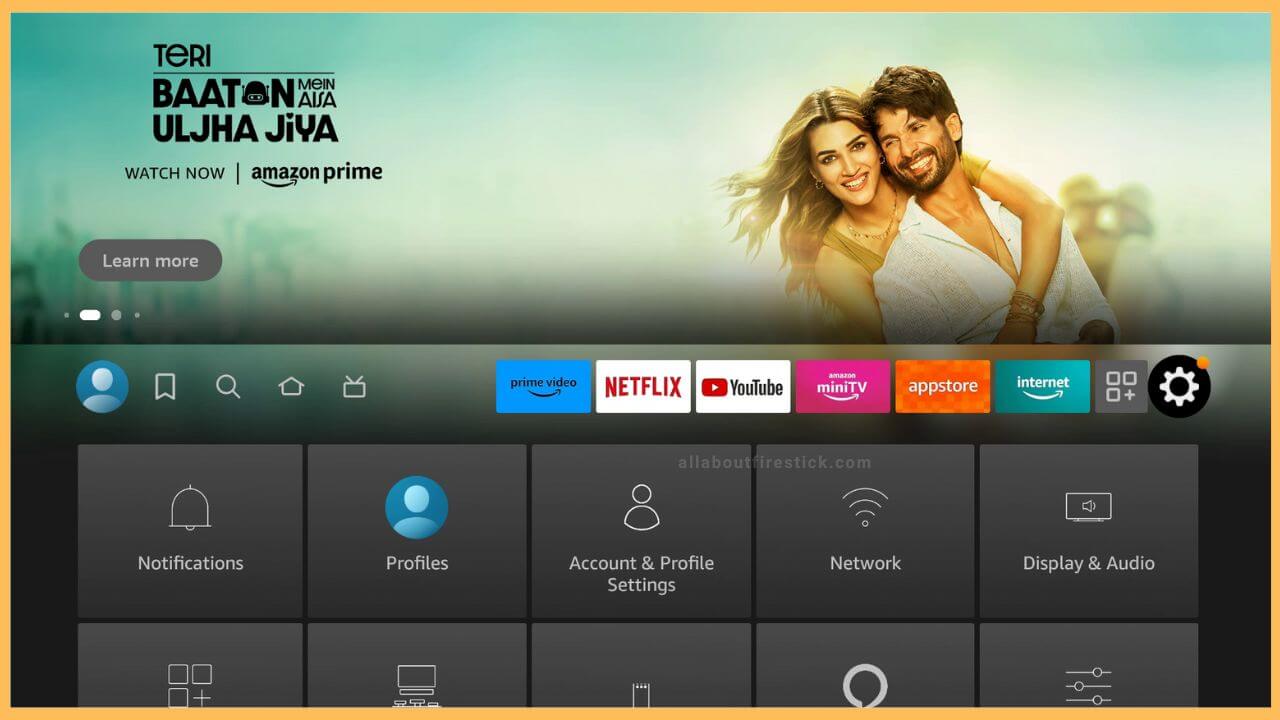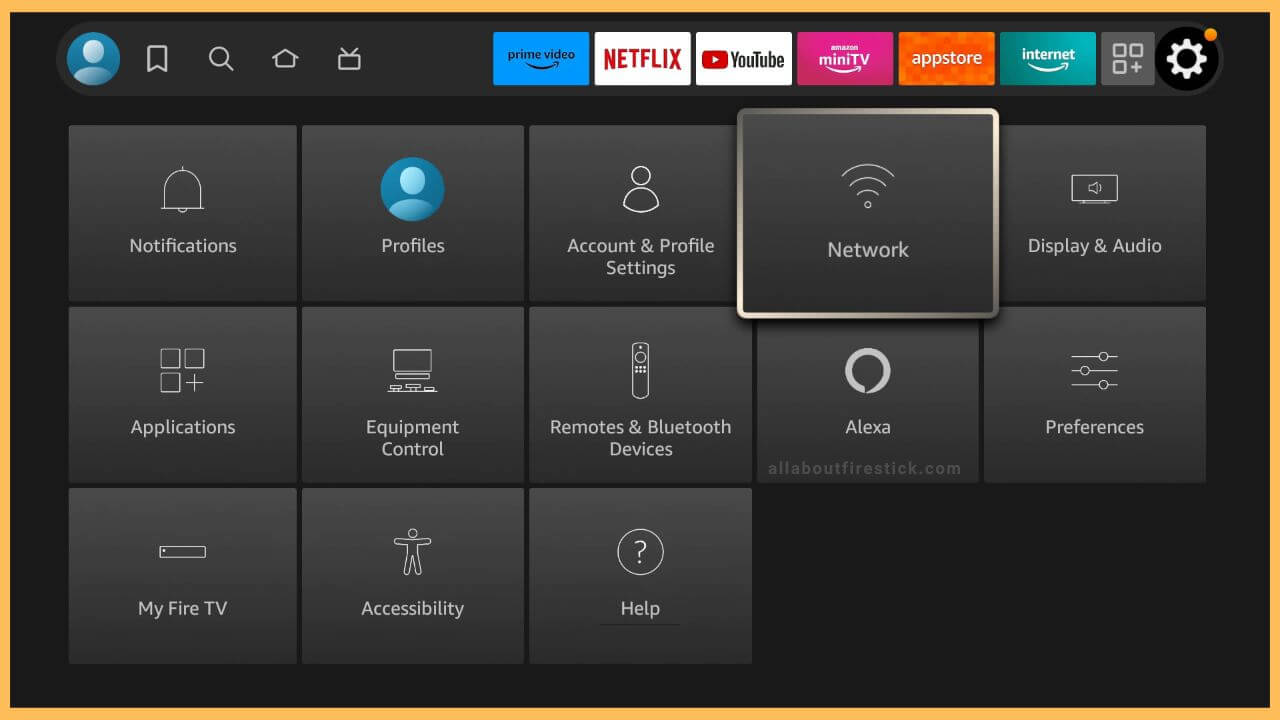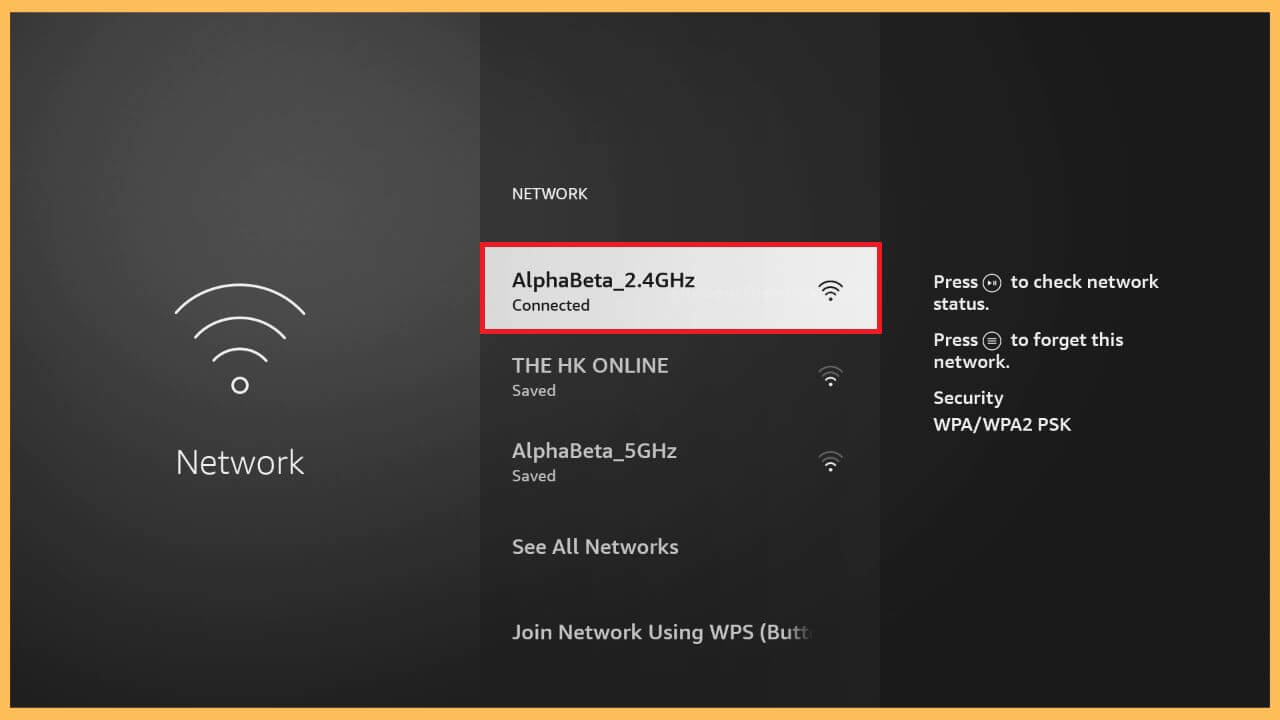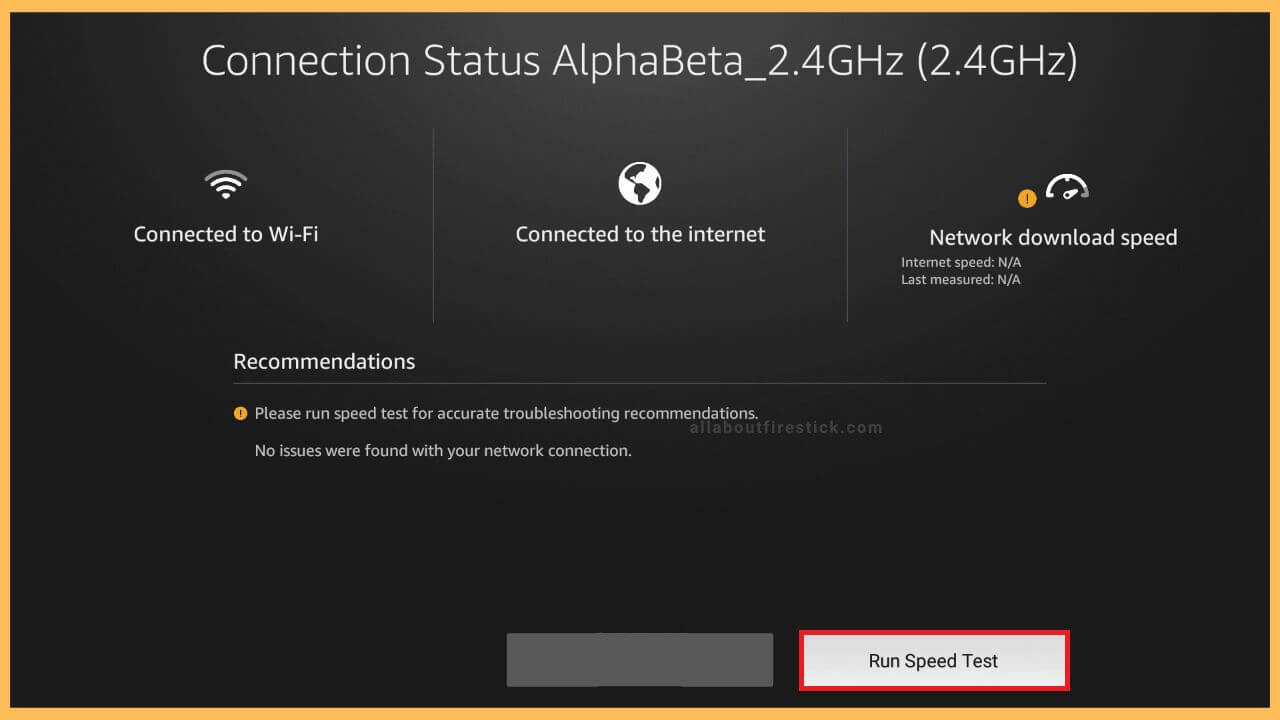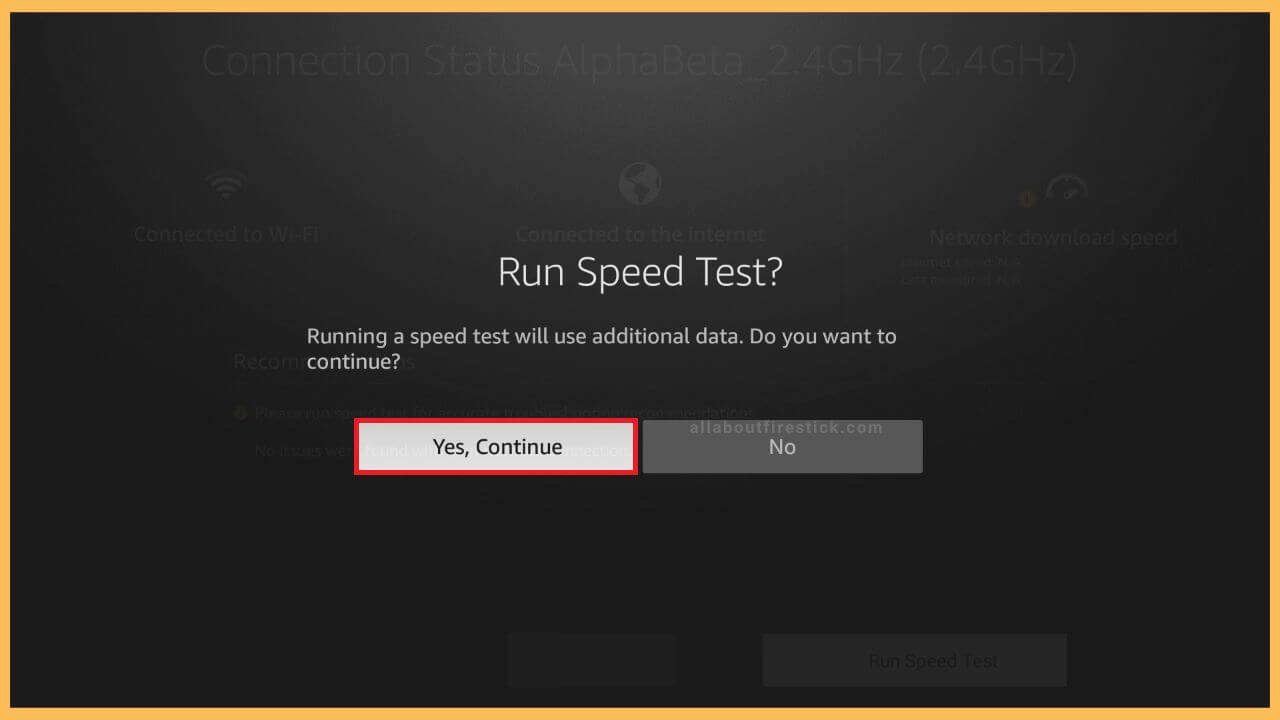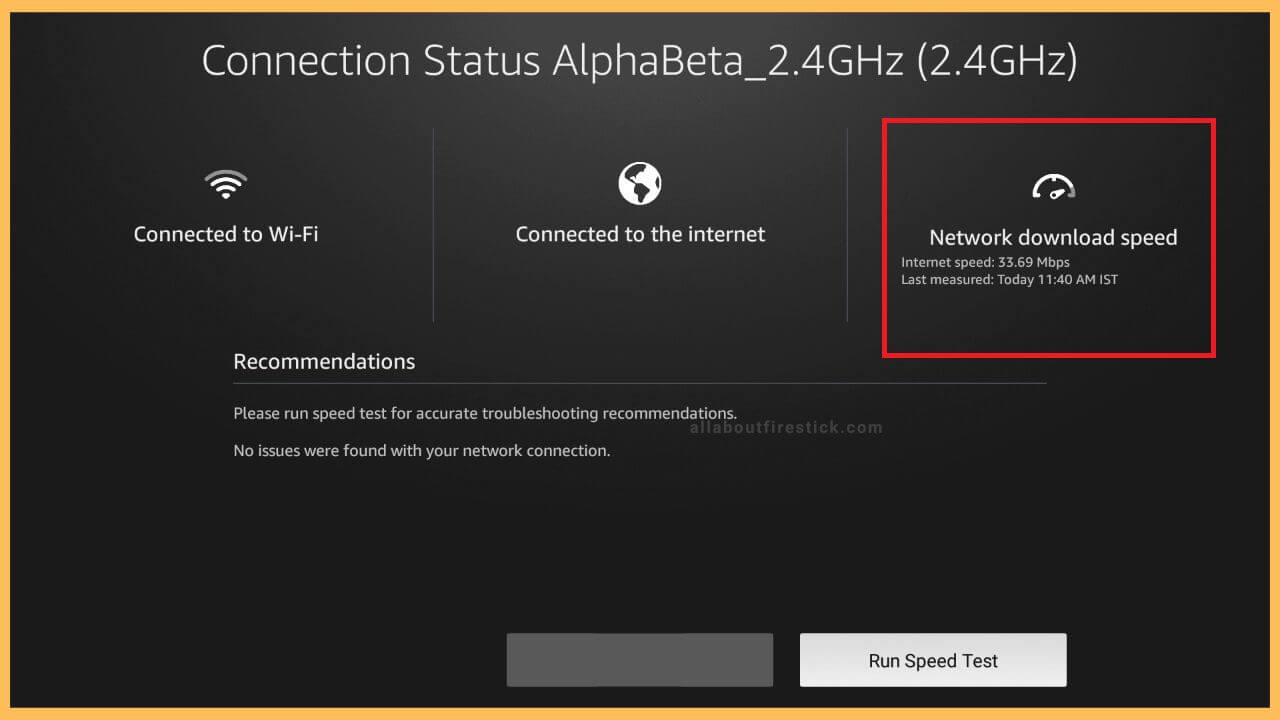SHORT ANSWER
To Check Speed Test on Firestick: Go to Settings → Network → Choose your WiFi Network → Run Speed Test → Click Yes, Continue → Network speed test info.
If the WiFi network connection is weak, then you can perform a speed test on Firestick to get info about the signal strength.
Get Ultimate Streaming Freedom on Firestick !!
Are you concerned about your security and privacy while streaming on a Firestick? Getting a NordVPN membership will be a smart choice. With high-speed servers spread globally, NordVPN shields your online activities on Firestick from ISPs and hackers. It also lets you unblock and access geo-restricted content. NordVPN helps you avoid ISP throttling and ensures you a smoother streaming experience. Subscribe to NordVPN at a discount of 70% off + 3 extra months to seamlessly stream live TV to on-demand and anything in between on your Firestick.

Steps to Perform Speed Test on Firestick
A stable WiFi network is very much mandatory for downloading apps, streaming movies, and updating firmware on Fire TV. In that case, a slight downfall in the network will interrupt the flow. So, undergo a speed test to learn about the signal strength by following the methods below.
- Navigate to Settings
Upon turning on your Fire TV, choose the Settings icon present in the right corner of the screen. The Settings option is a gear-shaped one that is located beside the streaming apps tile.

- Select Network
The Settings section consists of separate tiles arranged in a linear order. Using the directional pad on the remote, tap on the Network tile, which is present beside the Account & Profile Settings. The Network tile icon is more like a WiFi symbol.

- Choose your WiFi/Home Network
The Network page shows all of the available and saved networks in a list view. Click on a desired Wi-Fi network. If your Firestick is connected to WiFi, it is all set to check the connection speed.

- Click Run Speed Test
Further, click on a connected network, and its connection status will be visible on the screen. It includes all basic information, including the Network Download Speed, as one part. Click the Run Speed Test option to initiate the process.

- Confirm by Selecting Yes, Continue
After clicking that option, a sudden pop-up appears on the screen to confirm your selection. An alert message is also shown on the Fire TV screen that running a speed will consume extra data. After which, select the Yes, Continue option.

- Info about Network Speed
As the info about the Network Download speed loads, you will have to wait for a few minutes. Then, the Internet speed appears on your TV screen, and additional details about the time when the last speed test was undertaken will also be mentioned.

Perform Speed Test on Firestick Using Third-Party Apps
Besides the direct method, there are plenty of third-party apps available on the Firestick’s Amazon App Store to test the internet speed. From the cluster of apps, the Internet Speed Test is one of the best apps for testing the network speed.
To do so, open the App Store from the home screen and input Internet Speed Test in the search field. Pick up the respective app and click on Get to install the app. Once the app gets downloaded, open it and click on Start Test from the home page. Finally, you can view the Upload and Download speed of the internet you’re receiving directly from your Firestick.

FAQ
If the Network Speed test results show that the signal strength is slow and weak, you can try to restart your WiFi router. To do this, you can remove and re-connect your WiFi router to the power socket. After that, connect your Firestick to your home WiFi and access the internet error-free
This is most probably because of the Firestick’s outdated firmware. To fix this, update your Fire TV firmware to the latest version. Also, you can close unused apps on Firestick to avoid slow performance problems.