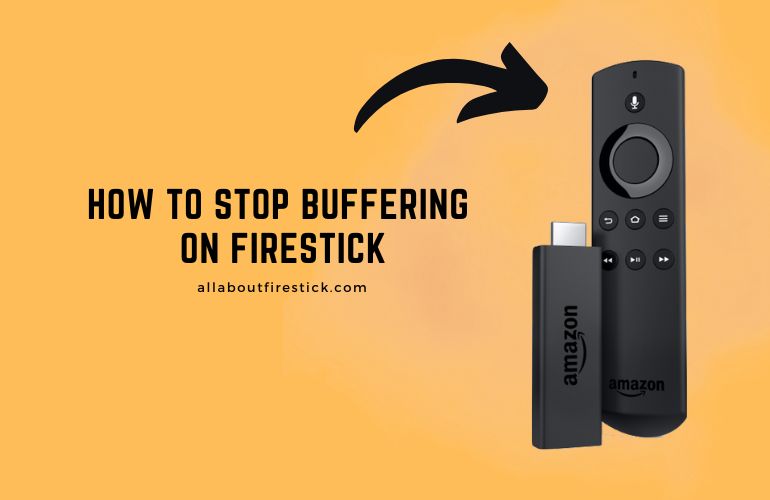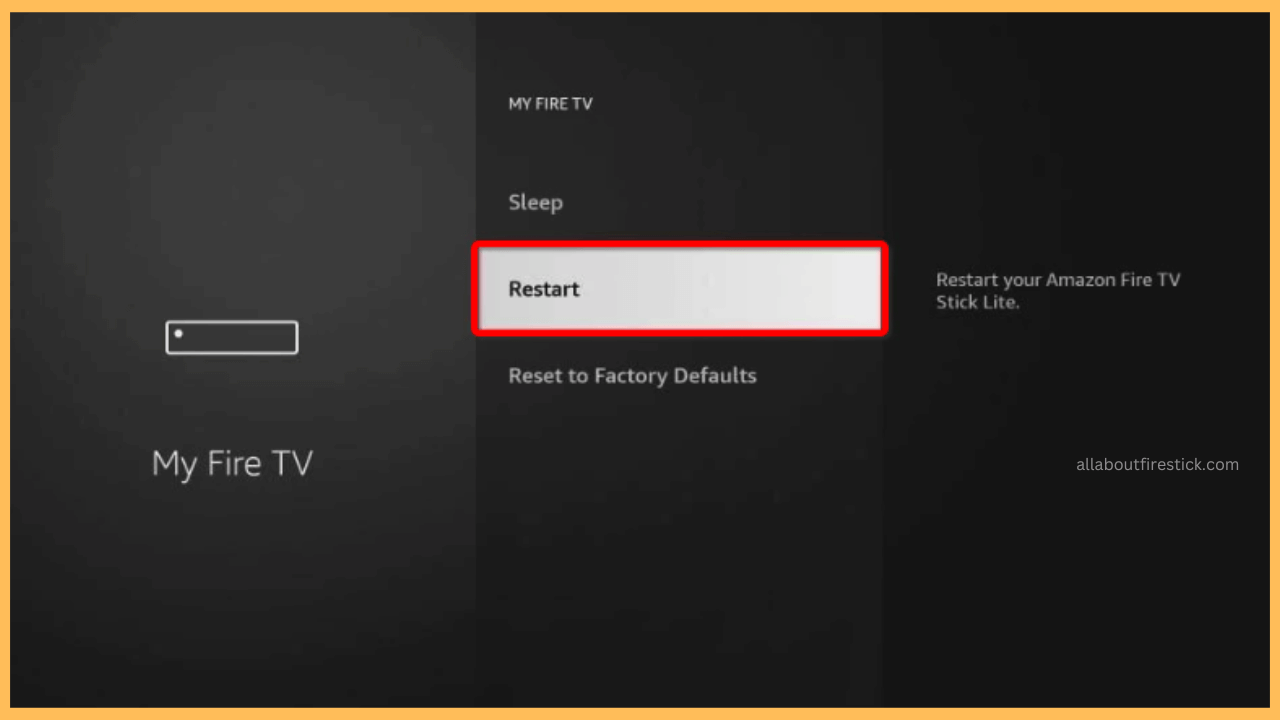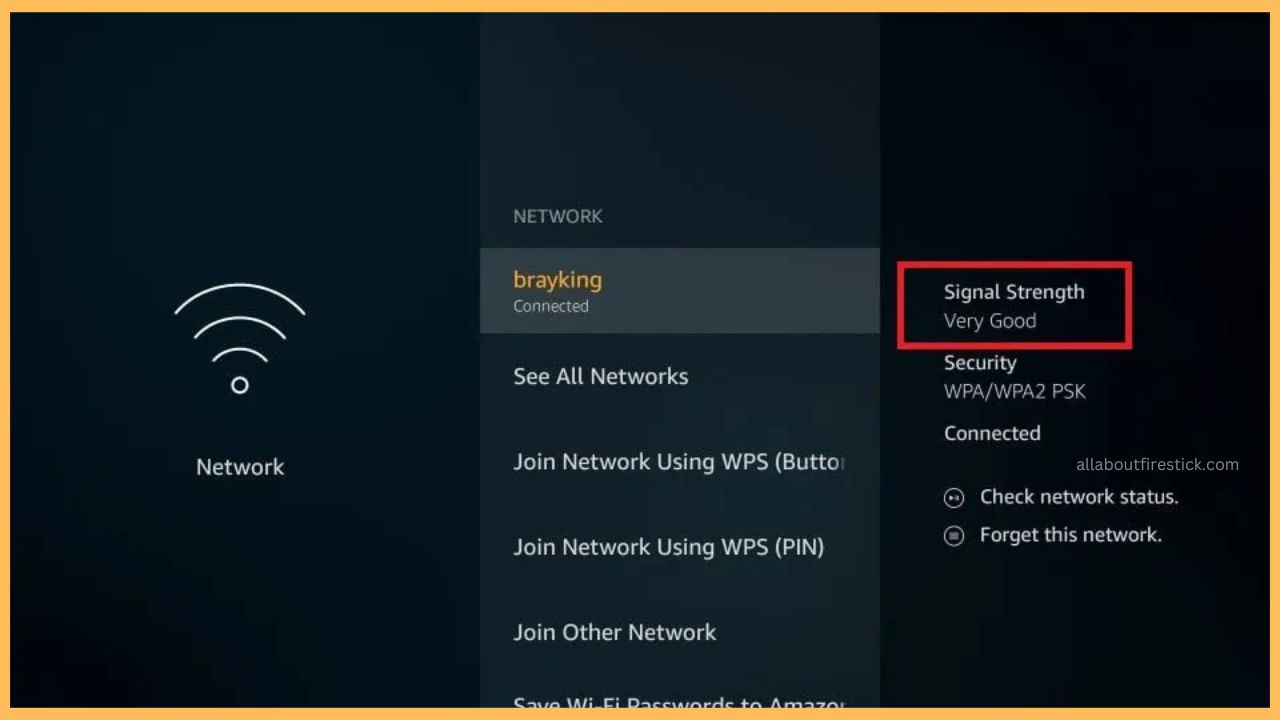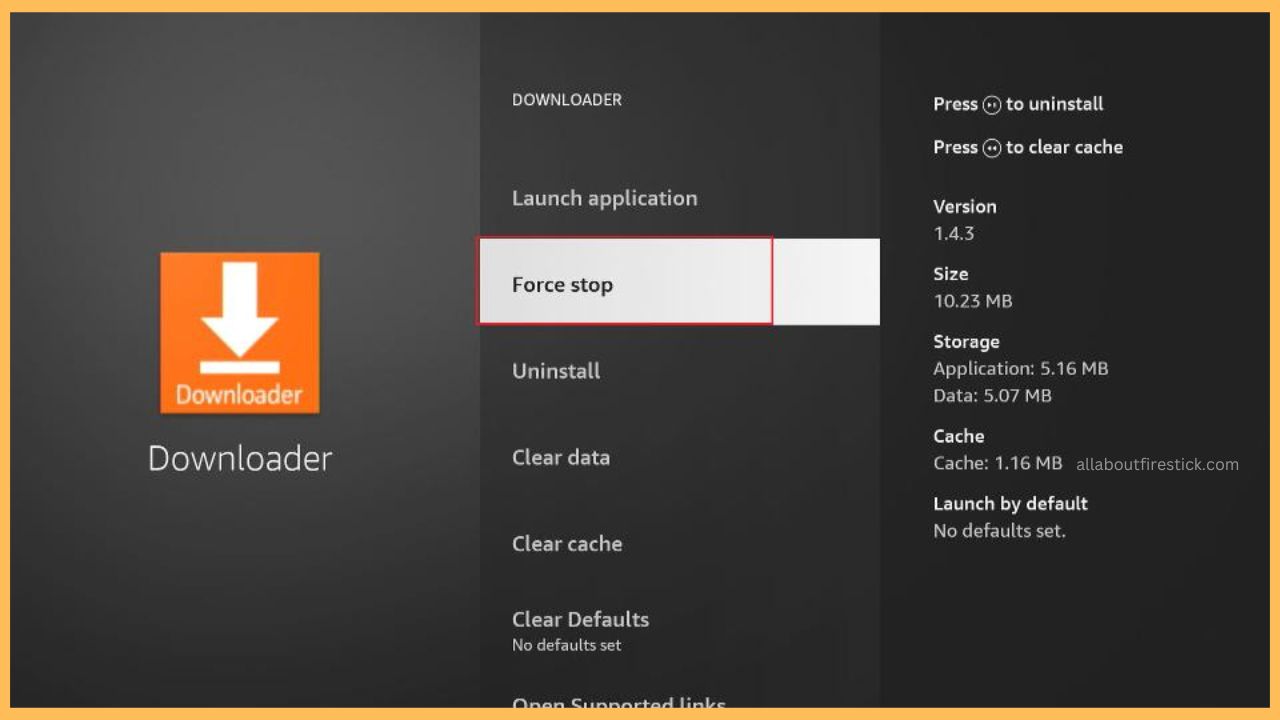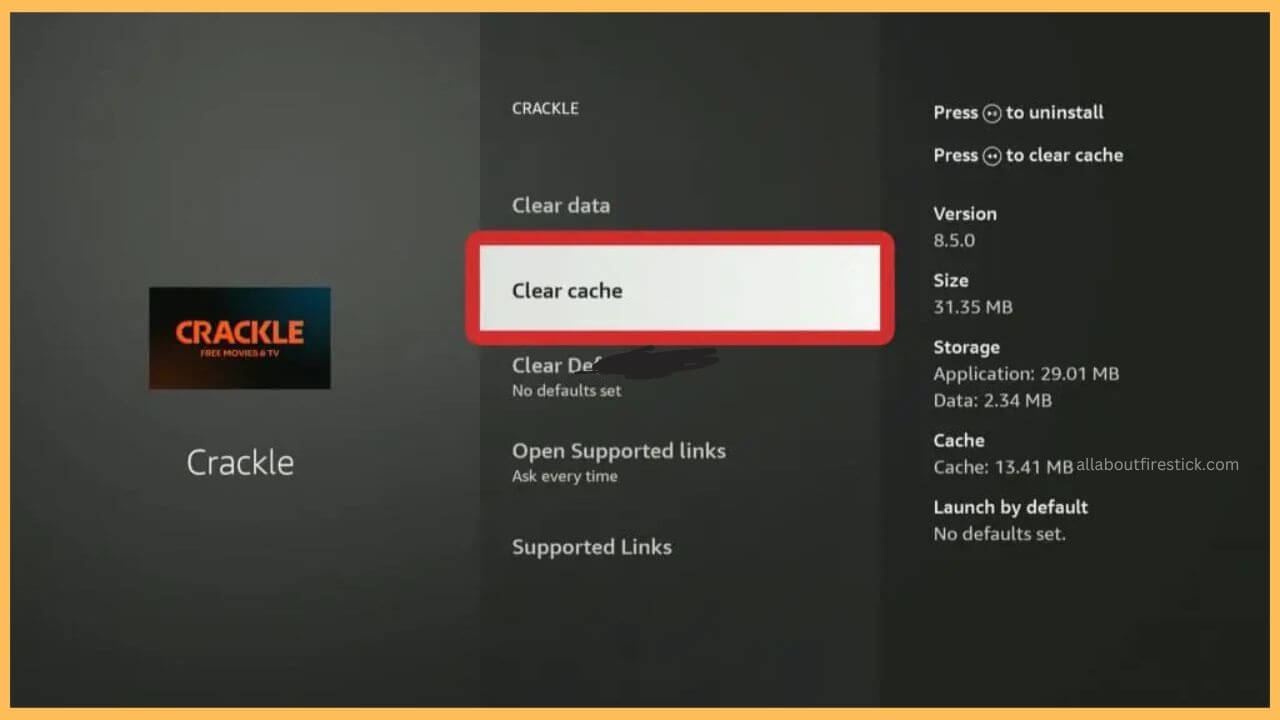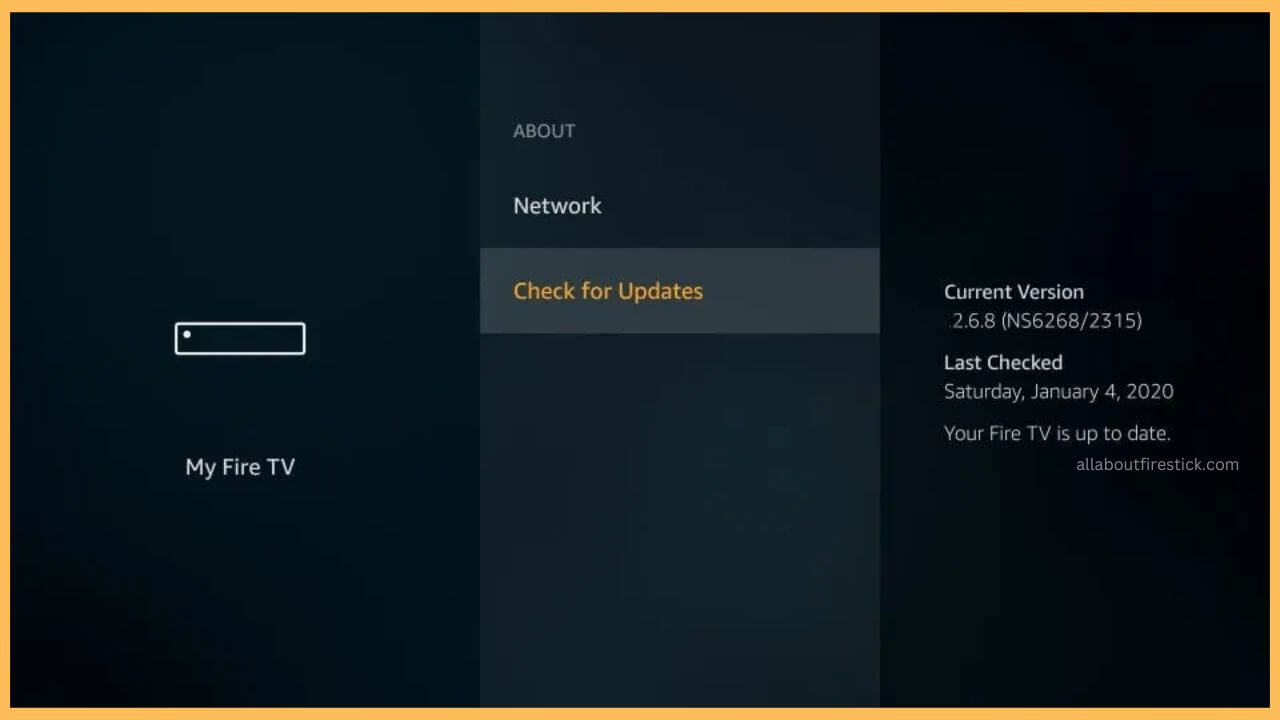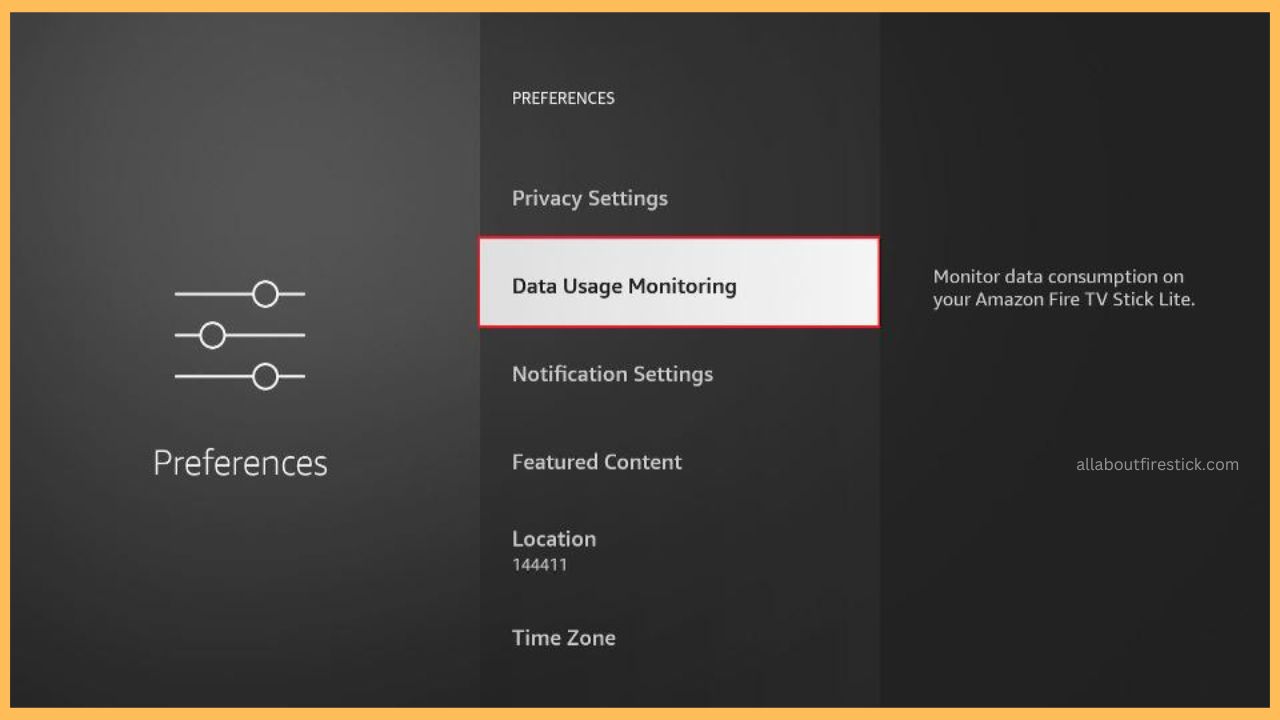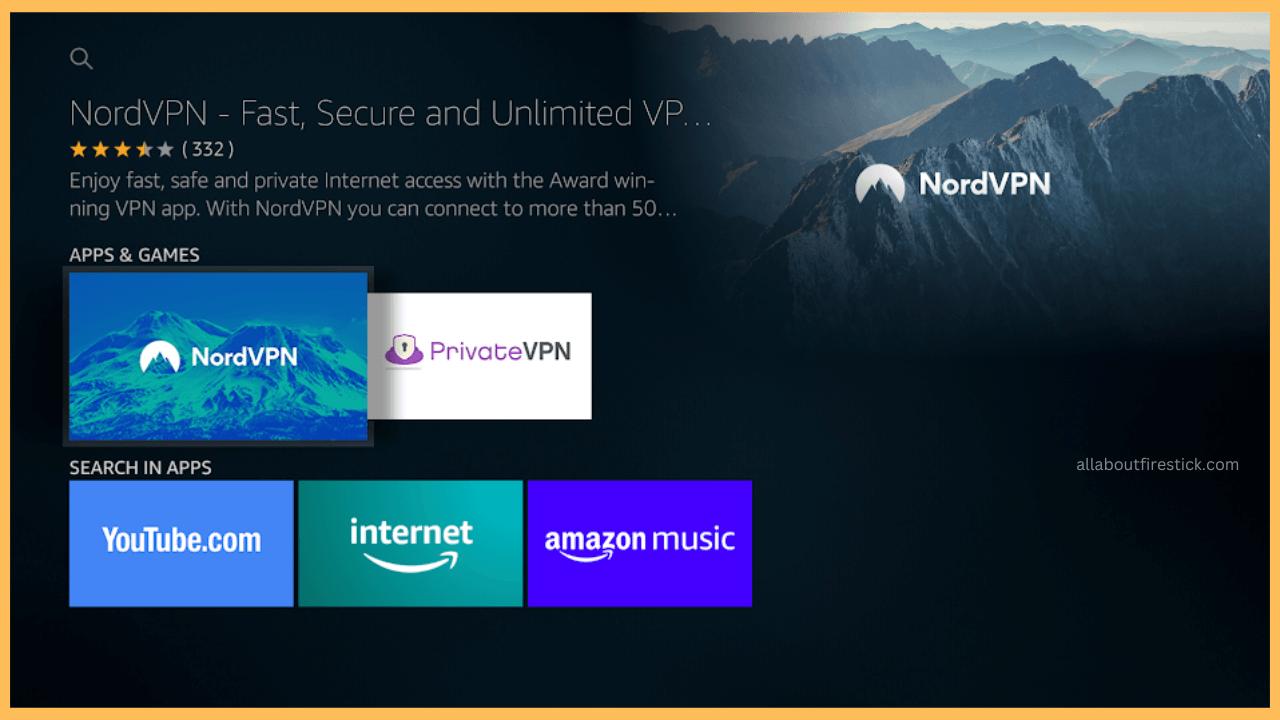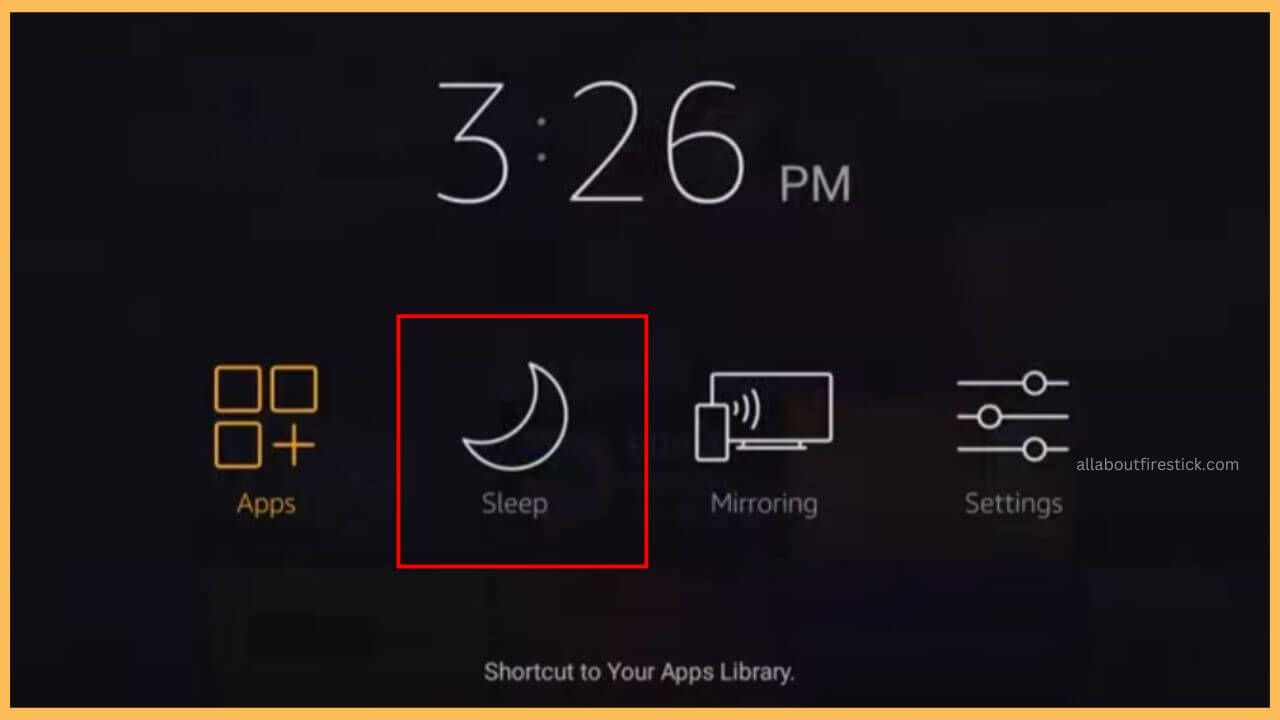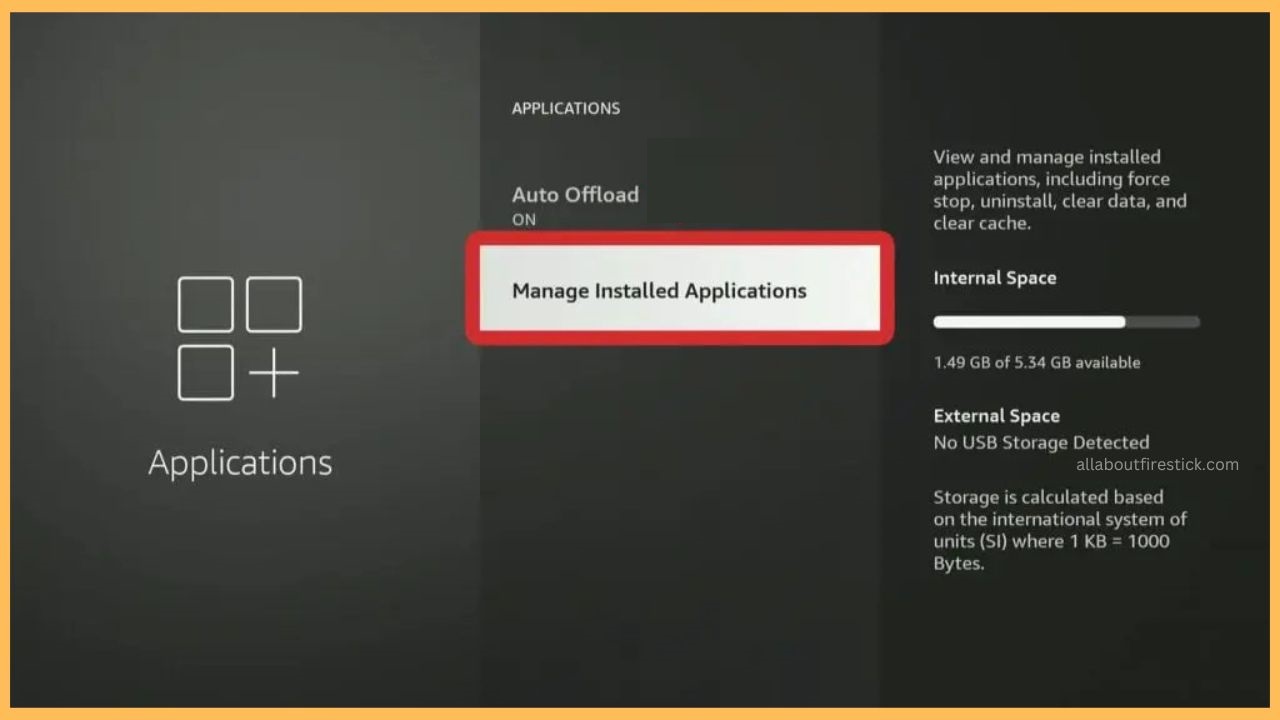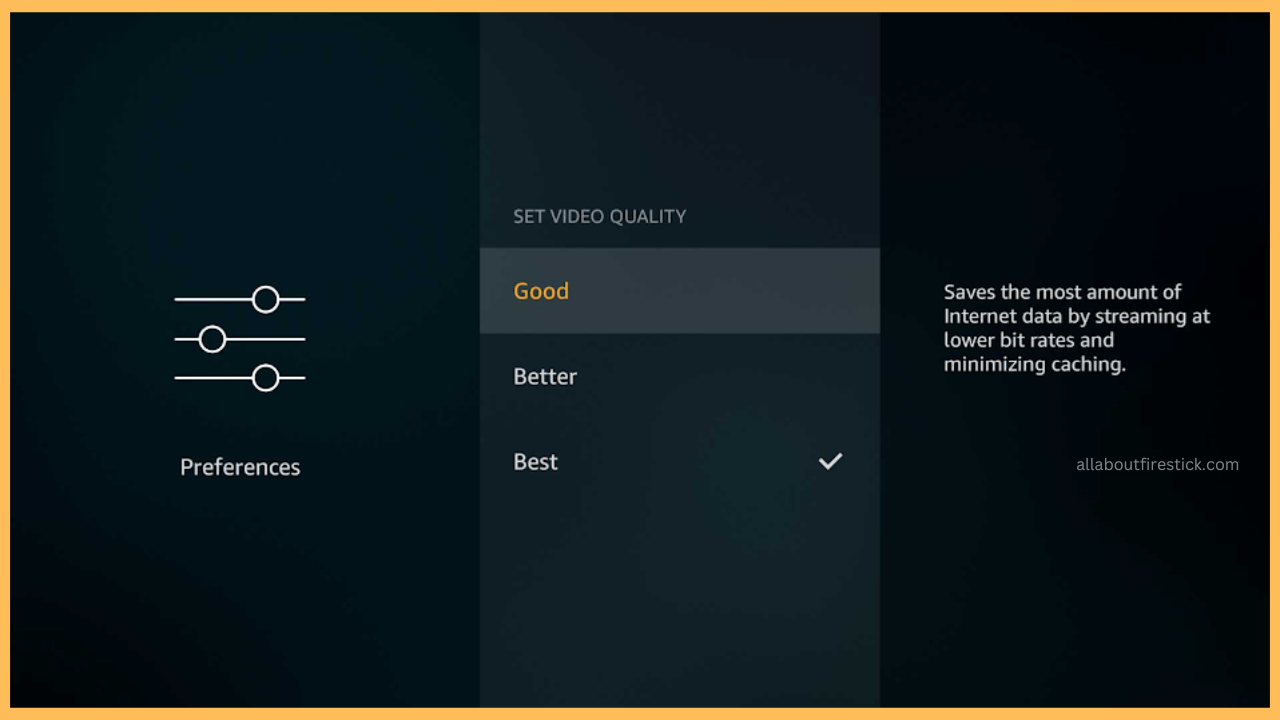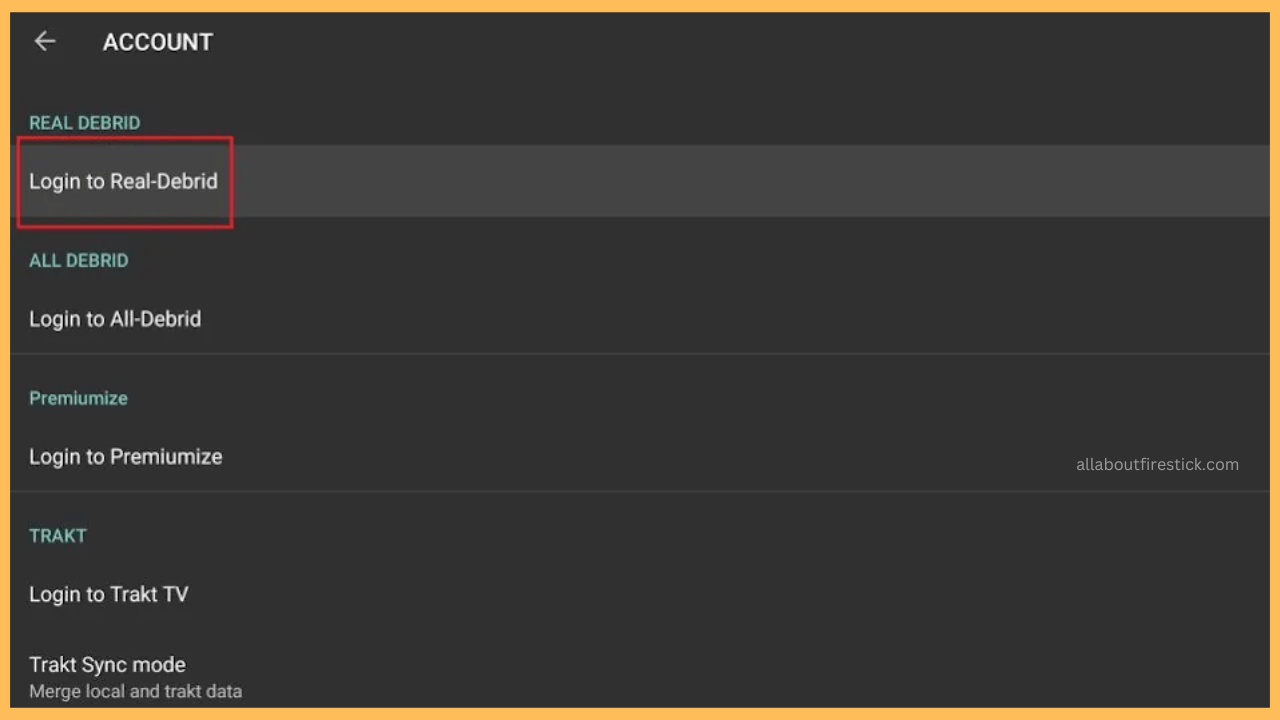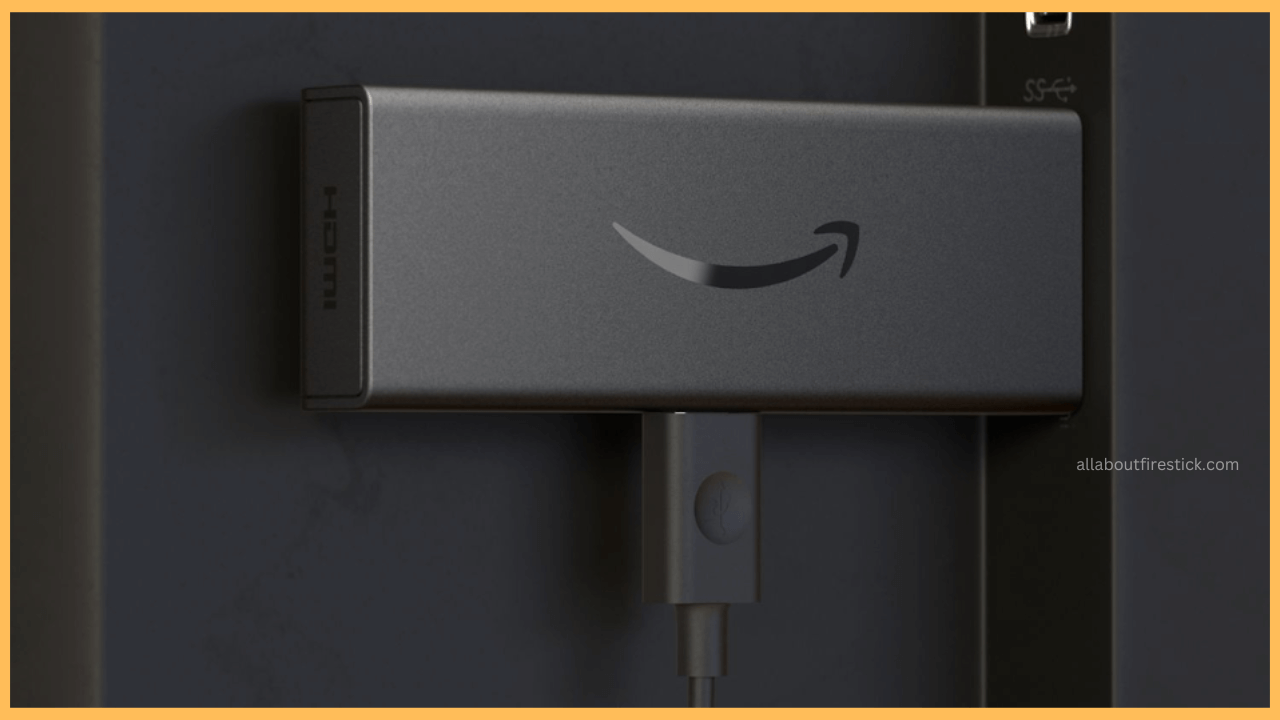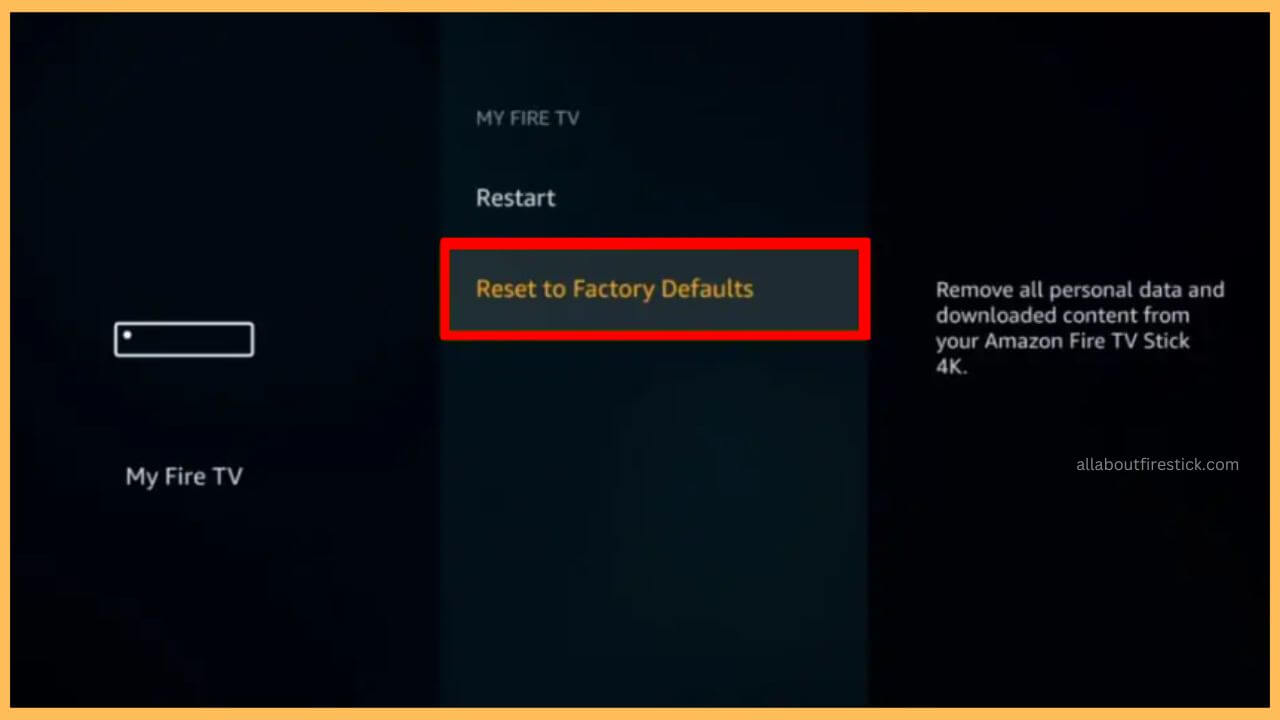This comprehensive article will explain detailed troubleshooting tips to stop the buffering on your Fire TV or Firestick.
Possible Ways to Stop Buffering on Firestick
Excessive usage of the Fire TV will cause the device to heat abruptly and can lead to a buffering issue. Likewise, this also happens due to other possible reasons such as improper network connection, interference between WiFi router and TV, background running of apps, hardware and software issues, outdated device software, unwanted popping up of ads, and so on.
Get Ultimate Streaming Freedom on Firestick !!
Are you concerned about your security and privacy while streaming on a Firestick? Getting a NordVPN membership will be a smart choice. With high-speed servers spread globally, NordVPN shields your online activities on Firestick from ISPs and hackers. It also lets you unblock and access geo-restricted content. NordVPN helps you avoid ISP throttling and ensures you a smoother streaming experience. Subscribe to NordVPN at a discount of 70% off + 3 extra months to seamlessly stream live TV to on-demand and anything in between on your Firestick.

This buffering in between can disturb you while streaming your favorite content on the Fire TV big screen. To avoid and recover from this problem, here is everything that you must try on your device to free yourself from the buffering problem.
- Restart Firestick
Prolonged usage of your Firestick will gradually heat your device. Excessive overheating can sometimes buffer the device, thereby interfering with your streaming quality. To prevent that, a rapid restart from the settings menu will protect your device. On the other hand, if you can’t use the device’s settings, turn off your Fire TV first and plug out the cable from the power source. Wait for at least 10-15 minutes, and then connect the cable to the power supply. Now, turn on your Firestick and check if the buffering of the device is resolved.

- Verify Internet Speed
A proper internet connection is necessary to stream any content without a buffer. If there is a slight lack of the recommended requirement, then the content streaming on your device starts to buffer. Once you are done with setting up a standard WiFi, you can try to cross-verify and conduct a speed test on your Firestick to avoid this buffering error.

- Try Using Ethernet Connection
If the wireless network doesn’t provide stable internet, you can try switching to an ethernet connection. Using a wired network will not let you experience any of these kinds of buffering issues. To do this, you have to extend a cable from your Firestick to the ethernet adapter. With this, you can greatly reduce the buffering issue and enjoy a more reliable connection with faster download speeds.

- Close Background Apps
Running an unnecessary background app can also cause buffering issues. To avoid this, you have to stop most of the major applications from working in the background, which can also improve the functioning of the Firestick. You can close the background running apps on Firestick by visiting the Firestick Settings and choosing Applications. Then, go to Manage Installed Applications and select any of the Apps. Now, tap Force Stop to stop the background app running on your TV.

- Clear Cache on Firestick
Continuous usage of applications on your Firestick will pile up excessive data and the cache. Owing to that, you have to clear the cache on your Firestick frequently. Besides, these cache files can stop your TV from working properly and start buffering. So, better remove the cache of your device and see if the buffering issue is fixed or not.

- Restart WiFi Router
As a simple troubleshooting tip, you have to turn off your WiFi router and disconnect it from the Firestick. Then, restart the WiFi router again and check if the internet network strength is back to normal. This slight increase in the network connectivity will stop the buffering problem and continue with your seamless streaming.

- Update Firestick Firmware
Using outdated firmware on your device will slow down the working condition of the Firestick. It can freeze your Fire TV while watching your favorite content, leading to an unwanted buffer. To fix this, update the Firestick firmware to the latest version and then check if the buffering problem is sorted out.

- Alter the Privacy Settings
Most of the time, it is essential to check the privacy settings of the Firestick frequently. Because alterations in the privacy settings will safeguard your device from collecting any data. This data collection can cause your Firestick to buffer at times. To prevent this, you have to disable data monitoring on your Firestick. Go to Settings and choose Preferences. Then, select Privacy Settings and click on the Device Usage Data option. Tap on the Collect App Usage Data button and hit Data Usage Monitoring. Now, turn off the Data Usage Monitoring option to stop collecting any of your data.

- Use a VPN Service
As an alternative option, you can try out a strong VPN service to improve the connectivity on your Fire TV. Sometimes, the buffering on your Firestick can happen due to the ISP throttling, accessing the geo-restricted content, etc. If you are witnessing the same, then download a VPN service like NordVPN and configure it with your Firestick to start streaming your favorite content without a buffer on your device.

- Disable Firestick Sleep Mode
Your Firestick automatically switching to the sleep mode will decrease the working condition of the Fire TV. In that case, it is very important to disable the sleep timer on Firestick. Further, it can greatly improve the device’s performance and reduce the buffering issue. Grab your device remote controller and press/hold the Home button for 3 seconds. This shows a list of the options on the screen wherein navigate and select the Sleep Timer option. Now, turn off the sleep timer and check if the buffering issue is over.

- Uninstall Unwanted Apps
If your Firestick is filled with excessive applications, then it fills up the storage space and slows down the device. Gradual slowdown will cause your device to buffer most of the time. As a recovery, deleting the unused applications from the Firestick will reduce the buffering problem.

- Alter the Video Quality
Improper setting of the video quality can cause the buffering problem on the Firestick inappropriately. It is also recommended that the video quality be set based on the network strength available on your Firestick. You can easily alter the video quality based on necessity while watching your favorite live content on the streaming app Firestick. Also, you can manually switch the video quality by selecting Settings and choose Preferences. Further, select Set Video Quality and select Good.

- Use Real-Debrid
The Real-Debrid option will let you stream the movies or any of your favorite shows with ease via third-party services. With this, you will be able to stream any of your shows with less buffer. Using third-party services like Kodi on Firestick will let you watch any favorite content without any disturbances on the big screen.

- Cool Down Firestick
Overheating the Firestick will only worsen the situation and have a high chance of getting into device buffering. Continuous processing of the system and the heavy load of apps in the background can enumerate heat unnecessarily. To process this, you can connect your Firestick to a different HDMI port and swap your device to a different HDMI extender. Take a break for your Firestick to settle and cool down. Then, start using your device to fix the buffering.

- Factory Reset Firestick
If all of the possible solutions mentioned above didn’t help, the only way to resolve this is by Factory Resetting your Firestick. This deletes all of the stored data and the installed applications, allowing your device to be turned into default mode. Alongside, it also refreshes the screen and brings it back to normal without a buffer.

- Contact Customer Support
Even after factory resetting, if the issue is not sorted, then the only way is to reach out to a professional. Firestick’s technical support will guide you to the solutions to stop the buffering issue. Technically, they can help resolve the issue sooner. Besides, if the issue is serious, they might also recommend you replace it with a new one.
FAQ
You can stop the movies from buffering by clearing the excessive cache on the apps on the Firestick.
Yes. Decreasing the network traffic will sort out the buffering problem on your Firestick.