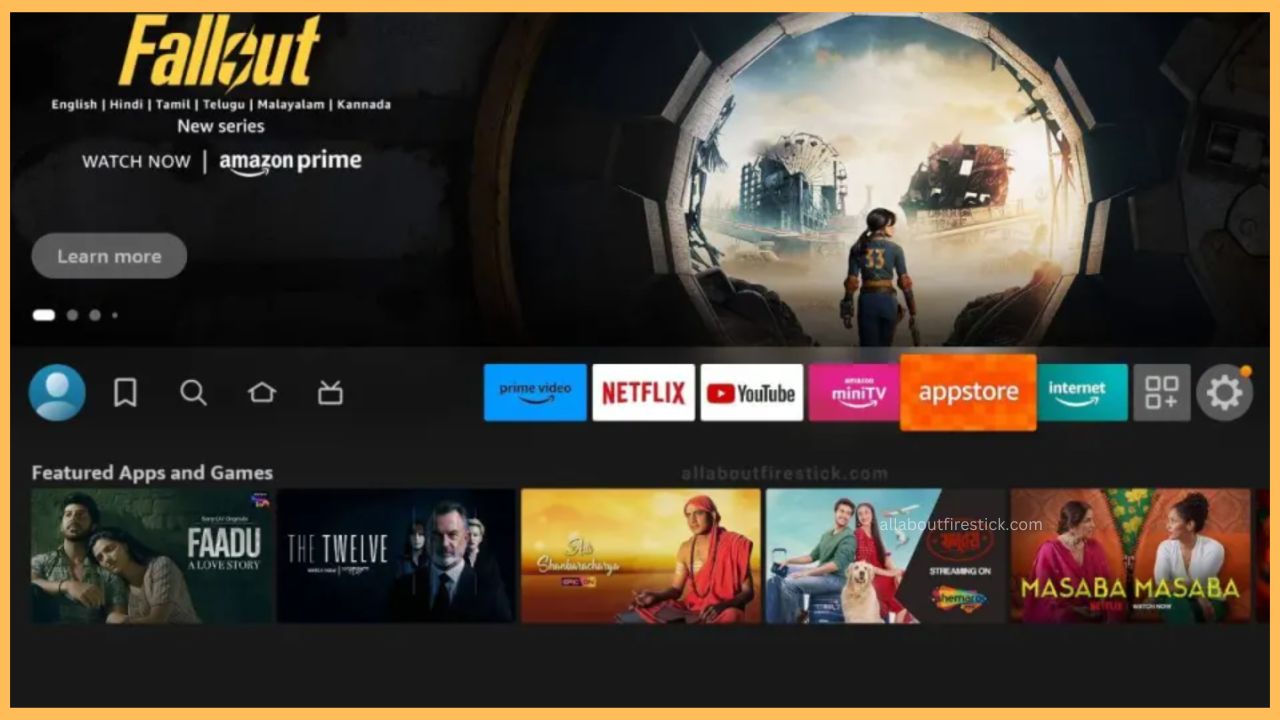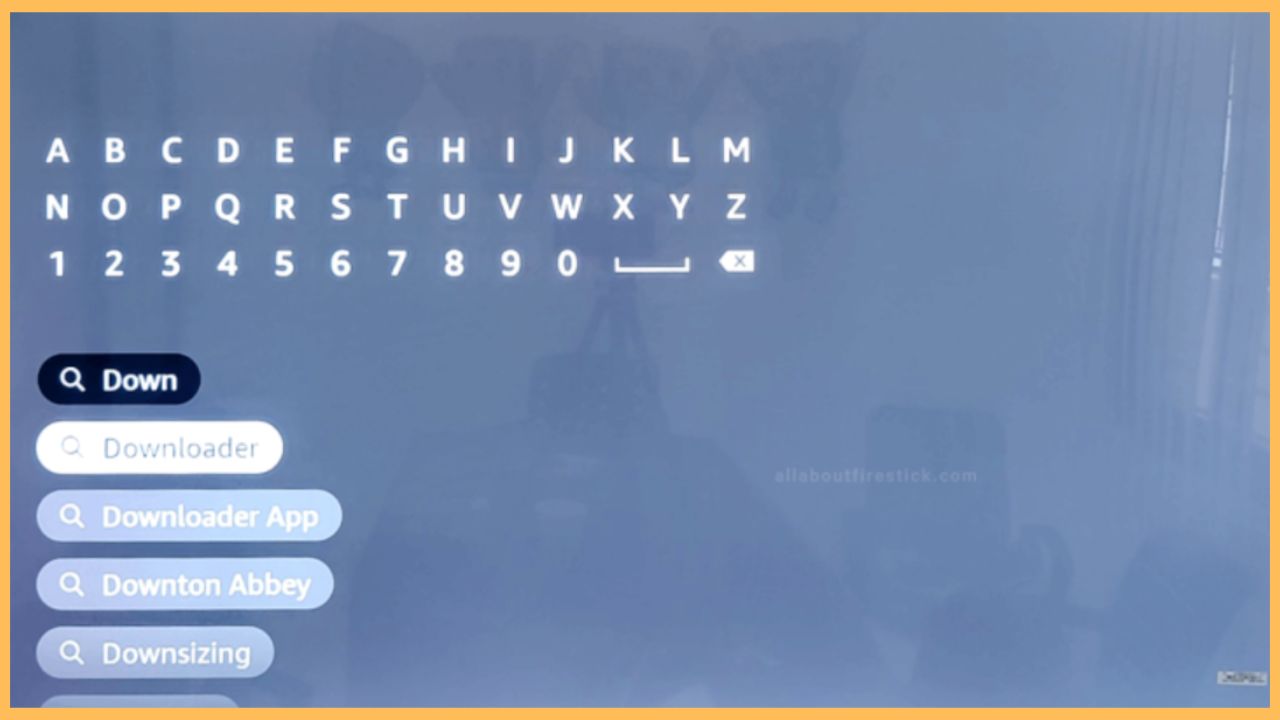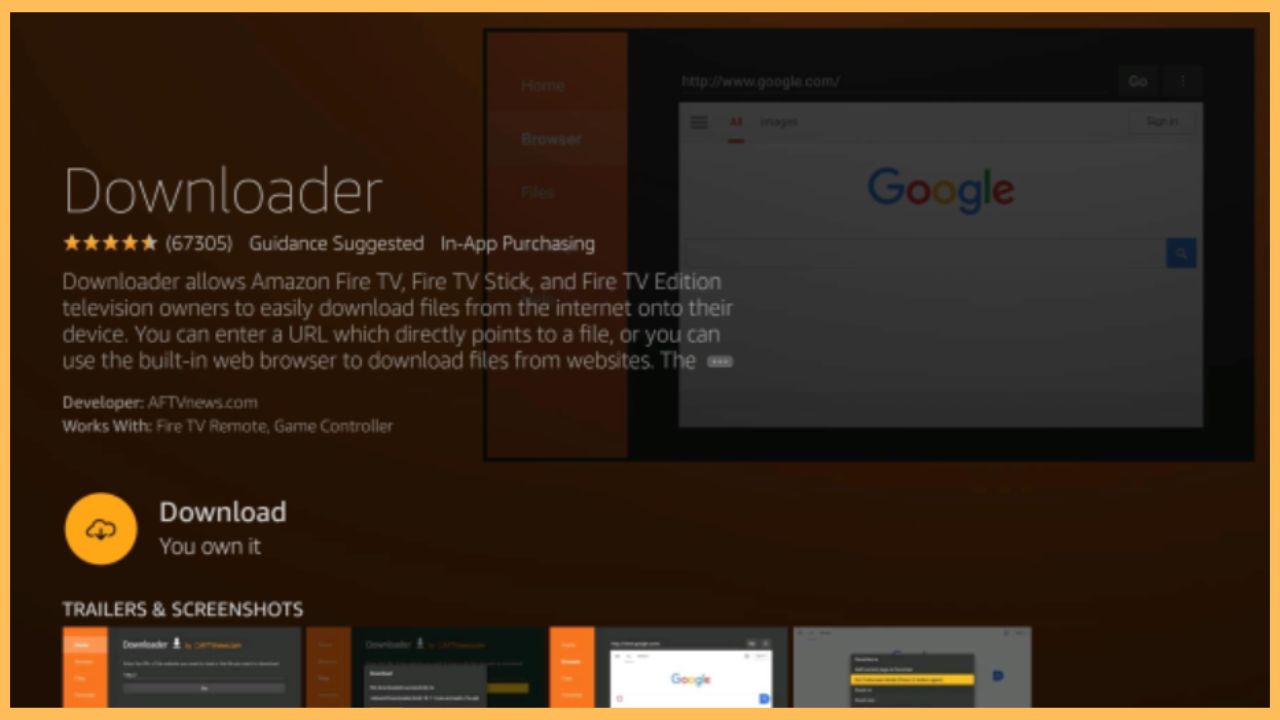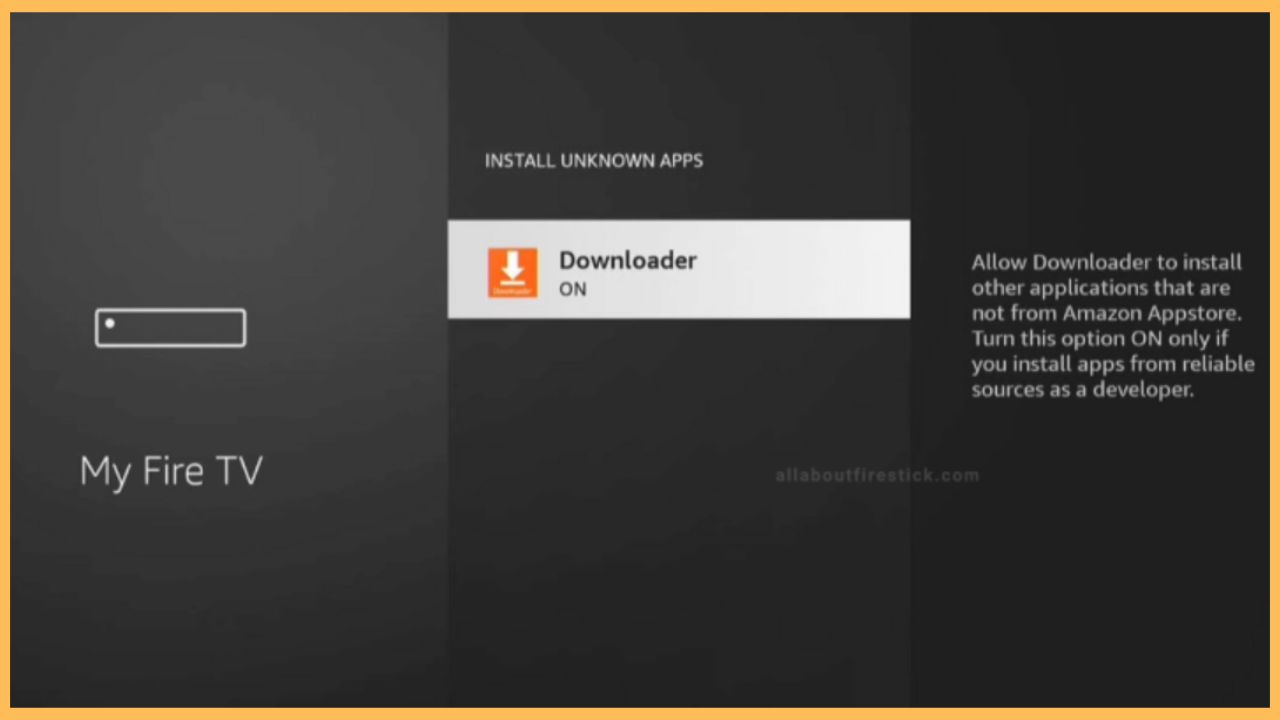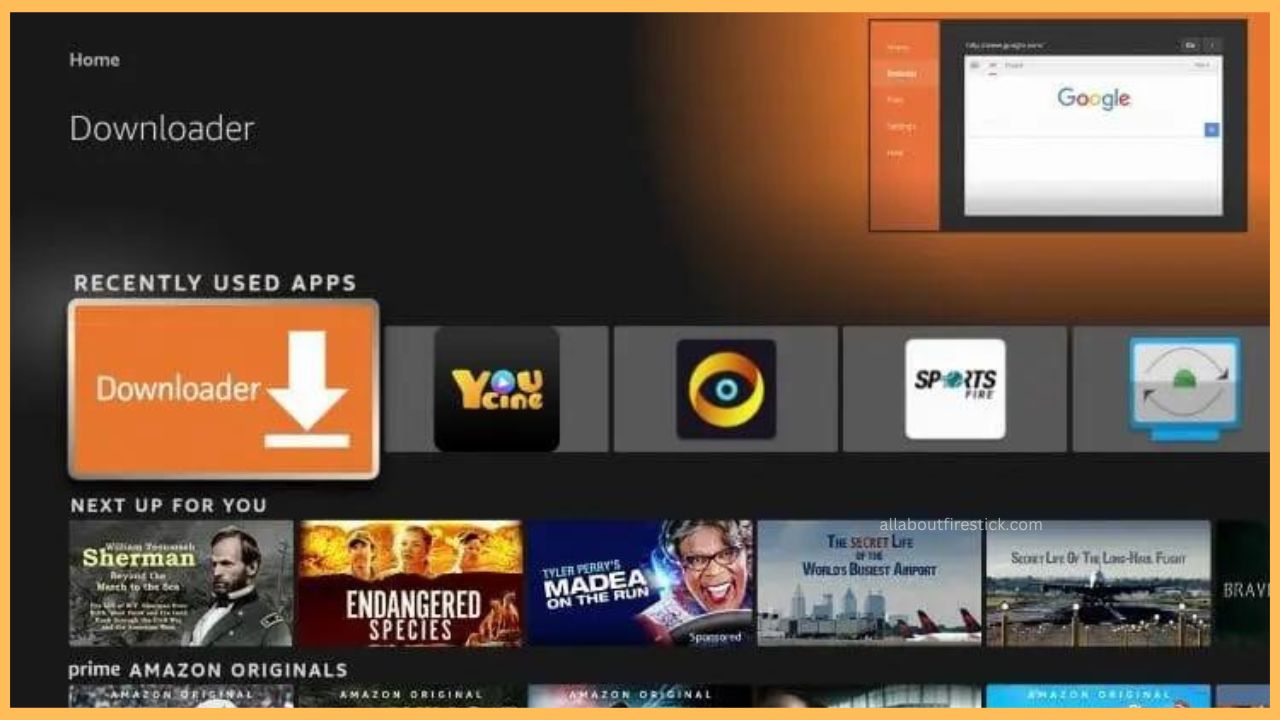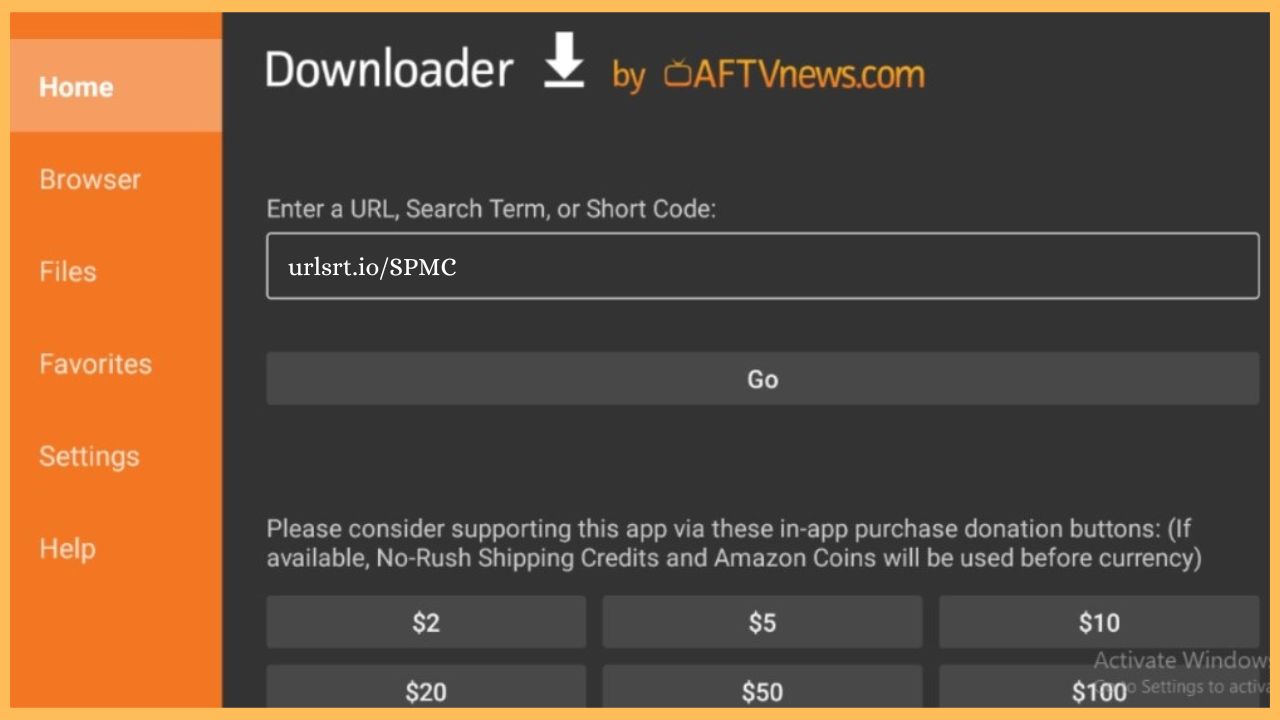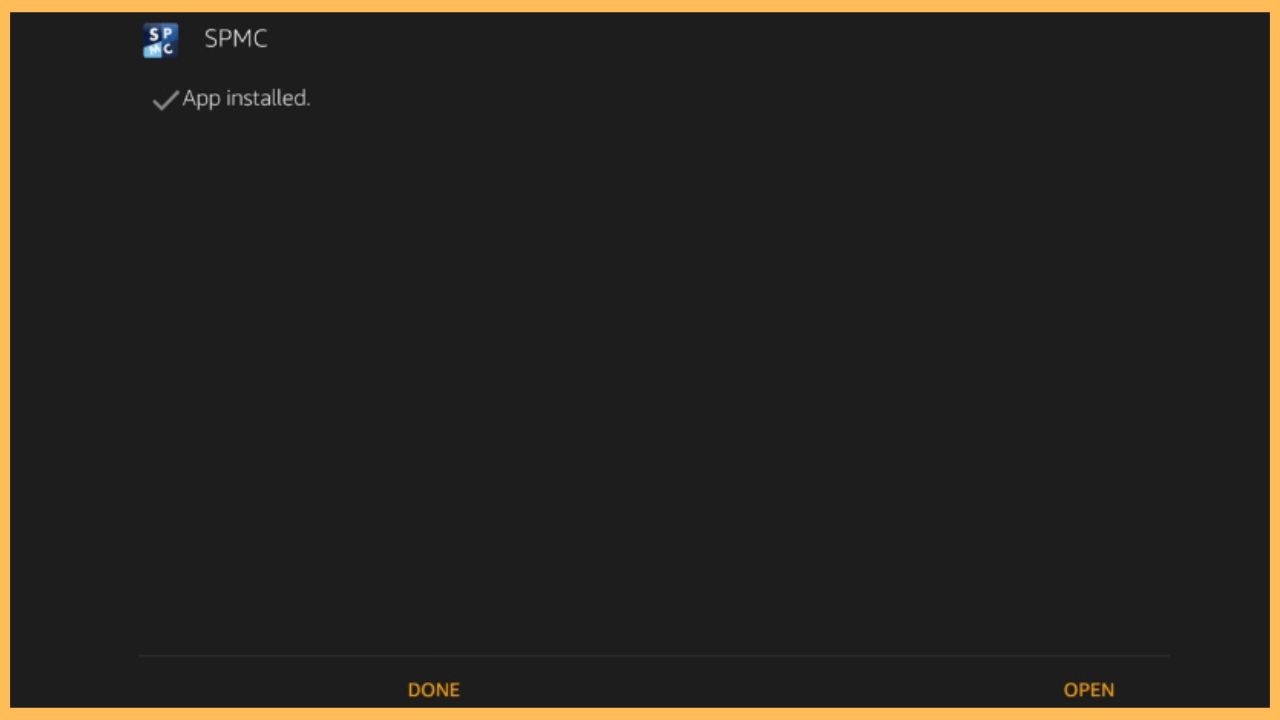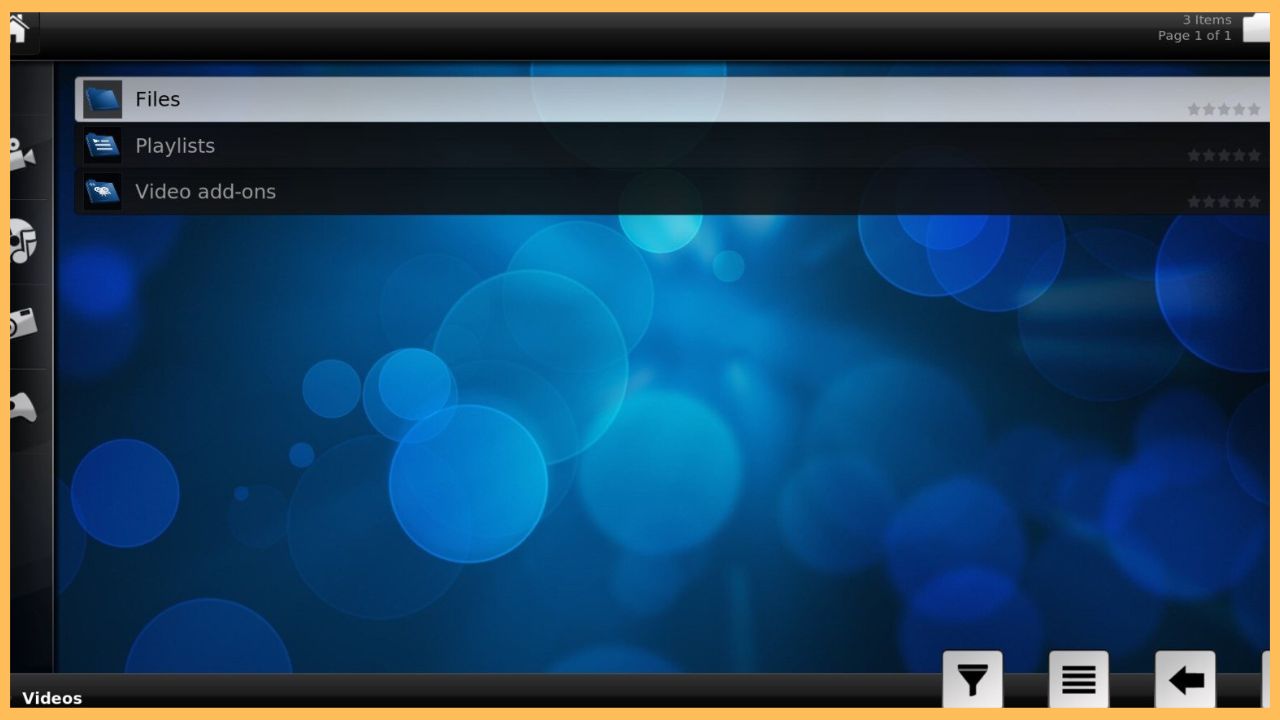This article will deal with the procedure for installing and accessing the SPMC app on your Firestick.
Steps to Sideload SPMC on Firestick
Semper Media Center, in short, known as SPMC, is an open-source media player like Kodi. This app is completely legal to use on any device, including Firestick. However, at present, the app is unavailable on the Amazon App Store. But you can broadcast your favorite SPMC content on Firestick from various streaming, including shows, movies, and more, by sideloading the app’s APK file to the TV. To implement the sideload process, you need to download a third-party APK installer like Downloader and SPMC’s APK file on your device. So, get through the full guide and learn the detailed process of sideloading SPMC to your Firestick-connected TV.
Get Ultimate Streaming Freedom on Firestick !!
Are you concerned about your security and privacy while streaming on a Firestick? Getting a NordVPN membership will be a smart choice. With high-speed servers spread globally, NordVPN shields your online activities on Firestick from ISPs and hackers. It also lets you unblock and access geo-restricted content. NordVPN helps you avoid ISP throttling and ensures you a smoother streaming experience. Subscribe to NordVPN at a discount of 70% off + 3 extra months to seamlessly stream live TV to on-demand and anything in between on your Firestick.

- Setup Firestick
Power on your Firestick and connect it to a stable WiFi network. Then, press the Home button and get the Fire TV home page.
- Launch Appstore
Navigate through the Firestick home page and choose Appstore at the right corner of the TV screen.

- Search for the Downloader App
Then, use the on-screen keyboard and type the Downloader app name under the Search Bar. Click the Search icon to get the app results.

- Hit Get or Download
Once you have picked the right app, tap Get/Download to add Downloader on your Firestick.

- Turn On Install Unknown Sources
After downloading the app, launch the Fire TV Settings. From there, select the My Fire TV tab and choose Developer Options. Next, tap on the Install Unknown Apps option and turn on the Downloader option on your Fire TV Stick.

- Launch Downloader
Visit the app section of your Fire TV and open the Downloader application.

- Paste the SPMC URL
Highlight the Home option and enter the SPMC app’s APK URL in the required space. Then, click the Go button to begin the download process.

- Hit Install
Once the app is downloaded, tap on the Install button at the bottom right of the app screen and wait for a minute to complete the installation process.
- Open the SPMC Application
Then, click the Open option to launch the SPMC application on your Firestick device.

- Login to the SPMC Account
On the next screen, you will be prompted to sign in to your existing SPMC account. So, enter the correct username & password and enter into the app.
- Access the SPMC App on Firestick
Finally, launch the app’s home screen and start accessing the SPMC content on the big screen without any issues.

FAQ
Sometimes, an unstable internet connection will cause an error in the sideload process. So, verify the WiFi network on your Firestick device and then perform the sideload process again.
Kodi on Firestick is the best and equivalent open-source media platform for SPMC.
Yes. SPMC is a free program for Android-based devices, including Android TV, Firestick, NVIDIA Shield, and more.