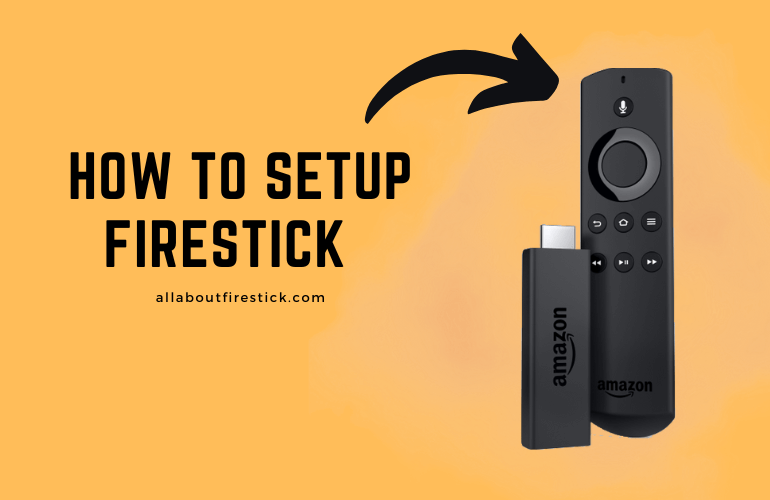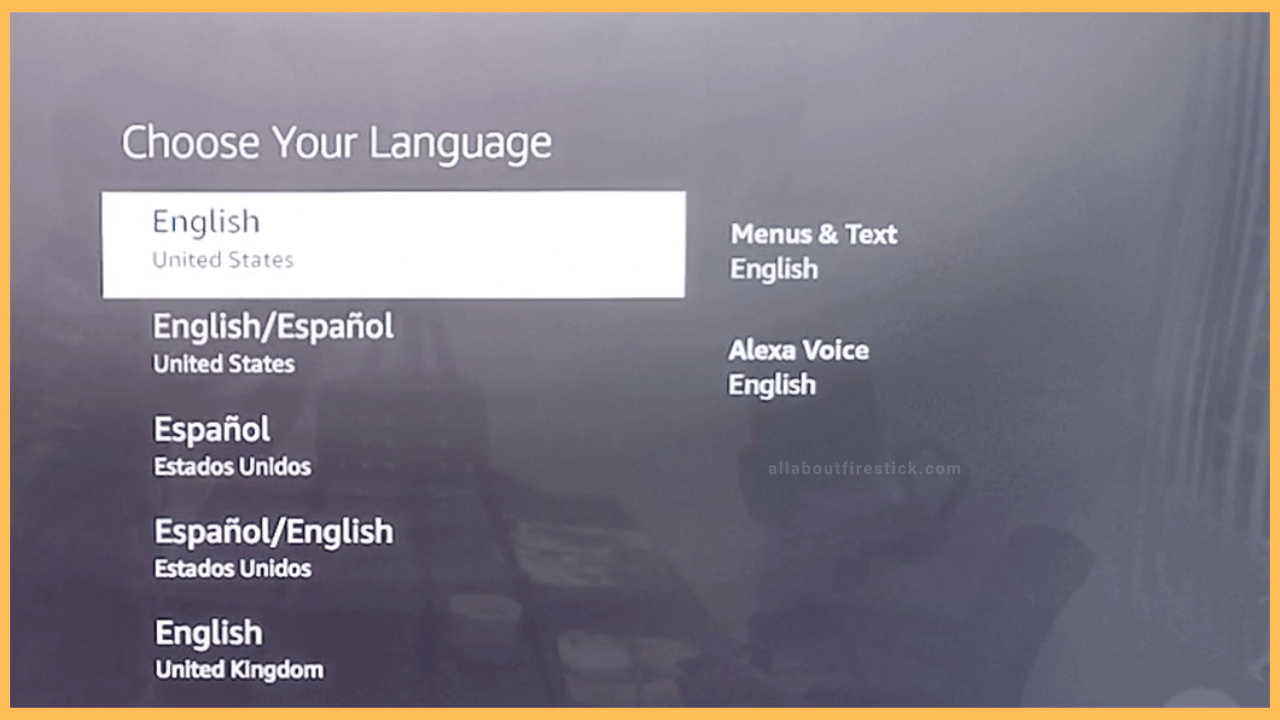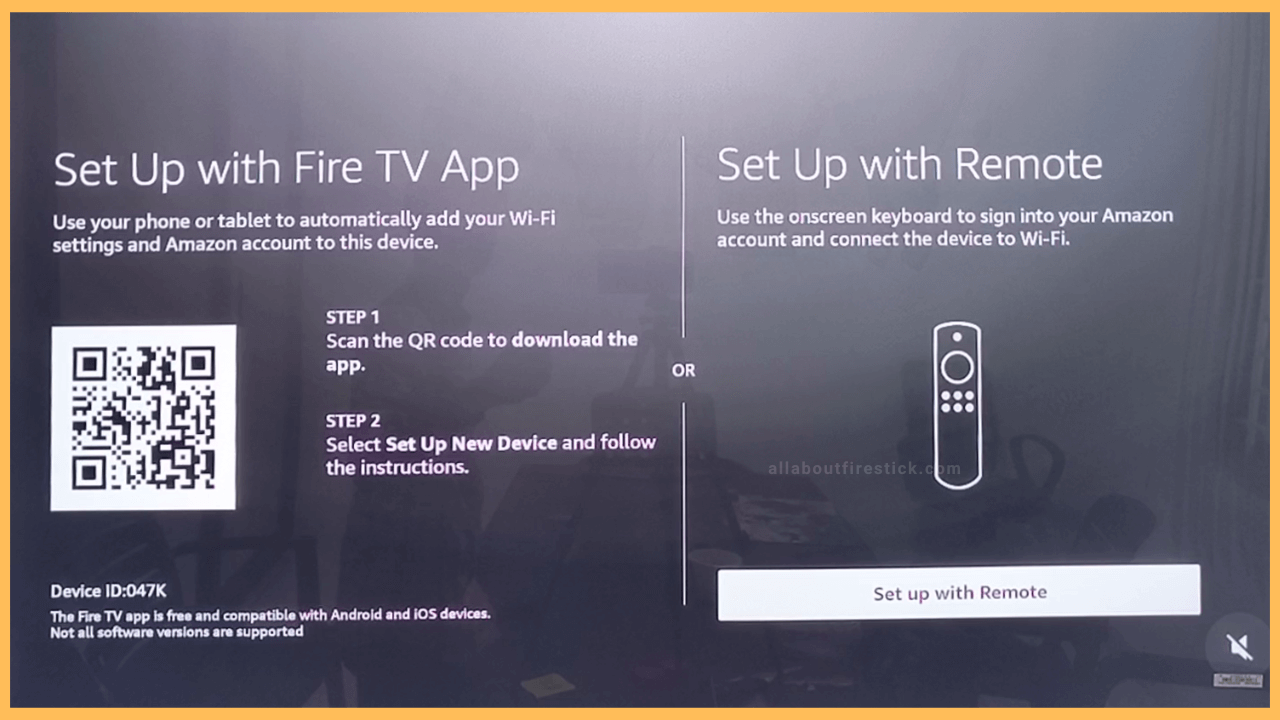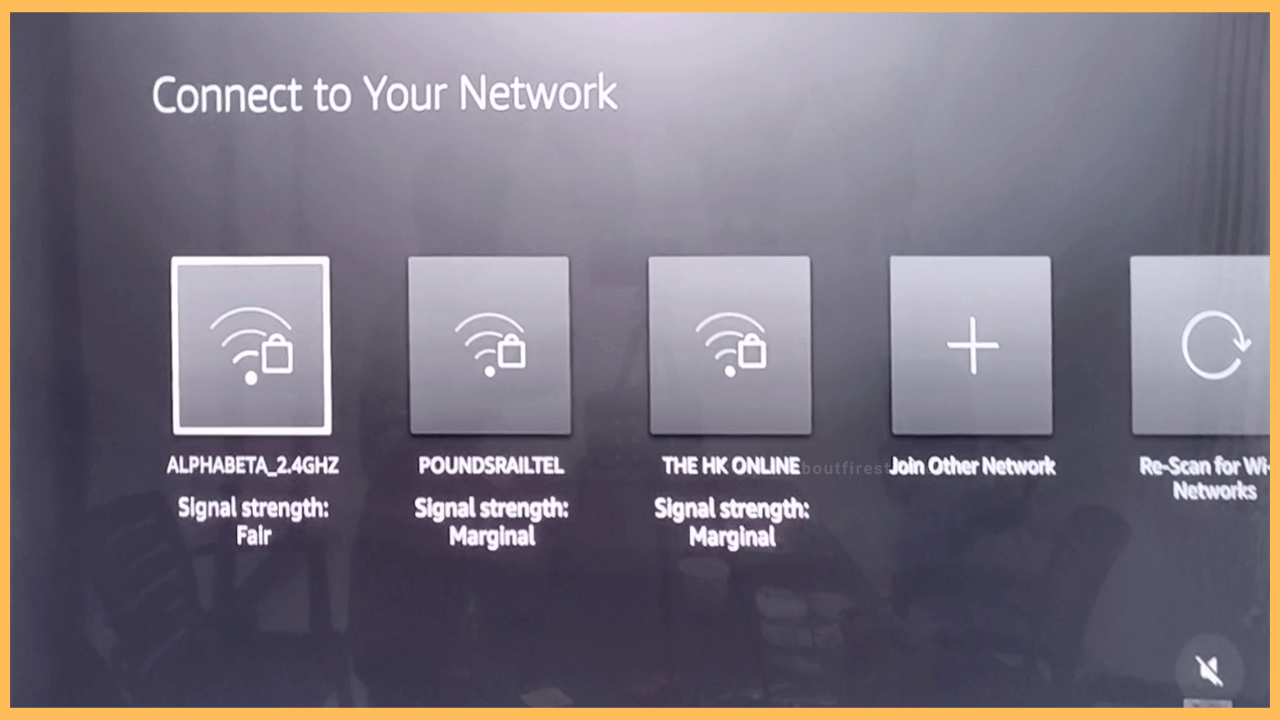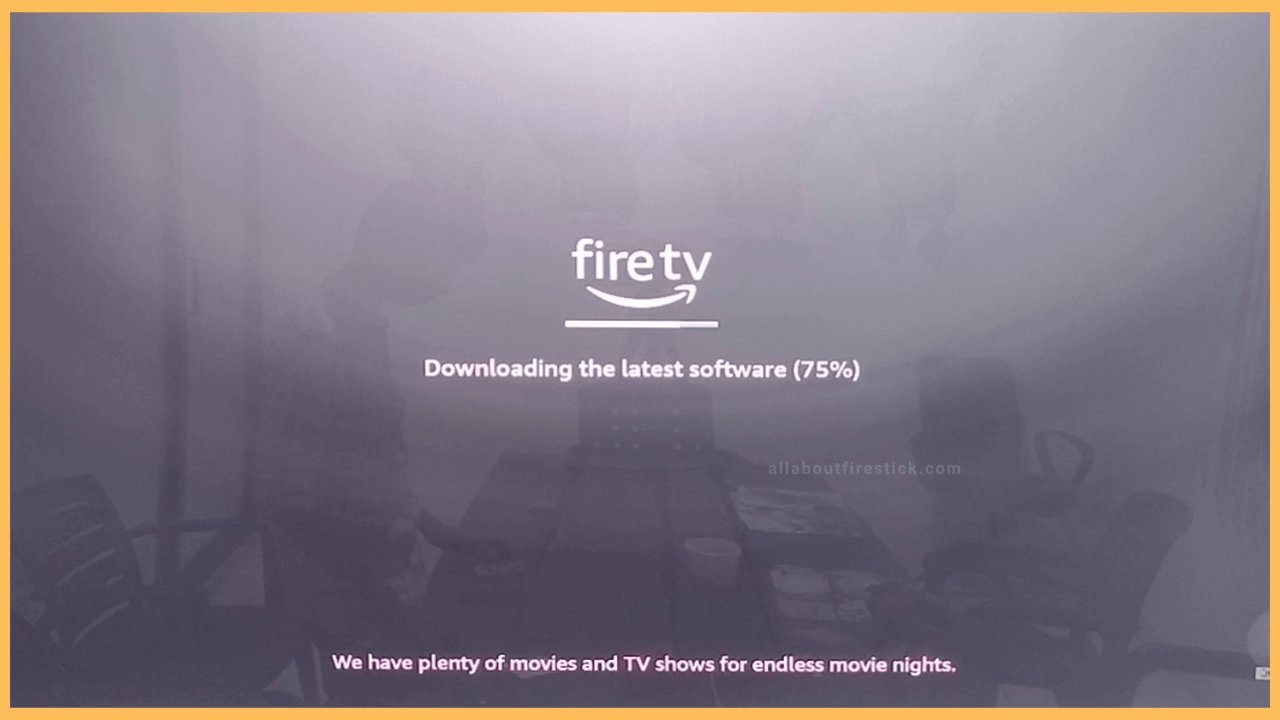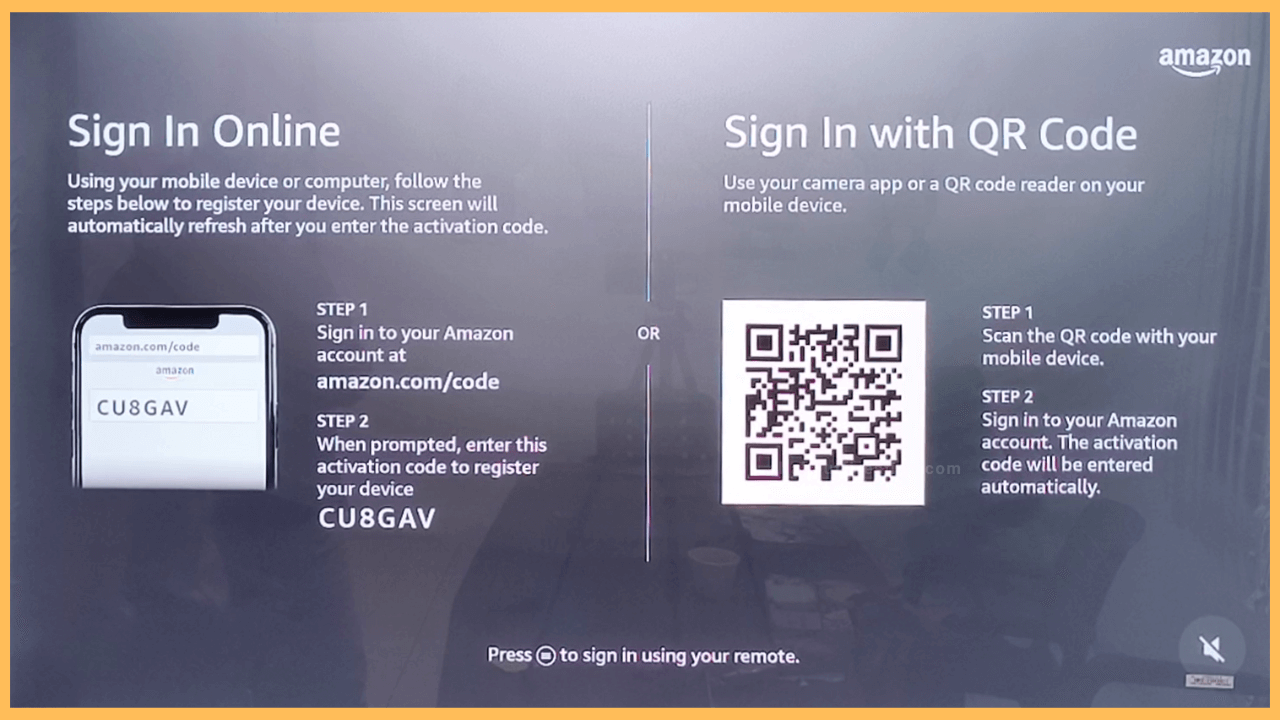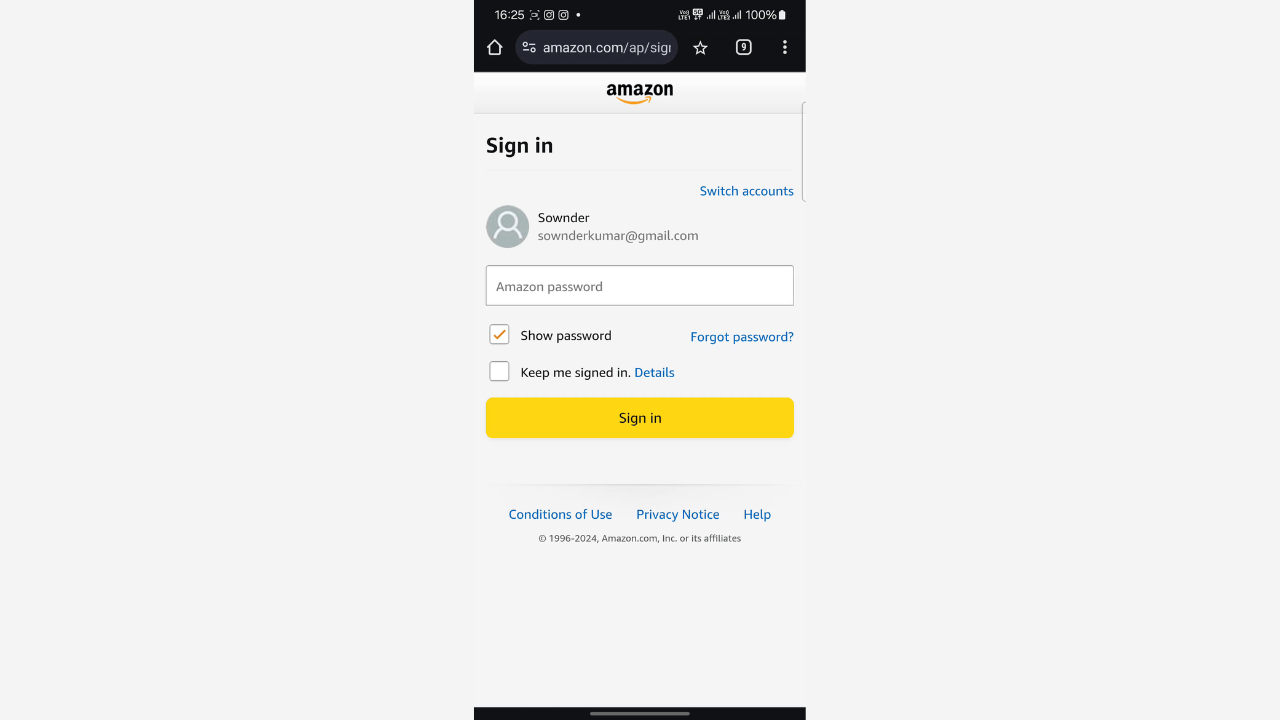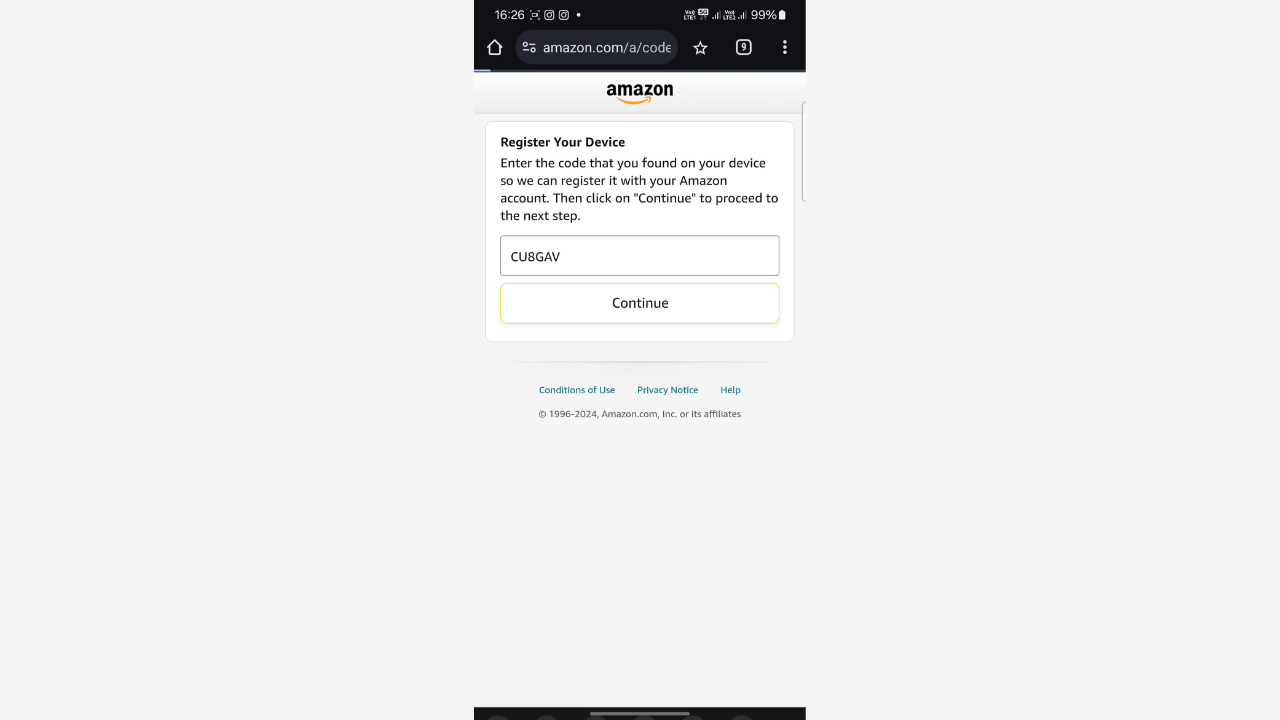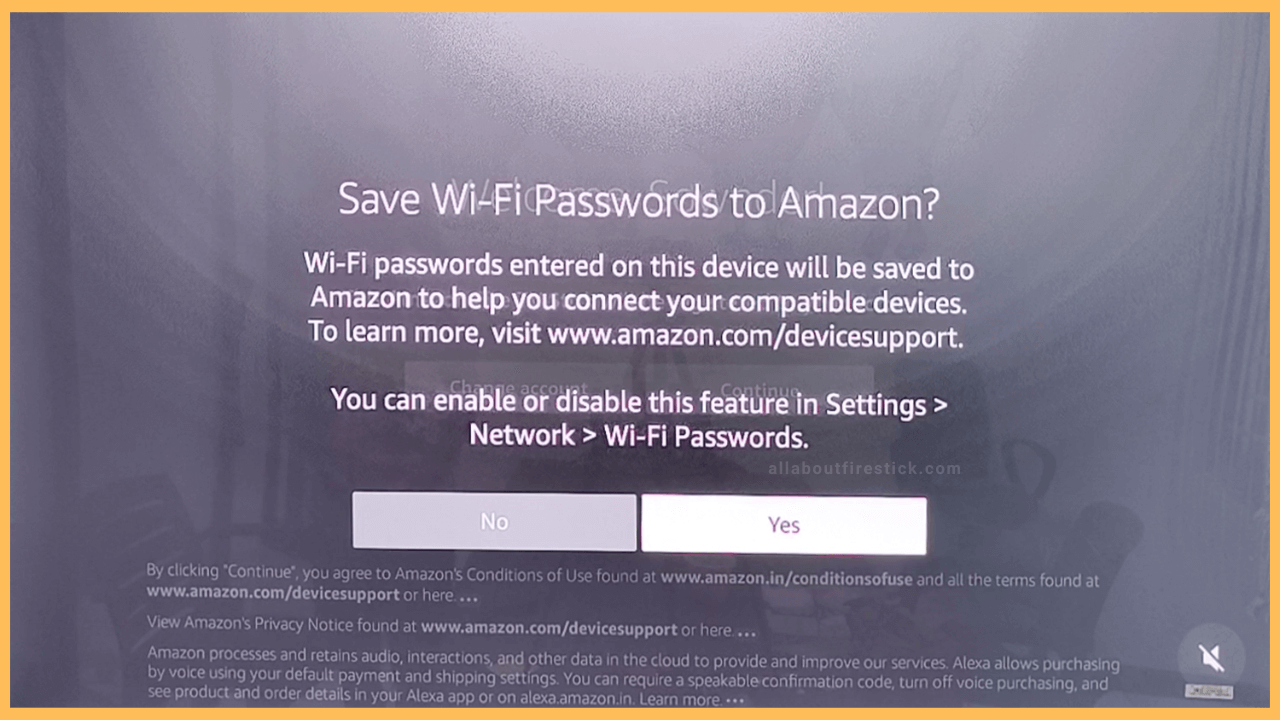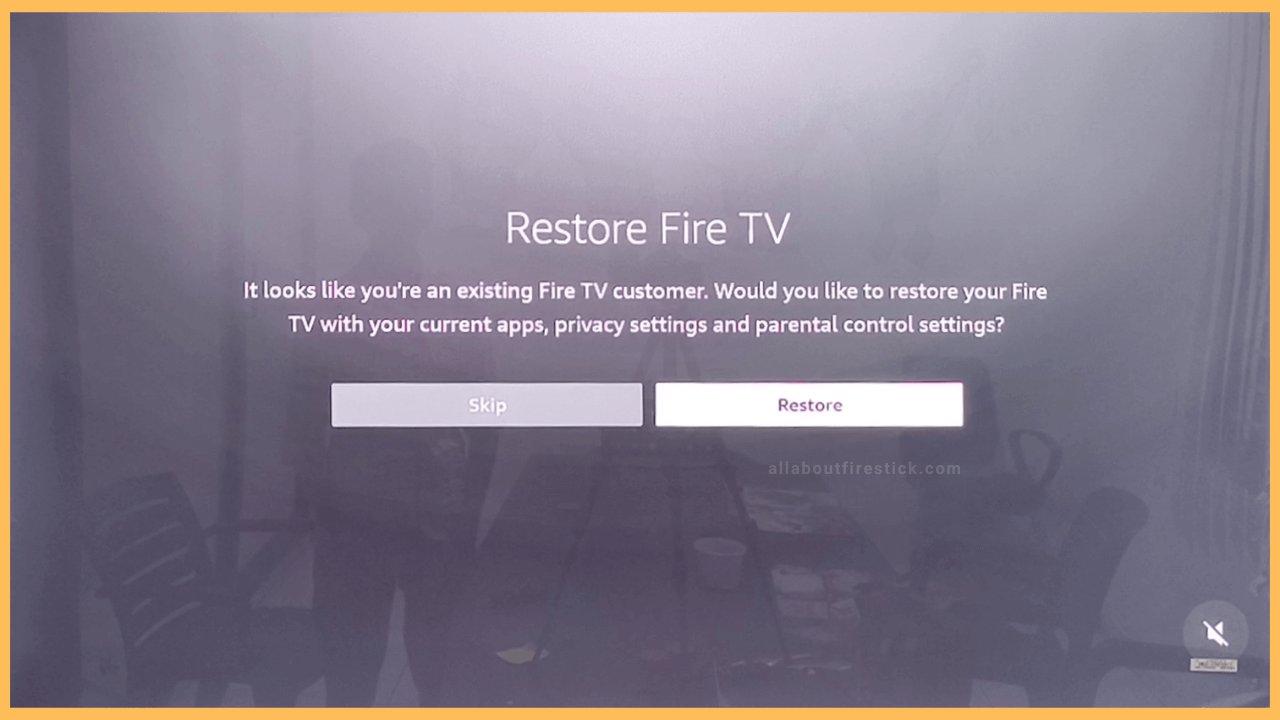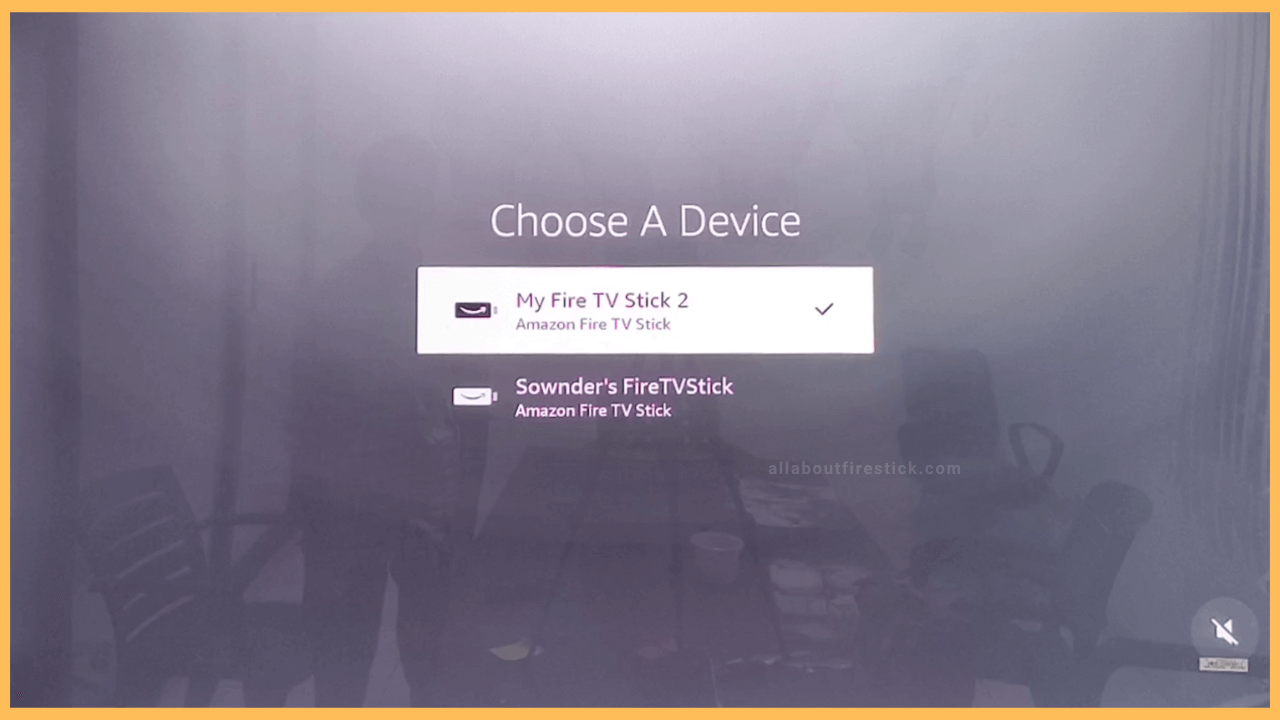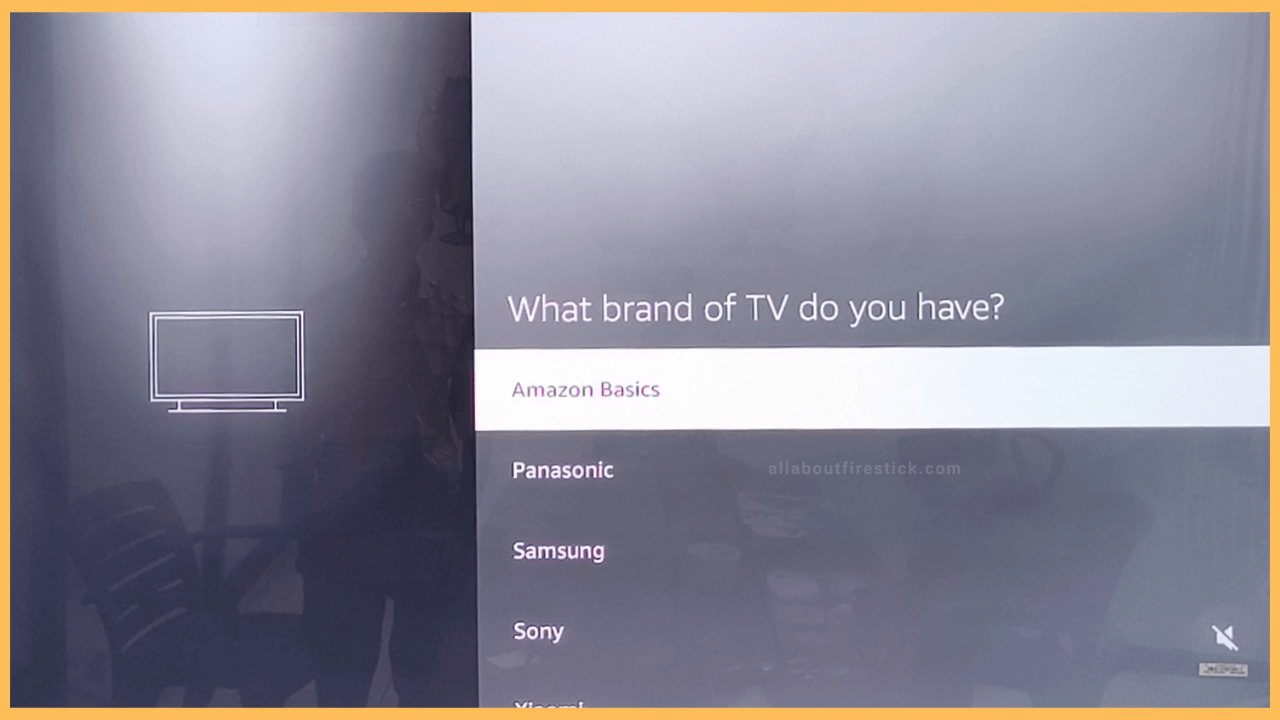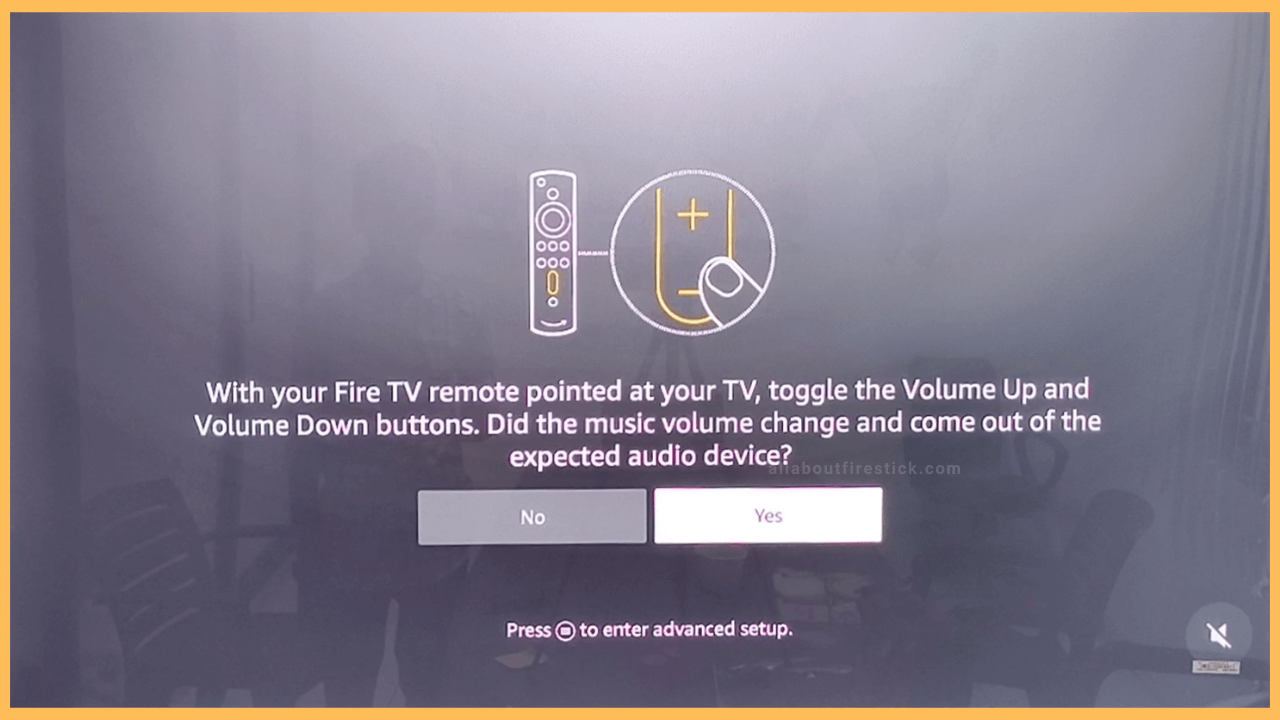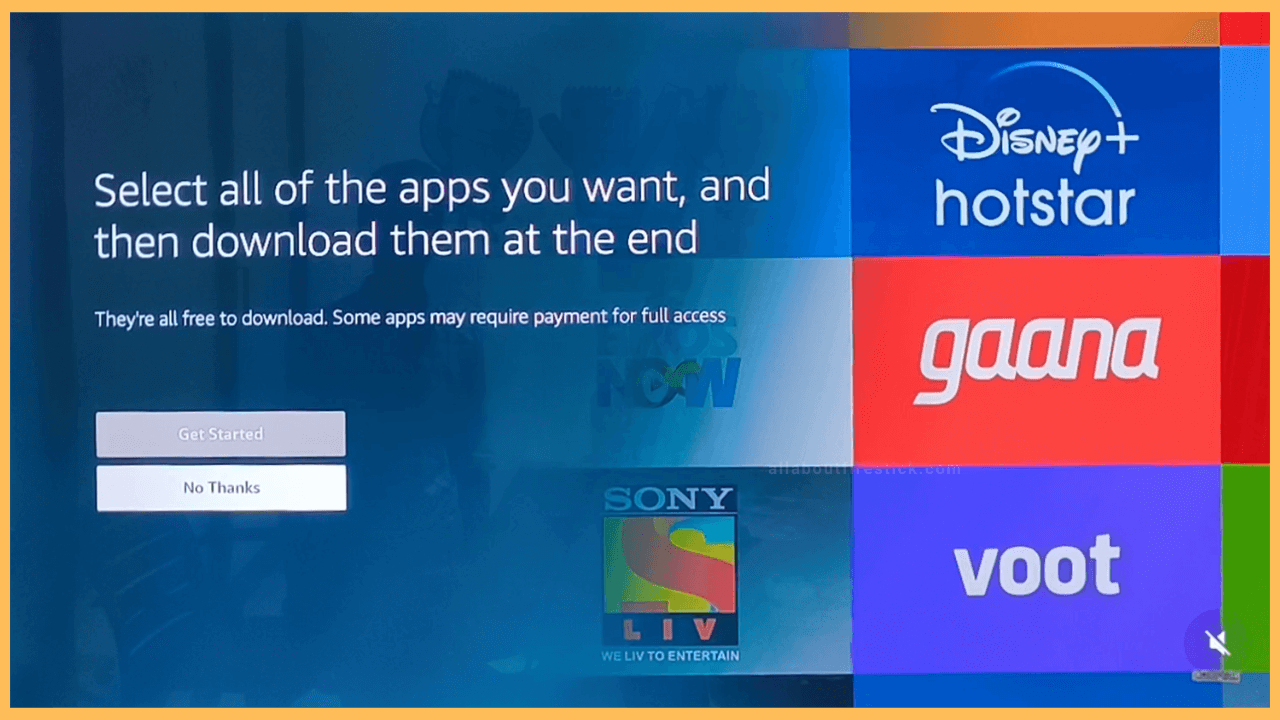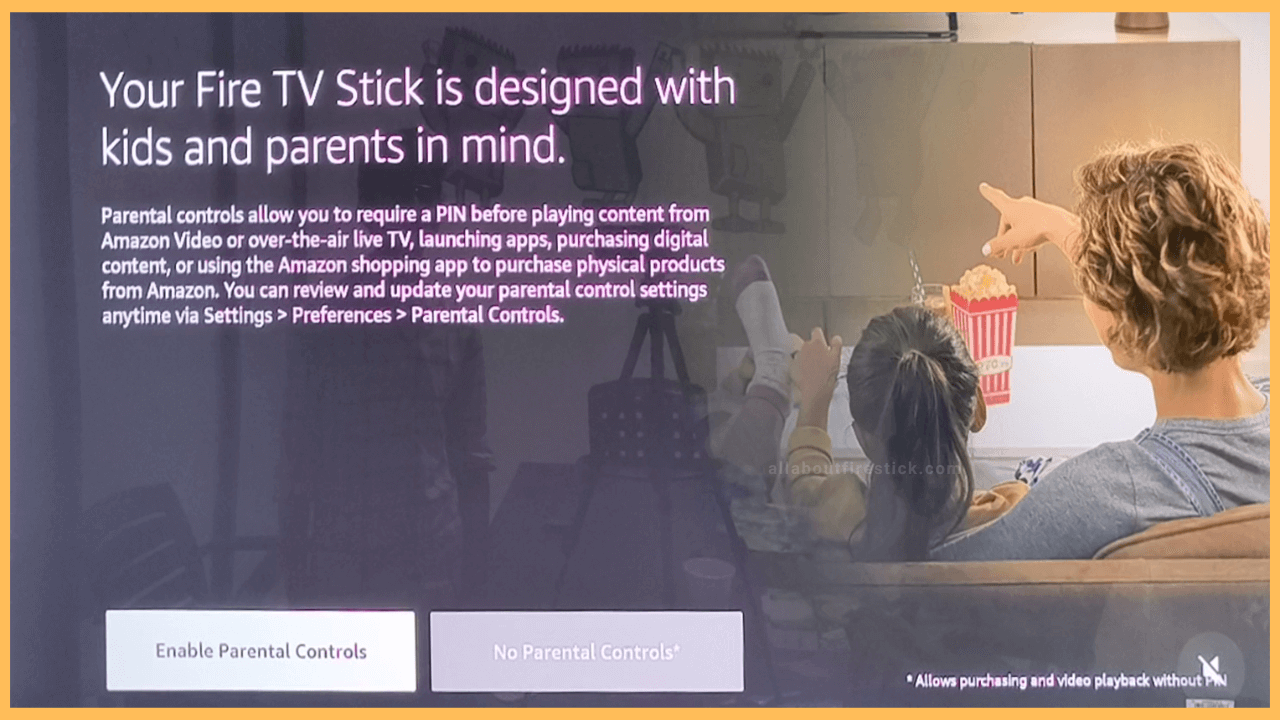SHORT ANSWER
To SetUp Firestick: Start the process by selecting the Language → Choose the Remote to start the Set Up process → Connect your Firestick to WiFi → Your Firestick will Update itself → Sign in to your Amazon Account → Restore your Fire TV → Prepare your Remote to complete set up process → You can install the apps or skip it → Enable the Parental Controls or skip it to end the process.
Learn the steps to complete the setup process of your Firestick by using the instructions given in this article.
Get Ultimate Streaming Freedom on Firestick !!
Are you concerned about your security and privacy while streaming on a Firestick? Getting a NordVPN membership will be a smart choice. With high-speed servers spread globally, NordVPN shields your online activities on Firestick from ISPs and hackers. It also lets you unblock and access geo-restricted content. NordVPN helps you avoid ISP throttling and ensures you a smoother streaming experience. Subscribe to NordVPN at a discount of 70% off + 3 extra months to seamlessly stream live TV to on-demand and anything in between on your Firestick.

Steps to Setup Firestick
If you have bought a new Firestick, you need to complete the setup process to enjoy watching your favorite content by installing apps on Fire TV. You can also follow the same setup process if you have performed a factory reset on your Fire TV. By following this setup process, you can also restore the deleted files while factory resetting your Firestick.
- Choose Language
After connecting your Firestick to the HDMI port of your TV, turn it on. After that, change the input on your TV. Click the Play/Pause button, followed by clicking the Rewind button on a remote as per the instructions. Then, your device will display a list of languages. Choose the language on Firestick that you want to set as a default.

- Click Set up with Remote
In the next section, your TV will display the options and instructions for completing the setup process. You can choose the desired option. Here, we have chosen the Set up with Remote option. Meanwhile, if you have a Fire TV app on your smartphone, scan the QR code to continue the setup.

- Connect to WiFi
After this, your TV will scan for nearby networks and fetch their details. From the list of networks, you can choose the preferred network and enter the PIN to connect your Firestick to WiFi.

- Check For Updates
After the successful connection, it will start looking up for the latest updates. If there’s any update, your Firestick will start updating itself.

- Choose the Sign In option
The next page will display the options for signing in to your Amazon account. You can either scan the QR Code on your phone and then sign in to your Amazon account to register your device. we have proceeded with the other step.

- Sign In to your Amazon Account
As per the instructions on the screen, visit amazon.com/code from your smartphone. Then, enter your credentials and sign in to your Amazon Account.

- Enter the Verification Code
Now, enter the verification code displayed on your TV in the appropriate place on your phone to complete registering your device.

- Save Password
You can either save your password by hitting Yes or skip it by clicking No.

- Restore Firestick
Then, your Firestick will Look for backups and ask you to restore them. Click the Restore button to proceed.

- Select your Firestick
Next, select your Firestick from the following page and wait until the process of restoring is complete.

- Select your TV brand
You can begin the process of preparing your Firestick remote by selecting the brand of TV you have. Choose your TV brand from the list of options available on your TV.

- Pair your remote
You will be asked to point the remote at your TV and press the Volume up and Volume down buttons on a Firestick remote. Then, press the Yes button if the volume of the music changes when the buttons are toggled on your remote. As a final step, press OK to complete the pairing process.

- Install Apps
The following page will ask you to download the apps on your TV. You can proceed to install the apps by clicking the Get Started button and selecting the apps you want to install. If not, you can click the No Thanks button.

- Enable Parental Controls
The final step in setting up is enabling Parental control on Firestick. You can turn it on by clicking the Enable Parental Controls Button. The Skip option is also available; you can do it by clicking the No Parental Controls option. Thus, the Firestick set-up process is completed, and you will be launched on your device’s home screen.

How to Setup Firestick Without Remote?
You can set Firestick without a remote by getting the Amazon Fire TV app on your mobile (Android/iPhone). After that, proceed with the instructions given on the TV display as soon as you choose the language. Thus, you can complete the setup process of Firestick without a remote.