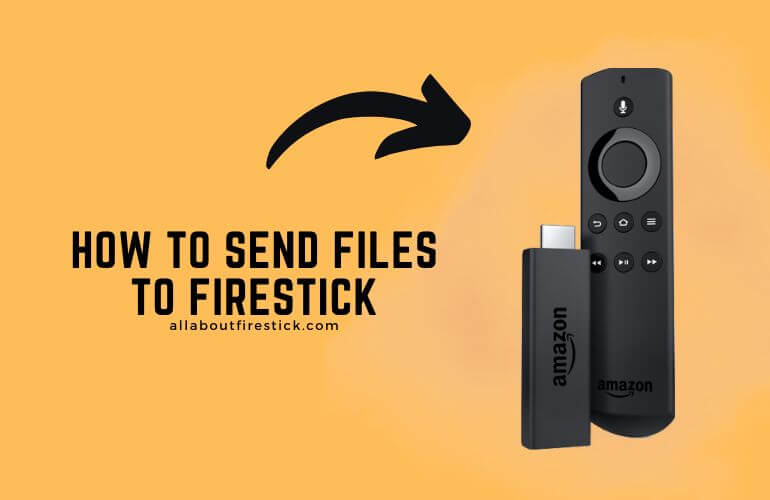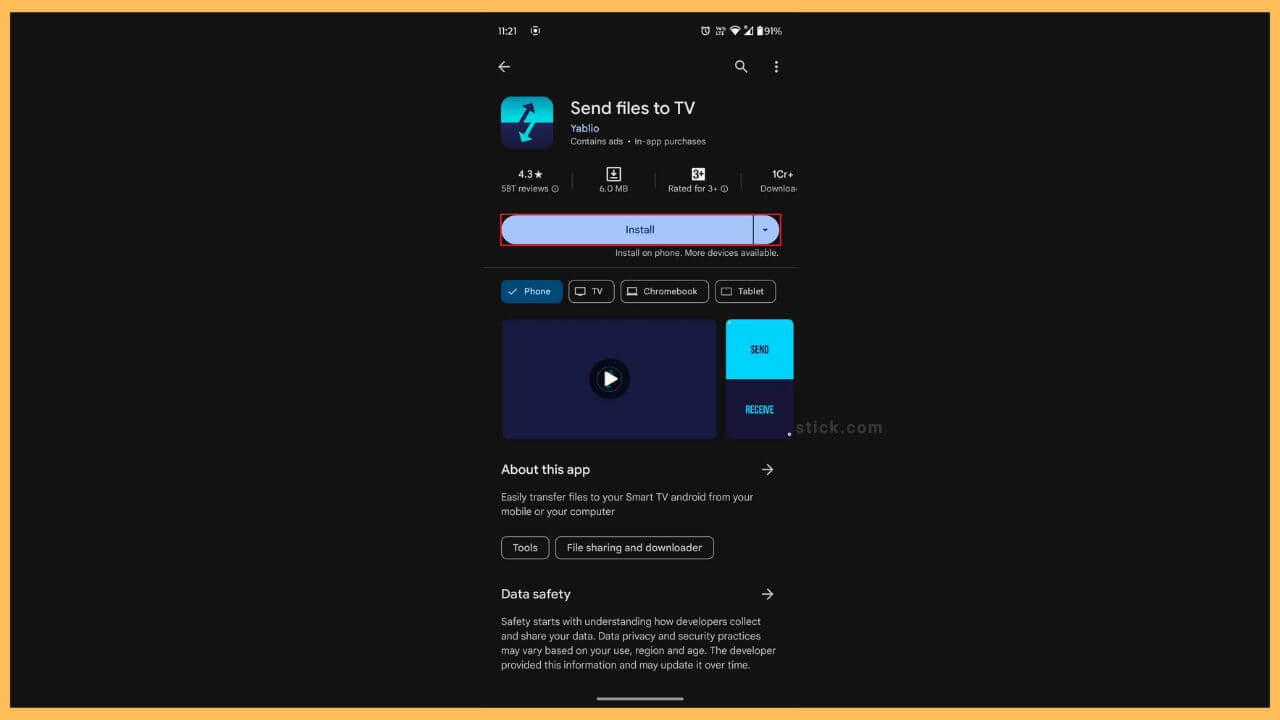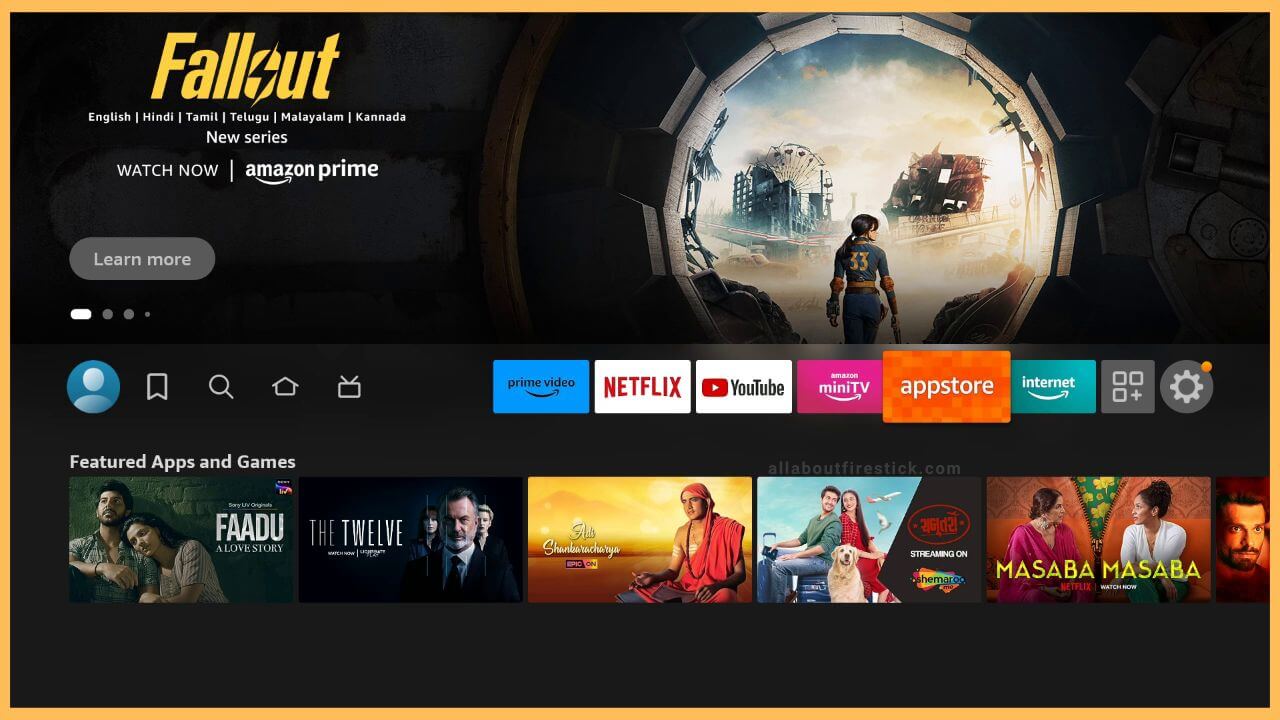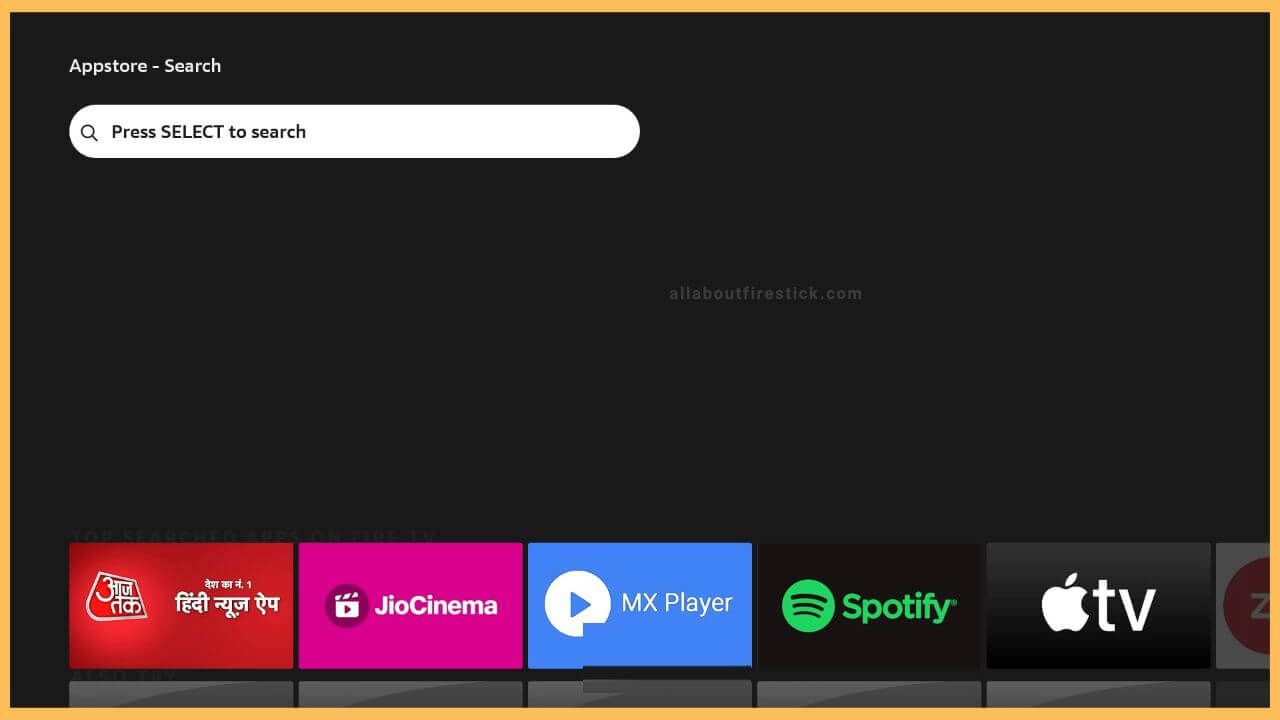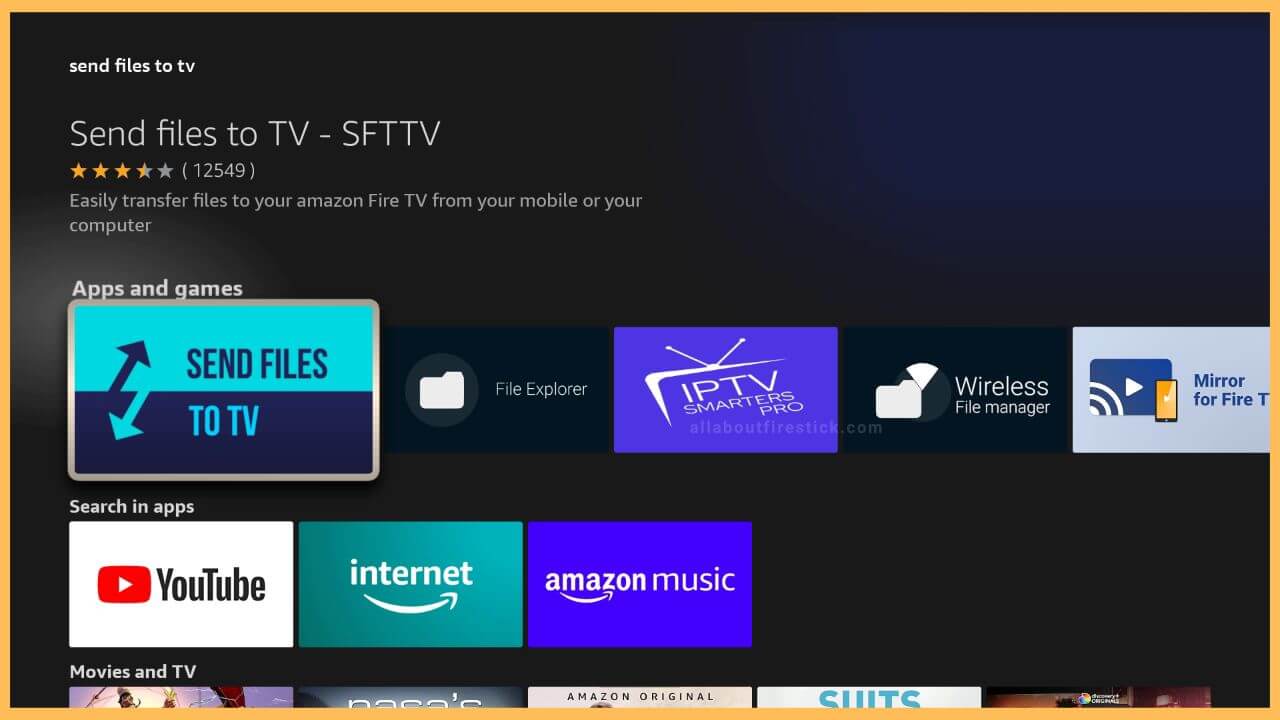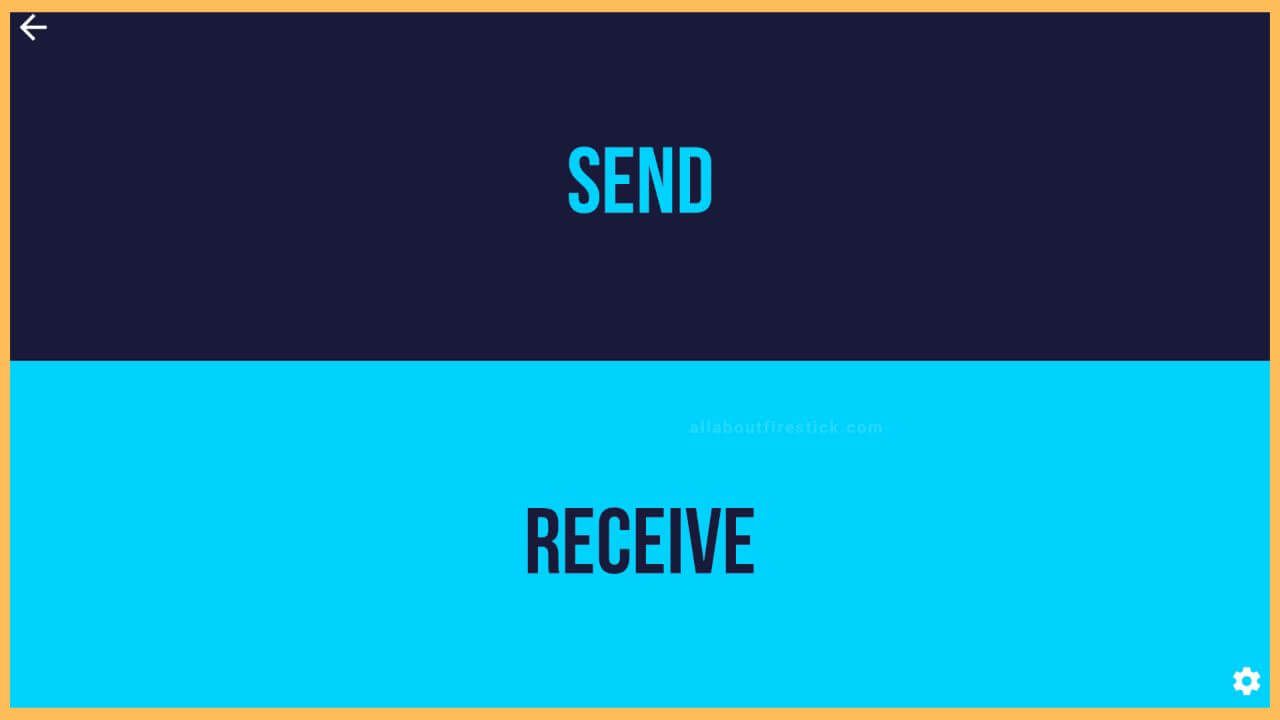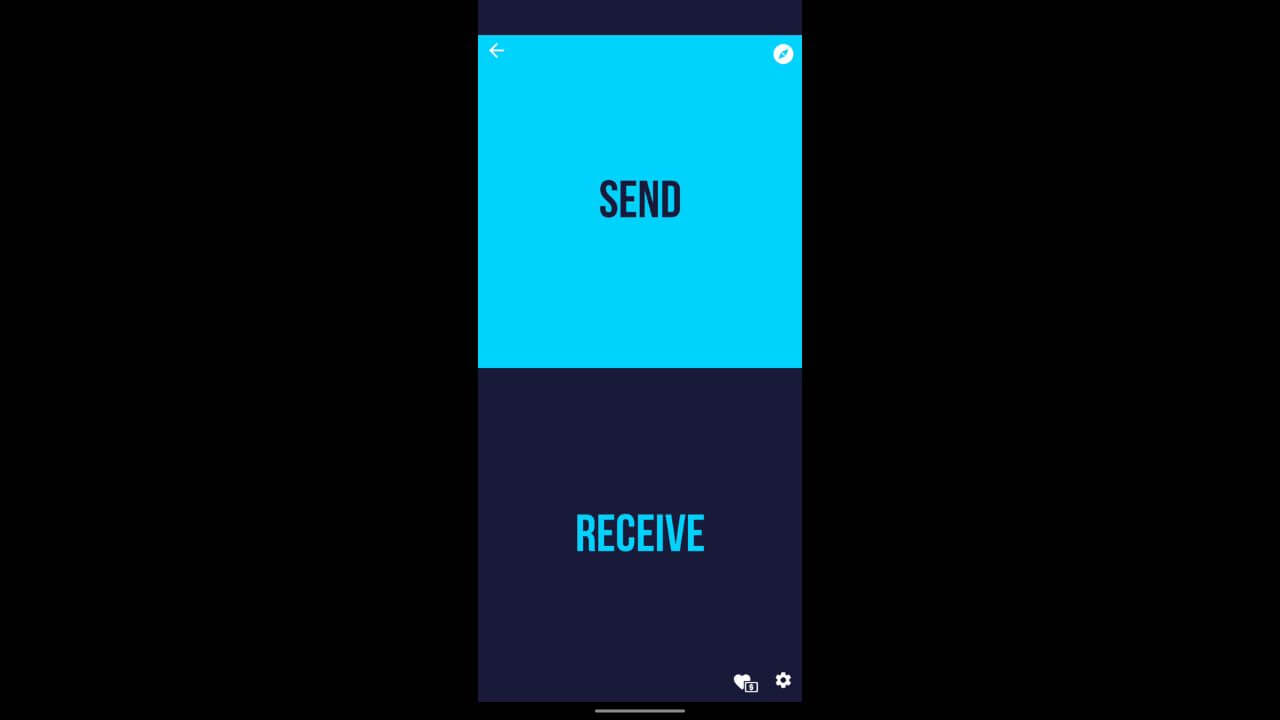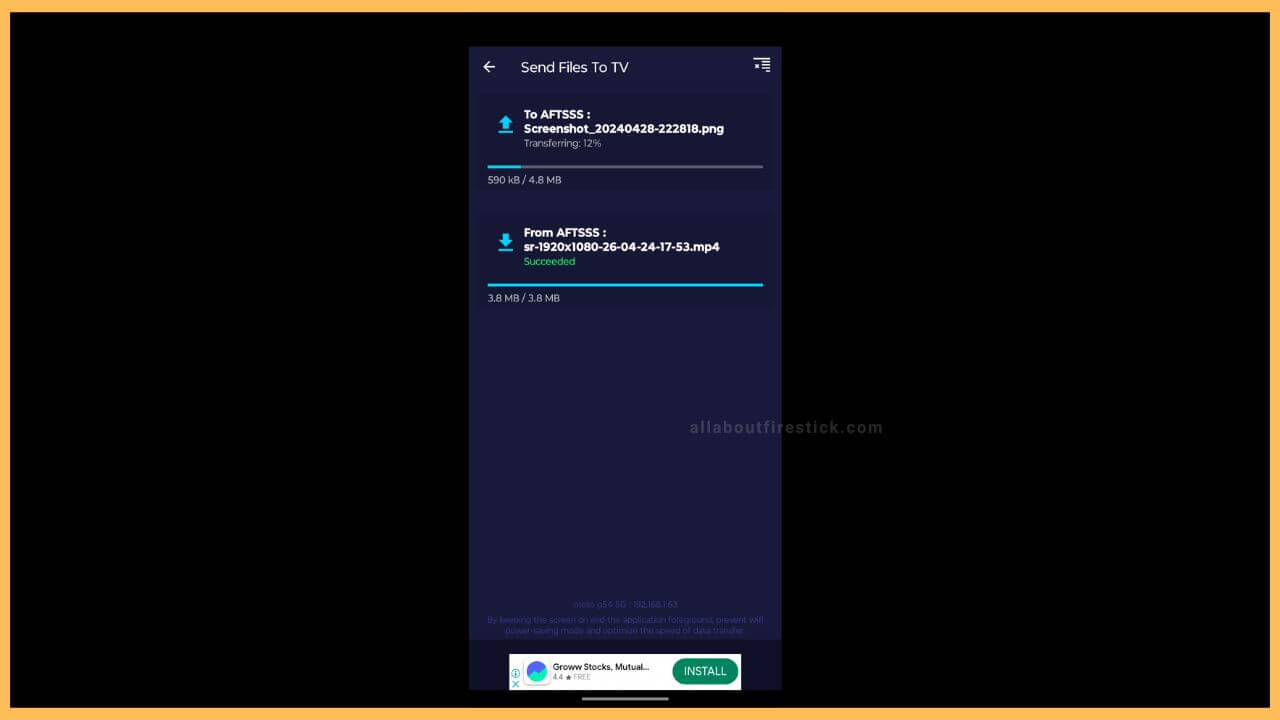SHORT ANSWER
To Send Files on Fire TV: Install Send to TV app on Smartphone → Open App Store on Firestick → Install the Send Files to TV App → Select Receive → Click Send on Smartphone → Choose files → Select Fire TV → Now, you can receive files sent from your phone.
In this article, you will learn the steps to send local files from your smartphone to Firestick or Fire TV.
Get Ultimate Streaming Freedom on Firestick !!
Are you concerned about your security and privacy while streaming on a Firestick? Getting a NordVPN membership will be a smart choice. With high-speed servers spread globally, NordVPN shields your online activities on Firestick from ISPs and hackers. It also lets you unblock and access geo-restricted content. NordVPN helps you avoid ISP throttling and ensures you a smoother streaming experience. Subscribe to NordVPN at a discount of 70% off + 3 extra months to seamlessly stream live TV to on-demand and anything in between on your Firestick.

Steps to Send Files on the Firestick or the Fire TV
If you wish to watch your Android smartphone’s local videos on your Fire TV, you can use the Send Files to TV app. After that, you can share your photo, video, or other files with your Firestick easily and view them on a bigger screen. To make this work, ensure your Firestick is connected to the same WiFi as your smartphone.
- Install Send files to TV
Grab your Android smartphone and then visit the Play Store. After tapping on the search icon, enter Send Files to TV in the given field. Now, tap the Install option to start downloading the app on your smartphone.

- Launch the Appstore on Firestick
Turn on your Fire TV with the remote. On the home page, choose the app store tile that is present in the middle of the Settings and the Streaming Services tile shown on the right side of the screen.

- Search for Send to TV
By pressing the Select button on the remote controller, it opens the virtual keyboard. Then, you must search for Send to TV in the given field. Select the app name shown in the recommendations section.

- Select Send to TV
Next, it navigates you to the info page for Send files to TV. Click Install to get the app. After installation, you can open the Send files to TV app on your Fire TV Stick using the remote controller.

- Tap the Receive Option on Firestick
Upon opening, you will have to click on the Receive option on the Fire TV Stick to collect the media files.

- Launch the Send to the TV app
Getting back to your smartphone, open the Send files to TV app. Initially, it asks for permission to access the storage files. Click OK to Grant Permission. On the app page, it has two different options Send and Receive. Click on the Send option present at the top.

- Choose the Files and Select Fire TV
By clicking on that option, you have to choose the media files you wish to send to Firestick. After this selection, it browses for the available TVs. In that given list, choose your Fire TV to start sending the files. With this, your favorite files will be sent and saved on your Firestick.

How Can I Access and Use the Send Files on the Firestick?
Since the Firestick doesn’t have an in-built File Manager app, you will have to install the ES File Explorer app from the Appstore. Then, launch the ES File Explorer app on your Firestick to play the required media files.
Best Send Files to TV Alternatives for Firestick
Besides the Send Files to TV app, there are numerous alternatives available to share photos, videos, music, and other files to Firestick. Here are some of the best alternatives to Send Files to TV:
| Send Files to TV Alternatives | Appstore Link |
|---|---|
| ES File Explorer | Get from Appstore |
| LocalCast | Get from Appstore |
| Xender | Sideload using Downloader |
| SHAREit | Sideload using Downloader |
| NitroShare | Sideload using Downloader |
Among these alternatives, only ES Files Explorer and LocasCast are available on the Firestick for direct installation. For the rest, you need to install the Downloader tool on your Firestick and sideload the APK file.
FAQ
Yes. Installing and sharing files between Firestick and your Android device is totally free.
Yes. As the Send Files to TV app is officially available on the Amazon Appstore and Google Play Store, you can seamlessly share files between devices without worrying about privacy.