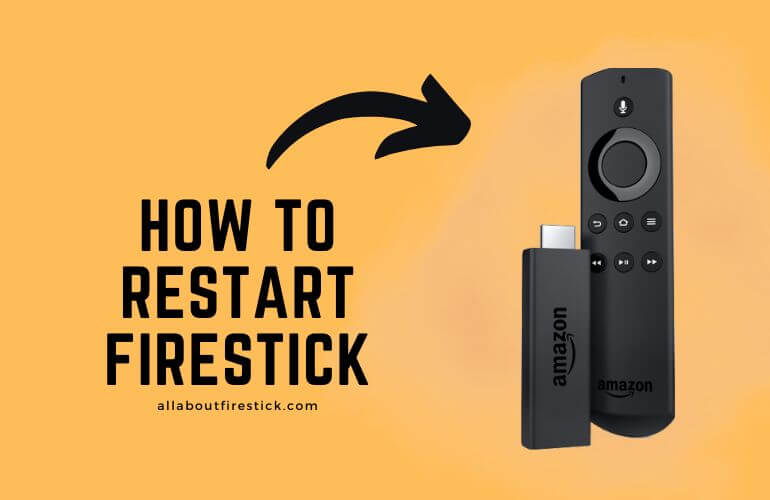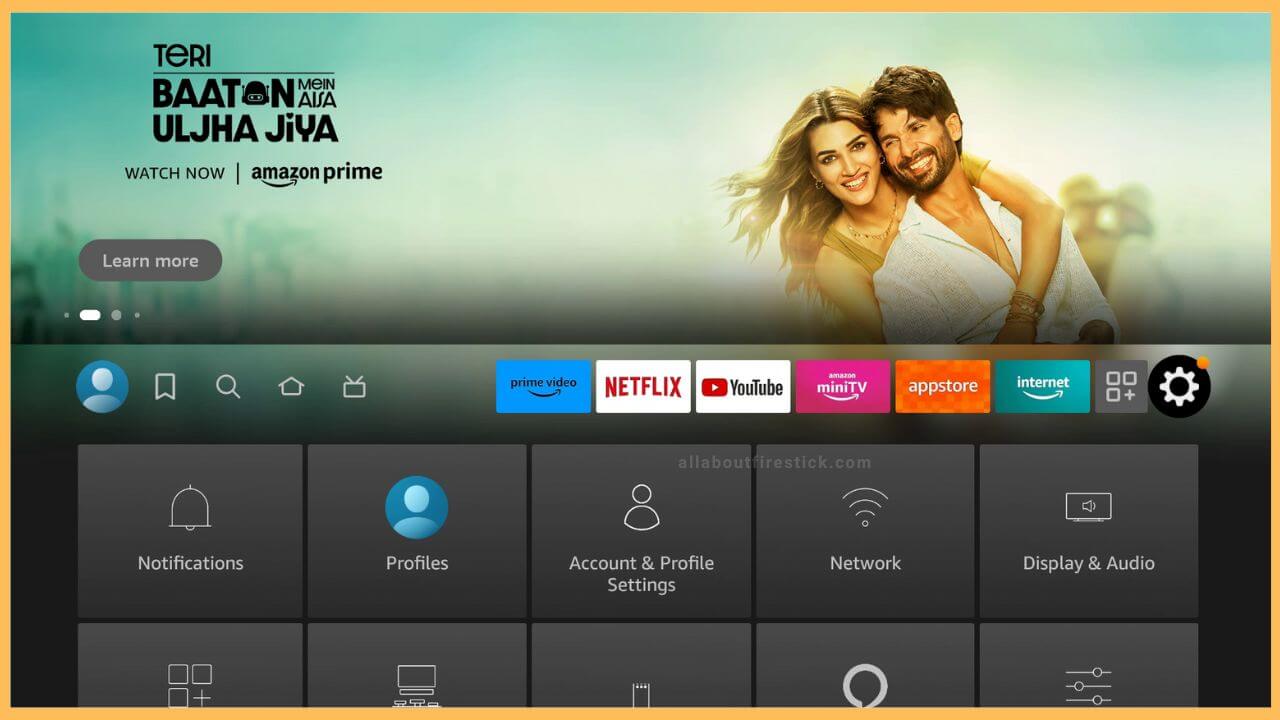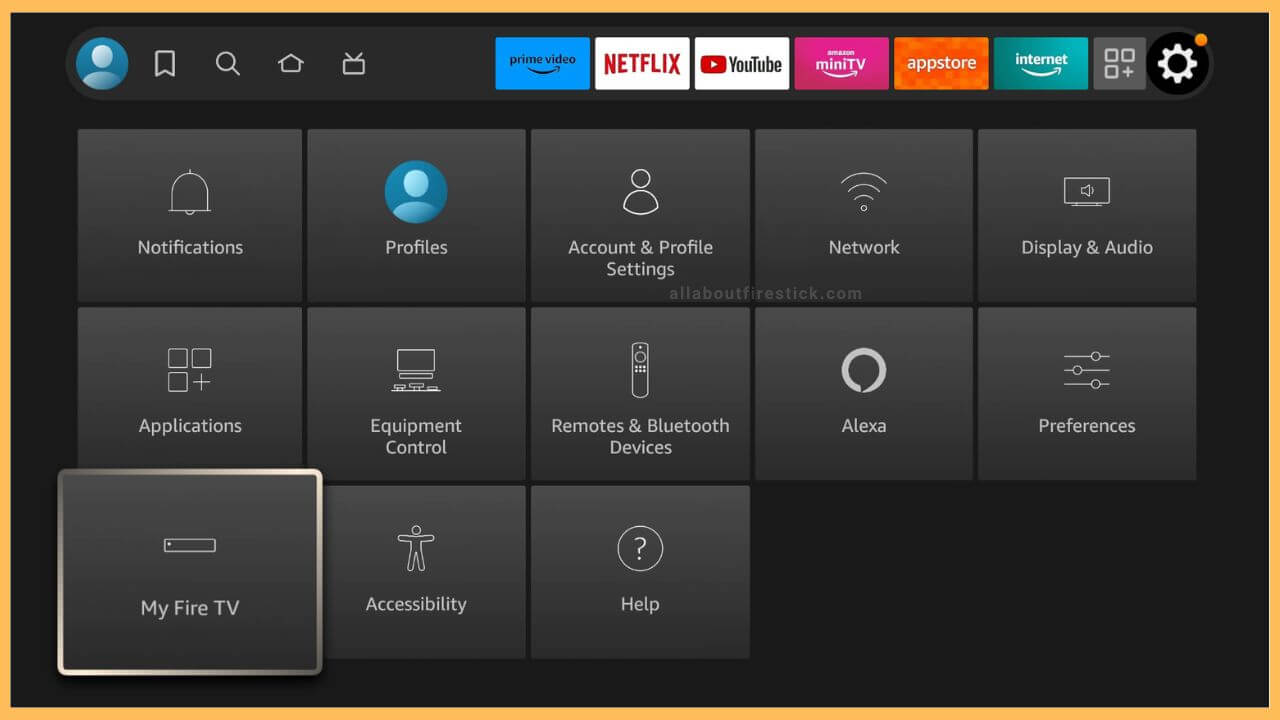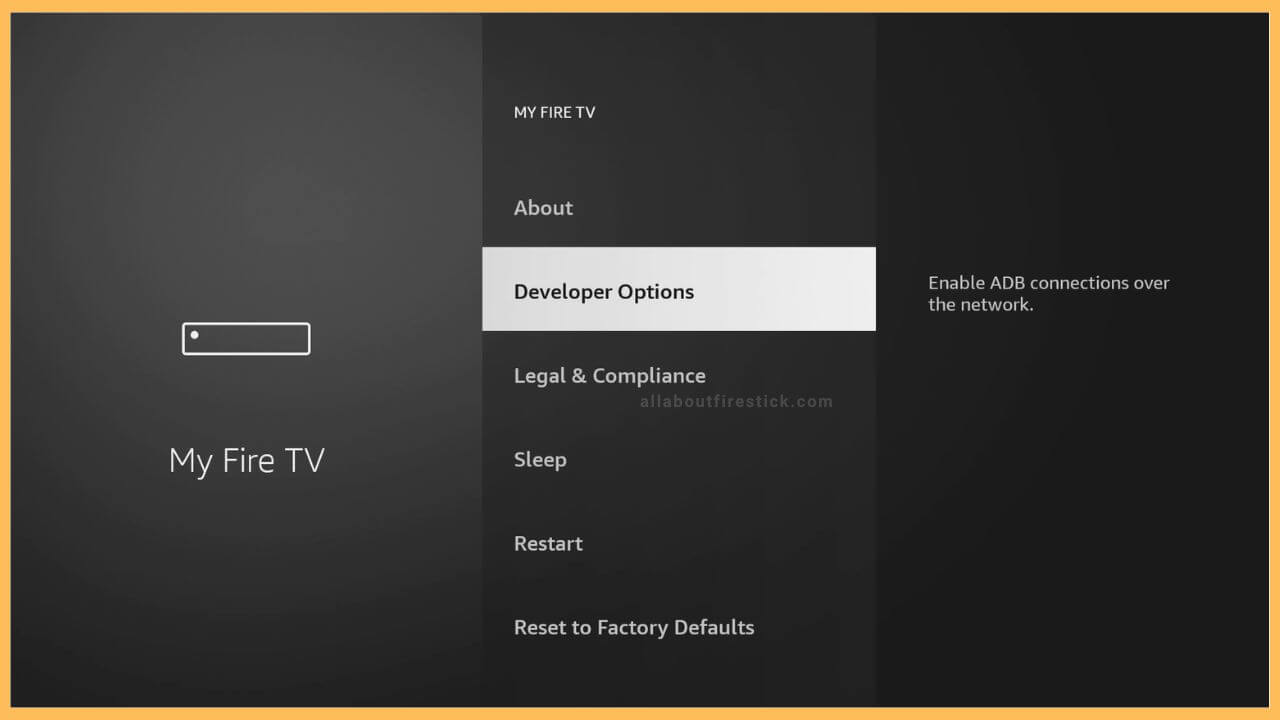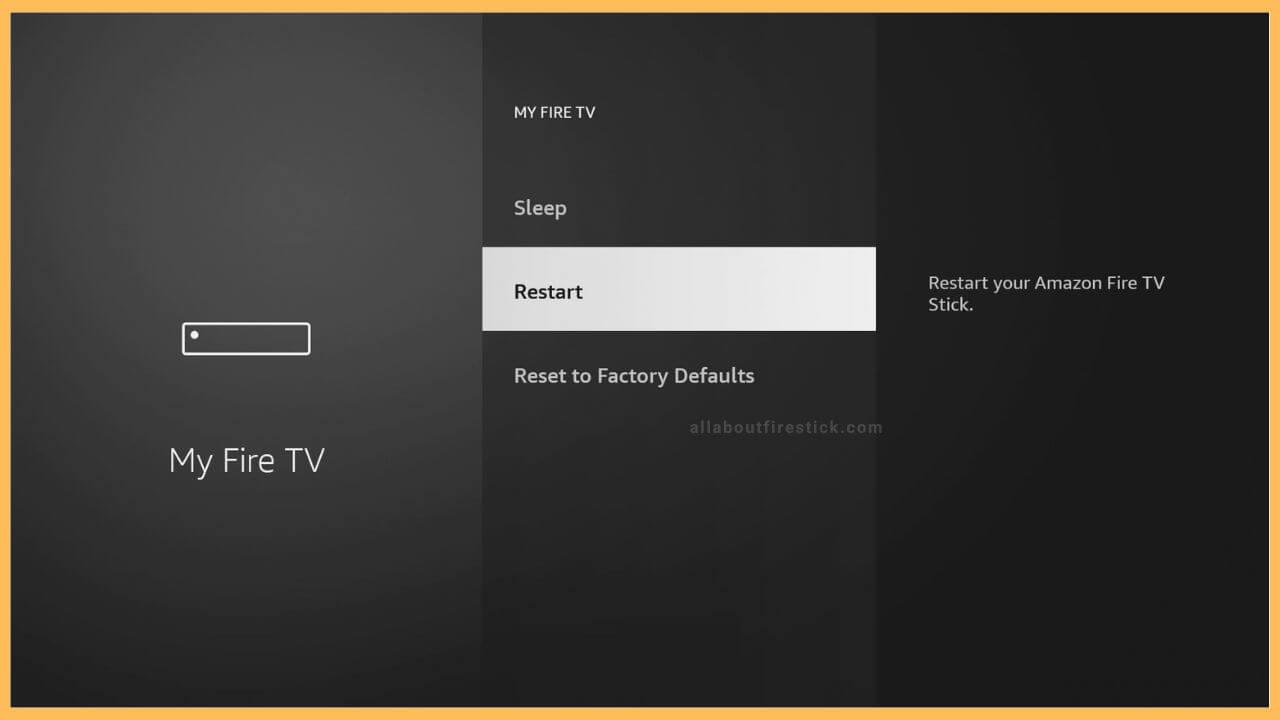SHORT ANSWER
Restart Firestick: Go to Settings → Choose My Fire TV → Click Restart.
This guide explains how to restart the Firestick by navigating to the system settings. We have also attached screenshots for each step to help you better understand.
Get Ultimate Streaming Freedom on Firestick !!
Are you concerned about your security and privacy while streaming on a Firestick? Getting a NordVPN membership will be a smart choice. With high-speed servers spread globally, NordVPN shields your online activities on Firestick from ISPs and hackers. It also lets you unblock and access geo-restricted content. NordVPN helps you avoid ISP throttling and ensures you a smoother streaming experience. Subscribe to NordVPN at a discount of 70% off + 3 extra months to seamlessly stream live TV to on-demand and anything in between on your Firestick.

Steps to Restart Firestick or Fire TV
Restarting a Fire TV Stick is an effortless way to fix app-related problems such as freezing, crashing, etc. It will clear the app’s cached files on Fire TV so that your device has sufficient memory to run apps without errors. The rebooting process will take around 5-10 seconds, and it can be initiated by going to the Fire TV settings.
- Select Settings
Switch on your Fire TV, and the home page will open automatically. Using the Fire TV remote, move through the screen slowly and locate the Settings icon. The Settings option (gear-shaped icon) resides beside the streaming apps in the corner.

- Choose My Fire TV
Upon tapping the Settings icon, various sub-menu will appear. Scroll down to the bottom left corner and choose the My Fire TV tile.

- My Fire TV Options
On the My Fire TV section, you can see different personalization settings. You can see About, Sleep, Restart, Reset to Factory Defaults, Legal & Compliance, and Developer Options on Firestick.

- Click Restart
Using the directional pad on the Fire TV remote, highlight Restart. Once the Restart option is highlighted, press OK on the Fire TV remote to make your device turn off and turn on automatically.

How to Restart Frozen Firestick?
When you can’t access the Firestick settings due to a frozen screen or some other issue, you can hard reset the system by unplugging all the cables from their source. Wait for a few minutes, and then plug the cables back in. Turn on the device and start streaming without any interruptions.
How Do You Restart Firestick in Safe Mode?
Connect a PC keyboard to your Fire TV Stick’s USB port. Power up the Firestick and wait for the logo to appear on the TV screen. Hold Ctrl, Alt, Menu, I, and Print Screen keys at a time. Release these keys if you see a Safe Mode message on the Firestick’s bottom left corner. Now, the device will restart, and the home screen will appear in safe mode.
Is there a Remote Shortcut for Rebooting the Firestick?
Yes. Hold the Select and Play/Pause buttons on your remote for 5-10 seconds. Release the button when a message stating that “your device turning off” appears on the screen.
Can You Restart Firestick When the Screen is Black?
Yes. Eject the Fire TV Stick from the source. Wait for 30-60 seconds. Reconnect the Fire TV, Stick back to the source, and turn it on. Once it restarts, check if the black screen issue has been fixed.