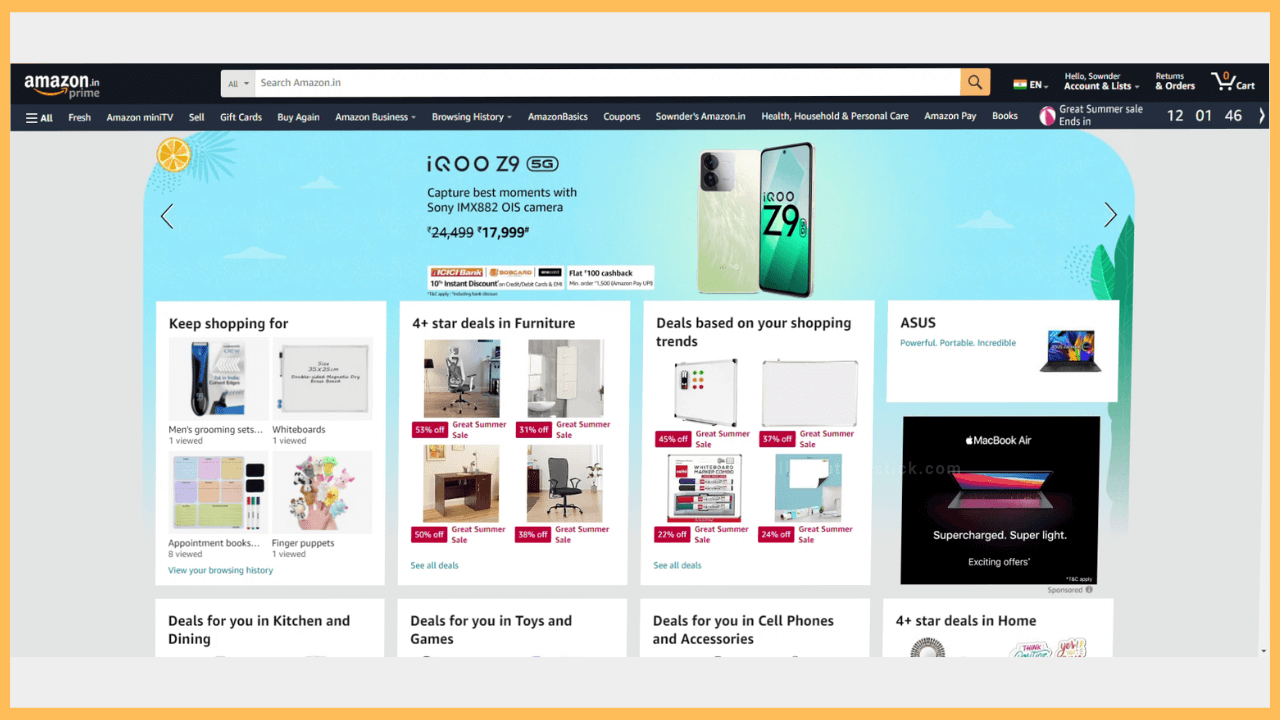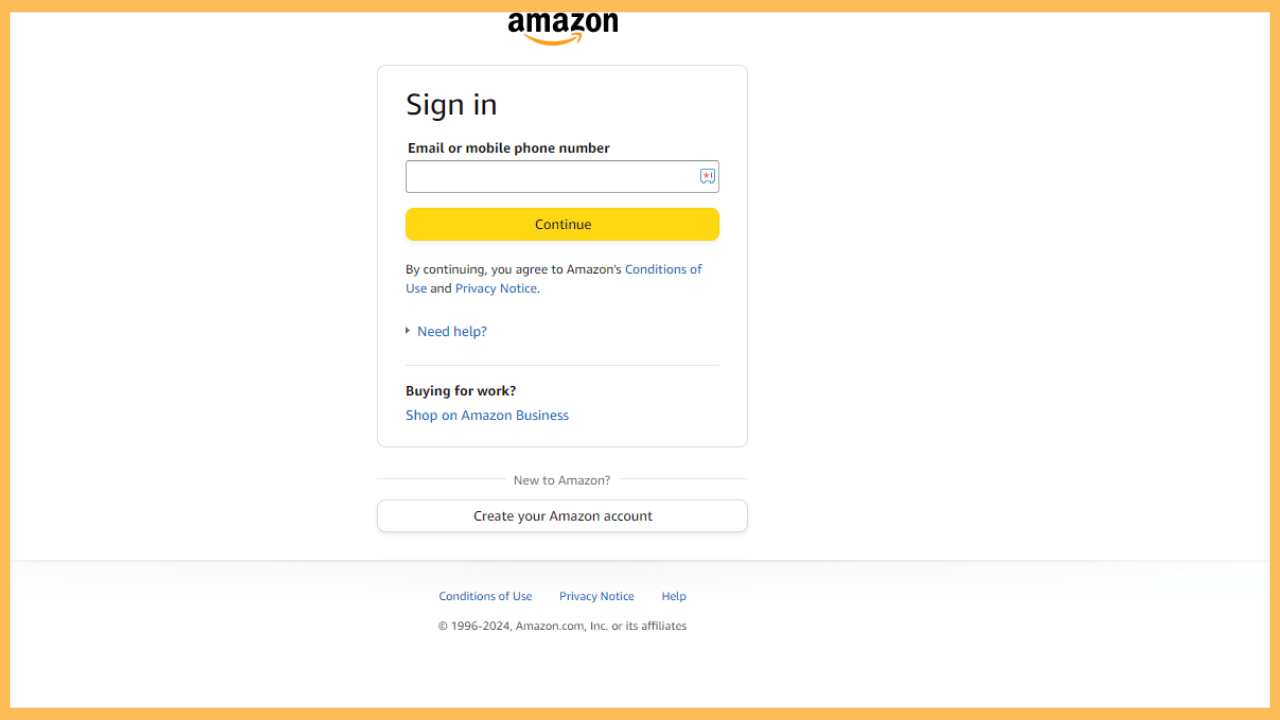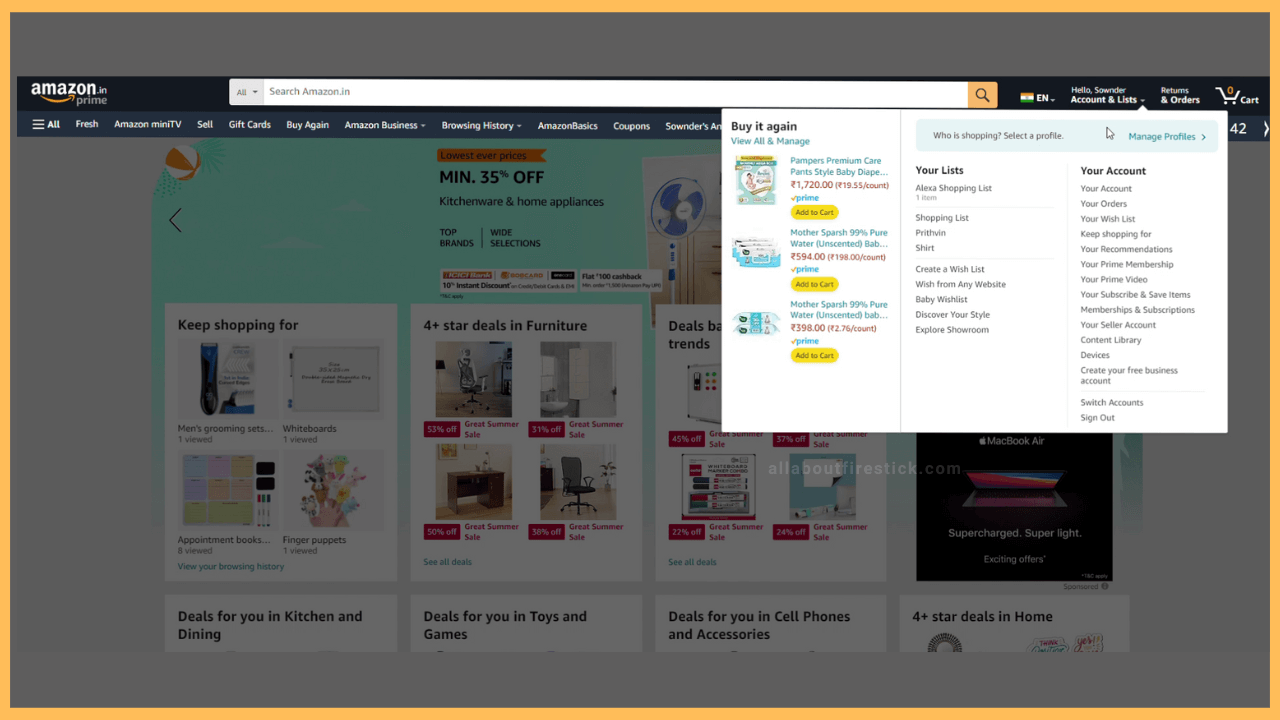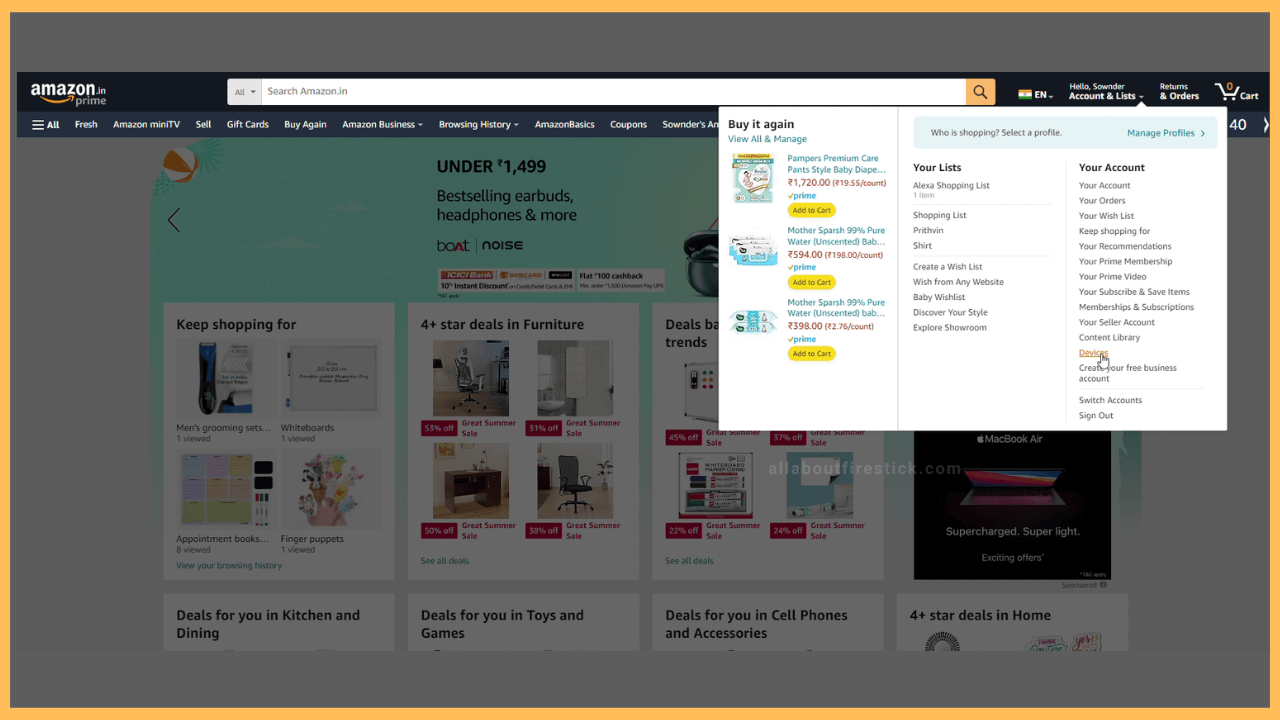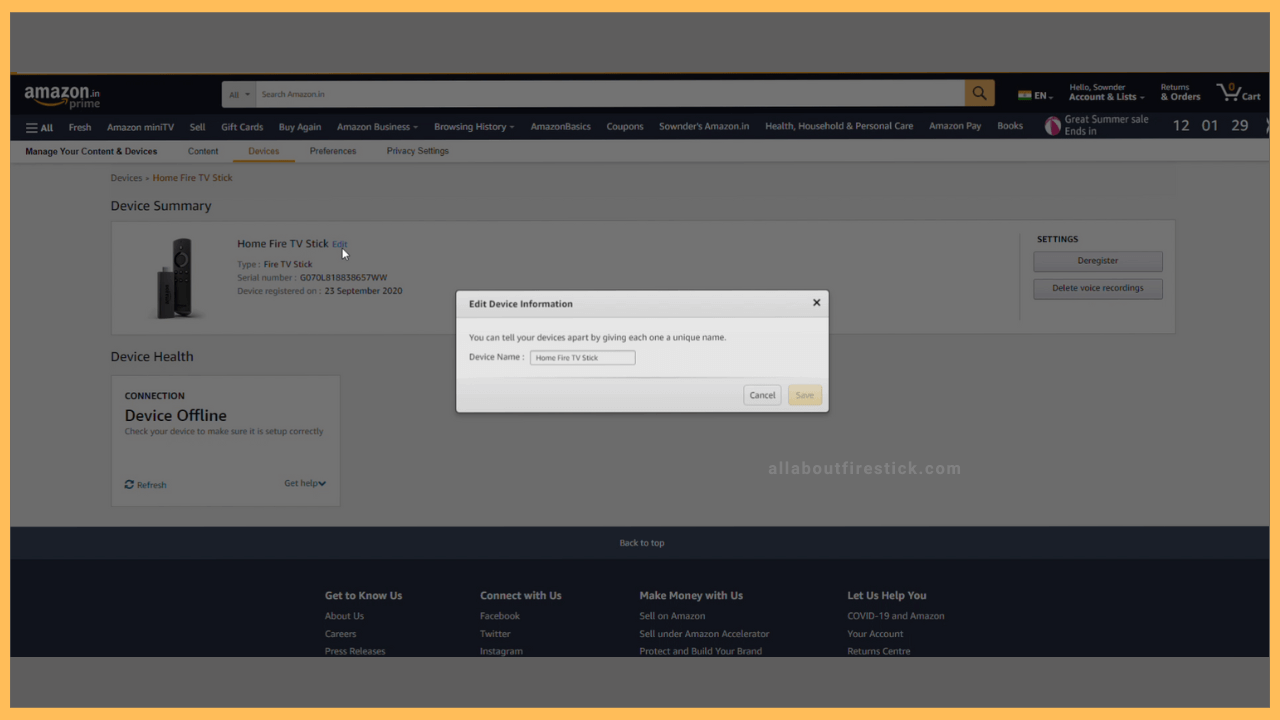SHORT ANSWER
To Rename Firestick: Visit the Amazon Website → Sign In to your Account → Hit the Accounts & Lists → Contents & Devices → Devices → Edit the name of your Firestick.
You can change the name of your Firestick by following the instructions in this article.
Get Ultimate Streaming Freedom on Firestick !!
Are you concerned about your security and privacy while streaming on a Firestick? Getting a NordVPN membership will be a smart choice. With high-speed servers spread globally, NordVPN shields your online activities on Firestick from ISPs and hackers. It also lets you unblock and access geo-restricted content. NordVPN helps you avoid ISP throttling and ensures you a smoother streaming experience. Subscribe to NordVPN at a discount of 70% off + 3 extra months to seamlessly stream live TV to on-demand and anything in between on your Firestick.

Steps to Rename Firestick
Every Firestick and Fire TV comes with the default name. Meanwhile, you can change the name of the Firestick if you don’t like it or you are using multiple devices. Also, changing the name will help you identify the Firestick easily.
- Visit the Amazon Website
Launch a browser on your smartphone or PC and then visit Amazon’s official website. You can just type Amazon.com or click the link to navigate the website directly.

- Sign in to your Amazon Account
After visiting the Amazon website, the first thing you should do is sign in to your account. Enter your registered mail ID and password in the appropriate field. Then, hit the Sign In button. You will get a verification code on your email ID. Note down the code and enter it in the appropriate field to complete the process.

- Hit the Accounts & Lists
Once you have completed the sign-in process, you can highlight and select the Accounts & Lists section. This section is located at the top right corner of your page.

- Tap Devices
Under the highlighted section, your screen will display the list of options. Move to the Devices option at the bottom. You can see the option as a fourth one from the bottom. Select it and open the option.

- Rename your Device
You can see the list of Fire Devices you have logged in with that particular account under the devices section. From the list of devices, choose the one you want to rename. You can see the Edit button near the name of the desired device. Click the edit button, change the name, and click on Save to complete the process.

Use the Amazon Shopping App to Rename Your Firestick
Instead of accessing the website, you can use the Amazon app on your mobile to rename your Fire devices. To do that, launch the Amazon app on your smartphone (iPhone or Android) and sign in to your Amazon account.
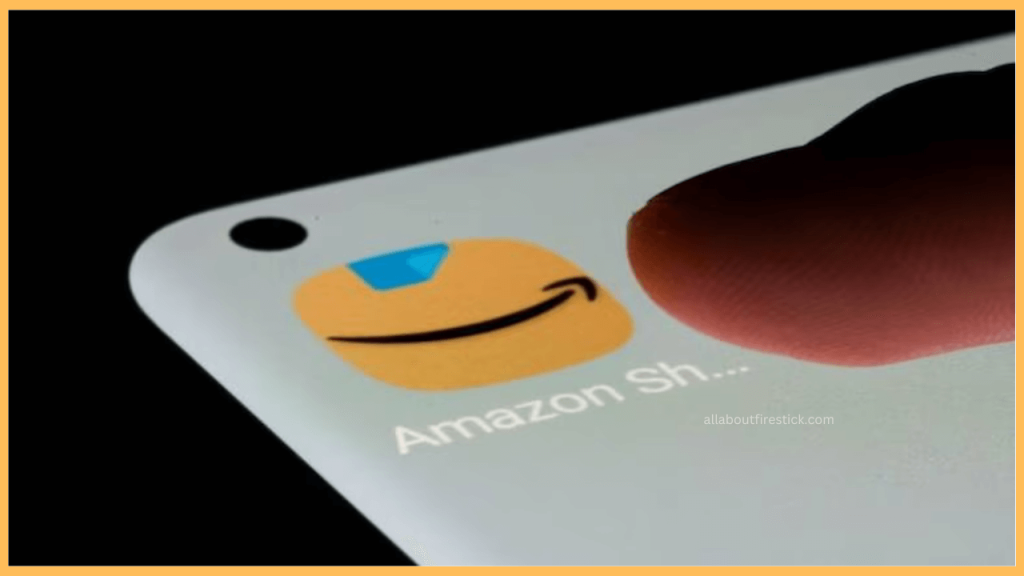
Then, hit the Hamburger icon in the bottom right corner. Tap the Accounts section and hit the Devices option. The list of devices will be displayed, under which you can select one and hit the Edit button to rename the Firestick.
Tips for Choosing a Name for Your Firestick
When renaming your Firestick or Fire TV, consider the following:
- Descriptive Names: Ensure to keep names that specify your name or the device’s location. For example, “Noah’s Firestick” or “Bedroom Firestick” for clarity.
- Avoid Using Special Characters: While renaming your Firestick, avoid special characters like *&^%$#@ to make the name simple and to avoid potential issues.
- Update Device’s Name: When you relocate your Firestick, make sure to update the name parallelly to identify it easily.
FAQ
You can view your Firestick or Fire TV’s name by following the online instructions. Hit the Settings icon → My Fire TV → About → Fire TV Stick Lite (This option varies according to the Firestick model) → On the right corner, you can see the name of the device.