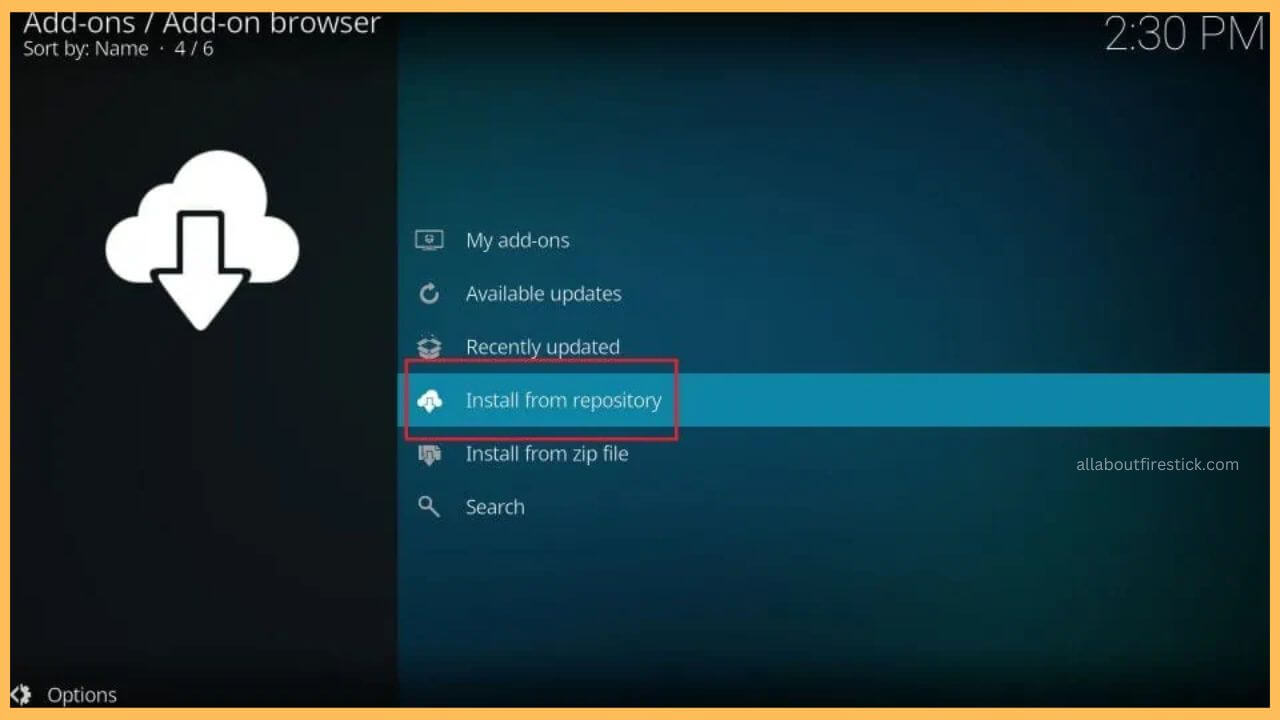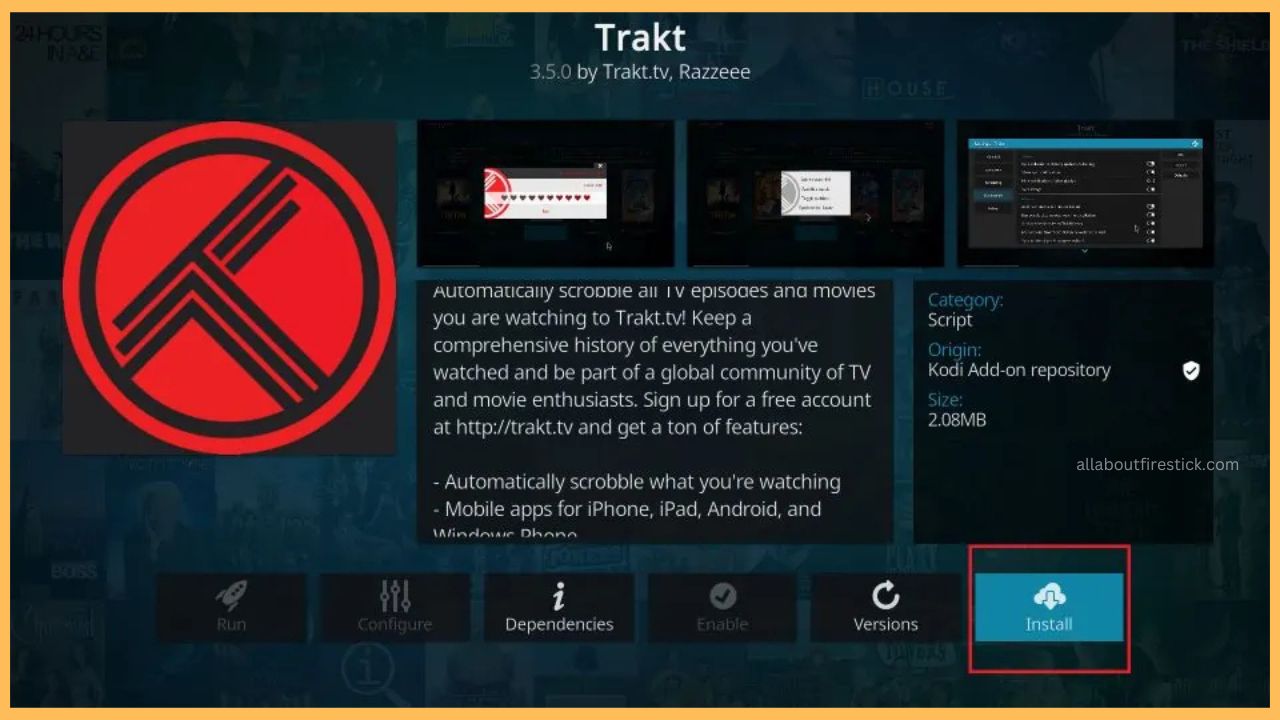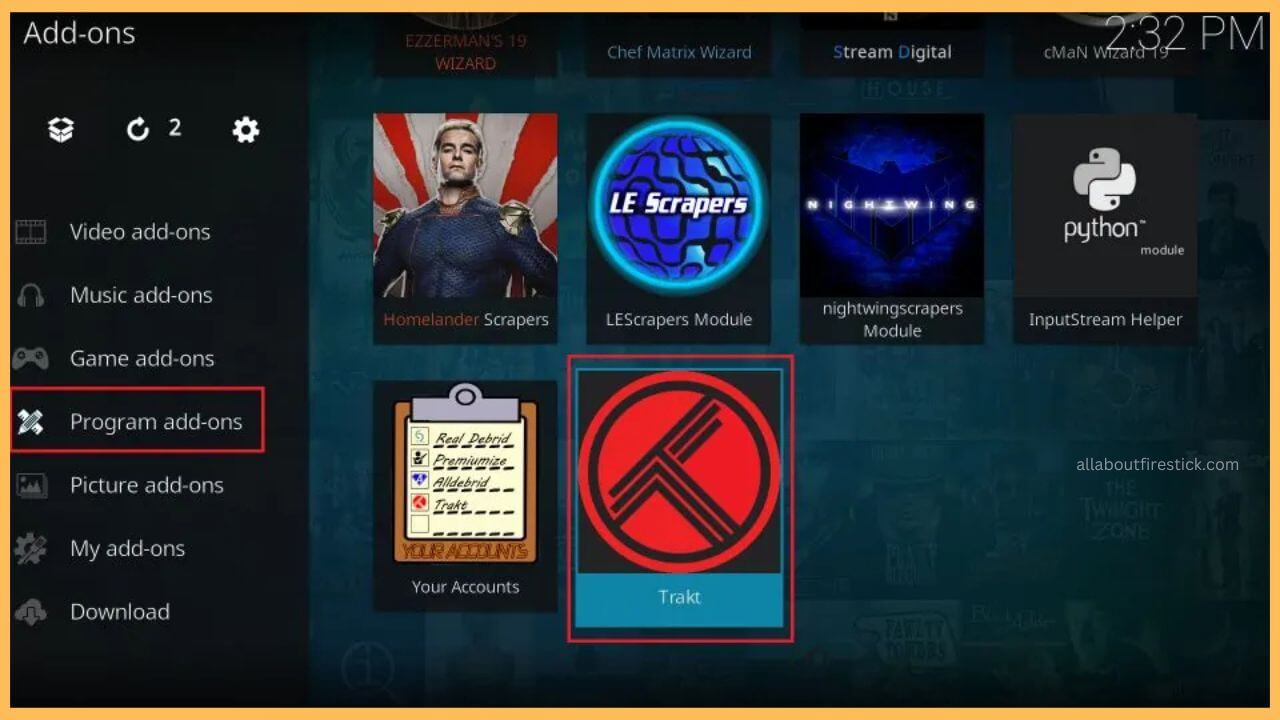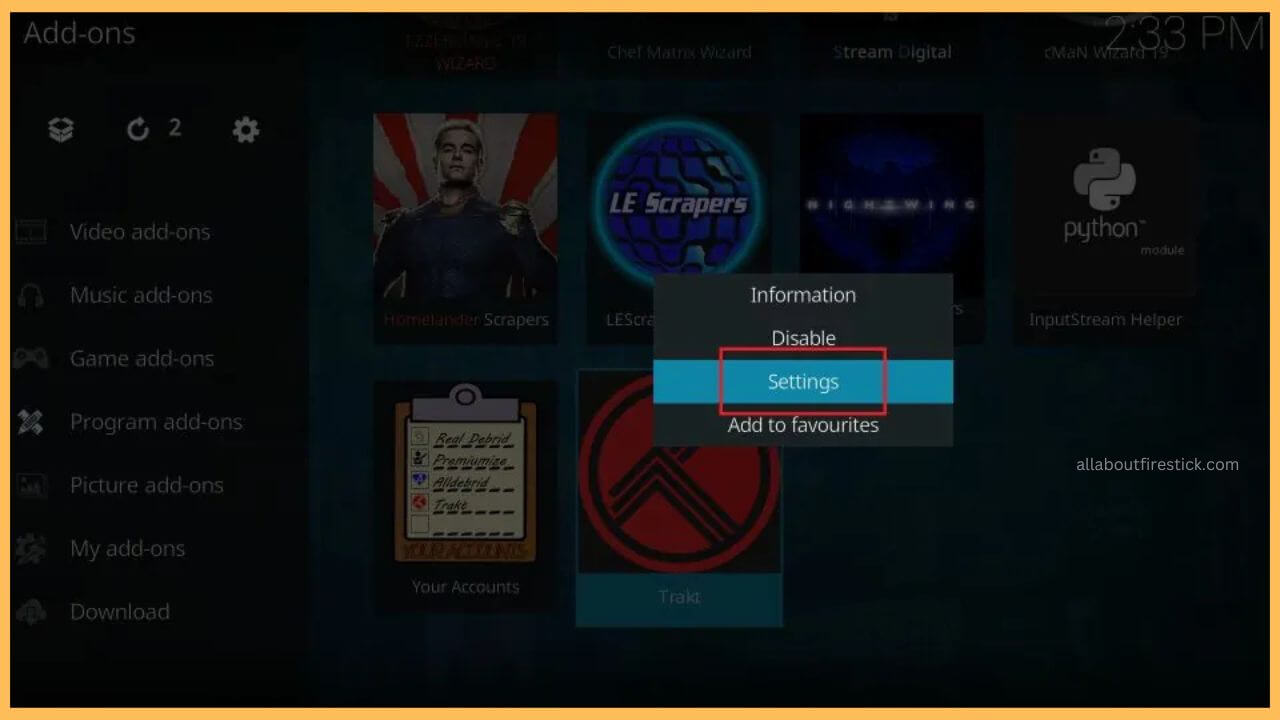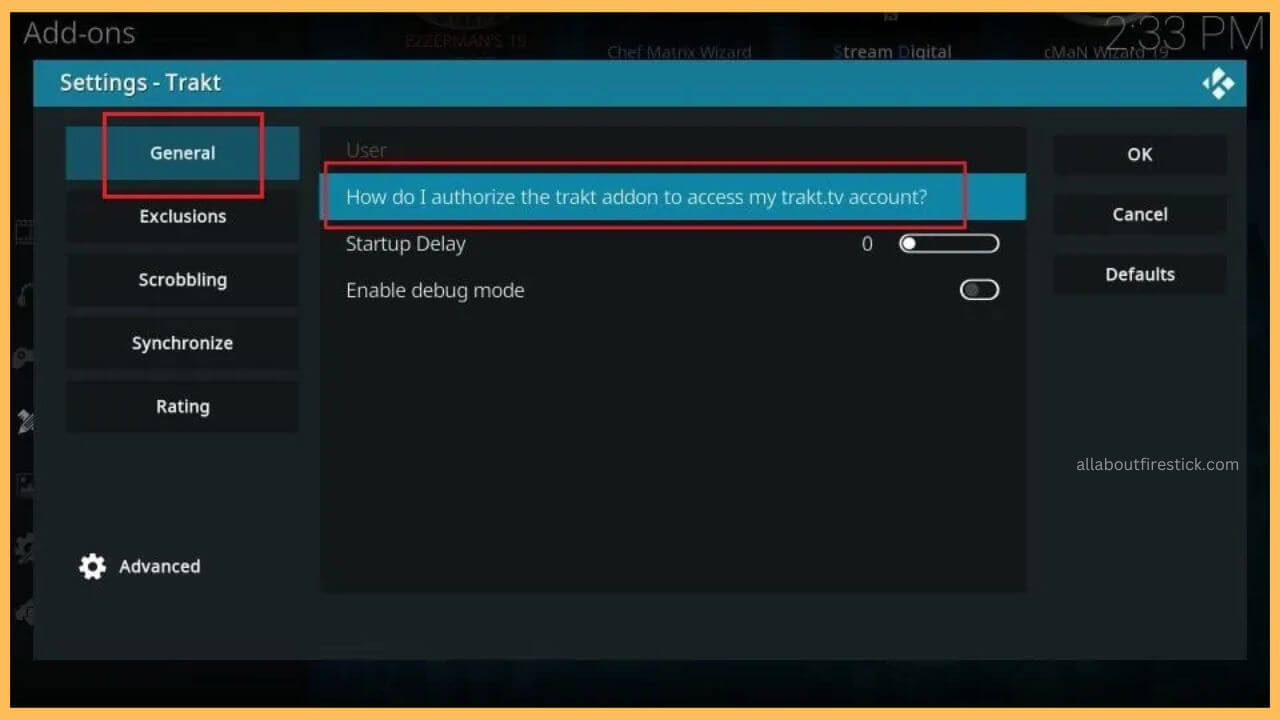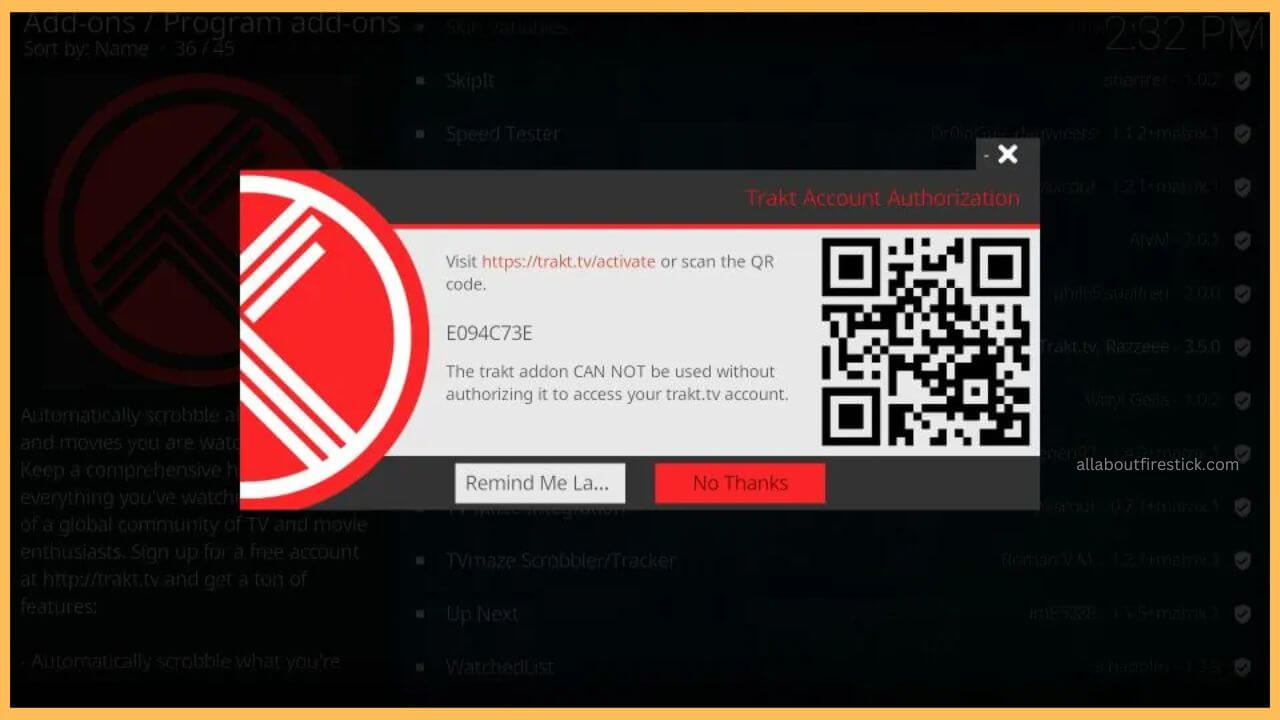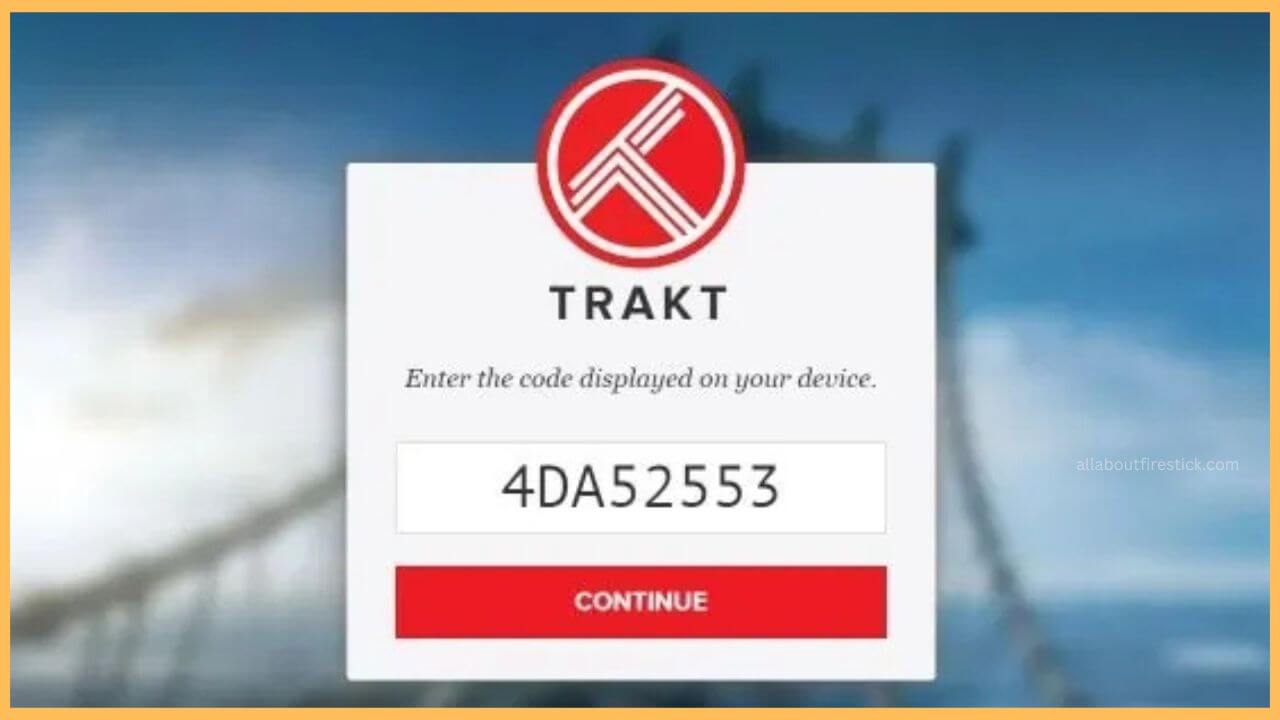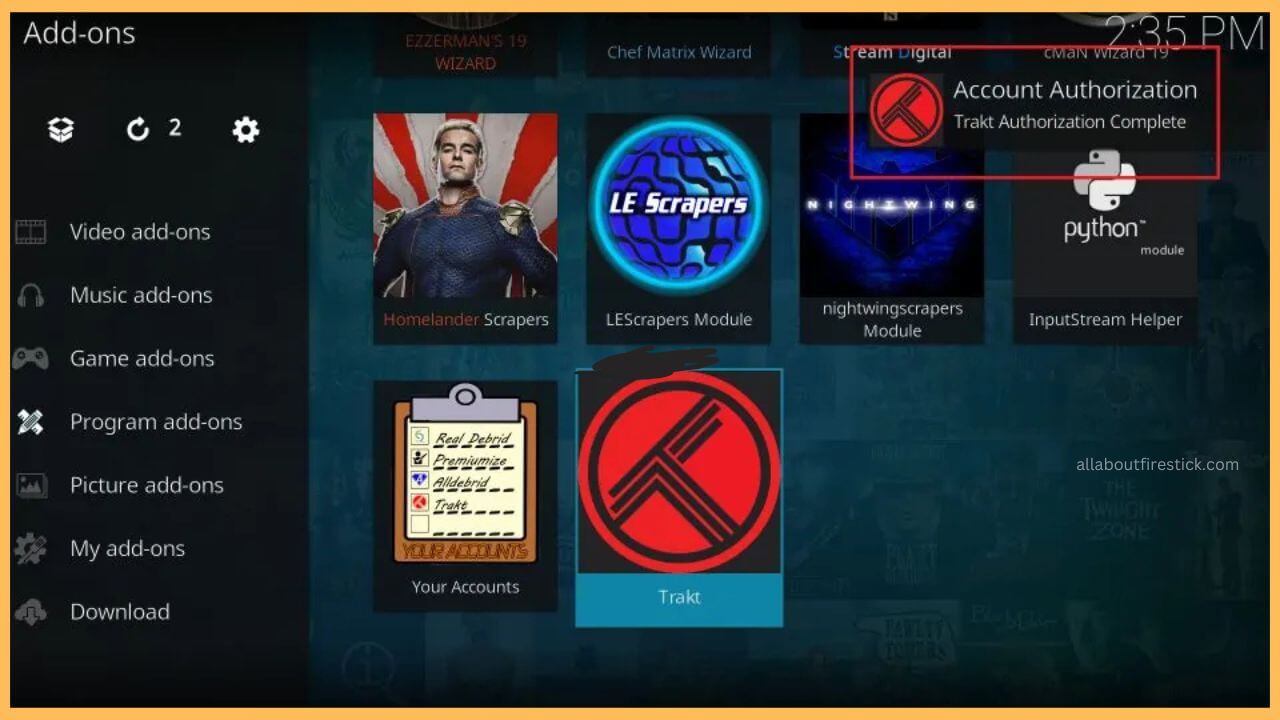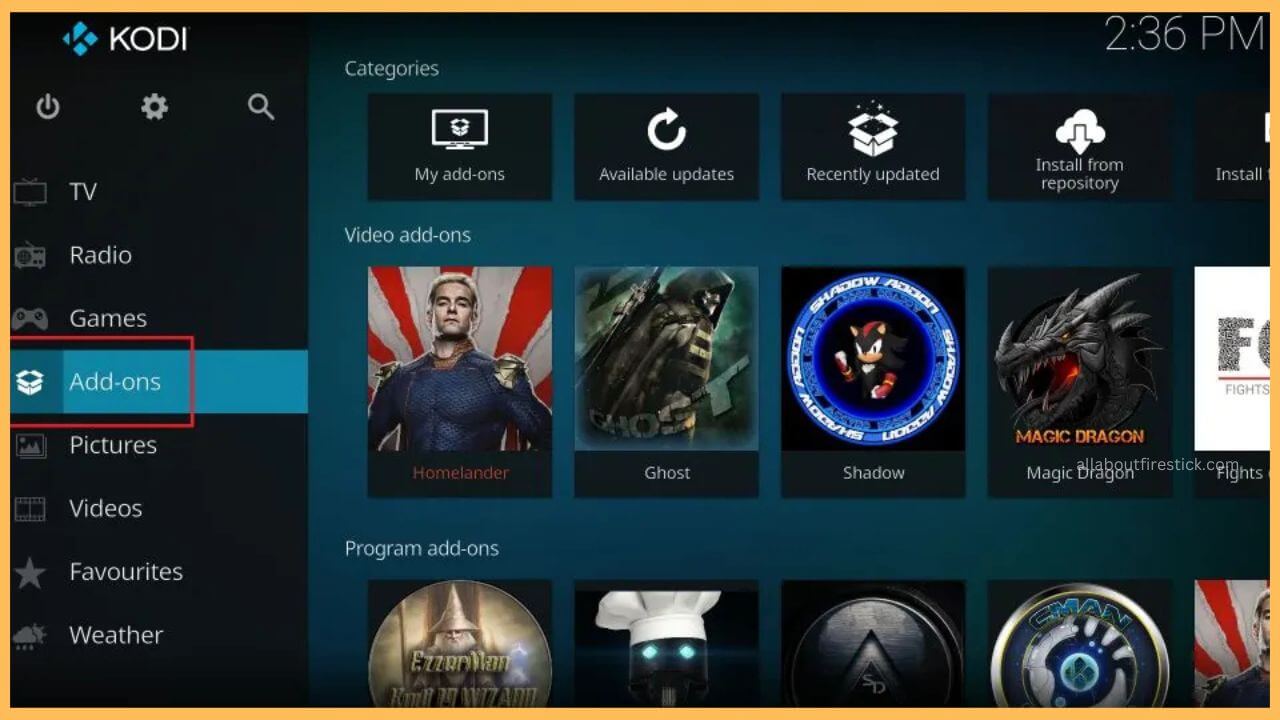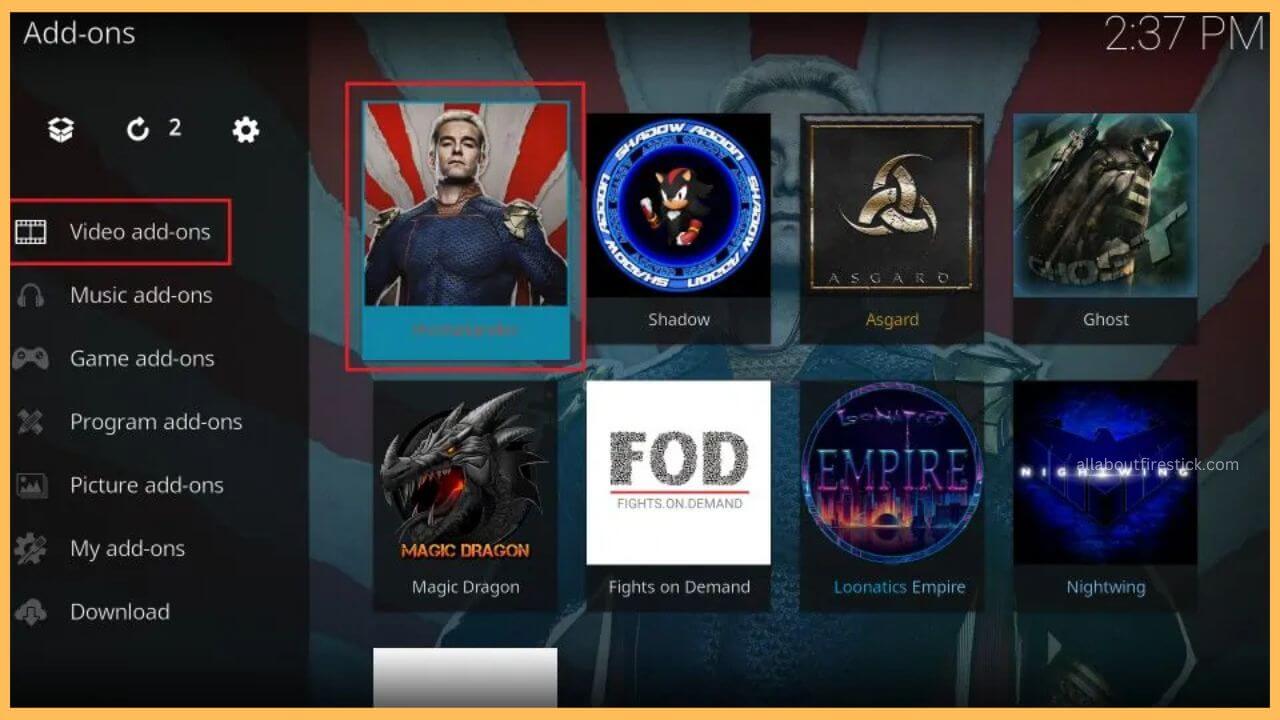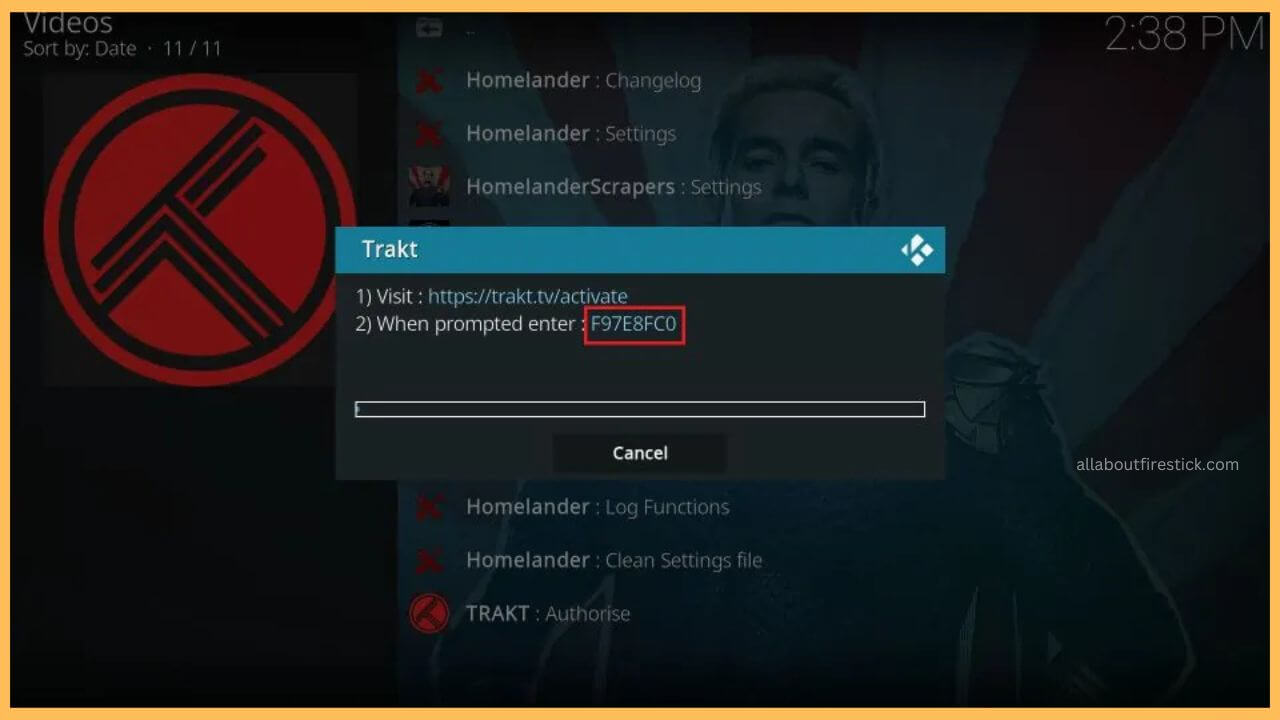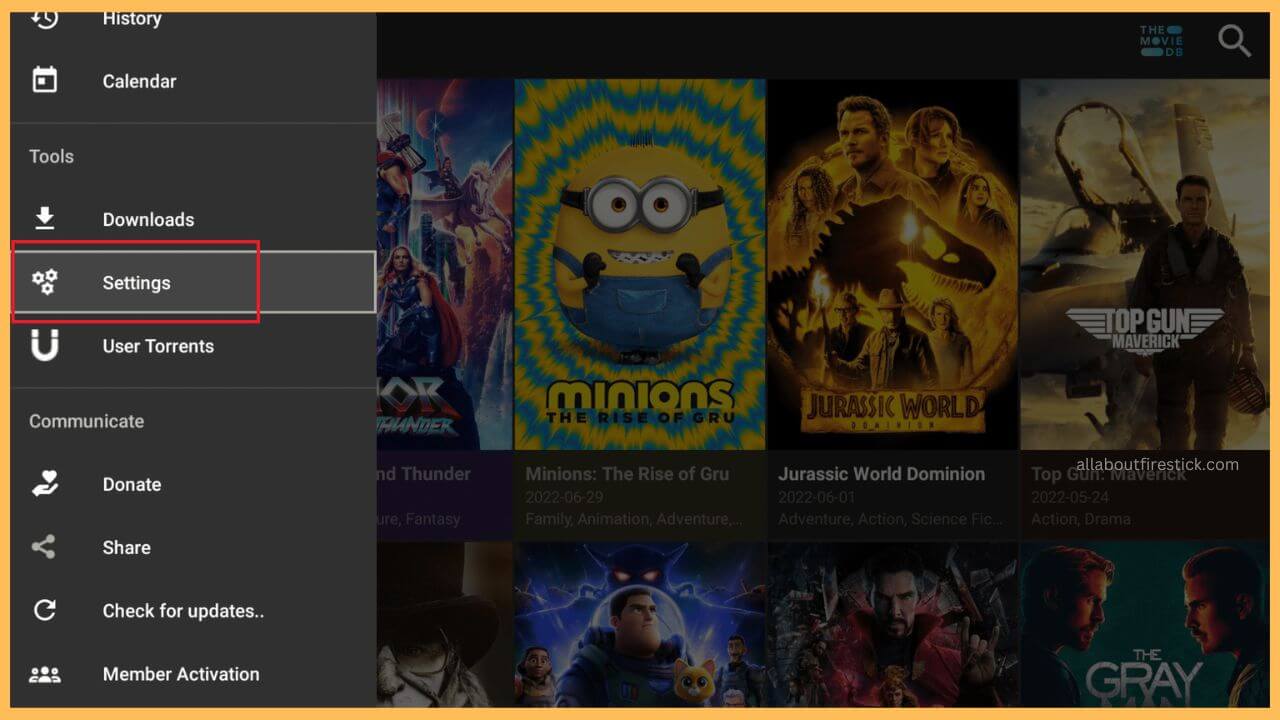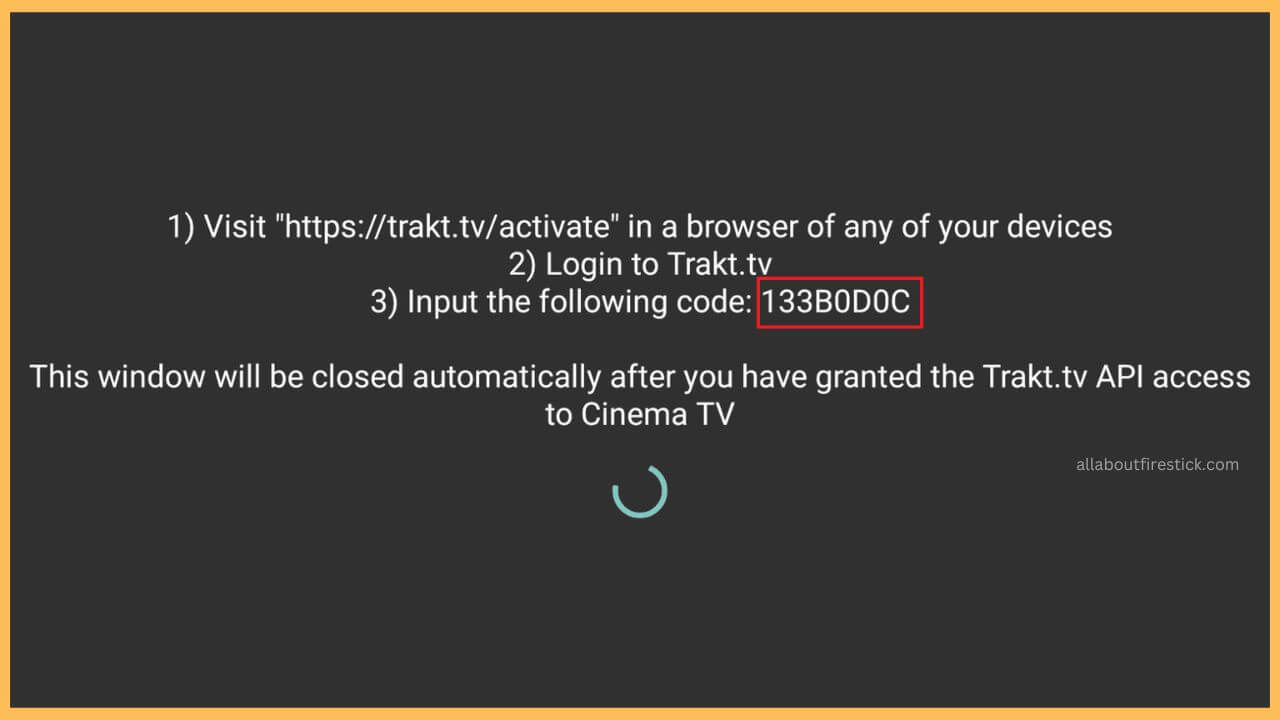This article emphasizes the detailed procedure to sync the TV shows and movies of the different platforms in the Firestick using the Trakt Resource Guide app.
Steps to Get Trakt App on Firestick Via Kodi
Trakt is a media tracking device that allows you to sync TV shows, movies, or series from numerous platforms. To do this, you must configure the Trakt add-on from the Kodi app. After this, authorize add-on streaming services with the Trakt app to maintain a proper watchlist. Since the Trakt app can handle multiple streaming platforms, you have to properly sign in to the Trakt account to sync the media without trouble. Further, you must subscribe to the VIP plans ($30/Year) of the Trakt app on its official website to access it without commercials on Kodi Firestick. Go through these details to use the Trakt app on the Firestick or Fire TV via Kodi.
Get Ultimate Streaming Freedom on Firestick !!
Are you concerned about your security and privacy while streaming on a Firestick? Getting a NordVPN membership will be a smart choice. With high-speed servers spread globally, NordVPN shields your online activities on Firestick from ISPs and hackers. It also lets you unblock and access geo-restricted content. NordVPN helps you avoid ISP throttling and ensures you a smoother streaming experience. Subscribe to NordVPN at a discount of 70% off + 3 extra months to seamlessly stream live TV to on-demand and anything in between on your Firestick.

- Turn on Firestick
Initially, you must turn on your Firestick using the remote controller.
- Install Kodi App
Once done, visit the Amazon Appstore to get the Kodi app on your Fire TV. Then, launch the Kodi app to configure the Trakt TV app.
- Choose Add-Ons
Navigate to the Settings section in the Kodi app and select the Add-Ons tile. Then, choose Install from repository option.

- Click Kodi Add-on repository
Tap on the Kodi Add-on repository and select Program add-ons. Choose the Trakt app and hit on the Install option.

- Activate Trakt App
Upon completing the installation, you must activate the Trakt app on the Kodi to start using it on your TV.
- Choose Add-ons Option
Next, navigate to the Kodi app again and tap on the Add-ons button available on the left menu. Then, select the Program add-ons option and choose the Trakt app.

- Go to Settings
Now, you have to hold the OK button. Then, choose the Settings option on the pop-up menu to proceed with the configuration process.

- Select General
Choose the General option on the pop-up window and then click on the How do I authorize the trakt addon to access my trakt.tv account?

- Choose Trakt Account Authorization
It displays a QR code and the alphanumeric code on the Firestick screen, which you should make a note of the code.

- Visit Trakt Web Service
Next, go to the Trakt Web Service (trakt.tv/activate) and sign in to your account with proper credentials.
- Click Continue
Input the alphanumeric code on the screen and hit the Continue button. Now, choose the Yes button on the screen and this activates the Trakt app on Kodi.

- Account Authorization Confirmation Message
A confirmation message will appear at the top-right corner of the Kodi screen as “Trakt Authorization Complete.”

- Launch the Trakt Settings
Once again, open the Trakt Settings to check if the Trakt account name is added at the top. Make sure to have at least one Trakt-enabled Kodi add-on to start the authorization process.
- Click Add-Ons
Go to Kodi’s home screen and select the Add-Ons option on the left pane.

- Choose Video add-ons
Then, select the Video add-ons and choose any one of the add-ons you wish to integrate with the Trakt app.

- Select Trakt: Authorise
Choose the Tools option on the main menu and tap on the Trakt: Authorise. Then, visit the activation website (trakt.tv/activate) displayed on the screen and note down the activation code. With this, the add-on will be successfully integrated with the Trakt app.

- Open Any Streaming Services
Since the Trakt app can handle multiple platforms, you can launch any one add-on streaming service on your Firestick.
- Select Settings
Next, choose the Menu option and hit on the Settings button. After that, you have to select the Account and hit on the Login to Trakt TV option.

- Go to the Trakt Activation Website
Make a note of Trakt TV’s activation code that is displayed. Go to the Trakt Activation website (trakt.tv/activate) shown on the screen.

- Enter the Code
Input the Activation Code into the given column and then this completes the authorization of the Trakt TV app. With this, you can access and track the media services of the selected streaming services. Likewise, you can authorize other streaming services using the Trakt app.
FAQ
Yes. It is completely safe to use the Trakt app on the Firestick. Meanwhile, configuring your Firestick with NordVPN gives an extra layer of protection.