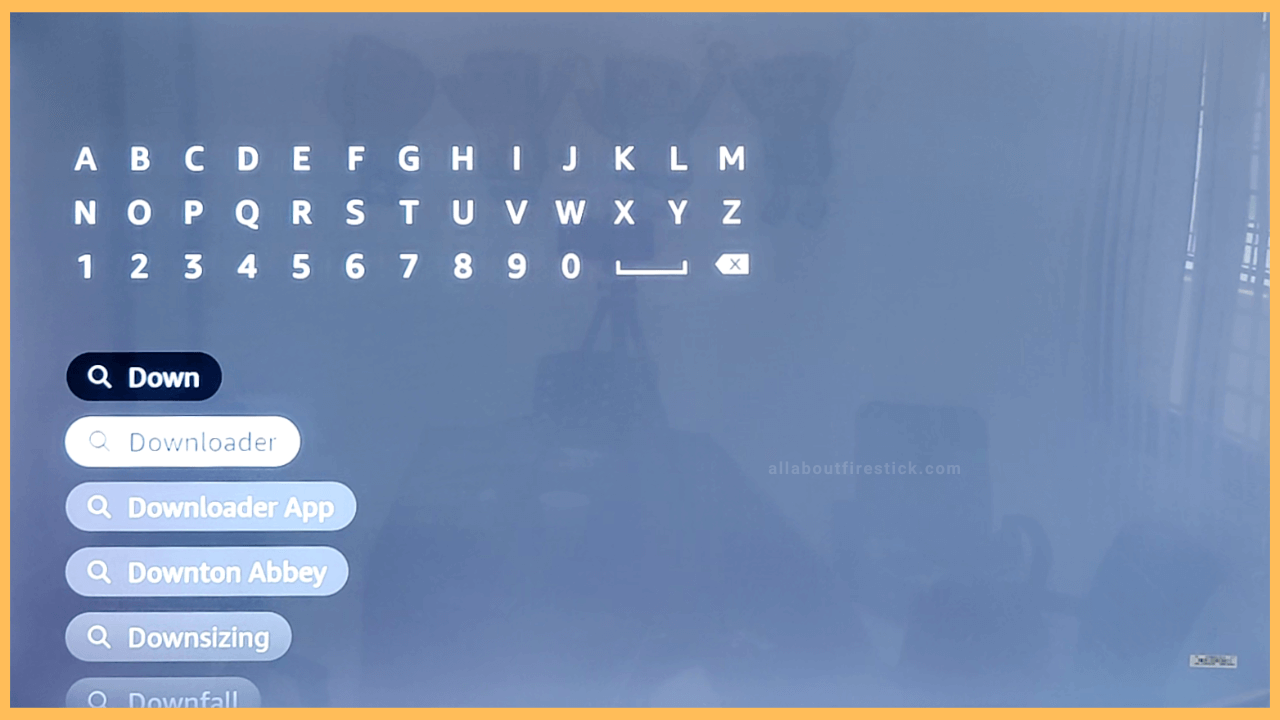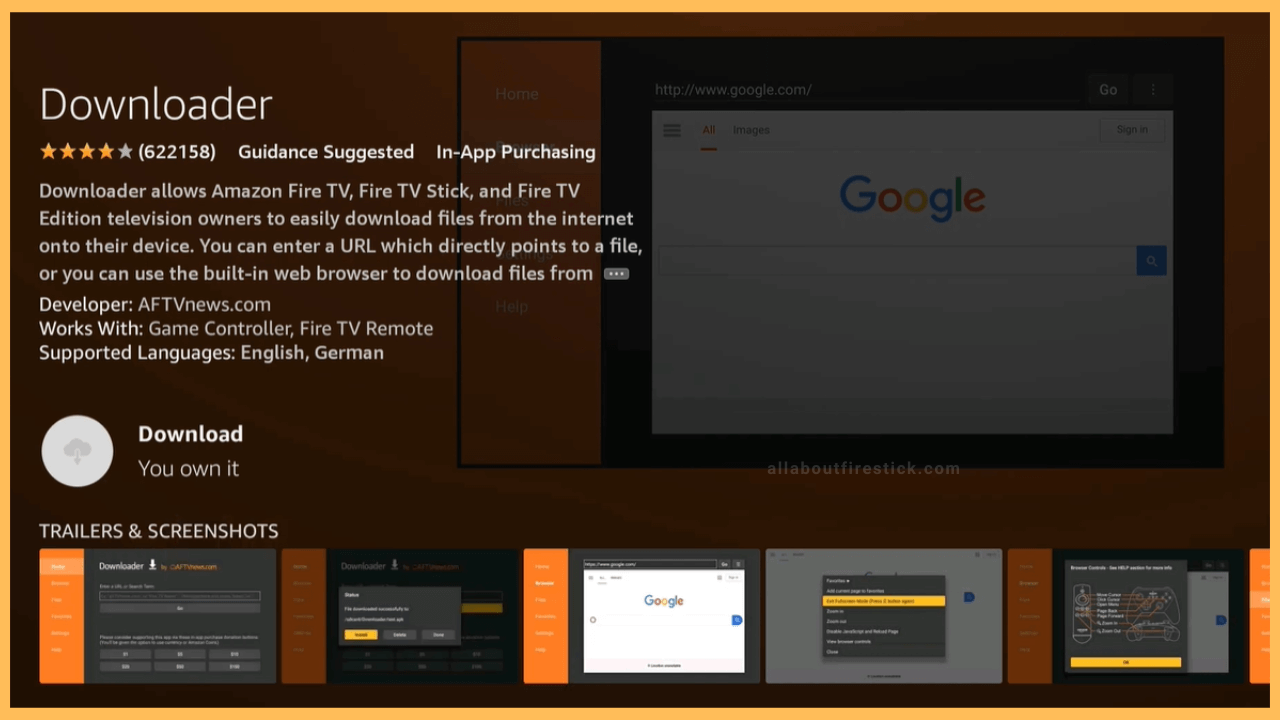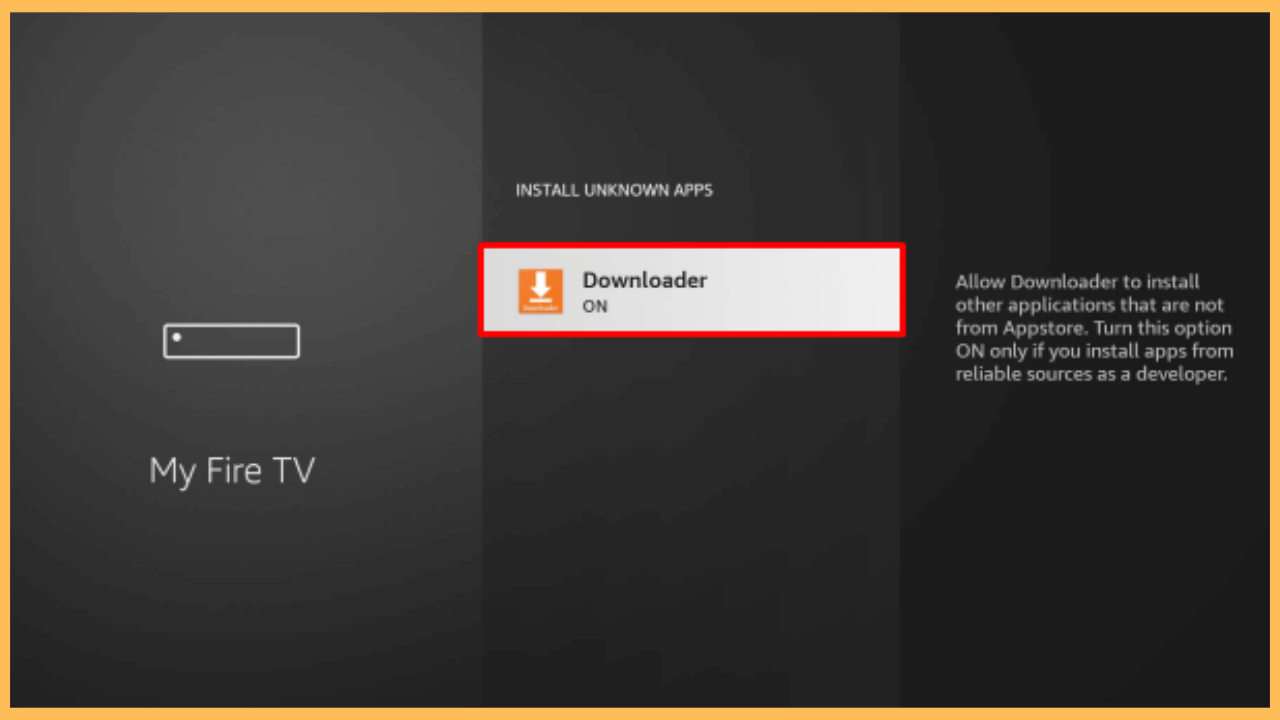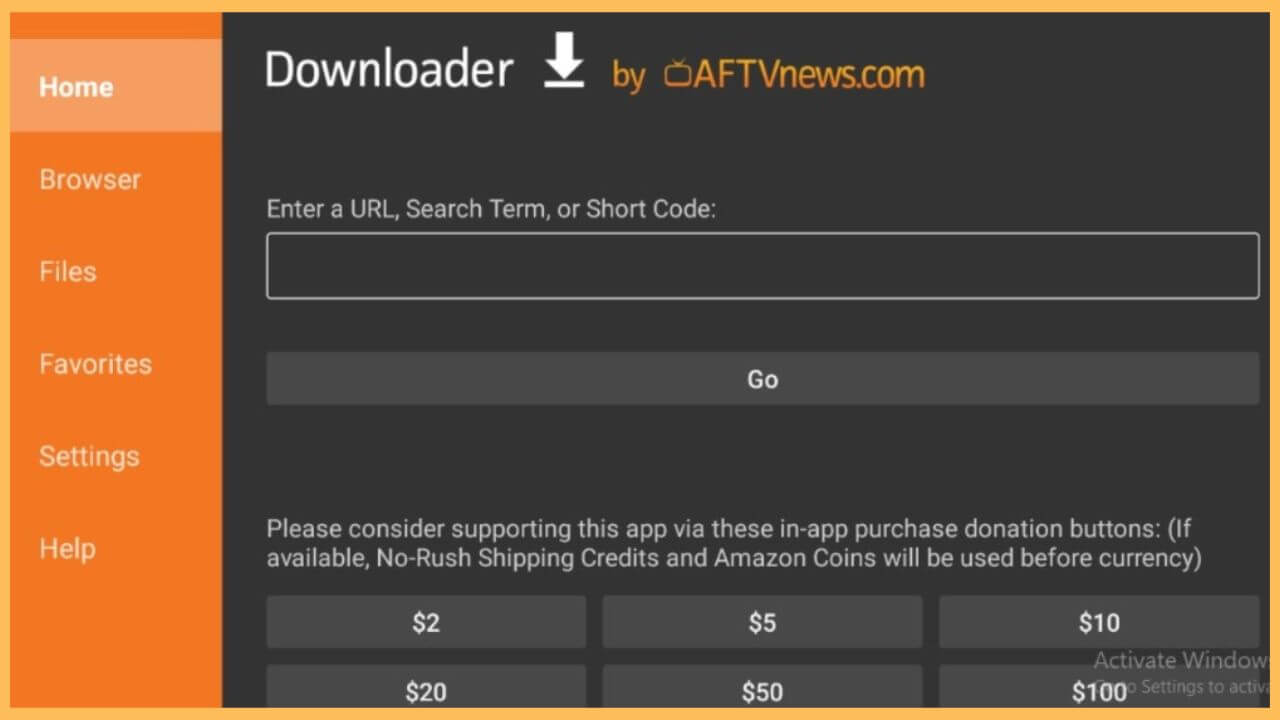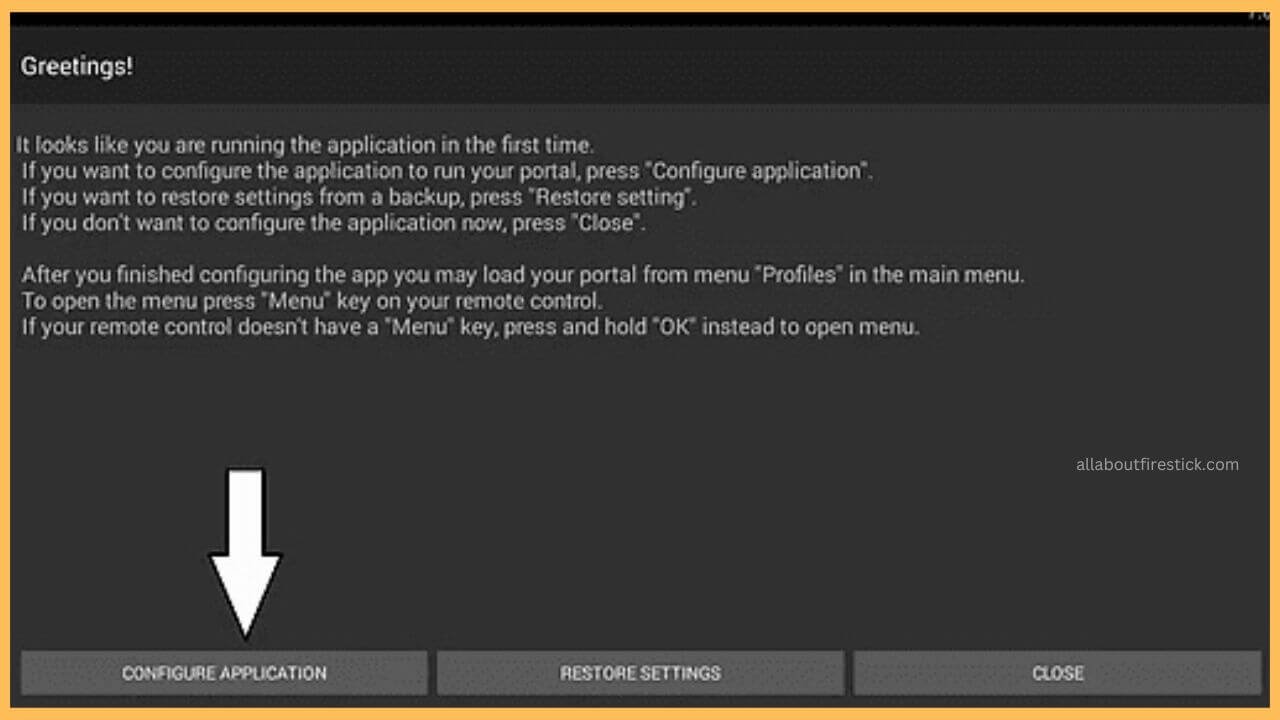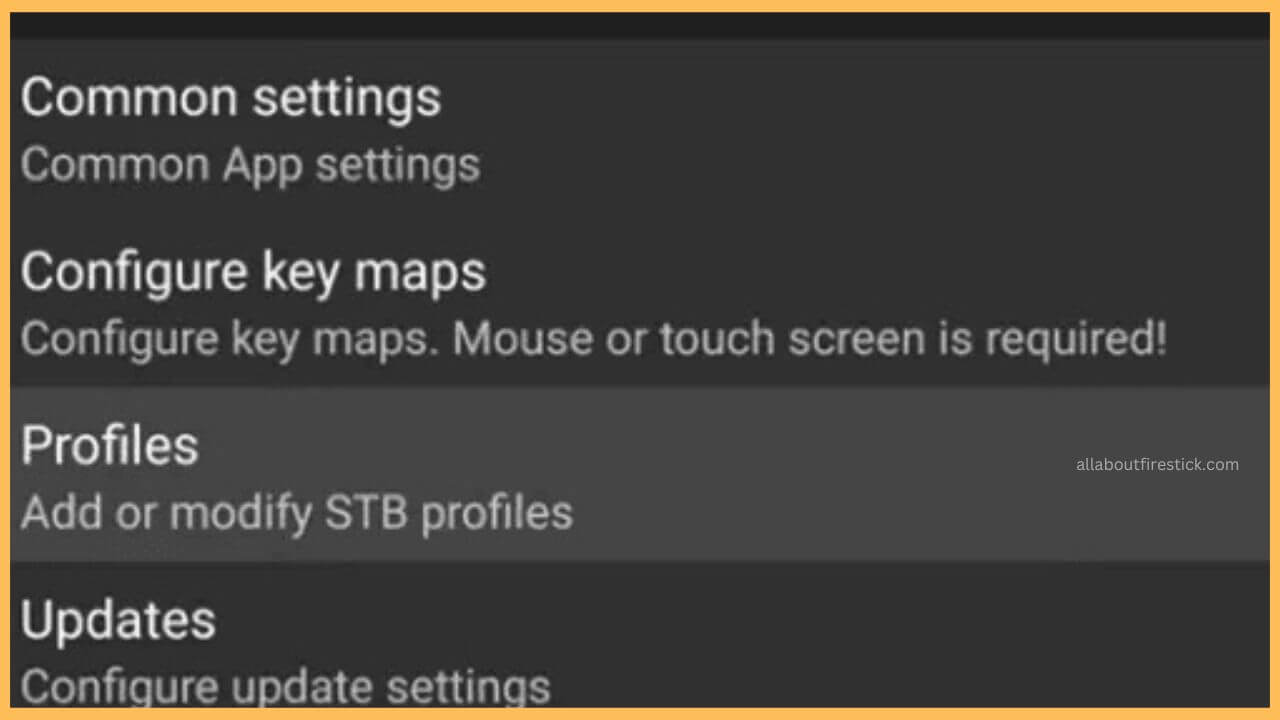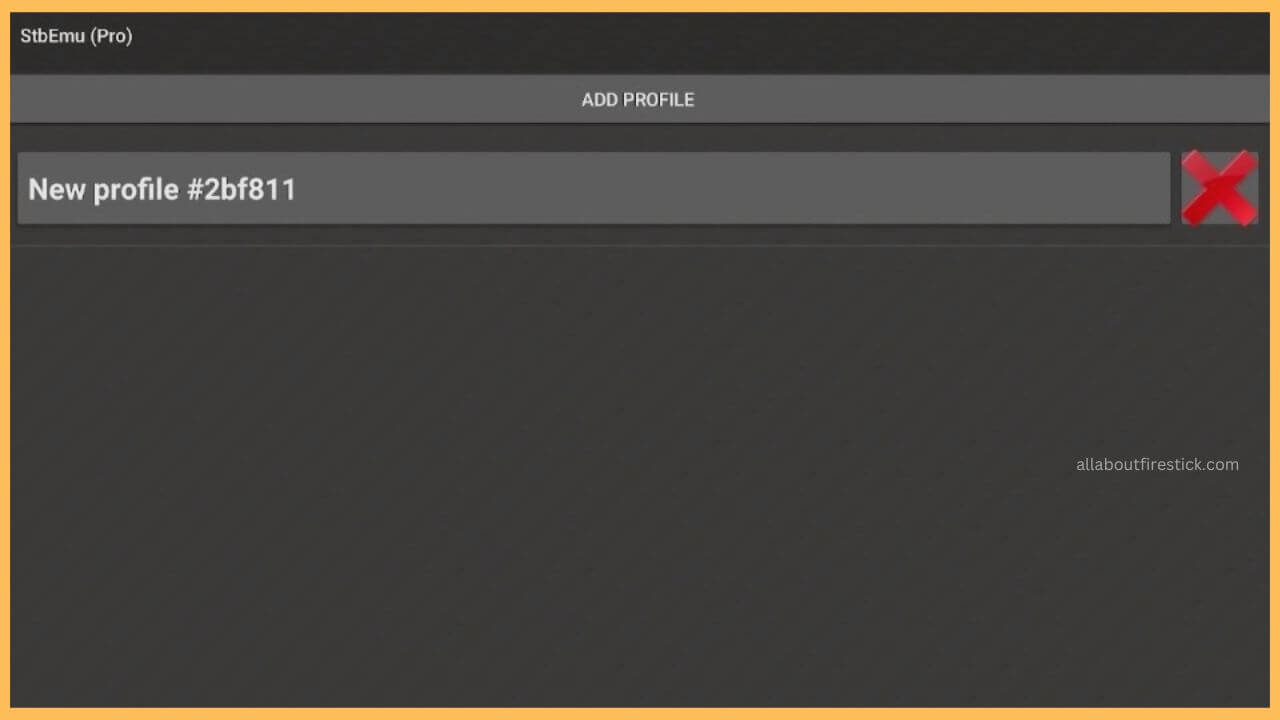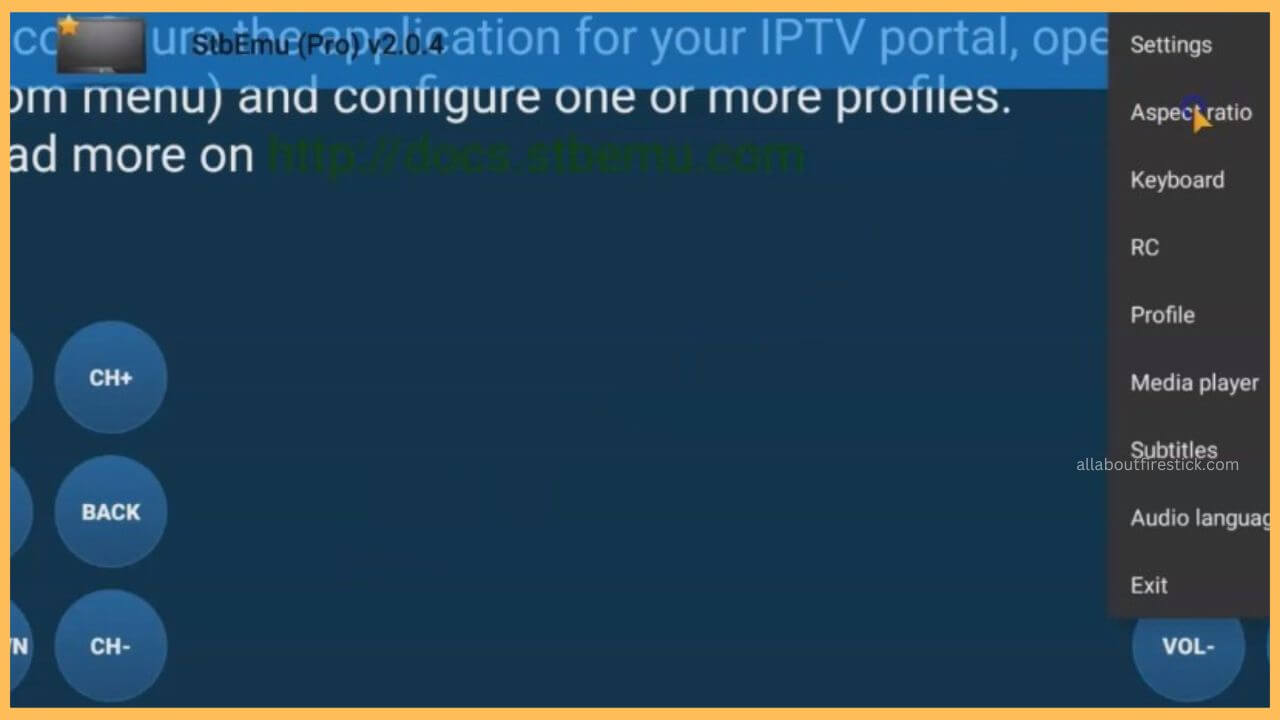This curated article explains the procedure to load and stream the IPTV web portals and media files on the Firestick via the StbEmu Pro app.
Steps to Install StbEmu Pro app on Firestick
While segregating the best IPTV portals, the StbEmu Pro shares a separate place as it supports multiple protocols. Since the installation of the StbEmu Pro app is not straightforward on the Firestick, you must rely only on the alternative to proceed further. Sticking to that, you will need a third-party service like a Downloader tool on your Firestick to sideload the APK file. Upon getting the StbEmu app, you have to subscribe to the StbEmu Pro plan ($5.49/month) to stream any content without any commercials. After making the purchase, configure your Firestick with NordVPN and continue with the steps below to use the StbEmu Pro app.
Get Ultimate Streaming Freedom on Firestick !!
Are you concerned about your security and privacy while streaming on a Firestick? Getting a NordVPN membership will be a smart choice. With high-speed servers spread globally, NordVPN shields your online activities on Firestick from ISPs and hackers. It also lets you unblock and access geo-restricted content. NordVPN helps you avoid ISP throttling and ensures you a smoother streaming experience. Subscribe to NordVPN at a discount of 70% off + 3 extra months to seamlessly stream live TV to on-demand and anything in between on your Firestick.

- Prepare Fire TV
First of all, you have to turn on your Firestick using the remote controller and then extend a safe WiFi connection to initiate the app installation.
- Open App Store
Use the remote to navigate and select the Appstore tile available at one end of the home page.

- Enter Downloader
Input Downloader in the search bar using the virtual keypad and tap on the Search icon to get the app.

- Choose Get or Download
Now, you have to press either Get or Download to install the Downloader app on your Fire TV.

- Turn ON Install Unknown Sources
Now, go to the Settings option and hit on the My Fire TV tile. Choose the Developer Options and select the Install Unknown Sources. In that, tap on the Downloader app to enable the option on your TV.

- Open the Downloader App
Launch the Downloader app on your Firestick and tap on the URL bar on the home tab.
- Enter the APK URL of StbEmu Pro
Use the virtual keypad to enter the APK URL of the StbEmu Pro in the given column and tap on the Go button.

- Choose Install Option
Next, choose the Install button to get the app on your Firestick device.
- Launch StbEmu Pro App
Open the Stbemu Pro IPTV on your Firestick and tap on the Configure Application option on the home page.

- Choose Profiles
Next, choose the Profiles option. Input the Portal Name and the Portal URL on the given fields and then press OK.

- Tap STB SETUP Option
On pressing the back button on your remote, you have to click on the STB SETUP option and hit MAC Address.

- Choose Menu Button
Press the Back button again to get into the Blue Screen. In that, you have to choose the Menu button and tap Exit.

- Restart StbEmu Pro IPTV Player
Next, restart the StbEmu Pro IPTV Player on your Firestick and choose to play your favorite IPTV content on the big screen.
FAQ
No. It is not completely free to use the StbEmu Pro IPTV Player on your Firestick. You must upgrade to StbEmu’s premium plan to unlock all the available content.
This problem is mostly due to the poor network connection. Besides, you can also cross-check whether the device is in outdated firmware or has excessive cache as they are part of the reasons for the streaming problem.
Fix the StbEmu Pro app issue by clearing the unwanted cache on your Firestick. Further, check whether the Firestick is in an up-to-date version. If not, update the firmware of the Firestick to the latest version to avoid experiencing these kinds of errors.