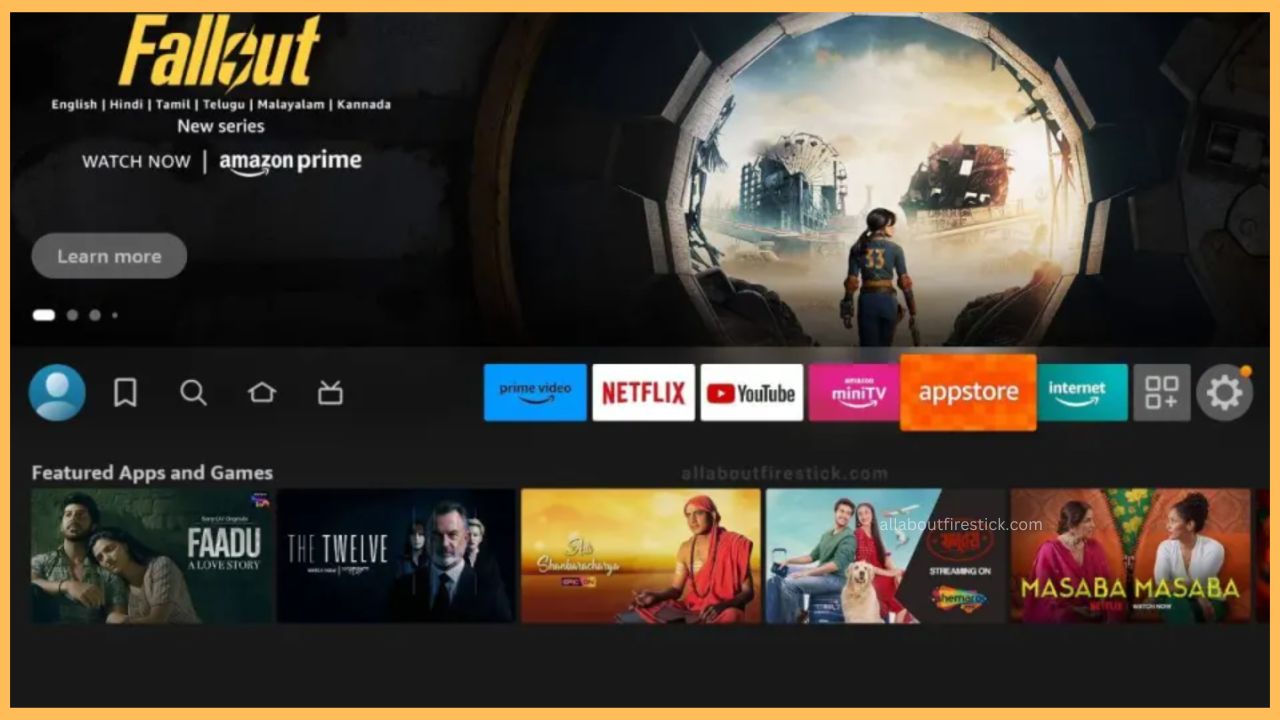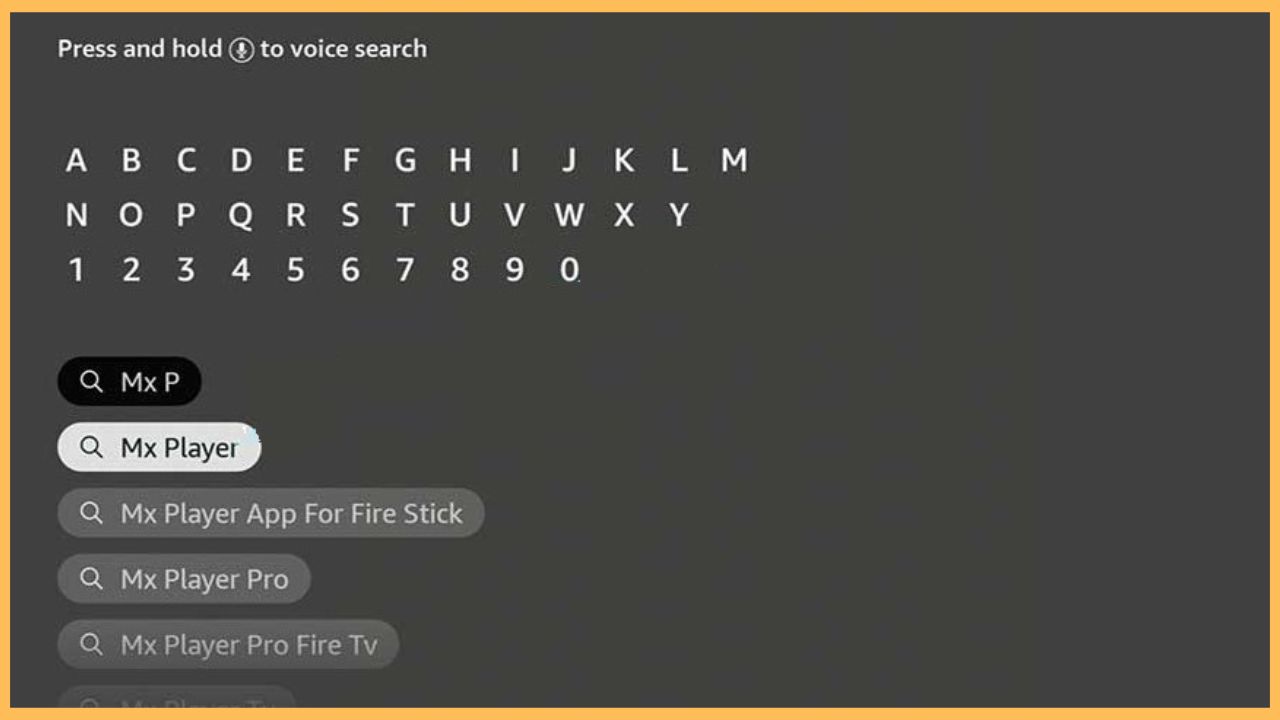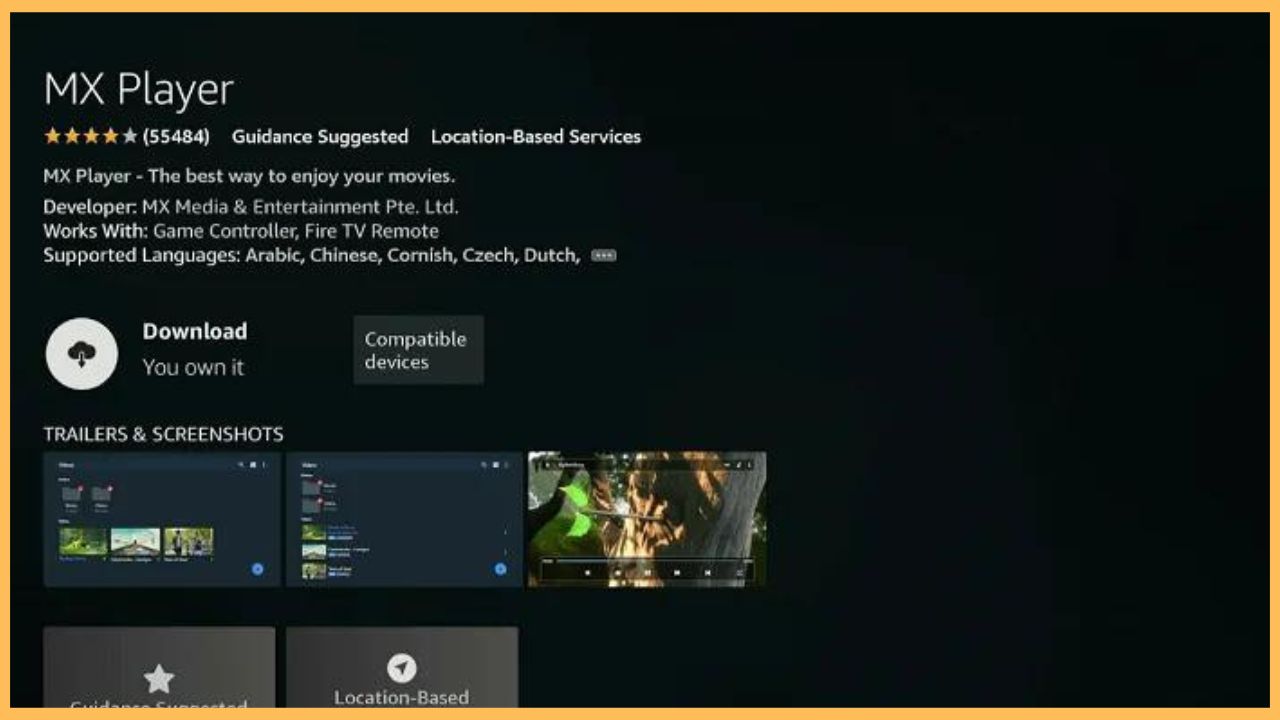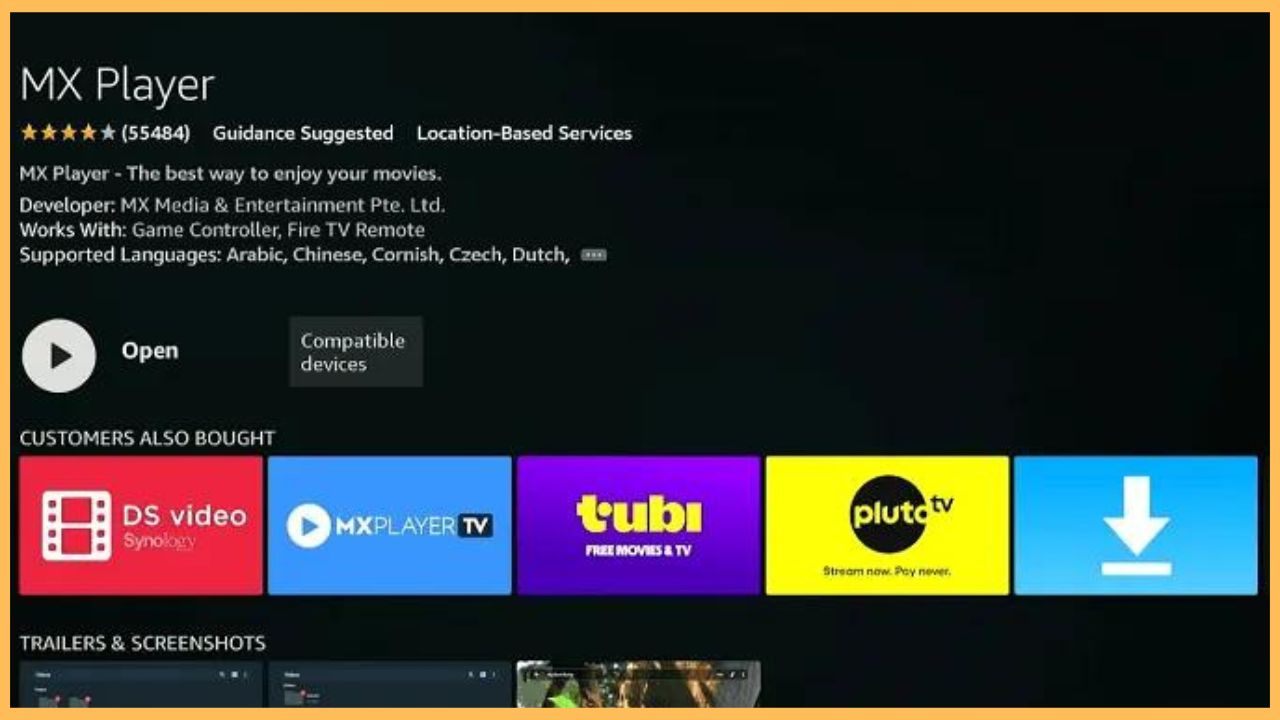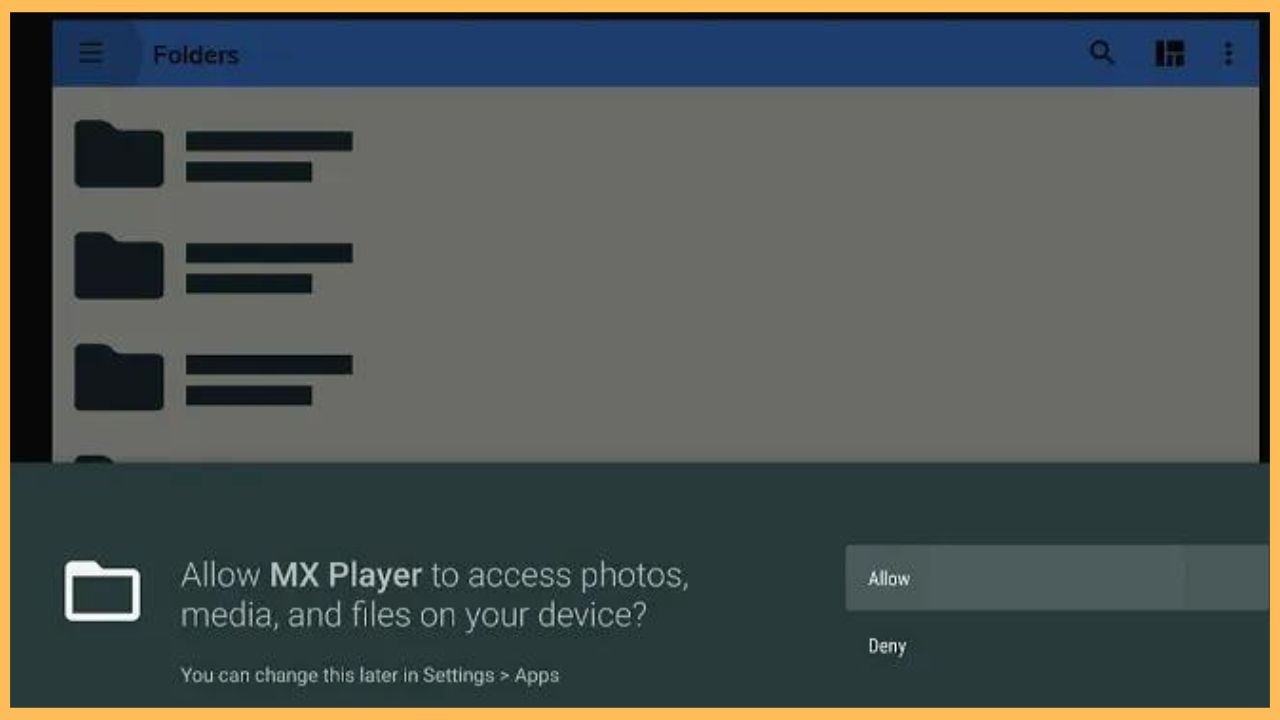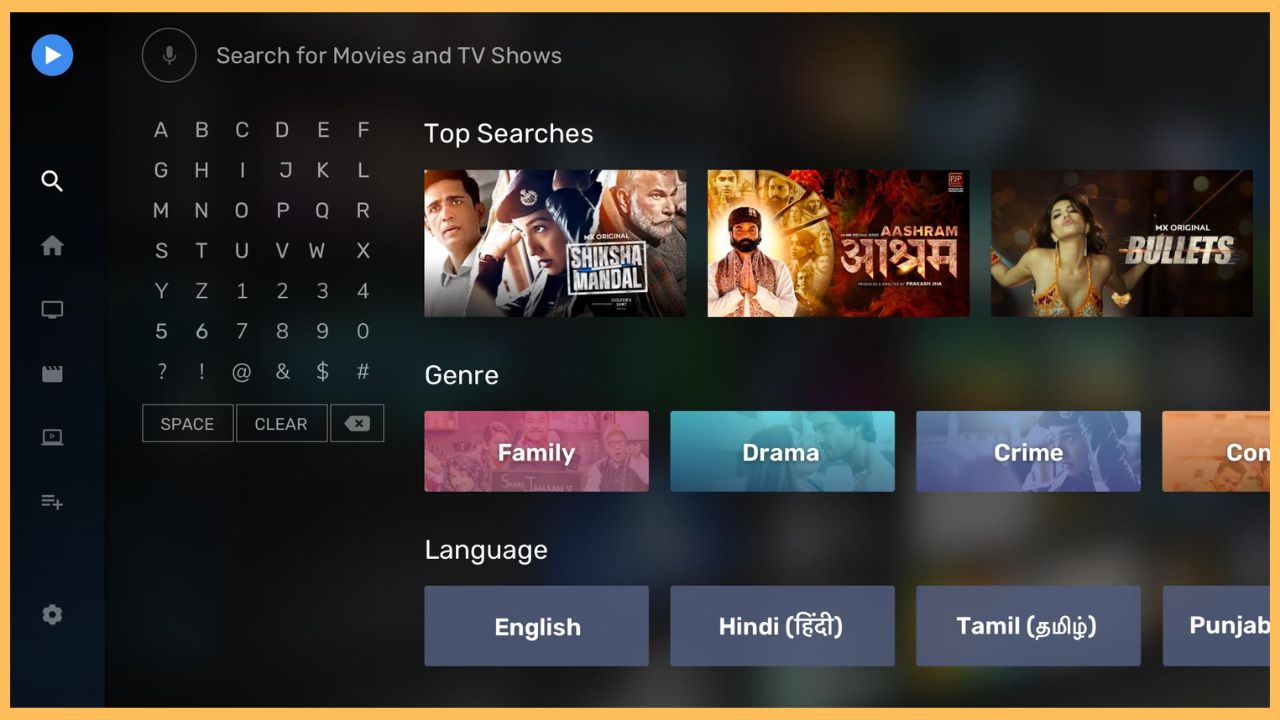This article demonstrates the procedure for watching online and local media files on your Firestick-connected TV using the MX Player app.
Steps to Get MX Player on Fire TV Stick
MX Player is a free video streaming application that offers a variety of content, including TV shows, movies, music videos, and more. Moreover, the installation of MX Player on Fire TV Stick is much easier since the app is readily available on the Amazon App Store. By downloading this app on your device, you can even access live TV channels from all around the world, including news, entertainment, sports, lifestyle channels, and much more.
Get Ultimate Streaming Freedom on Firestick !!
Are you concerned about your security and privacy while streaming on a Firestick? Getting a NordVPN membership will be a smart choice. With high-speed servers spread globally, NordVPN shields your online activities on Firestick from ISPs and hackers. It also lets you unblock and access geo-restricted content. NordVPN helps you avoid ISP throttling and ensures you a smoother streaming experience. Subscribe to NordVPN at a discount of 70% off + 3 extra months to seamlessly stream live TV to on-demand and anything in between on your Firestick.

Also, before installing this app, don’t forget to configure your Firestick with NordVPN to access its content in geo-restricted regions. Scroll through the guide below and learn the entire download process of MX Player on your Firestick device.
- Visit the Appstore
Hover over the Firestick home page using the remote and select the Appstore tile at the right corner of the TV screen.

- Enter the MX Player App Name
Highlight the Search Bar and enter the MX Player app name using the on-screen keyboard. Hit the Search icon to look for the app and get suggestions.

- Tap on Get or Download
Once you choose the right app, click the Get or Download button to add the MX Player app to your Fire TV.

- Hit Open to Launch the Application
The download process may take a minute. After that, press Open to launch the MX Player application on your Firestick-connected TV.

- Sign In to Your Account
If prompted, input your valid MX Player account credentials and get into the app.
- Tap on Allow
Hit the Allow option on the prompted field to allow the app to access your Firestick media files.

- Play Your Favourite Content
Upon launching the home screen, scroll through and choose any movies or TV shows to watch on your Firestick. You can also make your search easier by typing and searching for the content using the Search icon.

FAQ
Some of the best alternatives to MX Player are VLC Player, iMplayer, and Lime Player on Firestick.
Yes. The MX Player app is free to download and use on any device, including Fire TV.
Yes. You can use the MX Player APK URL and sideload the app to your TV using the Downloader tool.
If you encounter any issues with the MX Player app, verify the internet connection and connect the device to a stable WiFi network. Then, clear the app cache on Firestick to fix app-related issues and boost the TV’s performance.
Yes. You can make MX Player default on your Firestick-connected TV.