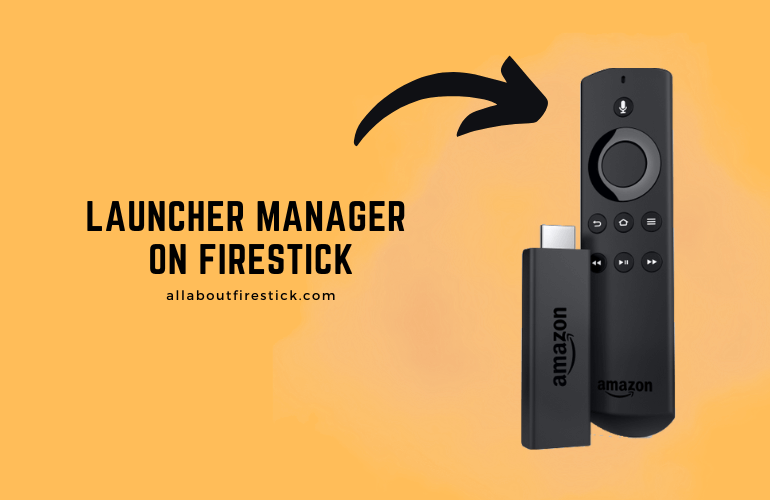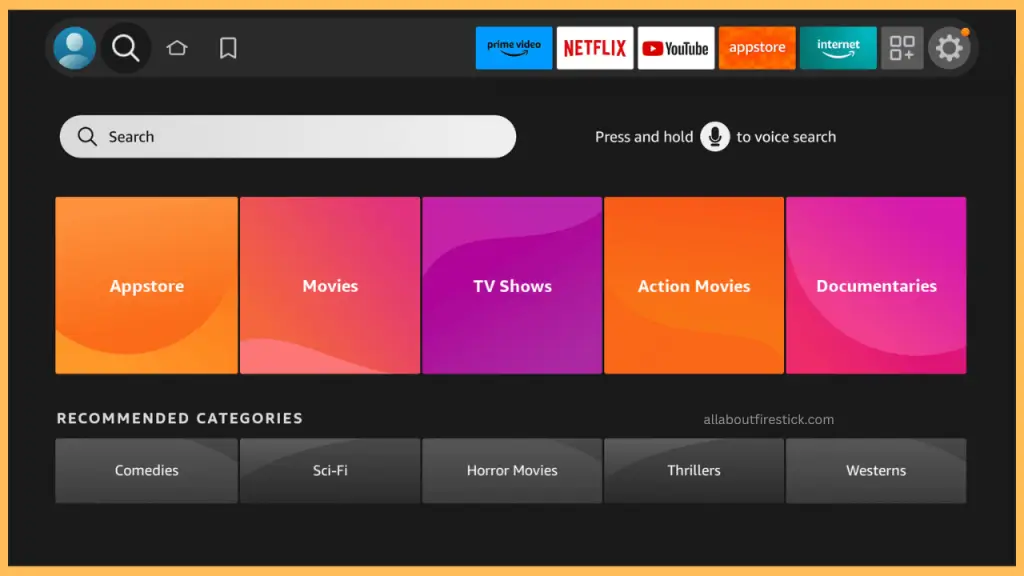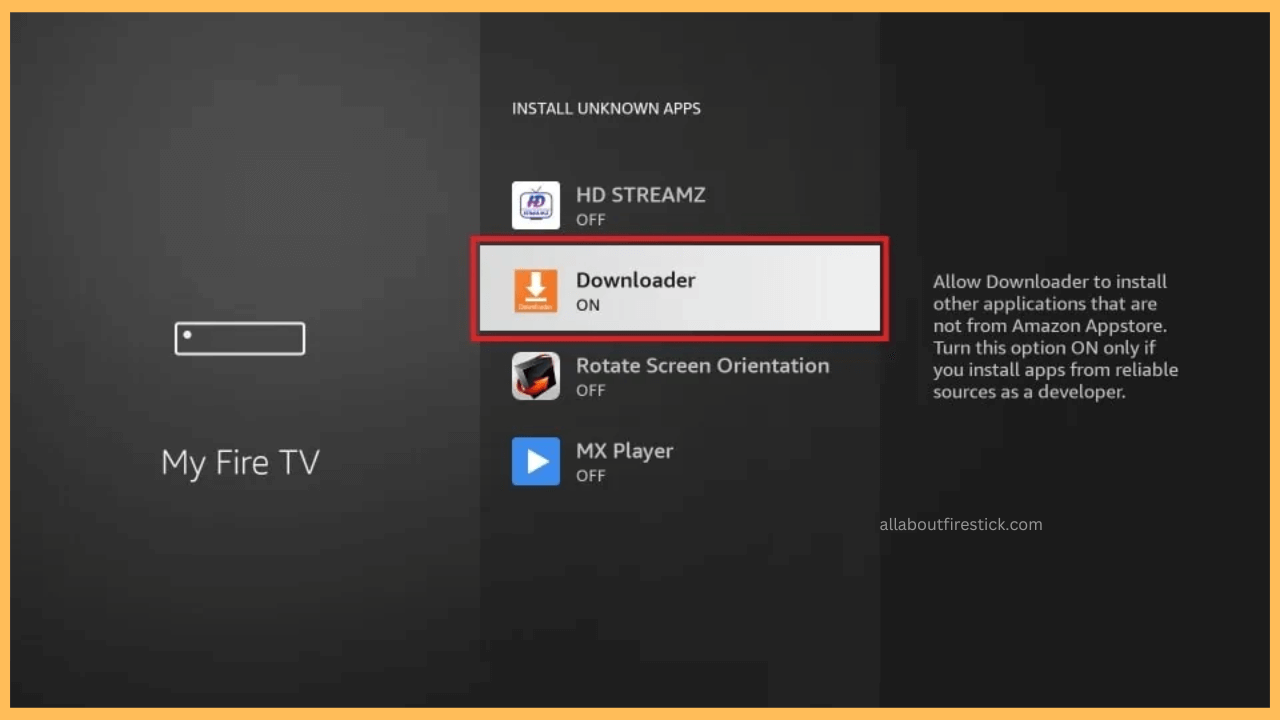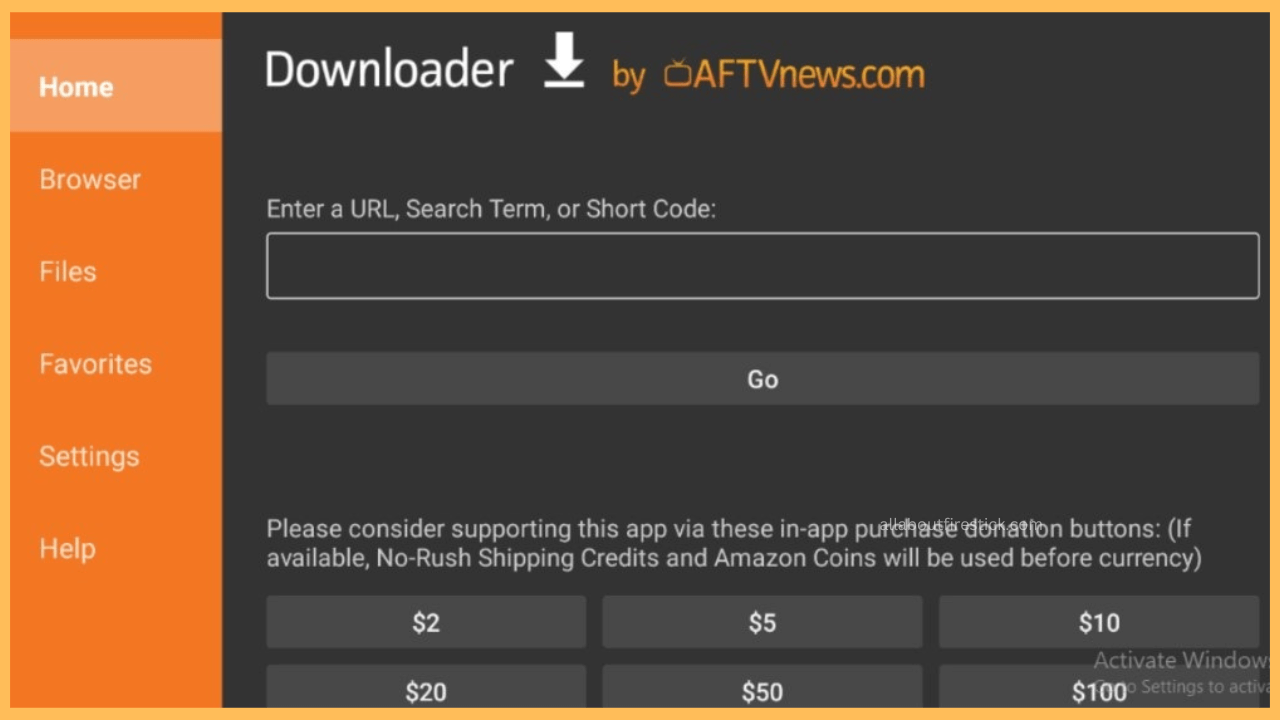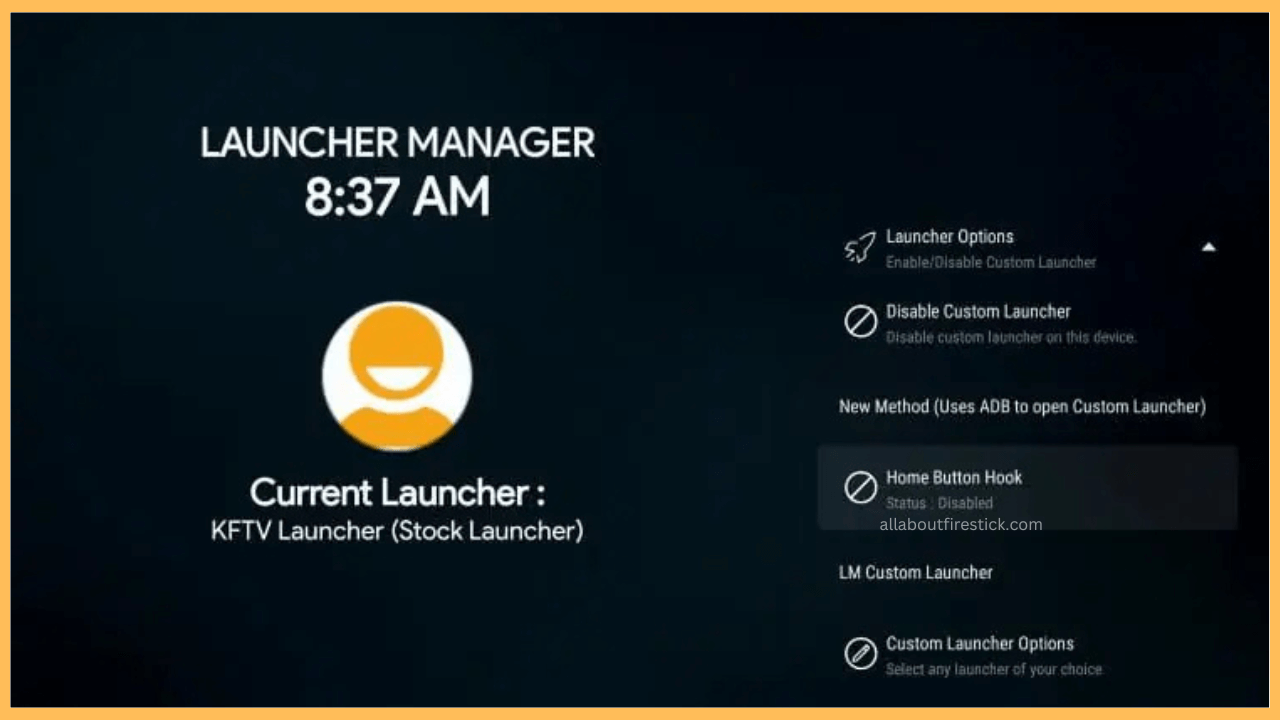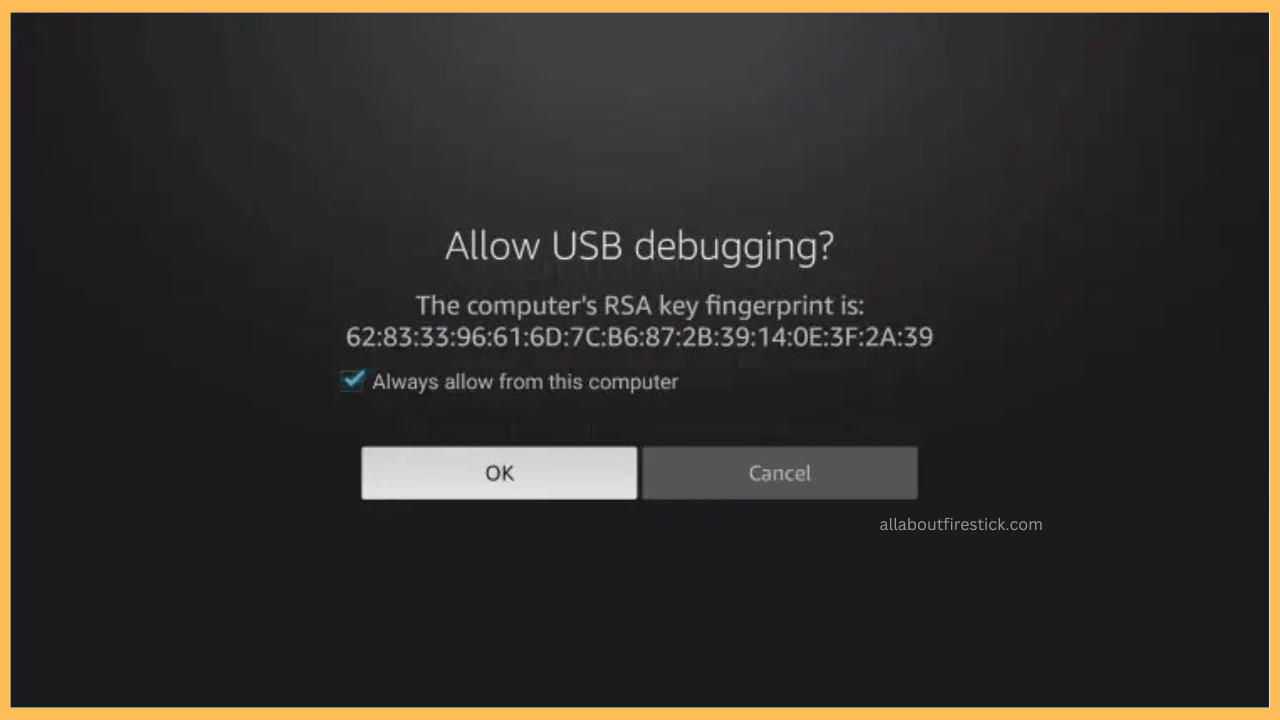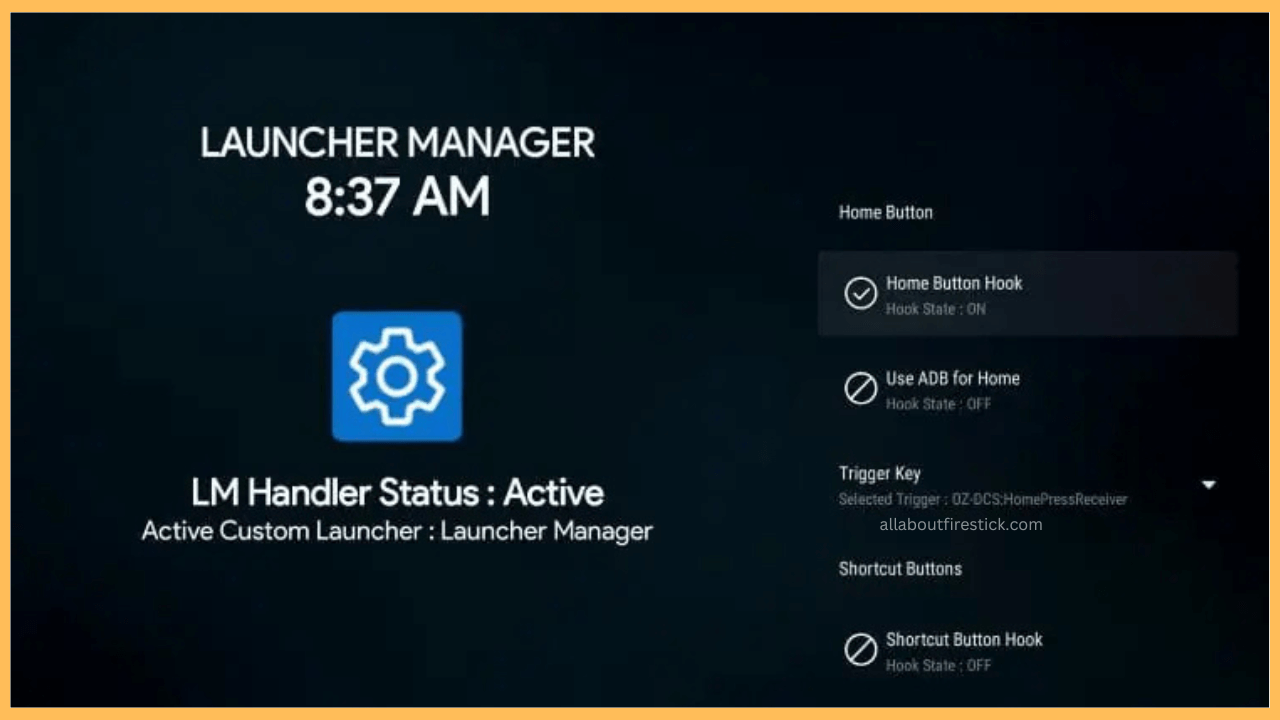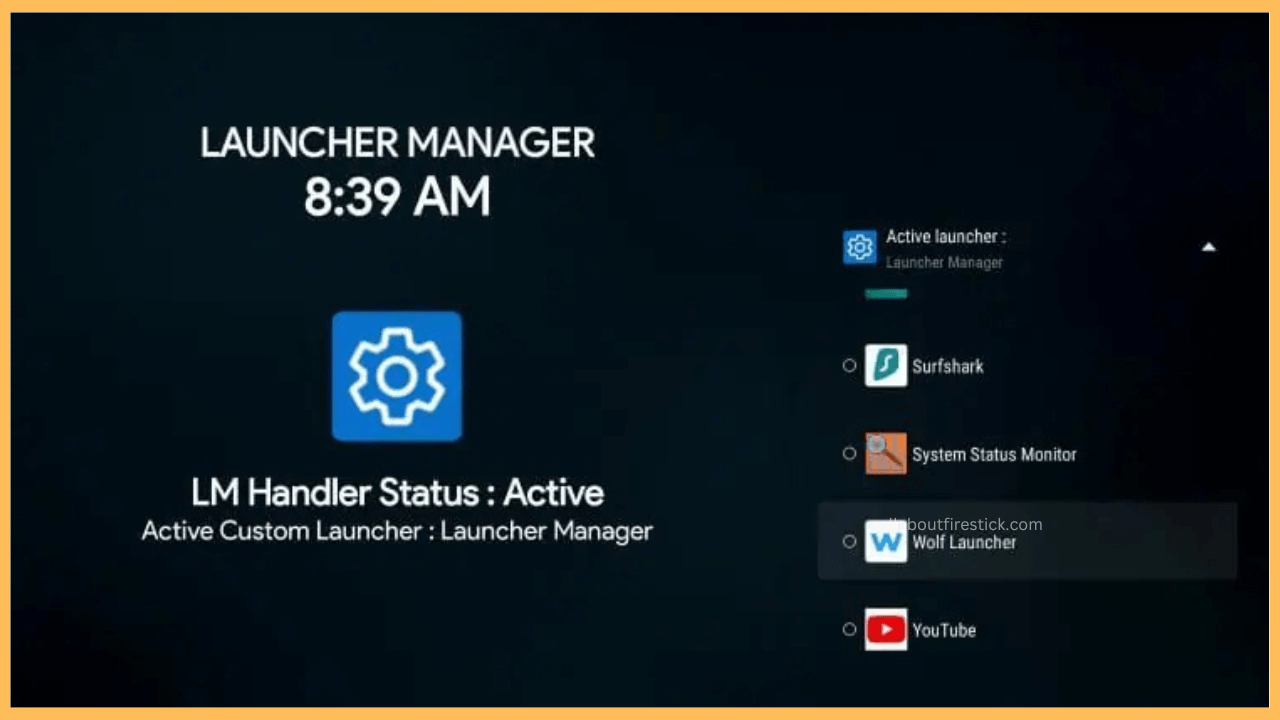This article will instruct you on how to install the Launcher Manager to manage multiple launchers on Firestick.
Steps to Install and Use Launcher Manager on Firestick
The Launcher Manager is a tool that allows you to install and manage custom launchers on a Fire TV Stick. Since Firestick does not directly allow you to set a third-party launcher as its home screen, installing this Launcher Manager will be very useful to set launchers. As this Launcher Manager is not available in the Amazon Appstore, you need to sideload this app using the Downloader on Firestick. Once installed, you can replace your Firestick’s default home screen using a custom launcher.
Get Ultimate Streaming Freedom on Firestick !!
Are you concerned about your security and privacy while streaming on a Firestick? Getting a NordVPN membership will be a smart choice. With high-speed servers spread globally, NordVPN shields your online activities on Firestick from ISPs and hackers. It also lets you unblock and access geo-restricted content. NordVPN helps you avoid ISP throttling and ensures you a smoother streaming experience. Subscribe to NordVPN at a discount of 70% off + 3 extra months to seamlessly stream live TV to on-demand and anything in between on your Firestick.

- Connect Firestick to WiFi
After turning on your Firestick, go to the Network Settings and turn on the WiFi option. Then, find your home WiFi network and connect your Firestick to WiFi.
- Launch the Appstore
Go back to your Firestick’s home screen and select the Find icon. Then, click on the Appstore tile below the search field.

- Install Downloader
Tap the search bar, enter Downloader, and click OK to search for the Downloader app. Select the Downloader app from the search suggestions and tap Get or Download to install the sideloading tool.
- Allow Downloader to Install Unknown Apps
Next, you need to enable permission for Downloader to install apps on Firestick from unknown sources. So, click on the Settings icon on Firestick’s home page and tap the My Fire TV tile. Then, go to the Developer Options and select Install Unknown Apps. Now, turn on Downloader to install the application from unknown sources.

- Sideload Launcher Manager Using Downloader
Open the Downloader app and grant permission to access the storage. Then, tap the Home option and enter the APK URL of Launcher Manager in the required field. Click Go, and the Downloader will download the APK file.

- Install Launcher Manager on Firestick
Once the Downloader downloads the APK file, hit Install and wait for a few seconds. When the installation process is completed, tap Open to launch the app on Firestick.
- Set Custom Launcher using Launcher Manager
Click on the Launcher Options on the Launcher Manager’s home page. Then, click on the Home Button Hook option. This is a new feature that allows you to launch a custom launcher on Firestick using your Firestick’s home button. To use this feature, you need to enable USB debugging on Firestick.

- Enable USB Debugging
After selecting the Home Button Hook option, the app will prompt you to turn on ADB debugging. Checkmark Always allow from this computer and tap OK.

- Turn on the Home Button Hook
Now, click on the Home Button Hook to turn it on. Also, turn on the Use ADB for Home option.

- Set Custom Launcher on Firestick
Come back to the Launcher Manager’s home page and select Launcher Options. Tap Custom Launcher options and select Active Launcher. From the list of options, pick your desired launcher for your Firestick. Here, we have selected Wolf Launcher. Now, the message Wolf Launcher is the Custom Launcher will appear on the screen. Then, you can press the Home button on your Firestick remote, and the selected Wolf Launcher will appear as a custom home screen on Firestick.

FAQ
The Downloader code for the Launcher Manager app is 250931. Just launch the Downloader app, enter this code in the search field, and tap Go. The Downloader tool will then download the APK file of Launcher Manager.