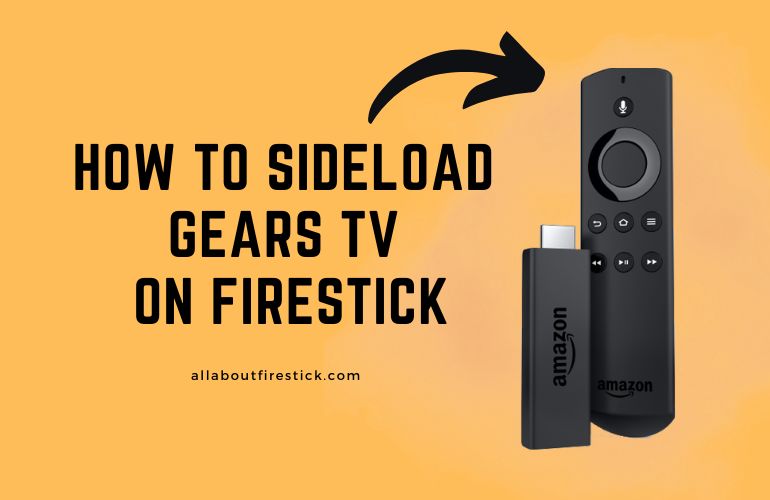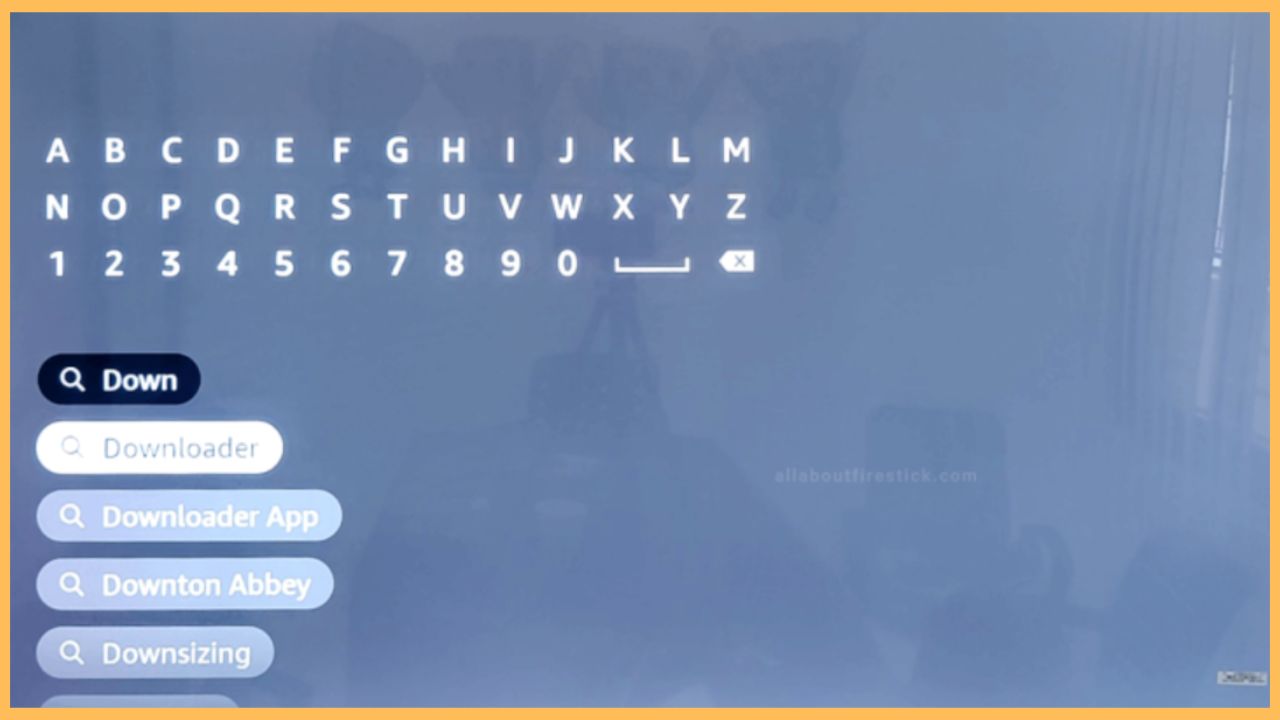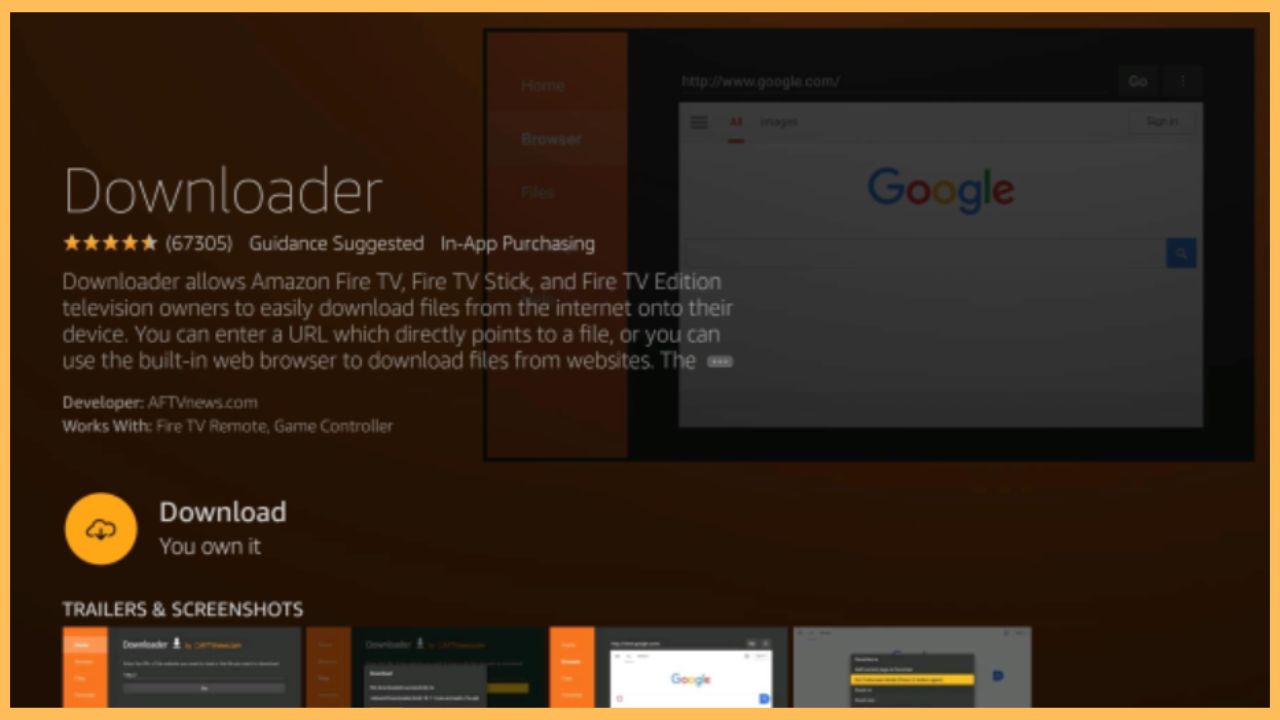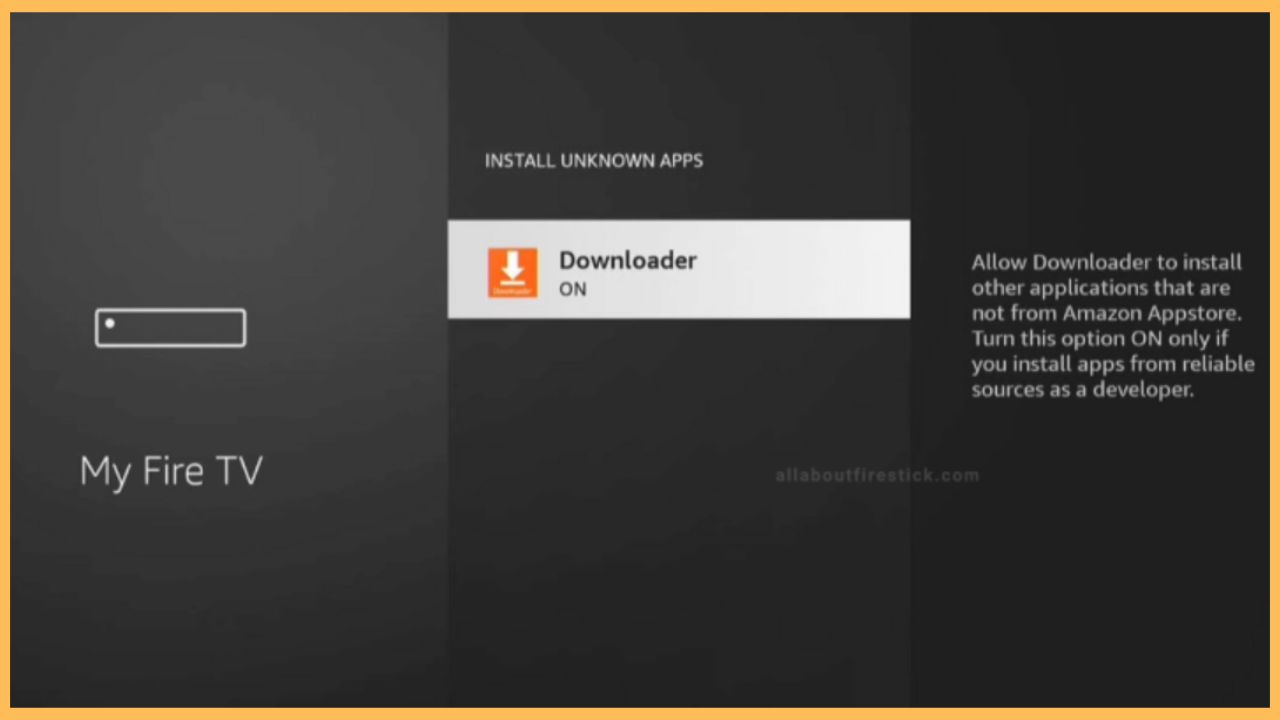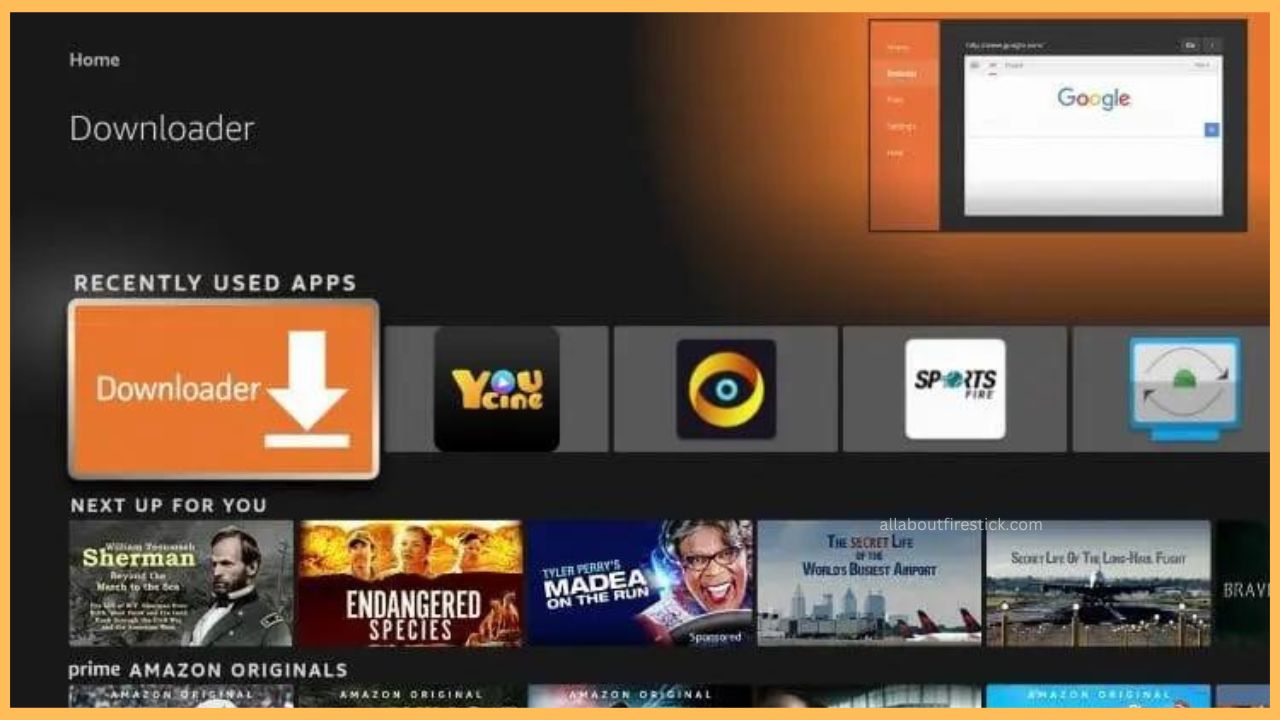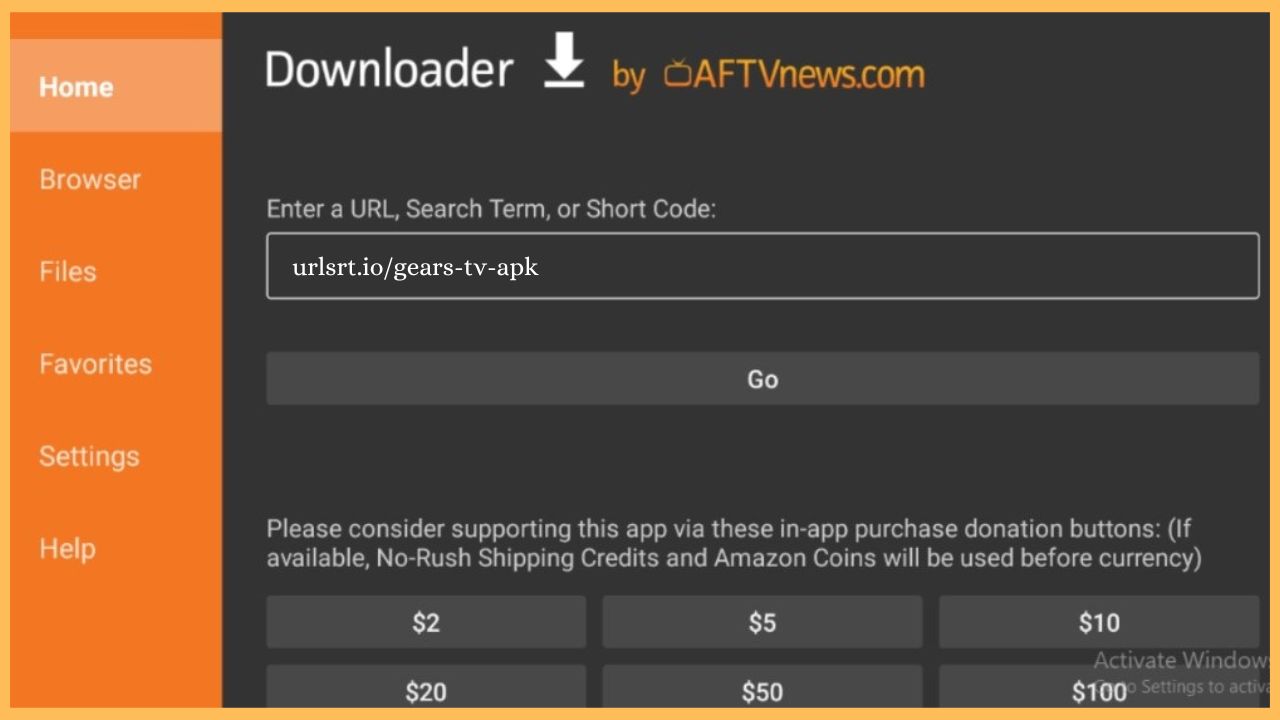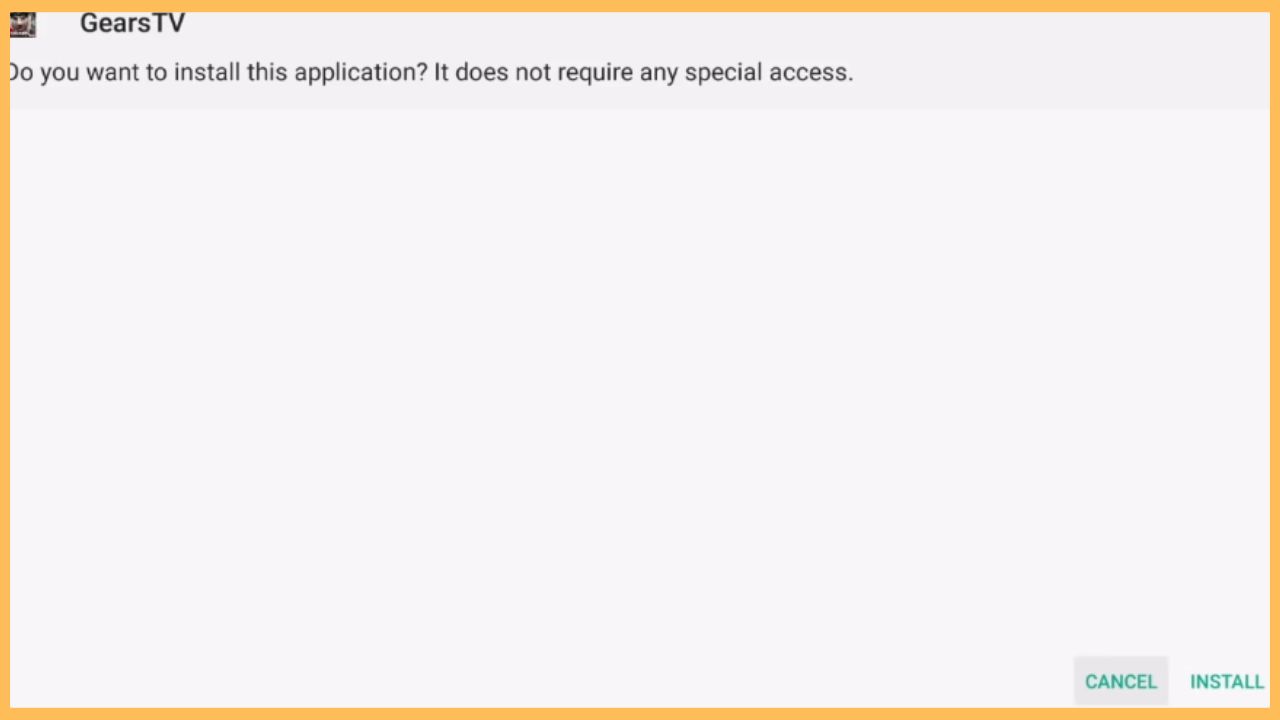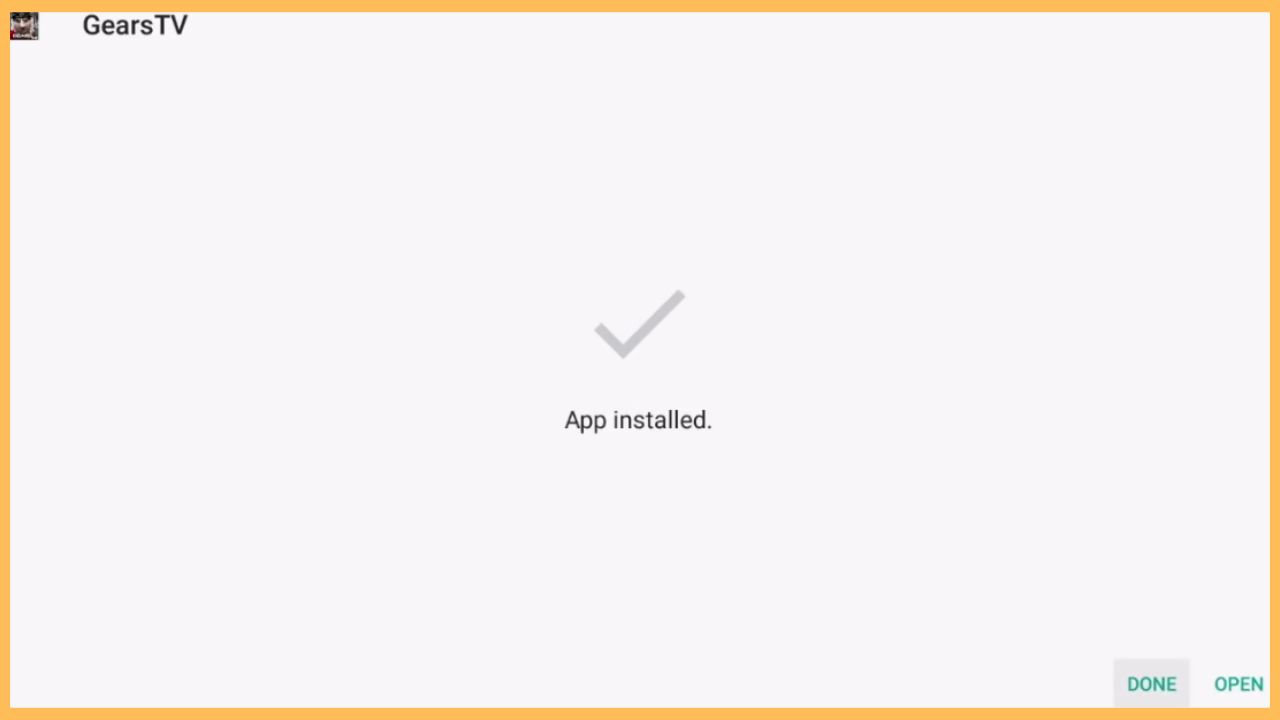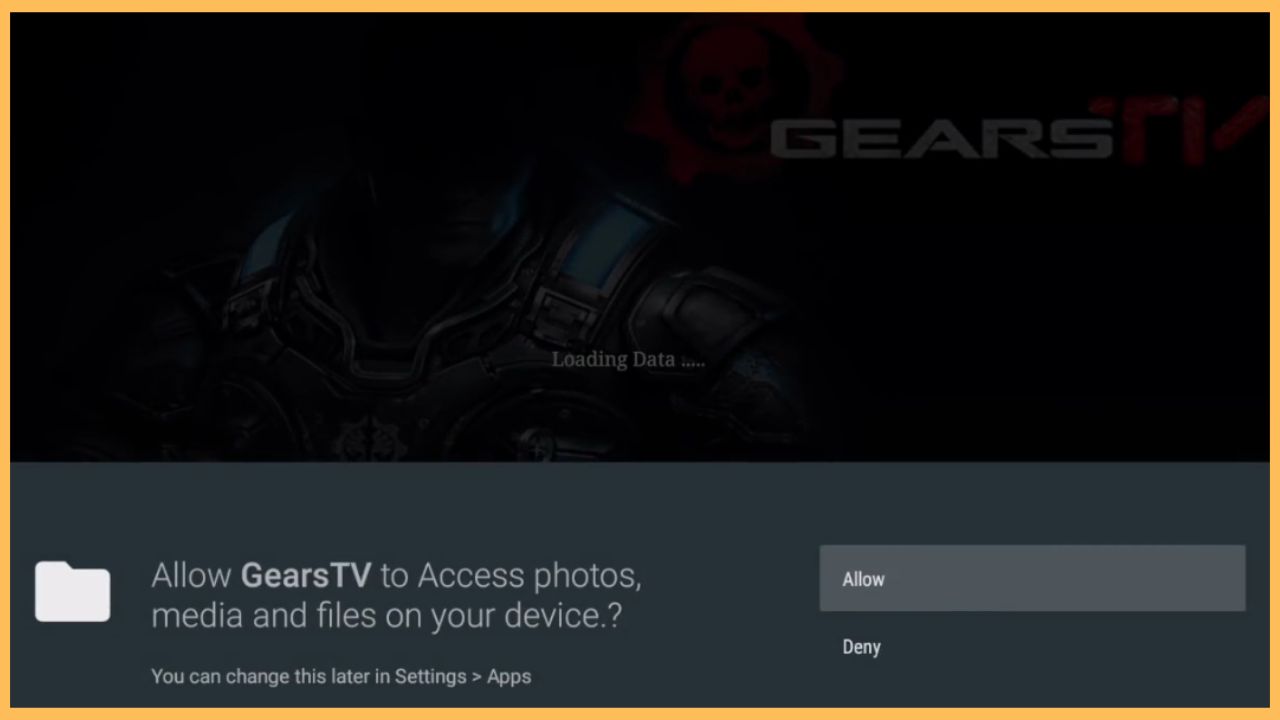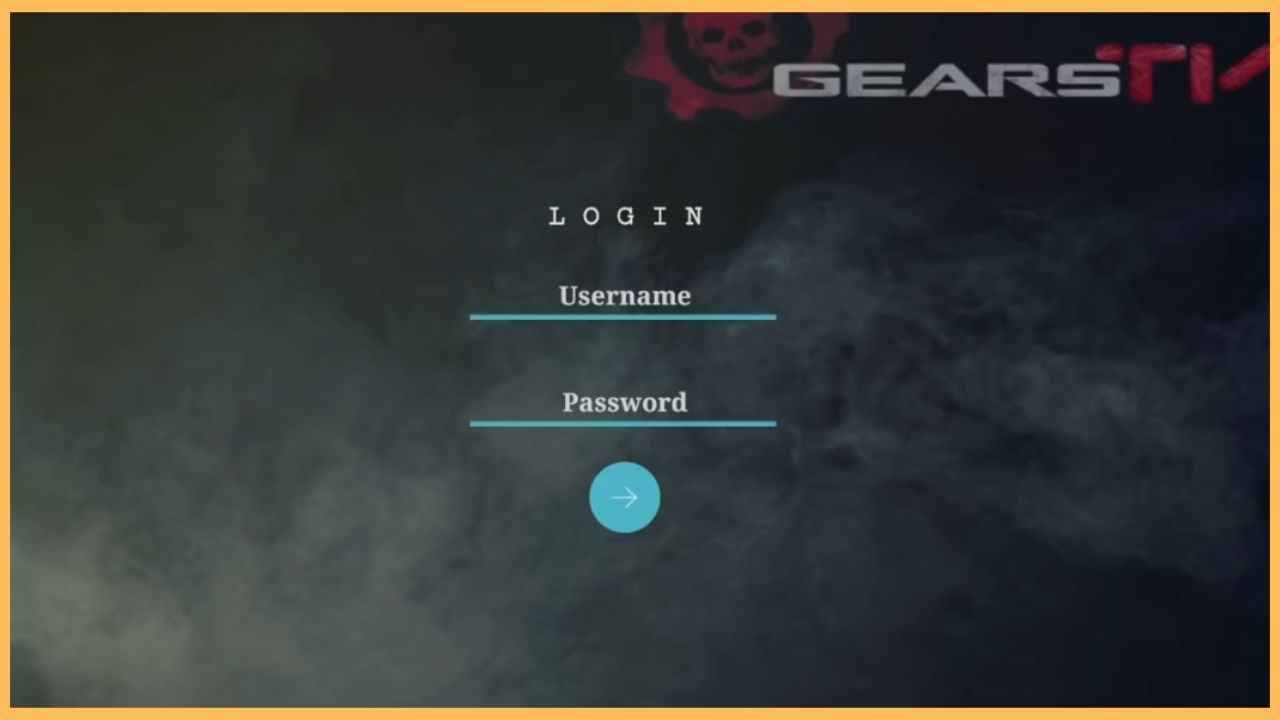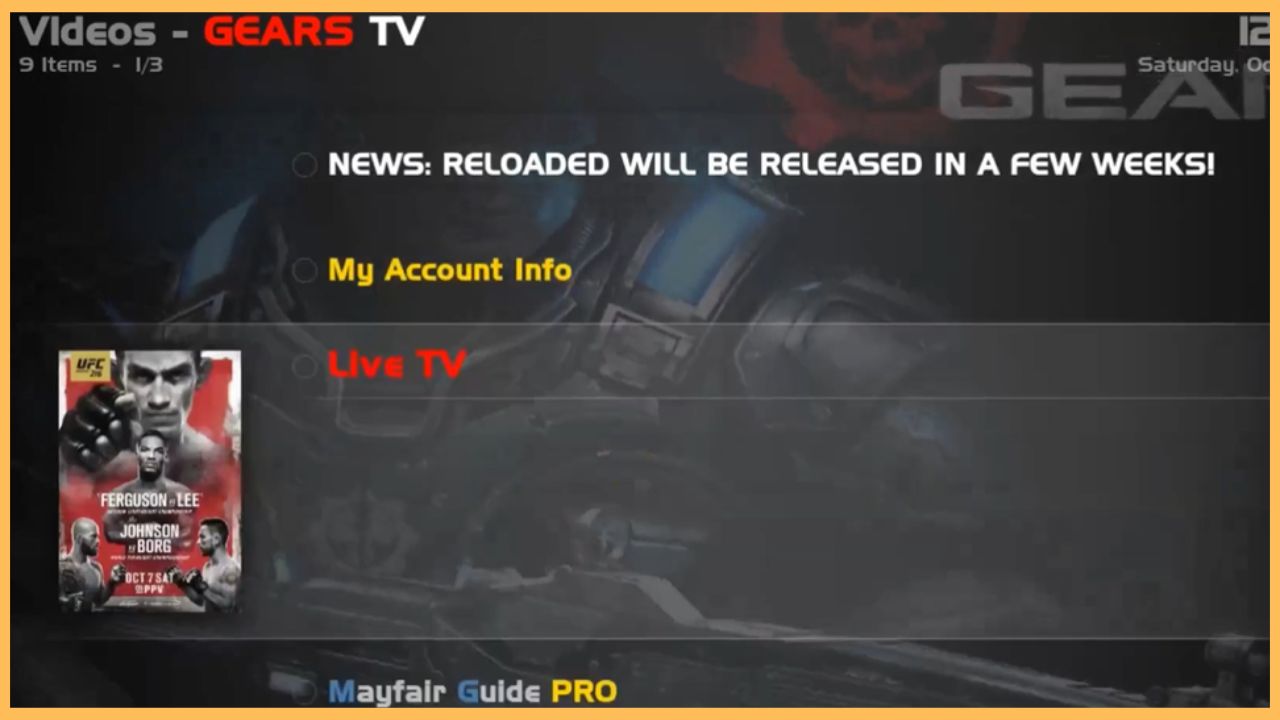This curated guide will explain the steps to stream live TV and VOD content on your Firestick device by sideloading the Gears TV app.
Steps to Sideload Gears TV on Firestick
Gears TV is a premium IPTV provider that offers tons of live TV channels, movies, series, TV Catchup, and VOD content of high-definition quality. Though Gears TV is one of the largest IPTV services, the app is unavailable on Amazon’s App Store. However, you can still broadcast your favorite content from various genres, including music, lifestyle, sports, entertainment, and more, on your Firestick device by sideloading the app’s APK file to your TV. To implement this process, you need to install the Downloader app on your Firestick and get the Gears TV APK file on the TV.
Get Ultimate Streaming Freedom on Firestick !!
Are you concerned about your security and privacy while streaming on a Firestick? Getting a NordVPN membership will be a smart choice. With high-speed servers spread globally, NordVPN shields your online activities on Firestick from ISPs and hackers. It also lets you unblock and access geo-restricted content. NordVPN helps you avoid ISP throttling and ensures you a smoother streaming experience. Subscribe to NordVPN at a discount of 70% off + 3 extra months to seamlessly stream live TV to on-demand and anything in between on your Firestick.

So, go through the full guide and follow the step-by-step procedure to sideload the Gears TV app to your Firestick.
- Setup Firestick
Connect your Firestick to a strong WiFi and press the Home button to get the Fire TV home page.
- Choose the Appstore
From the home page, hover over and select the Appstore tile at the right corner of the TV screen using the remote control.

- Type the Downloader App Name
Highlight the Search Bar and enter the Downloader app name using the virtual keyboard. Then, click Search to browse for the results.

- Tap on Get or Download
Pick the Downloader app from the search suggestions and hit Get/Download to start the installation process.

- Enable Install Unknown Sources
Then, launch the Settings section of your Fire TV and choose the My Fire TV tab. From the next screen, tap on Developer Options and select Install Unknown Apps. Finally, hit Downloader and toggle the button to turn it On.

- Visit the Downloader App
Once you have enabled the option, visit the Your Apps and Games section on your Firestick and launch the Downloader application.

- Enter the Gears TV URL
After that, tap the Home option and type the Gears TV APK URL [https://bit.ly/Gears-TV] in the search term. Then, hit the Go button to start downloading the APK file.

- Hit Install
Then, tap on the Install button to install the Gears TV app on your Firestick.

- Open the Gears TV App
After installing the app, hit the Open option to launch the Gears TV app on your TV.

- Click the Allow Option
If you are opening the app for the first time, you will be prompted to click the Allow option to access the files on your Firestick.

- Sign In to Your Account
Once done, you will be prompted to input your username and password to login to your account.

- Watch Gears TV Content on Firestick
Next, you will be launched on the Gears TV home page. From there, access your favorite content and stream it on the big screen.

FAQ
As the Gears TV app is not supported by Firestick, you cannot install the app directly on your Firestick-connected TV’s Appstore.
No. Gears TV is a premium IPTV service. So, you need to visit its official website to subscribe to its base plan of $15.99 per month.