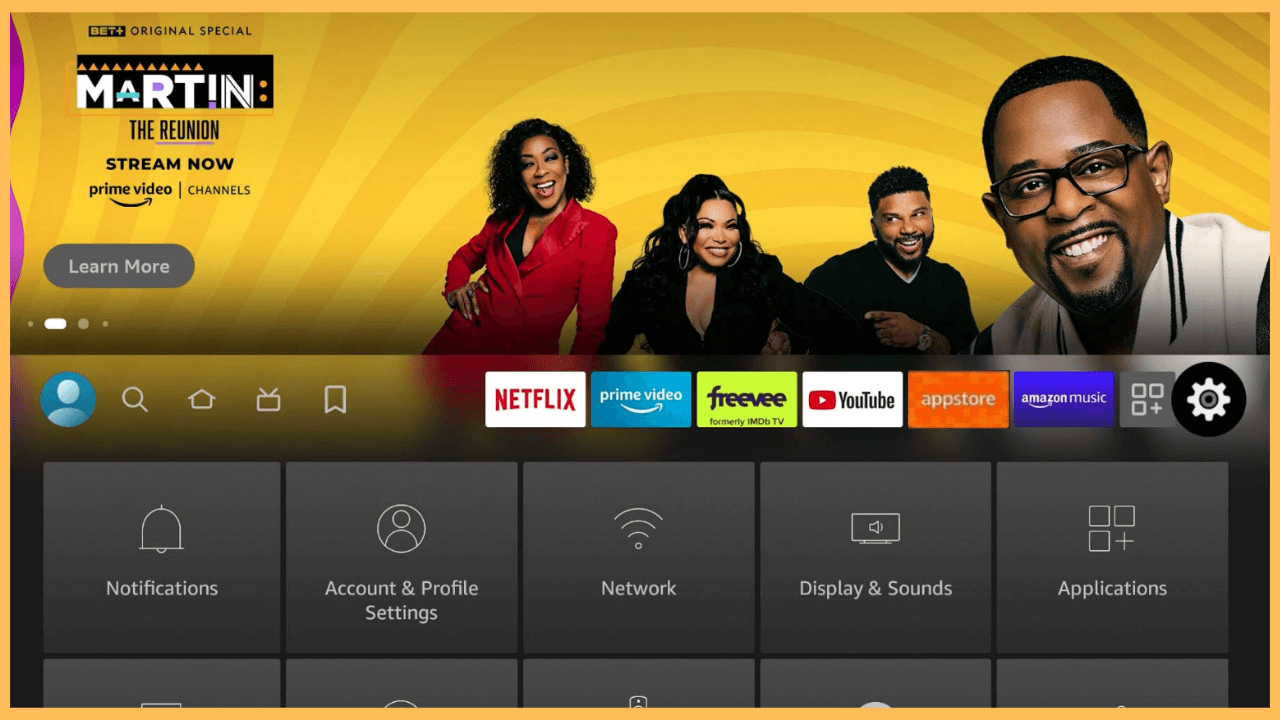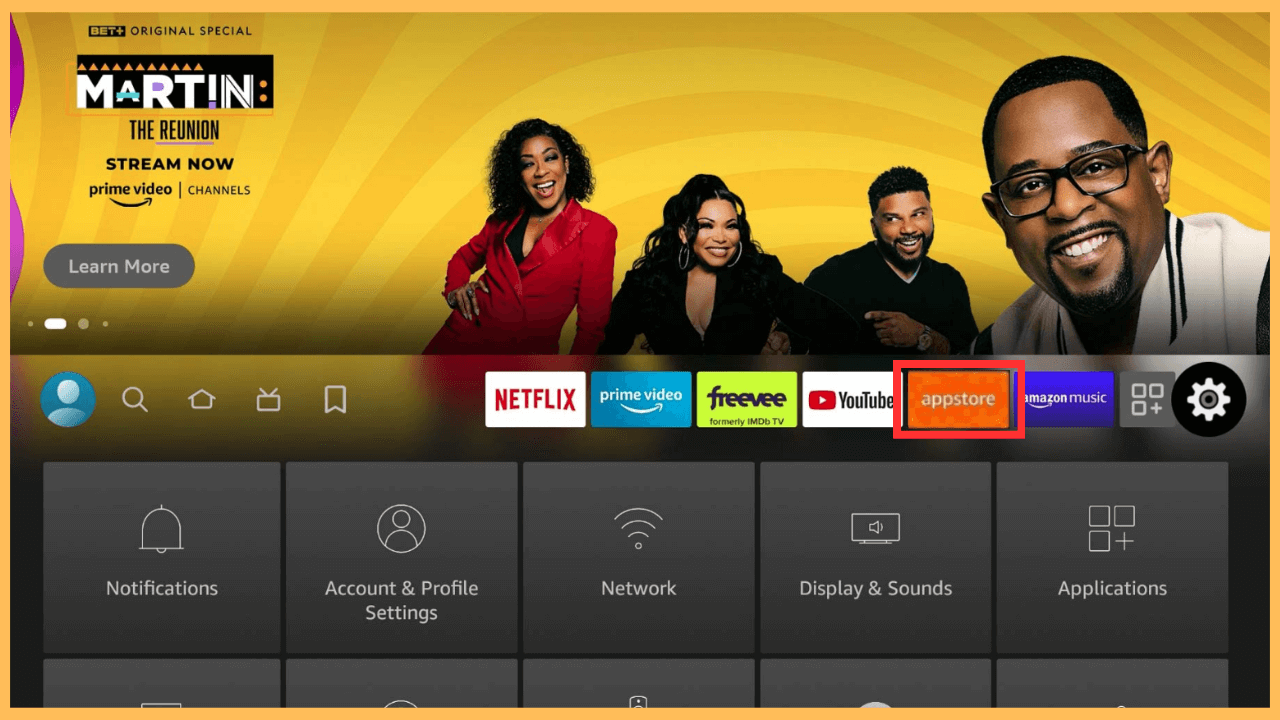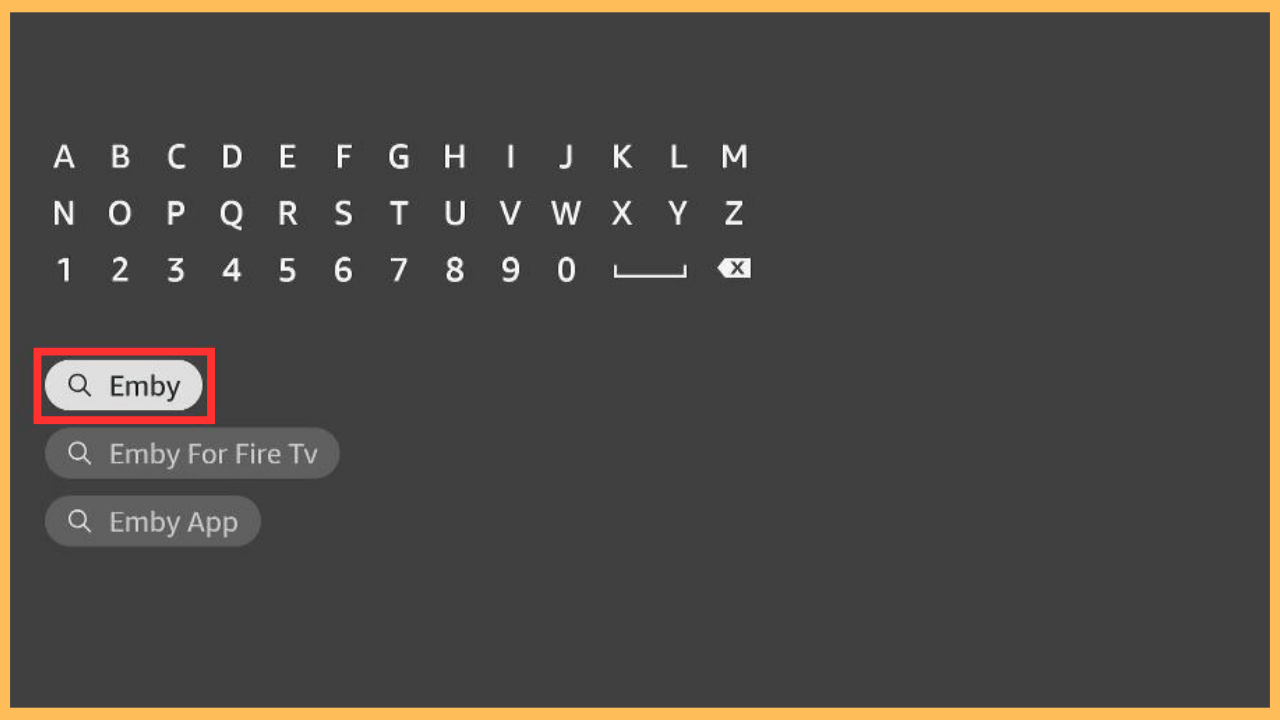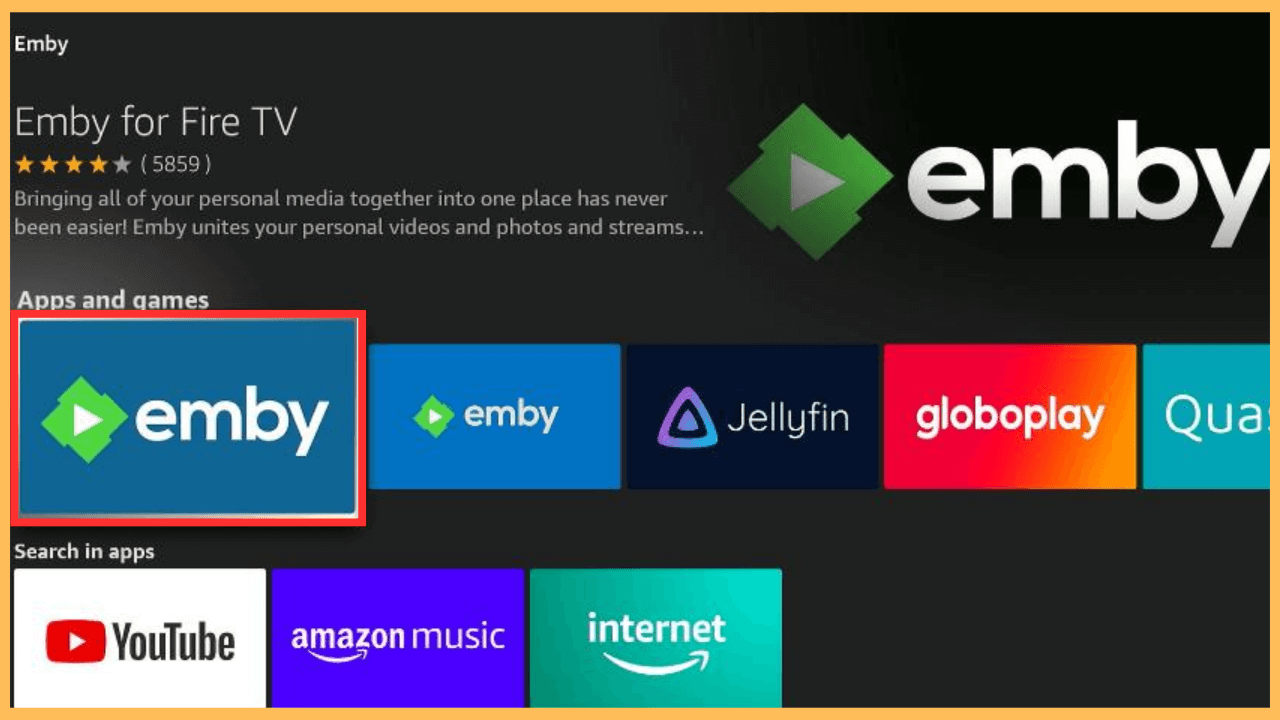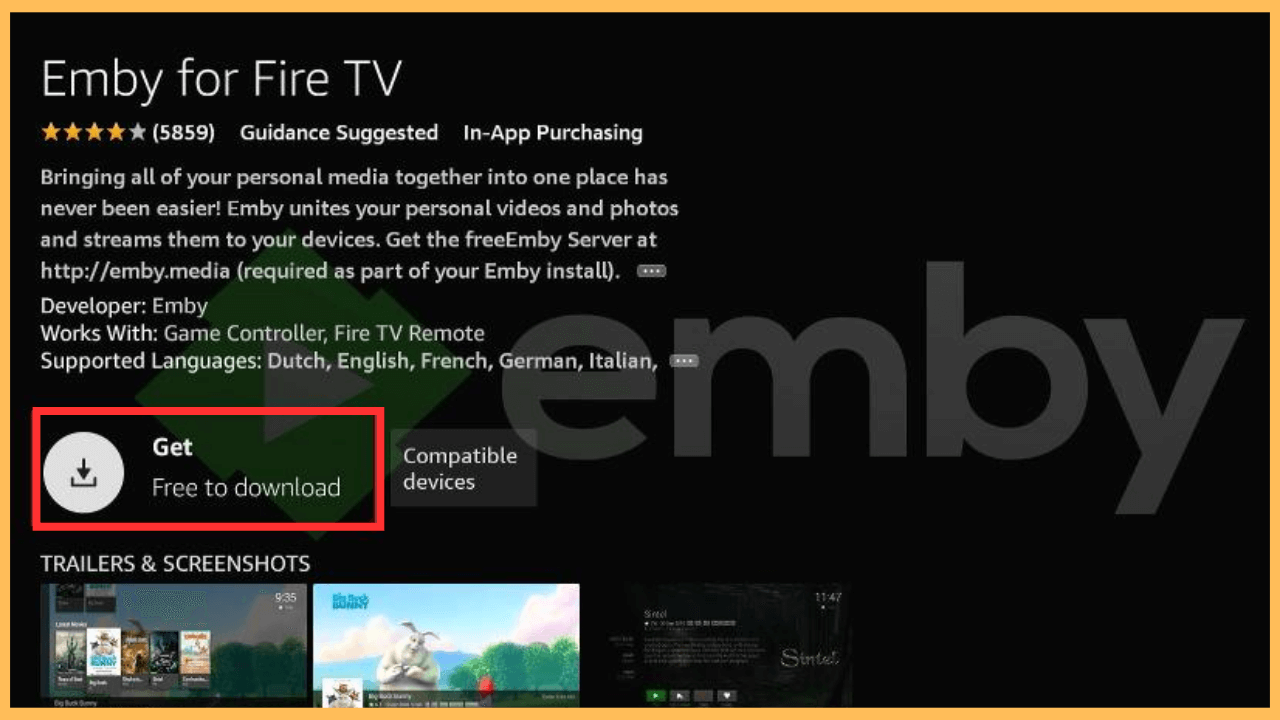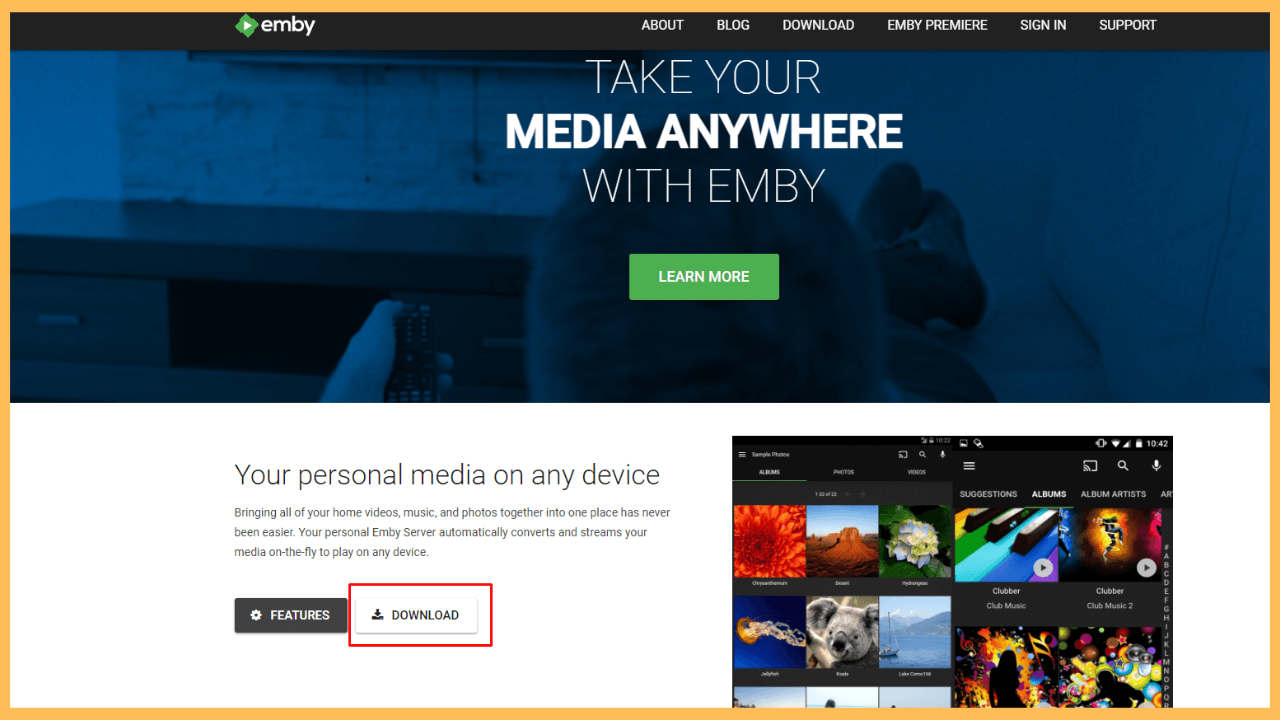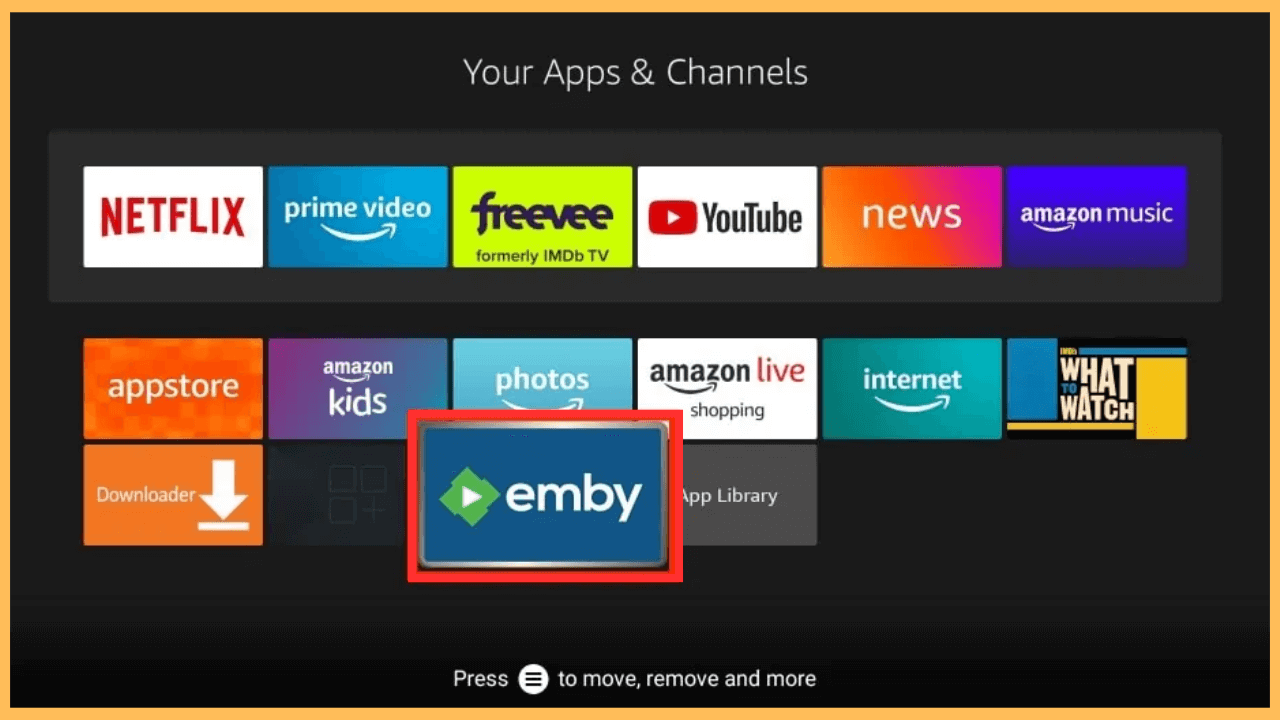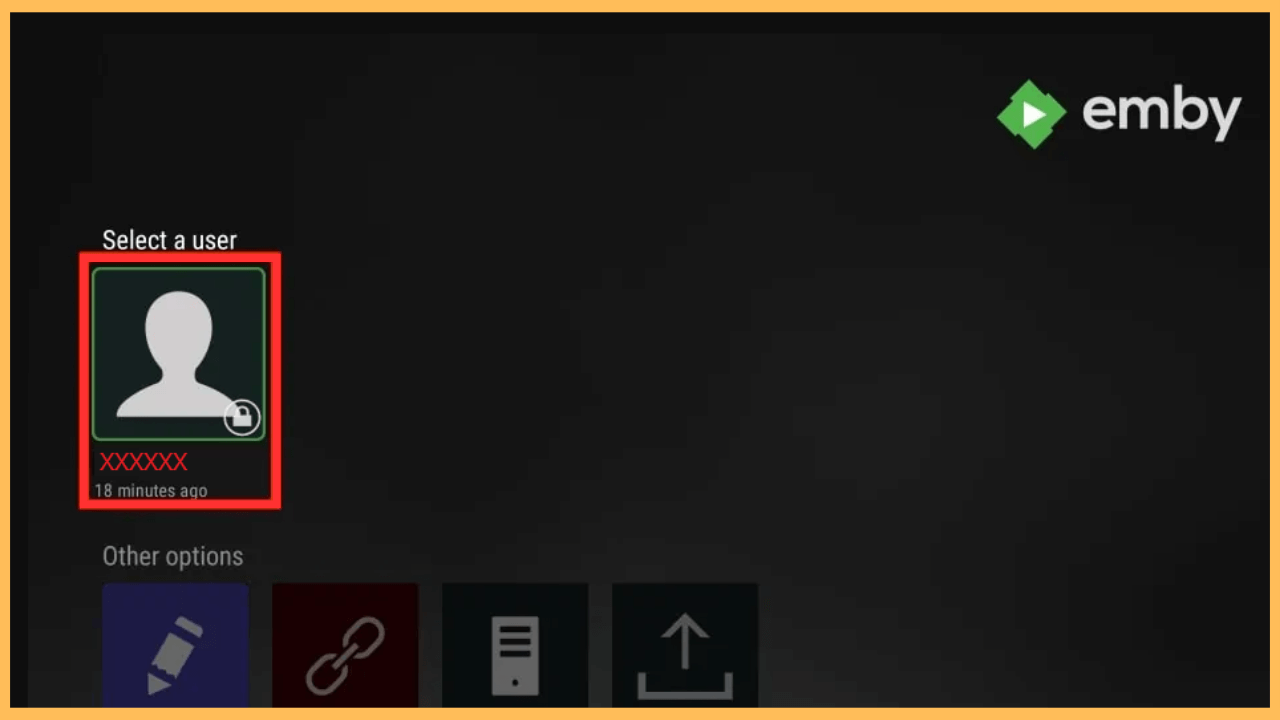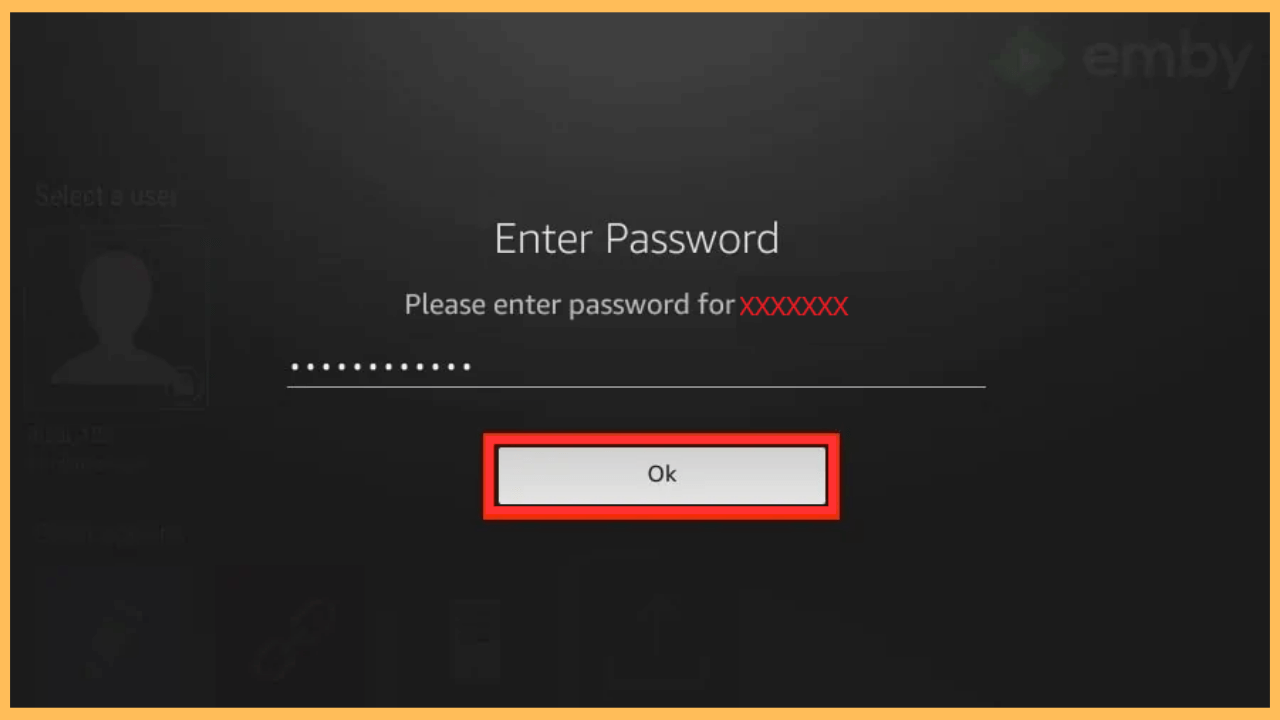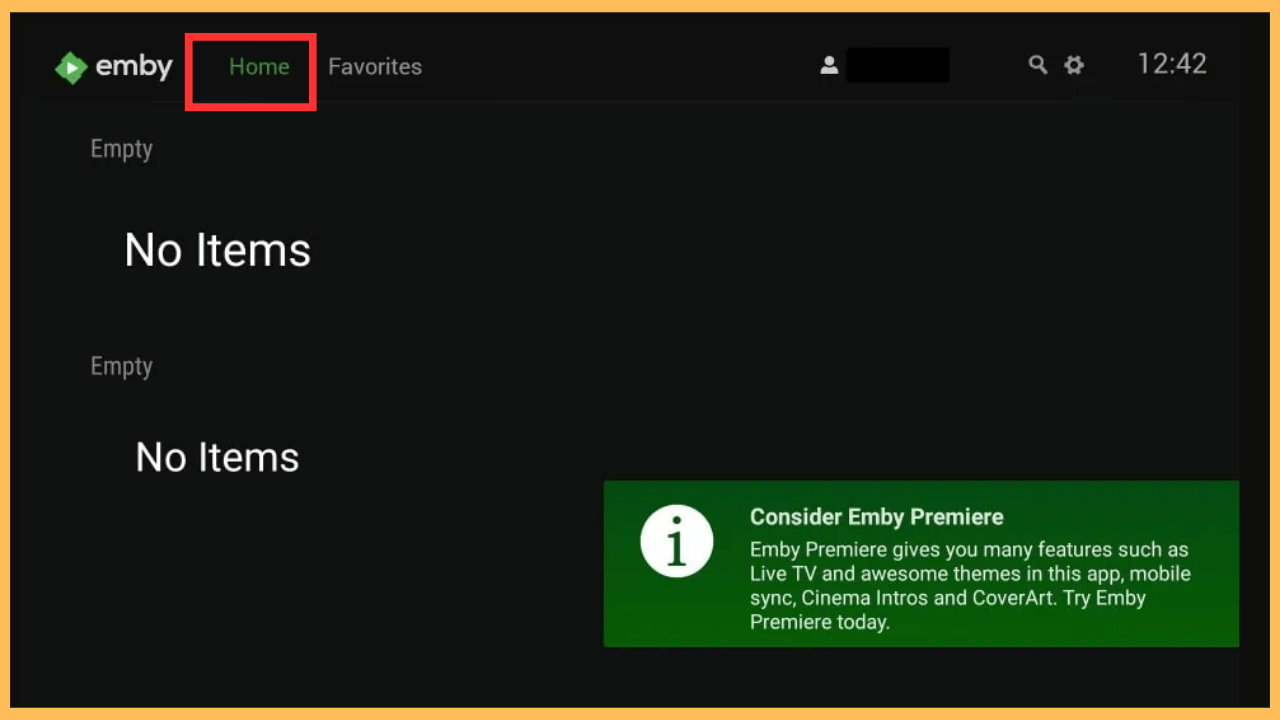This article brings all your media files to one place and makes it easy to access on your Firestick using the Emby server app.
Steps to Install and Use Emby on Firestick
Emby is a powerful media server that lets you organize and stream your digital media collection directly on your Firestick. It centralizes your movies, TV shows, music, and photos on a single device, such as a smartphone, computer, etc., and streams them to your Firestick. Meanwhile, the Emby app is available on the Amazon App Store and can be easily installed on your Firestick. Although it’s a free server, some advanced features require a subscription to Emby Premiere. Go to its official website to subscribe and explore its offers.
Get Ultimate Streaming Freedom on Firestick !!
Are you concerned about your security and privacy while streaming on a Firestick? Getting a NordVPN membership will be a smart choice. With high-speed servers spread globally, NordVPN shields your online activities on Firestick from ISPs and hackers. It also lets you unblock and access geo-restricted content. NordVPN helps you avoid ISP throttling and ensures you a smoother streaming experience. Subscribe to NordVPN at a discount of 70% off + 3 extra months to seamlessly stream live TV to on-demand and anything in between on your Firestick.

- Prepare Your Firestick
Predominantly, connect the cable to the power source and switch on your Firestick.
- Confirm Network Stability
Make sure your Firestick is connected to a WiFi network. This is essential for downloading the app and connecting to the Emby server.
- Reach the Home Screen
Furthermore, use the remote to bring out the Home Menu on your Firestick or Fire TV screen.

- Open the App Store Section
Move across to the right and select the App Store tile from the main menu.

- Look Up the Emby App
Select the search bar and type Emby by using the on-screen keyboard or voice search.

- Select the App
When the search recommendations appear, select the app and go to the app’s description page.

- Download the Emby App
On the Emby app page, click Get or Download to start the installation.

- Setup Emby Server
To access the Emby on your Firestick, you will need to set up the server on your computer. To do this, visit emby.media.com on your PC browser and download the server by following the on-screen instructions.

- Launch the Emby App
After that, return to the TV screen and launch the Emby app from the Your Apps & Channels section. Otherwise, click on the Open button to launch the Emby app directly after installation.

- Link Firestick to Your Server
Subsequently, connect your Fire TV Stick or Fire TV to the same WiFi as the Emby Server running (PC). This will automatically display the created user within the server and select it.

- Authorize Your Device
You will be prompted to enter the password that you used while creating the server profile and select the OK button to proceed.

- Explore Your Media
Once connected, you can browse and access your media collection from the Emby server directly through the Firestick.

How to Login Through Emby Connect
Foremost, log out from your existing profile and server. Now, move down to the Other Options and select Login With Connect. A code will display on your screen, and go to emby.media/pin on your external browser. Input the code into the appropriate field and follow the on-screen instructions to activate. Move back to the Fire TV Stick or Fire TV, and hit the Next button to log in to your Emby Connect account.
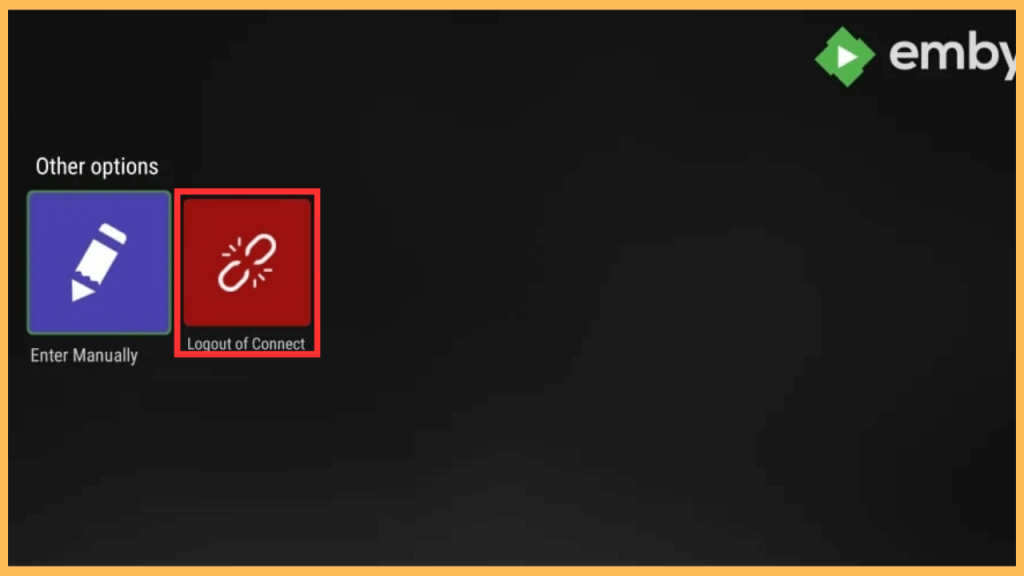
FAQ
Yes. Emby also supports live TV and DVR functions if you have a compatible tuner, and it offers features like user profiles and parental controls to customize the experience for each family member.
Alternatively, if the app isn’t found on the App Store, you can sideload the Emby APK file and install the app using the Downloader app on your Firestick or Fire TV.
Emby app charges a one-time fee of $4.99 to unlock the playback for your account on Firestick.