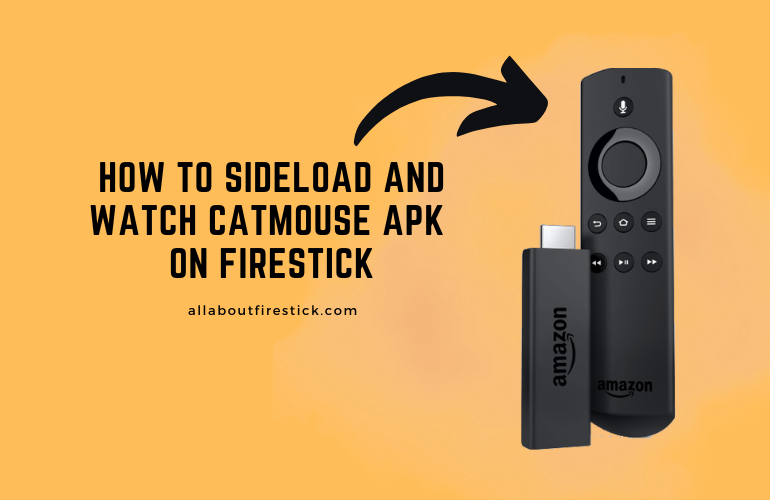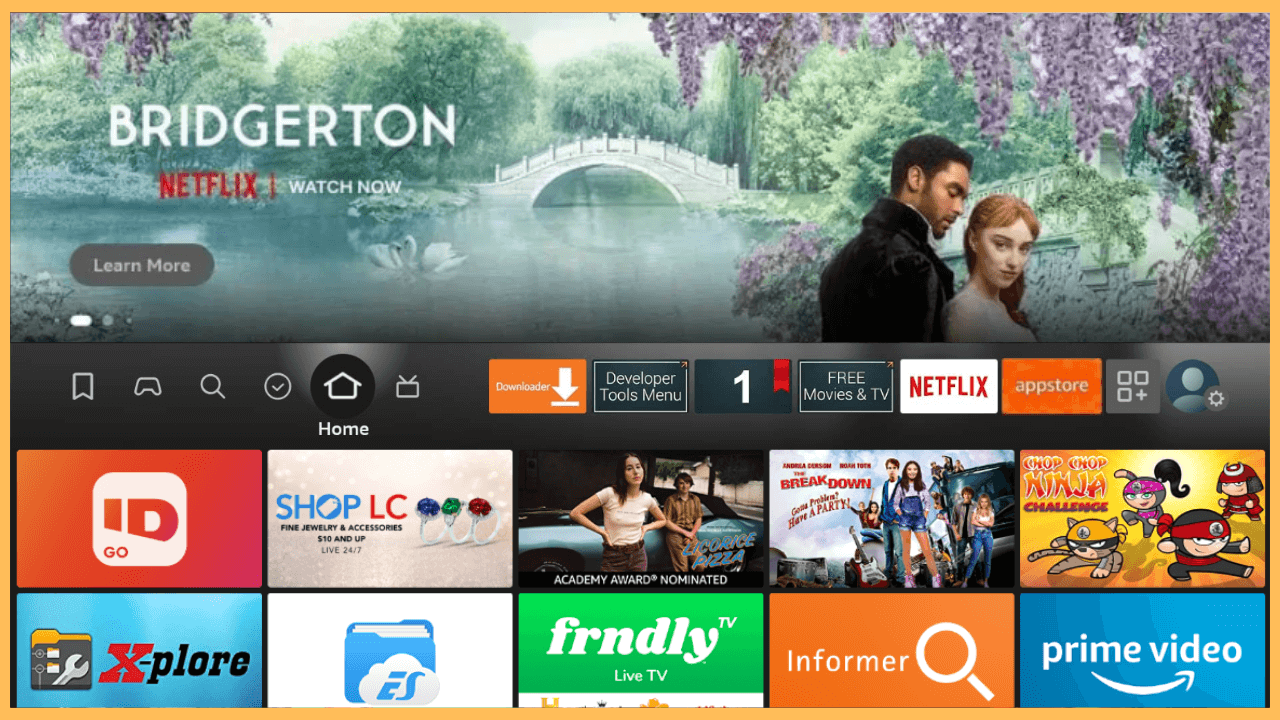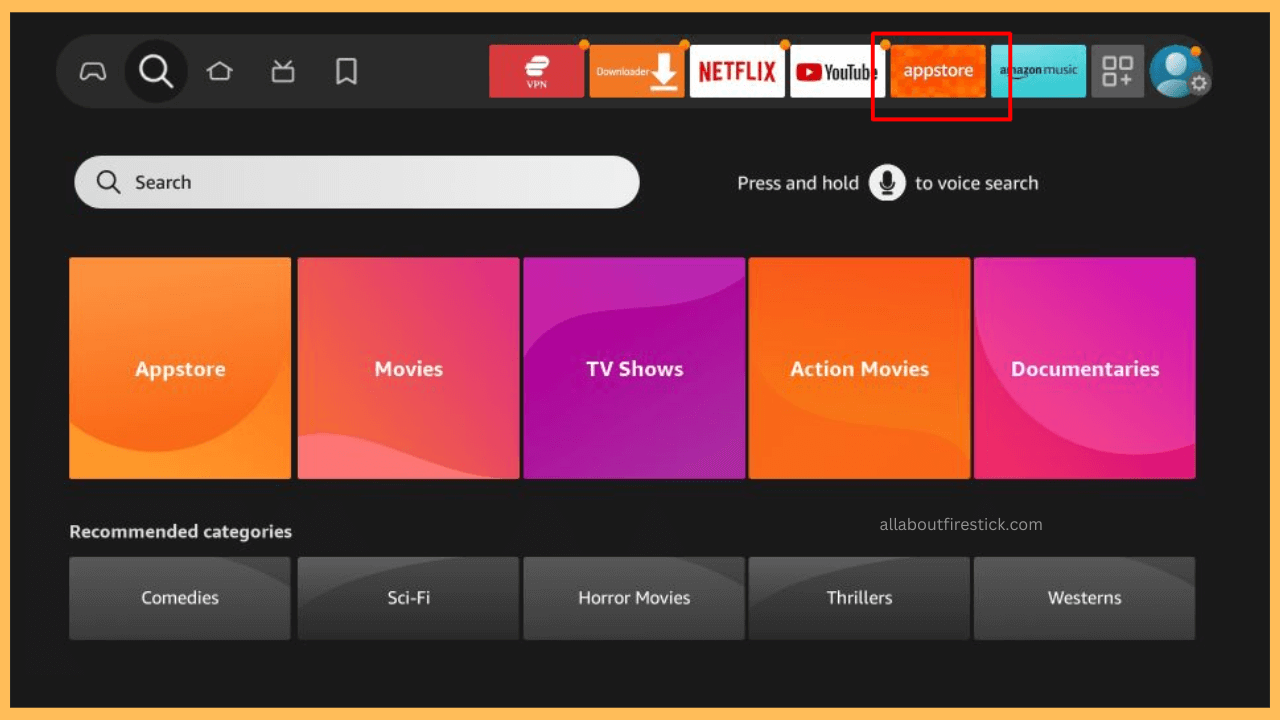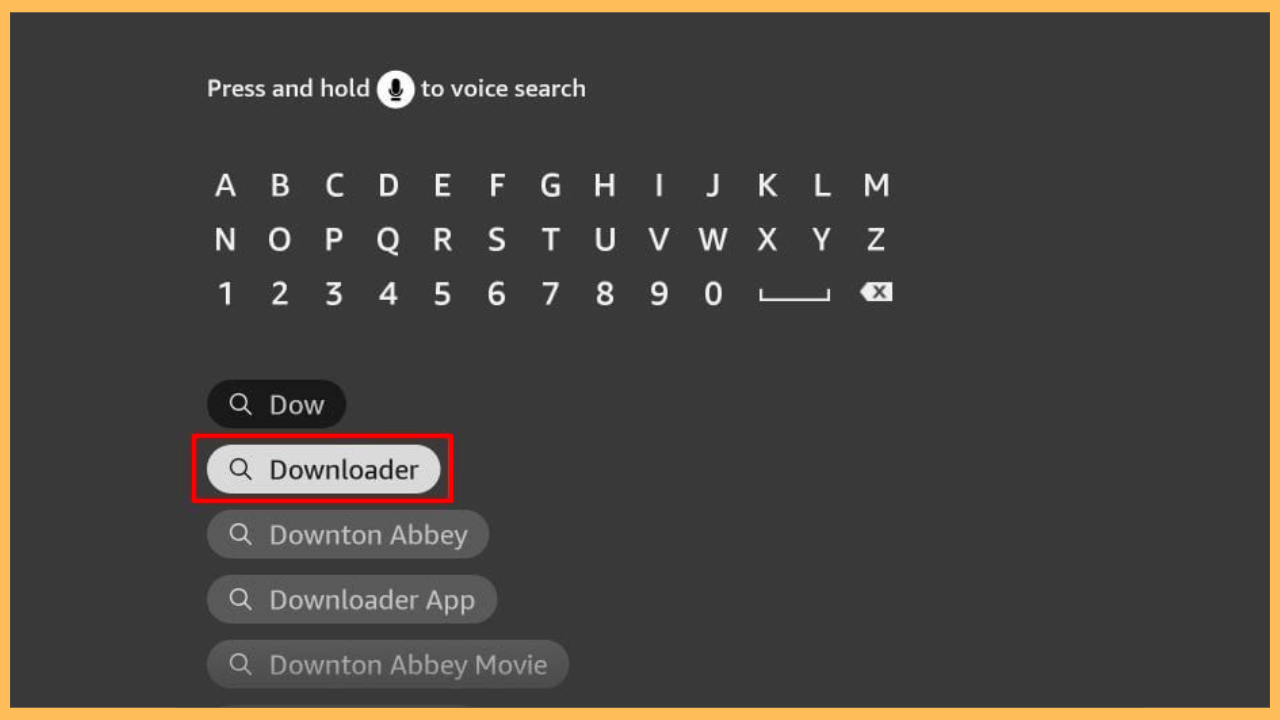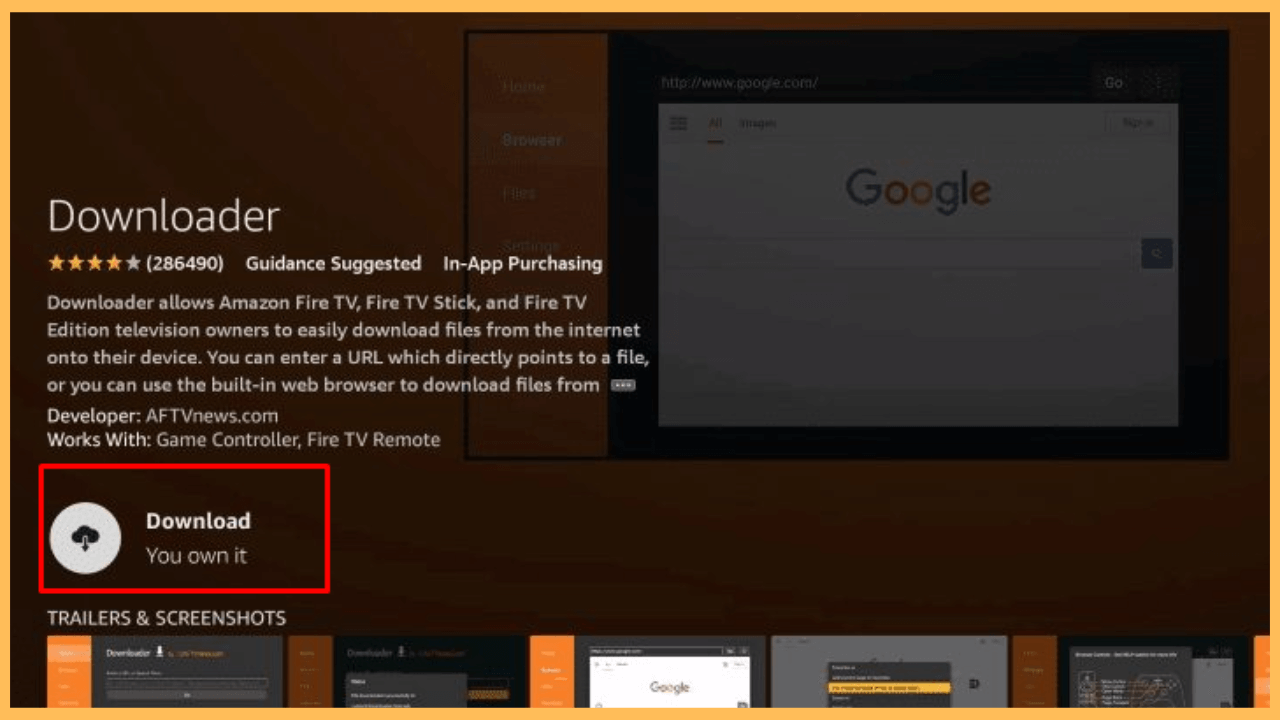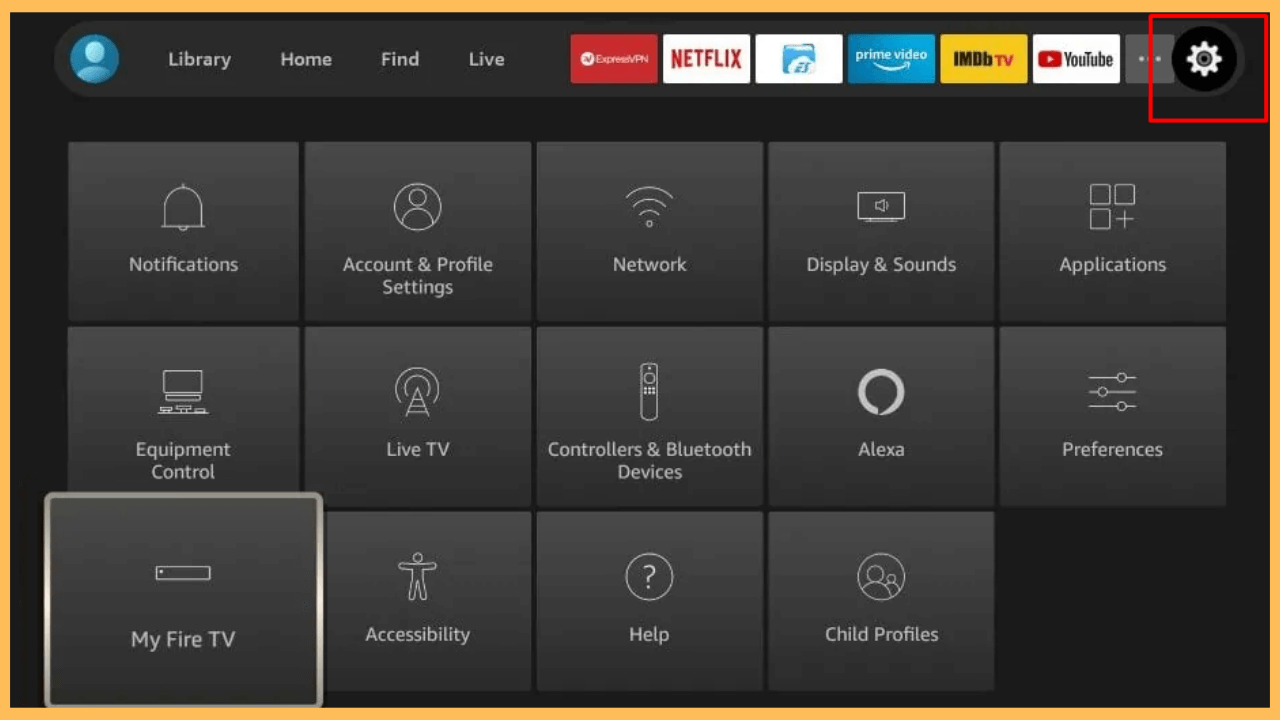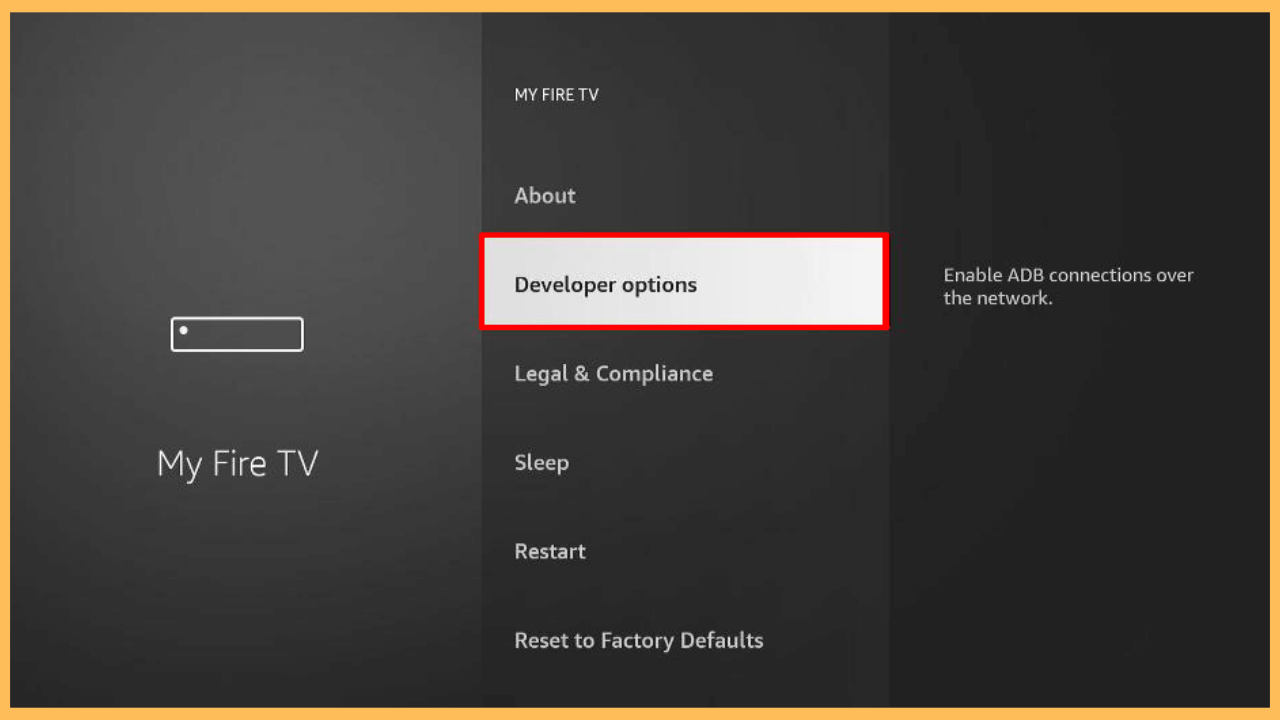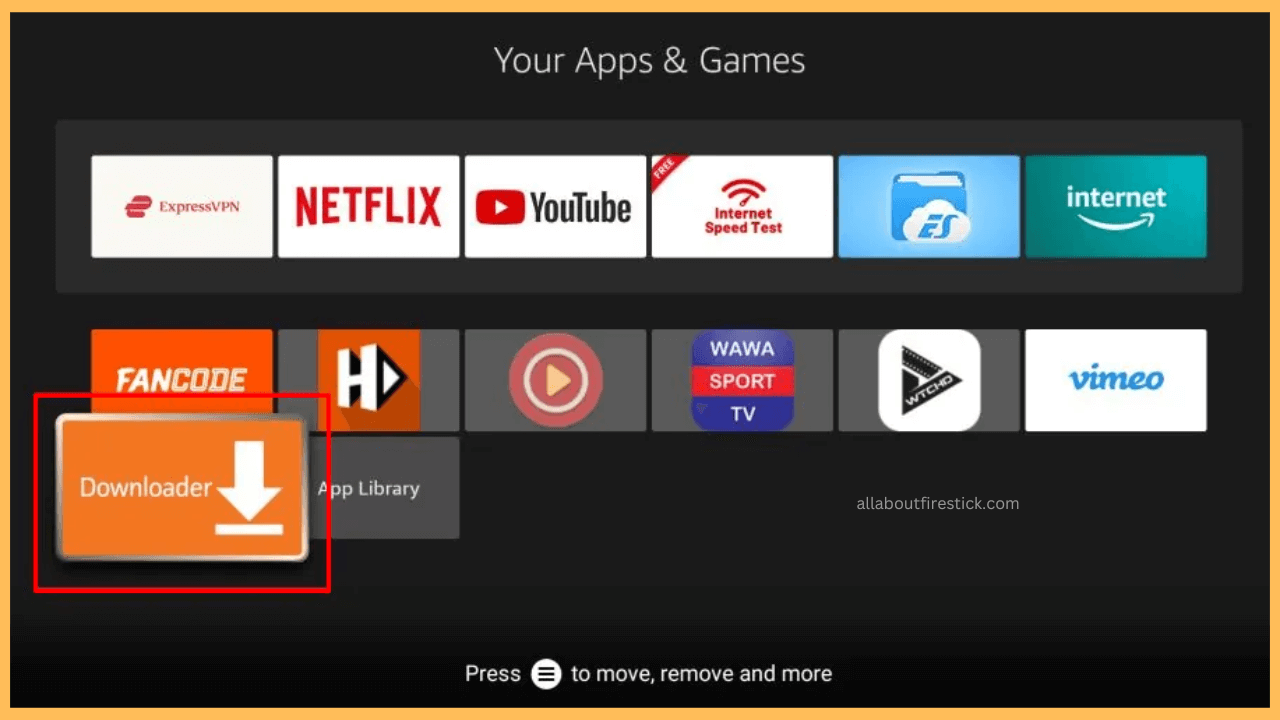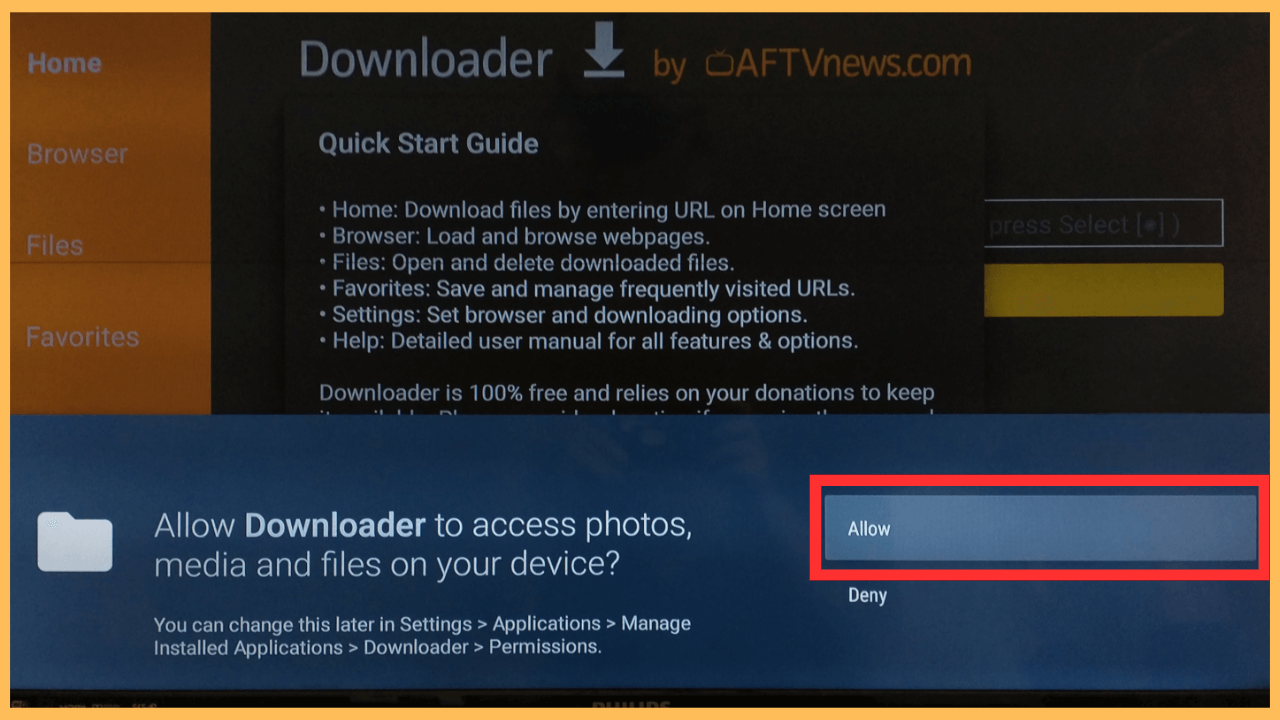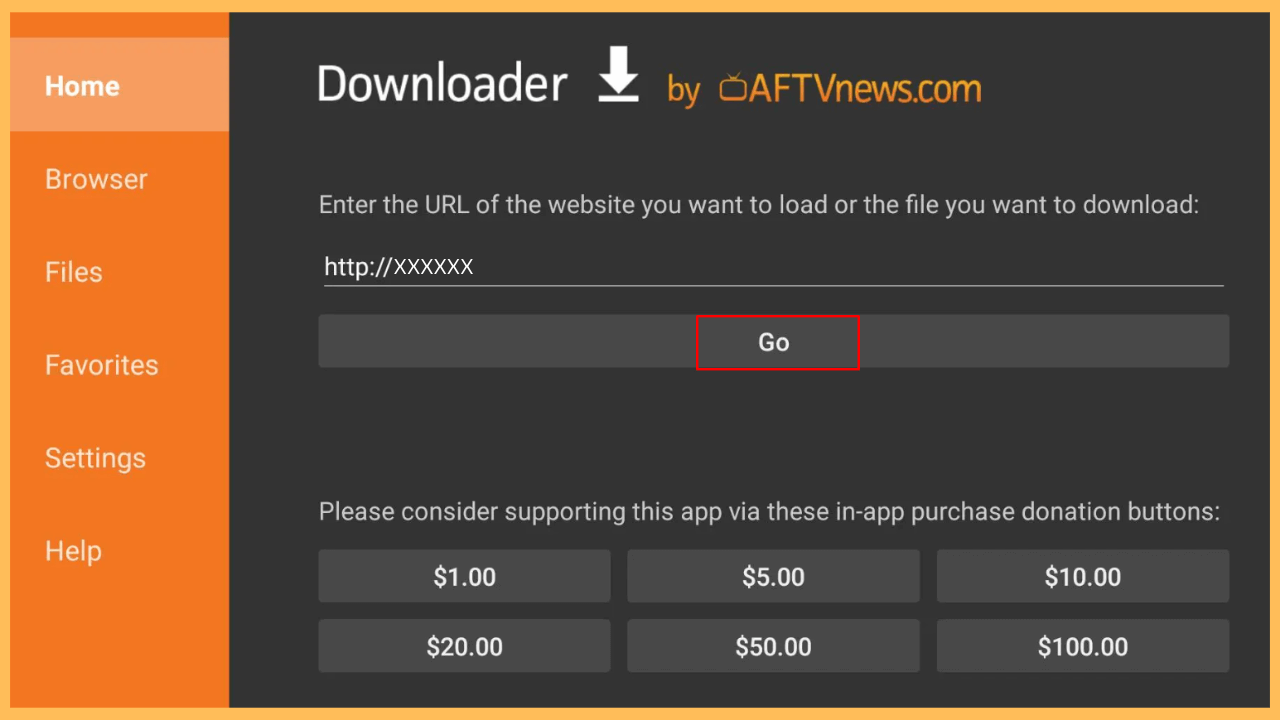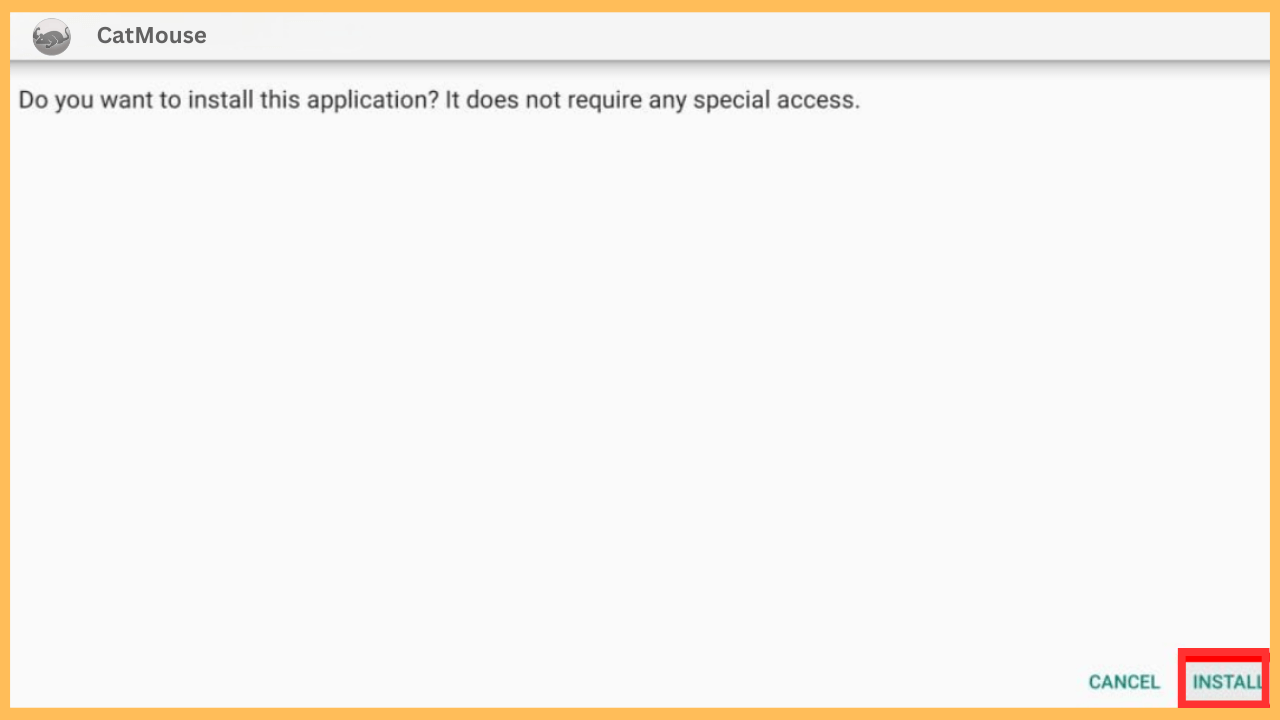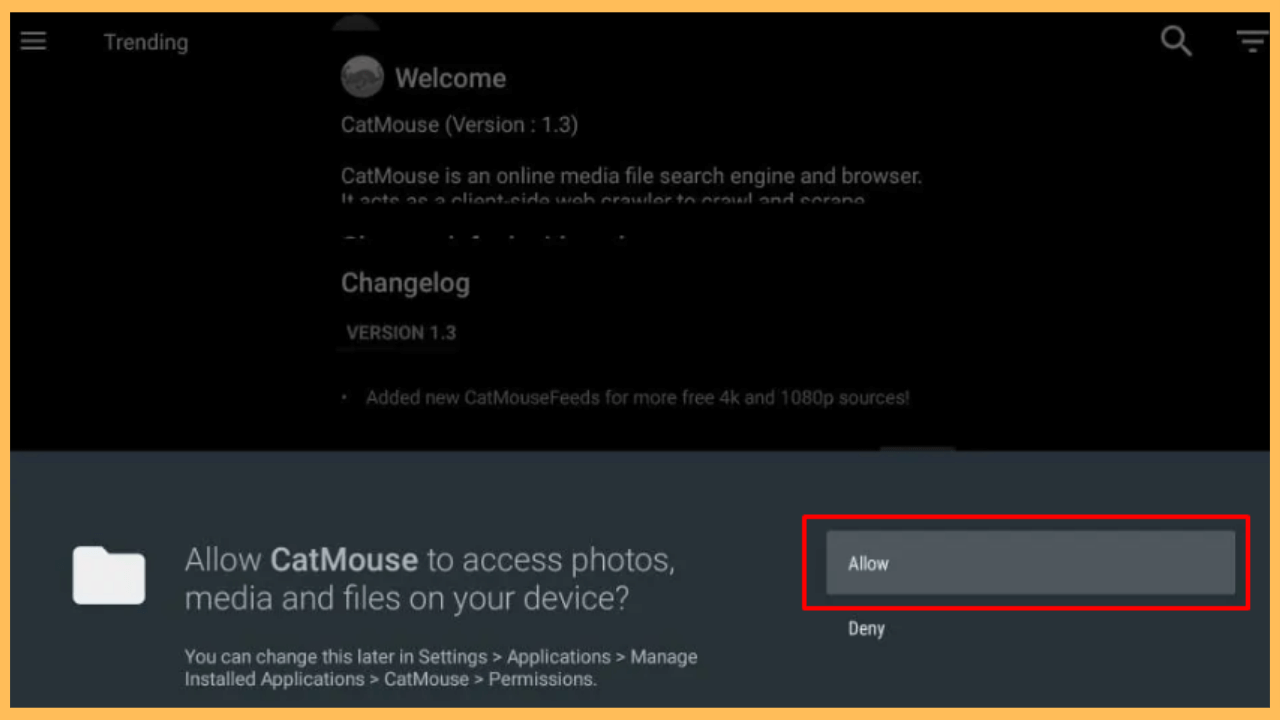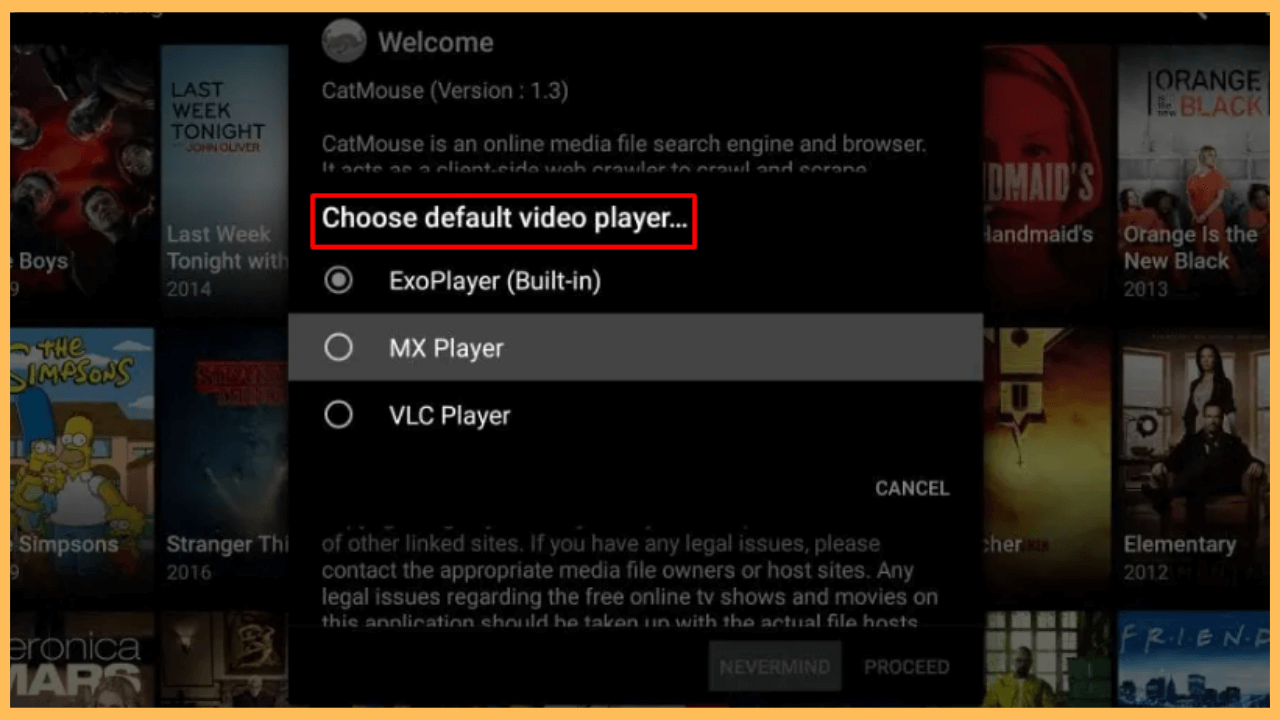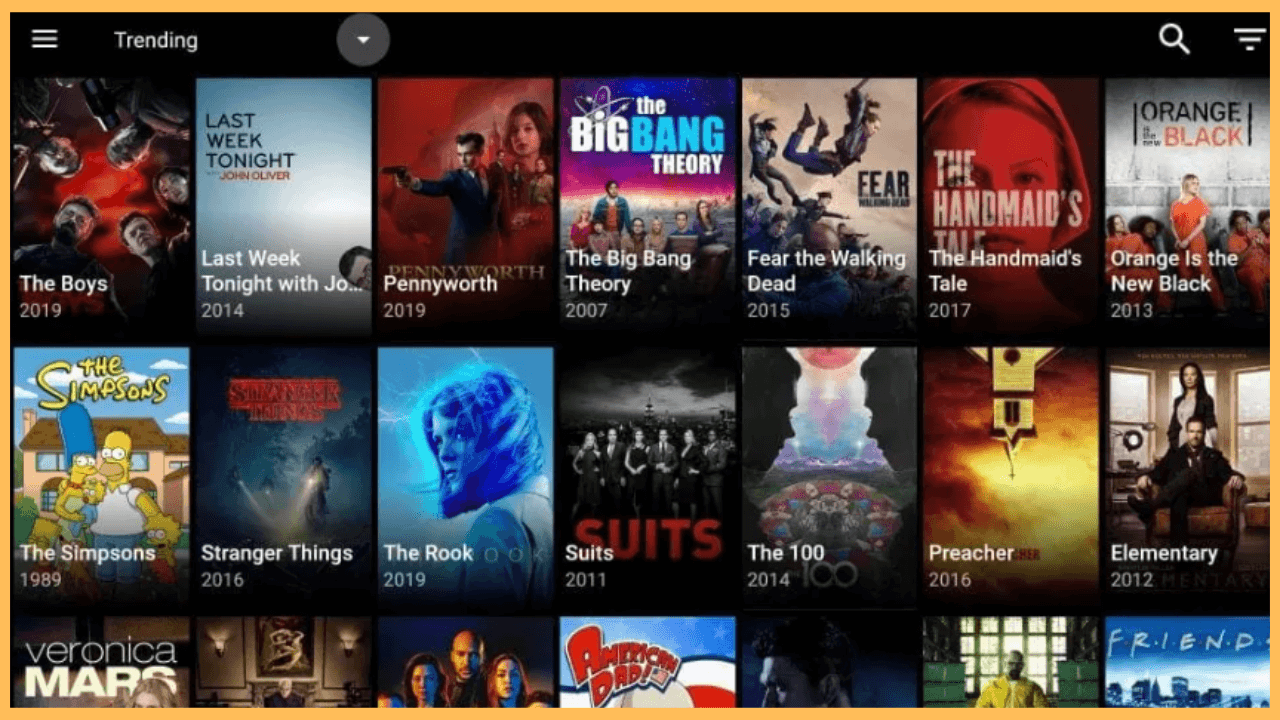This article emphasizes watching your desired on-demand content for free on your Firestick through the CatMouse APK.
How to Sideload & Watch CatMouse APK on Firestick
CatMouse APK is a streaming service that offers free access to a variety of movies, TV shows, and other entertainment content. However, since it is a third-party app, it’s not available on the Amazon Appstore. On the other hand, you can use the Downloader app to sideload its APK and unlock its content library on your Firestick.
Get Ultimate Streaming Freedom on Firestick !!
Are you concerned about your security and privacy while streaming on a Firestick? Getting a NordVPN membership will be a smart choice. With high-speed servers spread globally, NordVPN shields your online activities on Firestick from ISPs and hackers. It also lets you unblock and access geo-restricted content. NordVPN helps you avoid ISP throttling and ensures you a smoother streaming experience. Subscribe to NordVPN at a discount of 70% off + 3 extra months to seamlessly stream live TV to on-demand and anything in between on your Firestick.

Additionally, using a reliable VPN like NordVPN is recommended to protect your privacy and bypass any regional restrictions on content. Once the configuration is done, you can follow the steps below to sideload the CatMouse APK on your Firestick or Fire TV.
- Set Up Your Firestick
Use the remote control to power up the Firestick and connect to a secured WiFi connection for seamless app performance.
- Found the Home Screen
Similarly, press the Home button on the remote to bring out the Firestick’s Home Screen.

- Access the Appstore
On the Home Screen, locate and select the Appstore option to search for applications available on Firestick.

- Open the Search Function
In the Appstore menu, click on Search to bring up the on-screen keyboard, type Downloader, and wait for it to appear in the search suggestions.

- Select the Downloader App
When Downloader appears in the search results, click on it to proceed to the app’s installation page.

- Download the Downloader App
From the next page, click on the Download or Get button to install the Downloader app on your Firestick.

- Open the Settings Menu
Now, return to the Home Screen and select the Settings option to access the device’s configurations.

- Access Developer Options
In the Settings menu, scroll down to locate My Fire TV and select it. After that, click on Developer Options to open advanced settings.

- Enable Install Unknown Apps
Within Developer Options, find the Downloader from the Install Unknown Apps select and select it. This setting allows you to download apps from sources other than the Amazon Appstore.

- Bring Out the Downloader App
Exit from the Settings menu and launch the Downloader app from the Your Apps & Games section.

- Allow Downloader Permissions
Moreover, a prompt will appear asking for permission to access media and files on your device. Click Allow to ensure the Downloader app works correctly.

- Enter the CatMouse APK URL
In the Downloader app, navigate to the URL bar at the Home tab. Enter the CatMouse APK link (make sure to get the link from a reliable source) in the required space, and select Go.

- Launch the Installation
Once the APK file is downloaded, a prompt will appear to install it. Click Install to begin adding CatMouse to your device.

- Unlock the CatMouse APK
While the app is installed, select the Open button and select Allow to proceed with accessing content.

- Configure the App
Furthermore, choose your video player from the given options and select Proceed to complete the setup.

- Start Exploring and Streaming Content
Once setup is complete, you can browse through the app’s content library. Enjoy streaming movies and TV shows directly from CatMouse on your Firestick or Fire TV screen.

FAQ
Buffering can be caused by a slow internet connection. Try restarting your router or Firestick and ensuring no other apps use too much bandwidth.