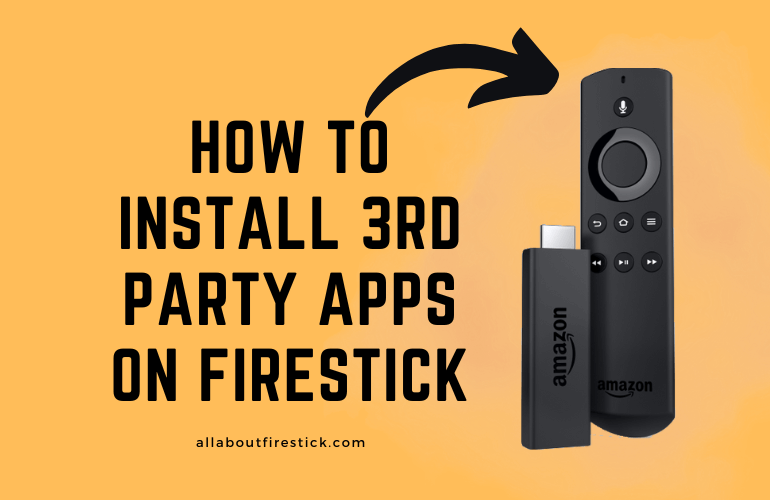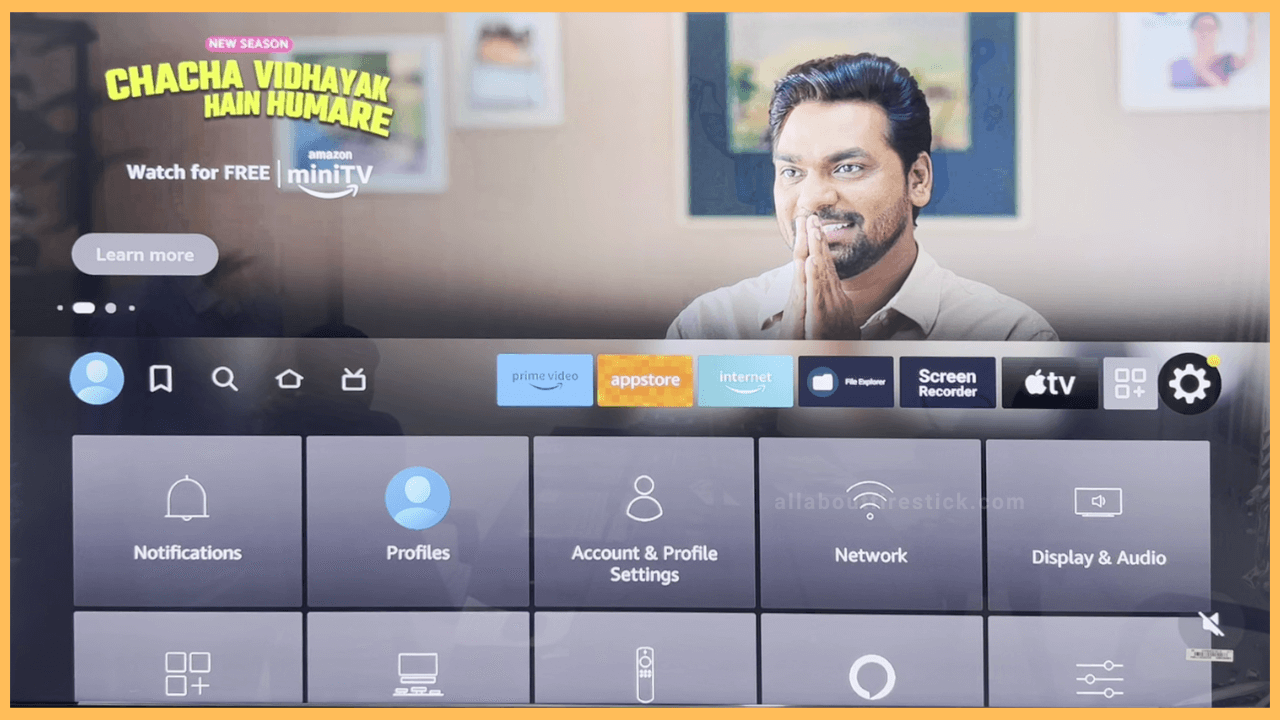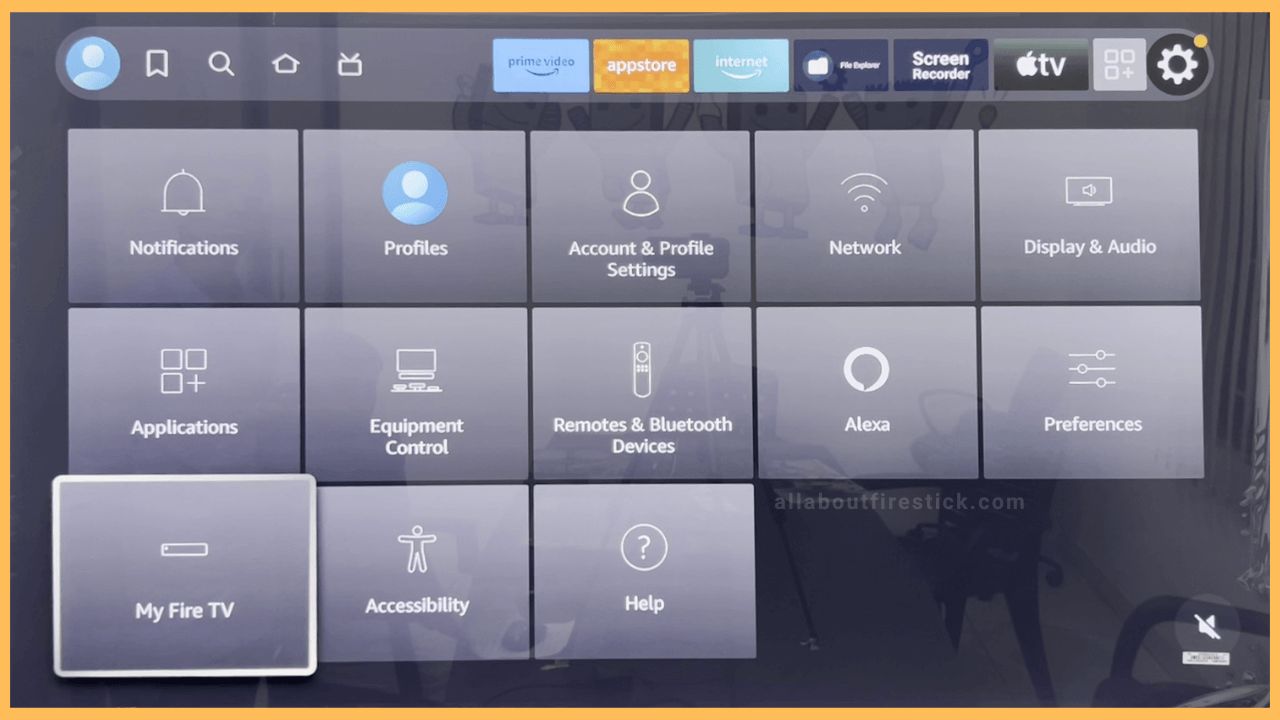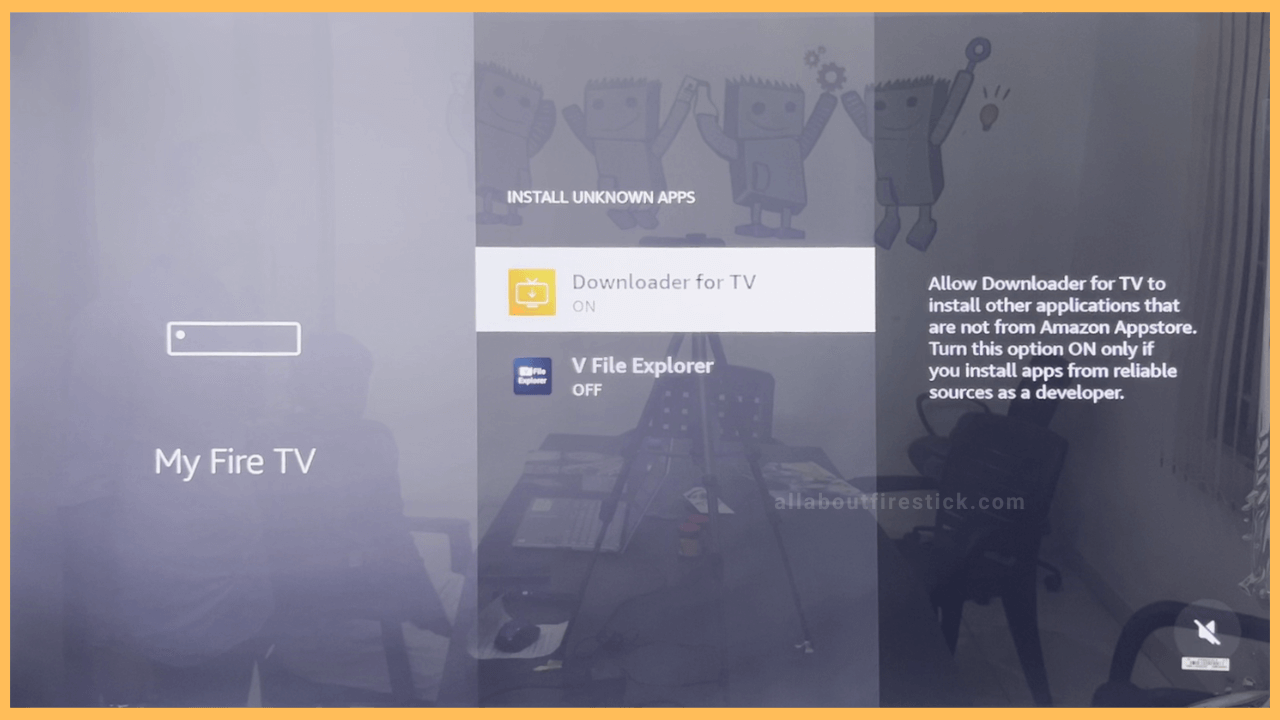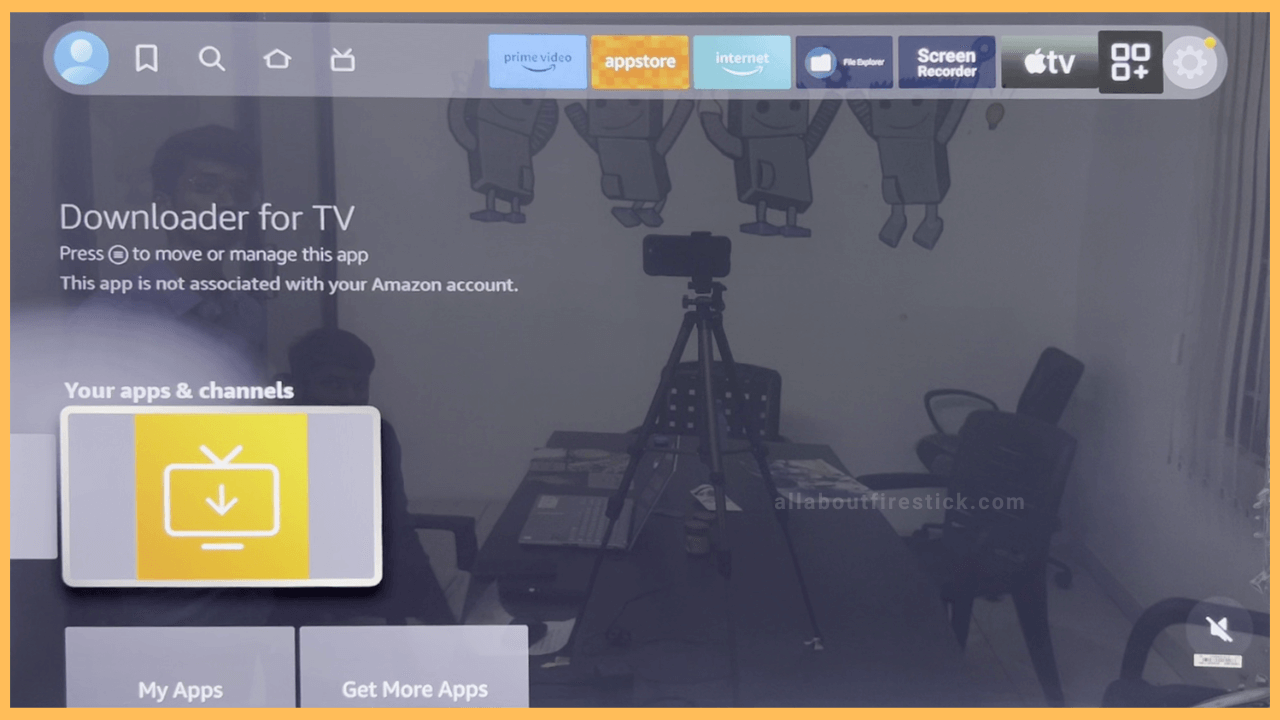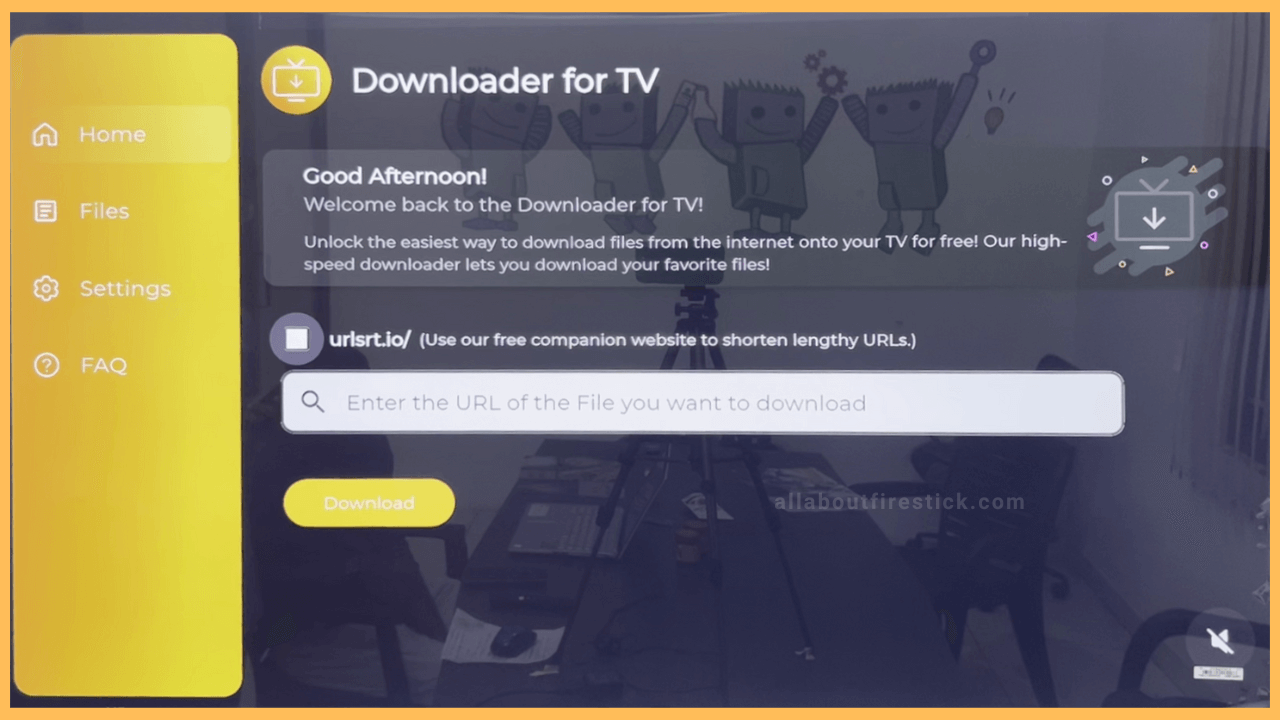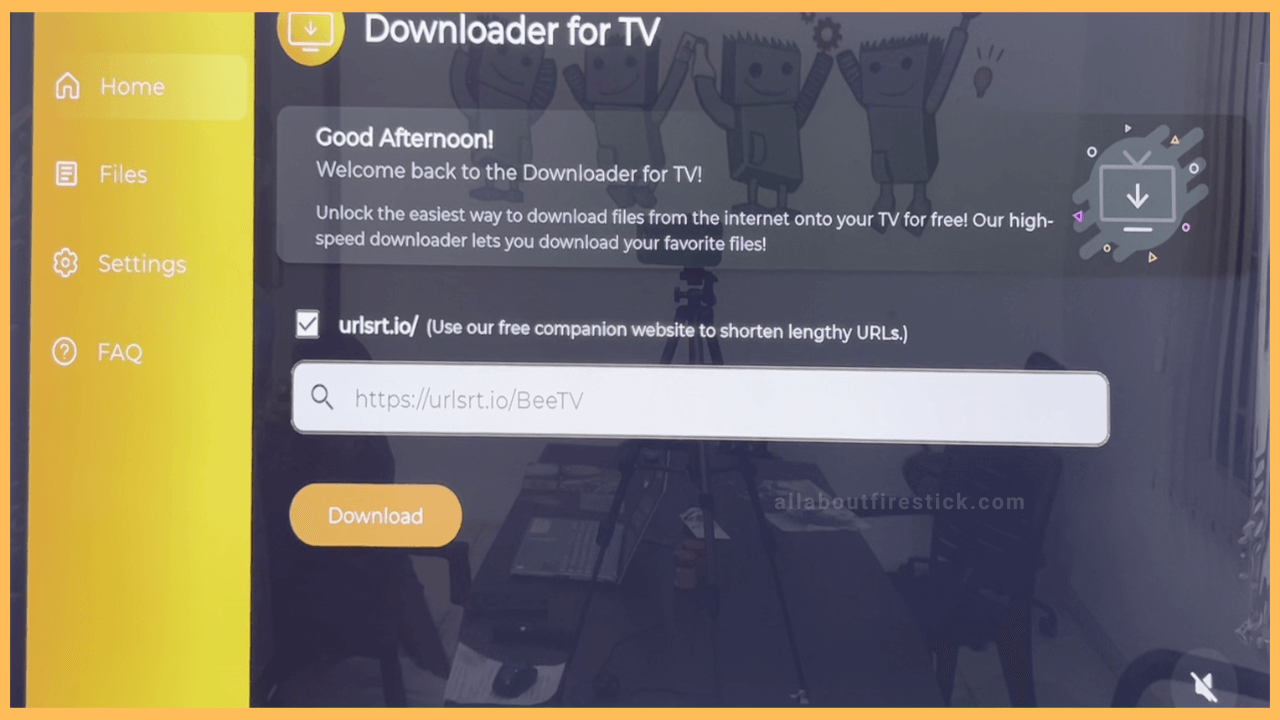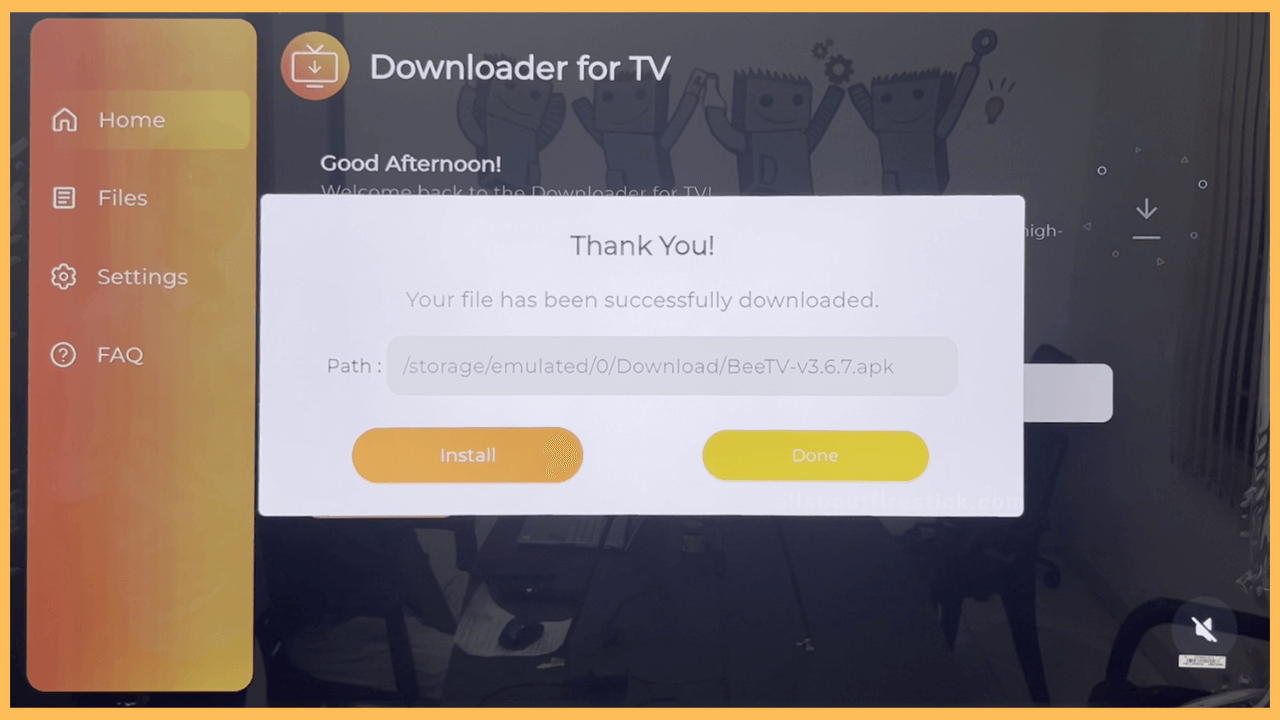SHORT ANSWER
To Install 3rd Party Apps on Firestick: Get the Downloader for TV app on Firestick → Enable Install Unknown Apps for Downloader for TV → Launch the Downloader for TV App → Type the name of the app → Hit Download → Install.
This article will guide you through the complete process of installing the 3rd party apps on your Firestick or TVs powered by Fire OS.
Get Ultimate Streaming Freedom on Firestick !!
Are you concerned about your security and privacy while streaming on a Firestick? Getting a NordVPN membership will be a smart choice. With high-speed servers spread globally, NordVPN shields your online activities on Firestick from ISPs and hackers. It also lets you unblock and access geo-restricted content. NordVPN helps you avoid ISP throttling and ensures you a smoother streaming experience. Subscribe to NordVPN at a discount of 70% off + 3 extra months to seamlessly stream live TV to on-demand and anything in between on your Firestick.

Steps to Sideload Apps on Firestick
Sometimes, you may be in a situation where you are not able to install the desired app on Firestick due to its unavailability in the appstore. On such occasions, sideloading is the only possible way to get the app on your Firestick.
To proceed with the process, you need to get the Downloader for TV app on your Fire TV. Then, you can send the app using the Send Files to TV app on Firestick.
- Navigate to Settings
After getting the Downloader for TV app on your Firestick, navigate back to the Home screen. From there, using your remote controller, select Settings (Gear-shaped icon).

- Head to My Fire TV
On the Settings page, you can navigate and select the My Fire TV tile using the navigation buttons on the remote. You can find the tile on the last row of the list of available options.

- Enable Install Unknown Apps
The following page will directly display the Install Unknown Apps options page. You can highlight the Downloader for TV option from the list. Hit the Select button on the remote to enable it.

- Launch Downloader for TV
Navigate back to the Home screen after enabling the Install Unknown Apps option. Open the Apps section, scroll through the apps installed, and open the Downloader for TV app.

- Enter the name of the app
After launching the app, you will get a pop-up. Click the Allow button on the pop-up to allow the Downloader for TV app to access the media files on Firestick. Now, click on the URLSRT checkbox, navigate to the search bar, and type the name of the app you want to sideload.

- Download the App
After entering the name of the app, choose the URL, and you can hit the Download button beneath the Search bar. Now, wait till the process of downloading is completed.

- Install the App
After downloading the app, hit the Install button. Then again, hit the Install button to confirm your selection. Now, the process to install 3rd party apps on Firestick is completed.

How to Use Third-Party Apps on Firestick Without Sideloading
If you think that sideloading apps will cause issues with your Firestick, then there are alternative ways you can follow to access the respective app.
- Install the Amazon Silk Browser on your Firestick and access the respective website to stream the content without sideloading the app.
- You can also use the screen mirroring feature on Firestick to get the app content from your Android or Windows PC. To do that, open the Settings menu and enable the Display Mirroring option. After that, you can connect both devices to an identical network to start mirroring and accessing the app content without the need for sideloading.
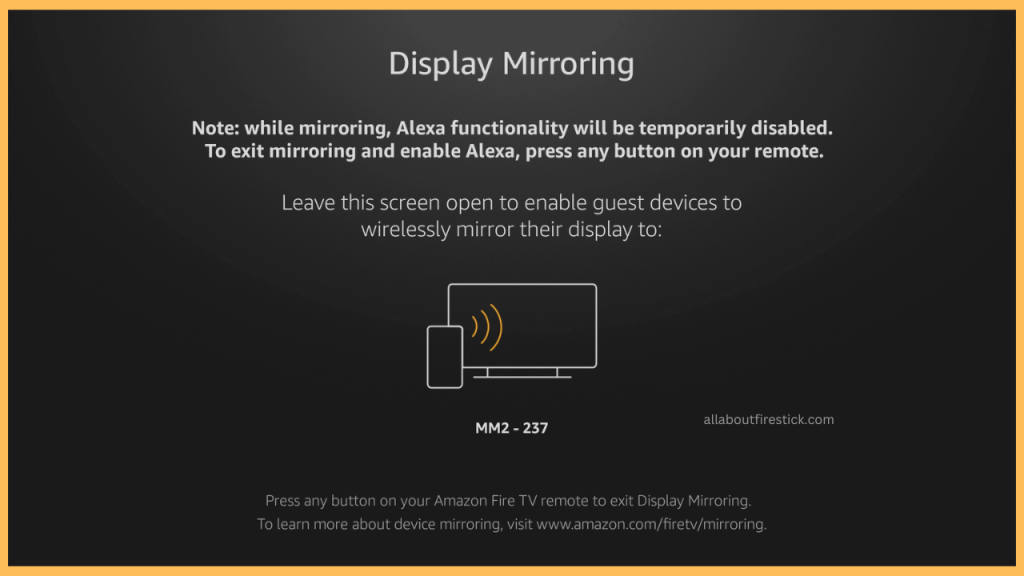
FAQ
Yes. You can install and use the Downloader app from the Amazon App Store on Firestick to sideload your preferred apps.
Yes. Sideloading an app that is not available on the Amazon App Store using the Downloader for TV tool is completely safe. It doesn’t contain any malware or virus that affects the device’s performance.