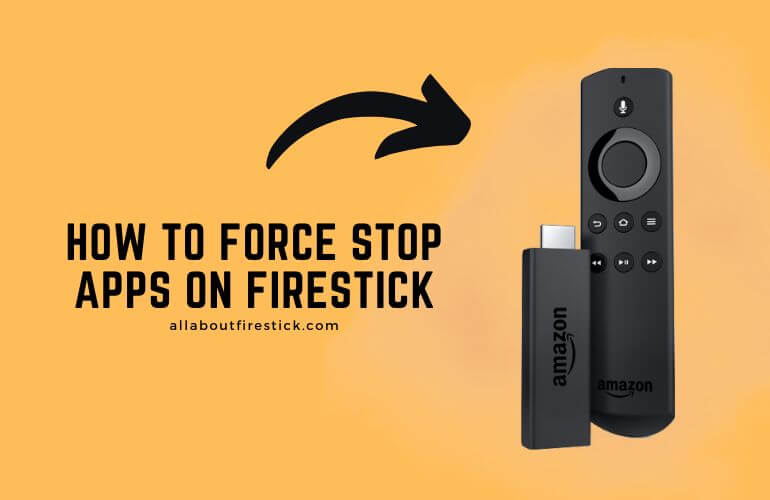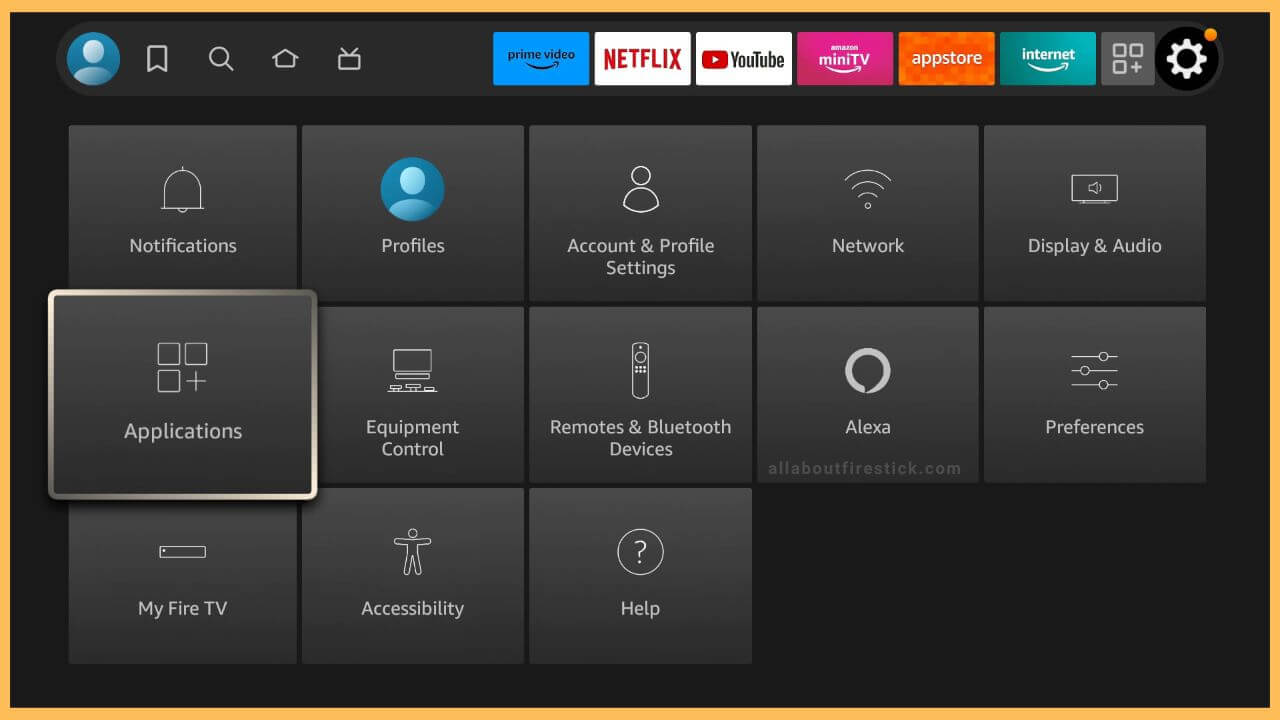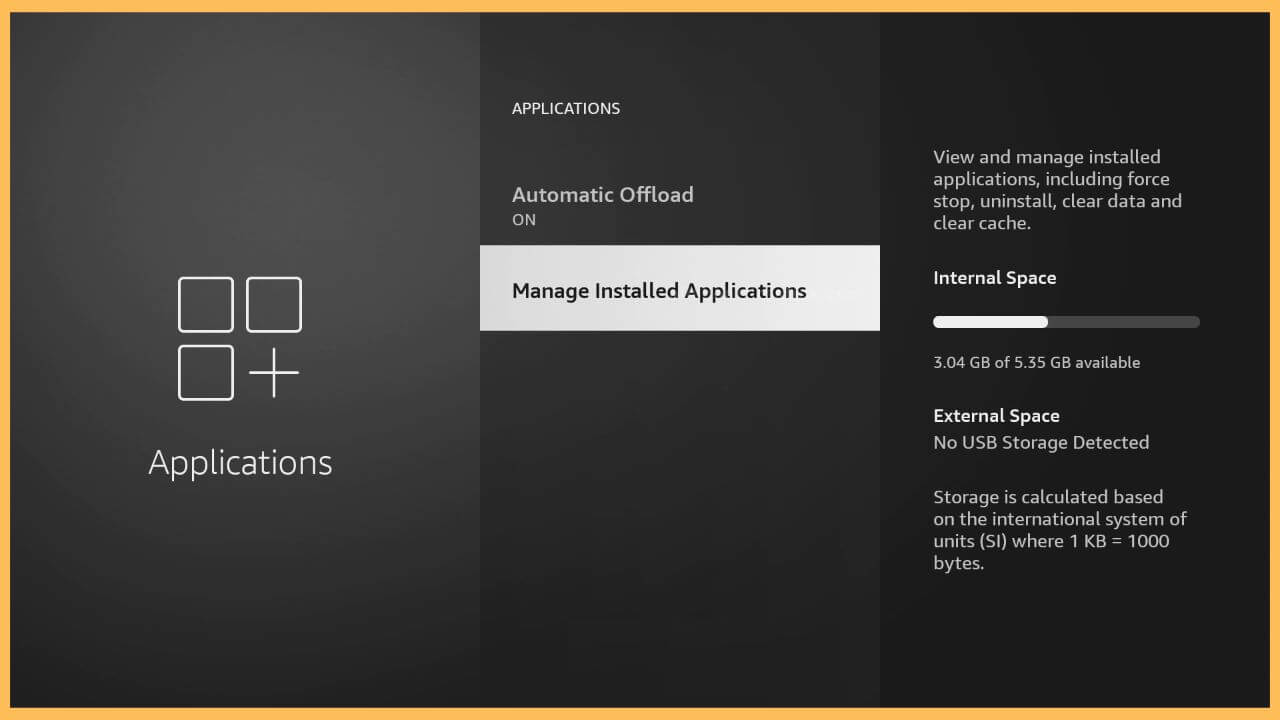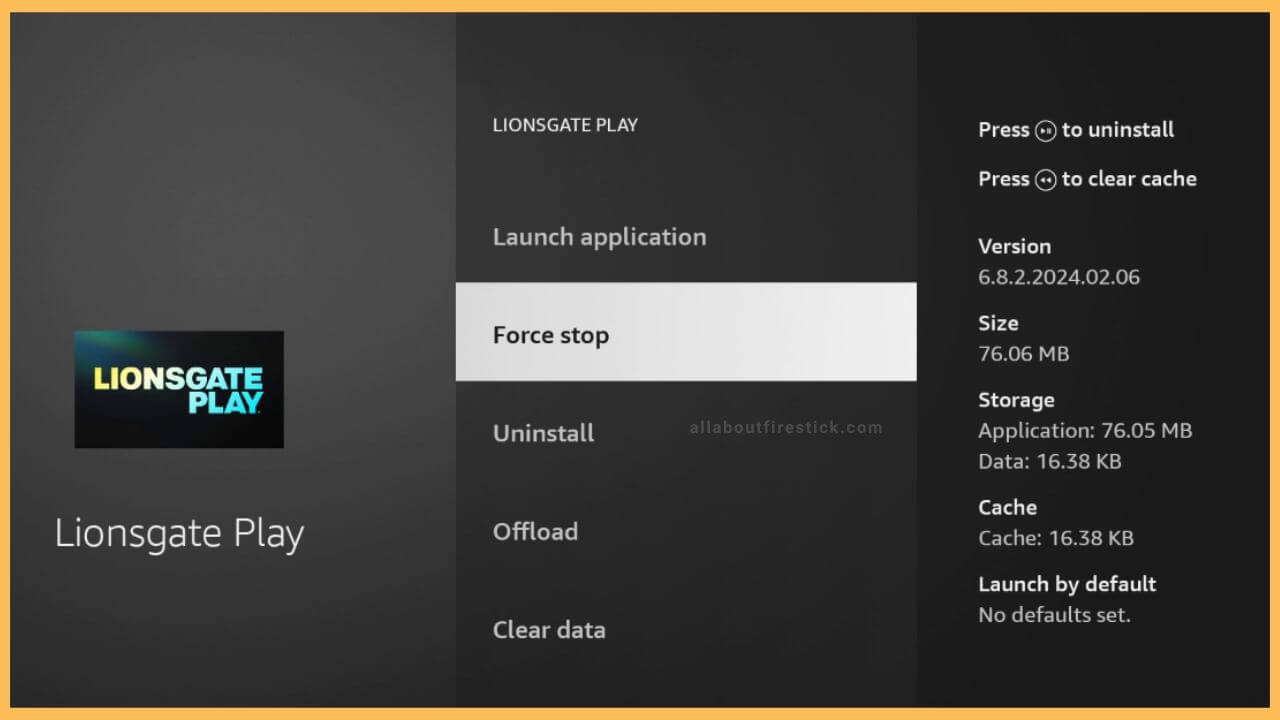SHORT ANSWER
To Force Close Apps on Firestick: Select Settings → Applications → Manage Installed Applications → Choose the app → Click Force Stop.
This article will show you step-by-step guidelines for force-closing installed apps on Firestick.
Get Ultimate Streaming Freedom on Firestick !!
Are you concerned about your security and privacy while streaming on a Firestick? Getting a NordVPN membership will be a smart choice. With high-speed servers spread globally, NordVPN shields your online activities on Firestick from ISPs and hackers. It also lets you unblock and access geo-restricted content. NordVPN helps you avoid ISP throttling and ensures you a smoother streaming experience. Subscribe to NordVPN at a discount of 70% off + 3 extra months to seamlessly stream live TV to on-demand and anything in between on your Firestick.

Steps to Force Close Apps on Firestick
If a particular app crashes on Firestick unexpectedly, force-closing the existing or other background apps will help. It will also free up storage memory, so you can easily use large-size apps with high performance. Remember that you cannot force close all background apps in a single attempt. You have to manually close each app by navigating to the Manage Installed Applications settings on your Firestick.
- Select Settings
First, turn on your Fire TV with the remote. The home page will show you a banner advertisement for the latest movie released. Recently used apps will be available on the right, with the gear-shaped Settings icon being one among them. Highlight the Settings icon using the Fire TV remote and press OK.

- Choose Applications tile
This Settings section is arranged with the tiles in a three-lined row. The Applications tile is an addition of three-squares, and the plus icon is present right beside the Equipment Control. Highlight the Applications icon using the remote control and press OK to launch it.

- Click Manage Installed Applications
The Applications section on the Fire TV consists of very basic options related to managing apps. Scroll down and highlight the Manage Installed Applications option. Upon highlighting, it will give details about the internal and external space of your device on the right side. Then, click the Manage Installed Applications option using the remote control.

- Select the desired app in the Manage Installed Applications page
On this screen, all Firestick apps will be shown in alphabetical order. Moving through and placing the pointer on any one of the apps gives you very important details like version, size, storage, cache, and the launch by default.

- Choose any one of the apps
In the shown list, scroll down and highlight the app you wish to force stop. Then, press the OK or Select button on your Fire TV remote.

- Tap Force Stop
The primary options like the Launch application, uninstall, offload, and clear data are available on a separate page. Tap the Force Stop below the Launch application option. Click on it to shut down the app from working in the background.

FAQ
Yes. Restarting your Firestick will force close all background apps.
If you force-stop a particular app, it will close and release storage space consumed for its background process.