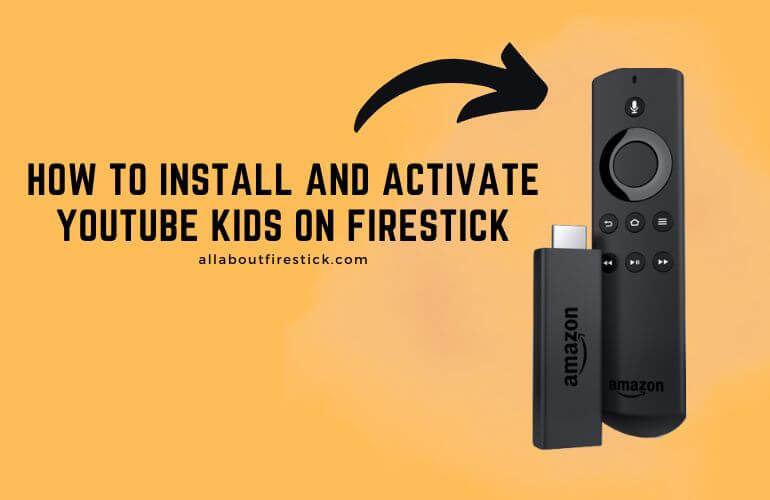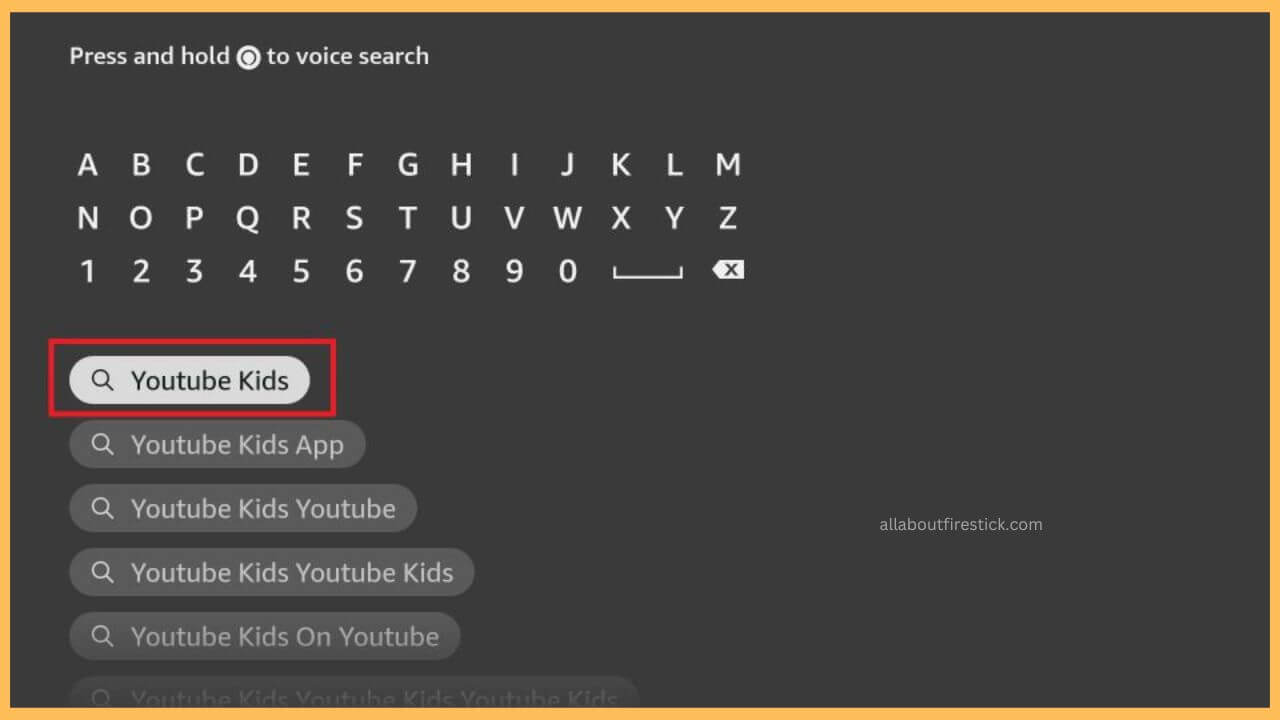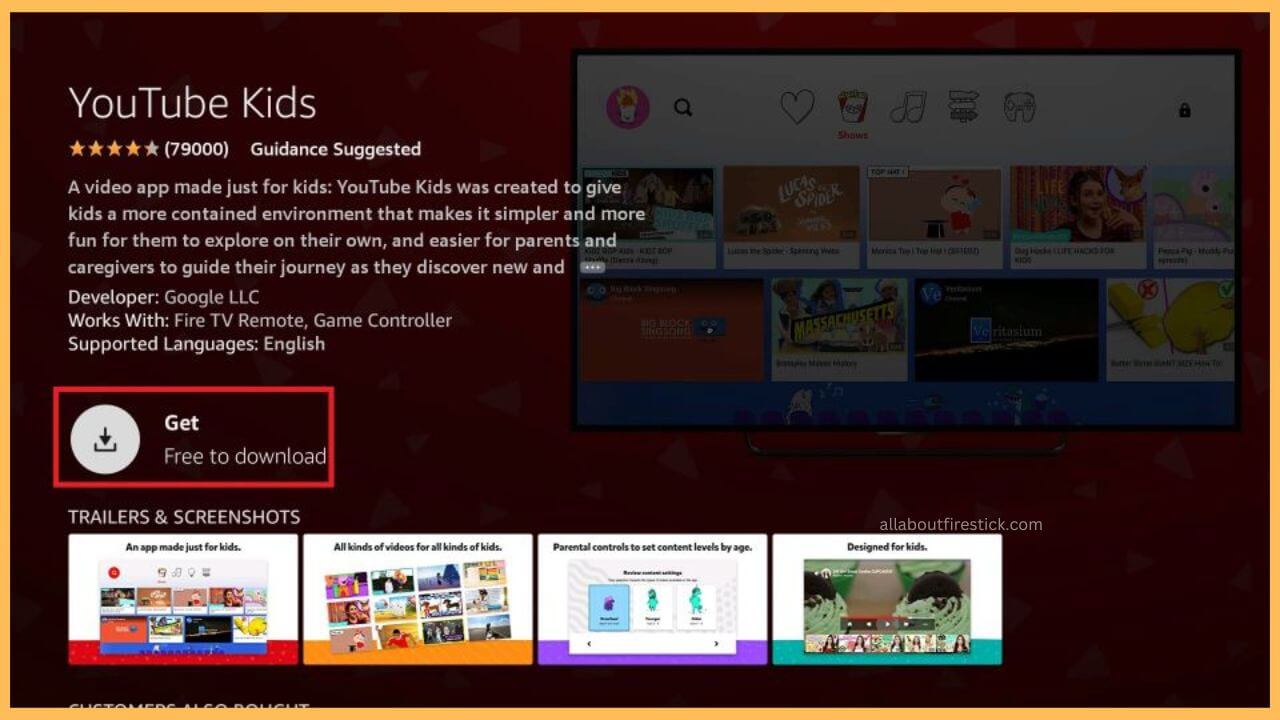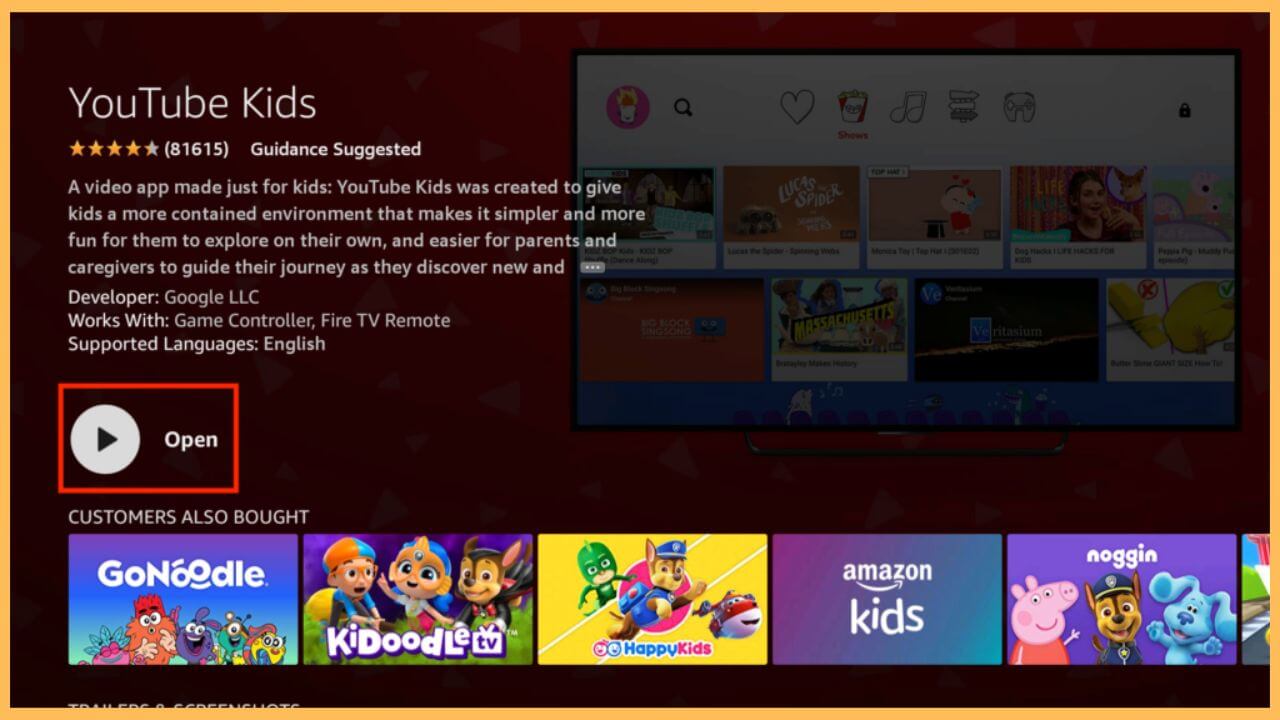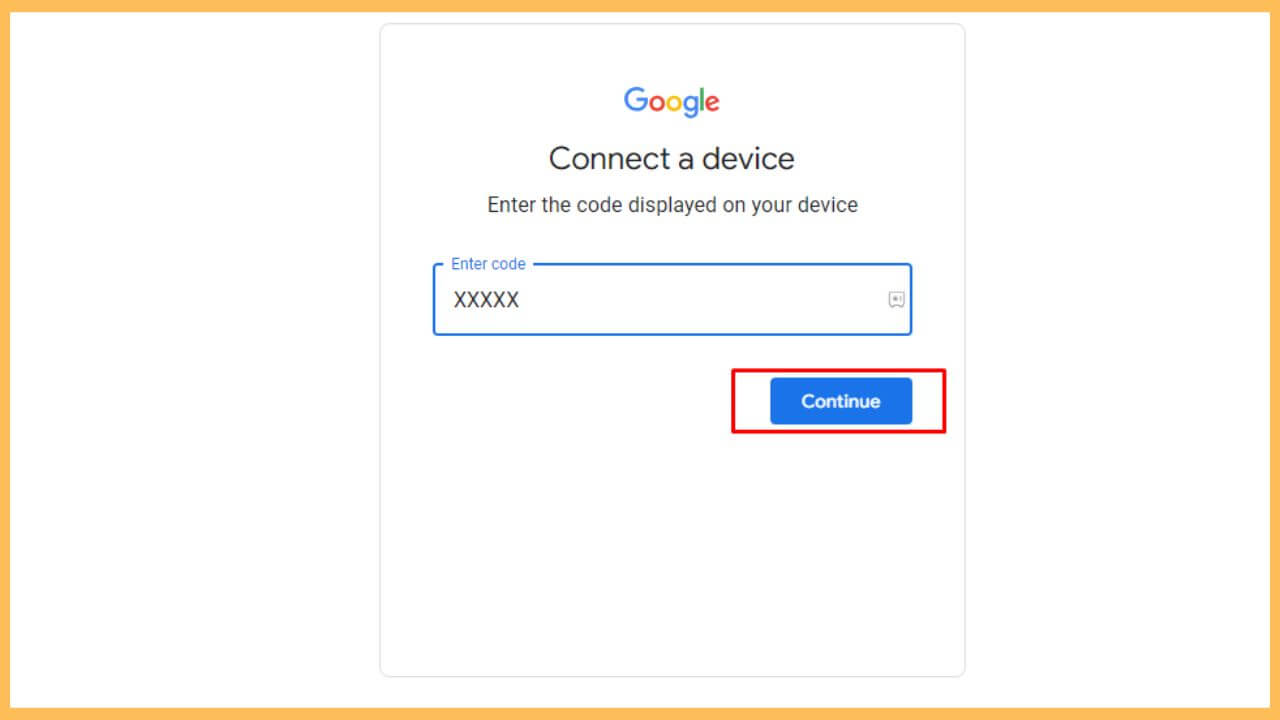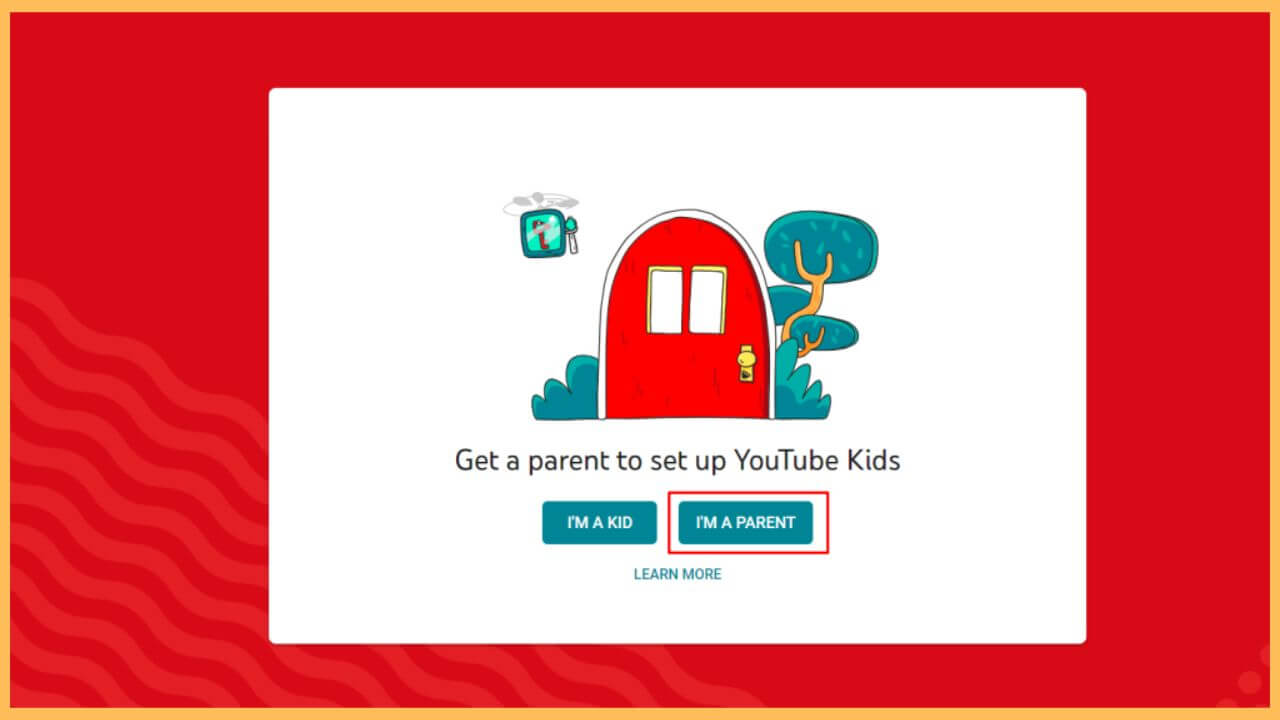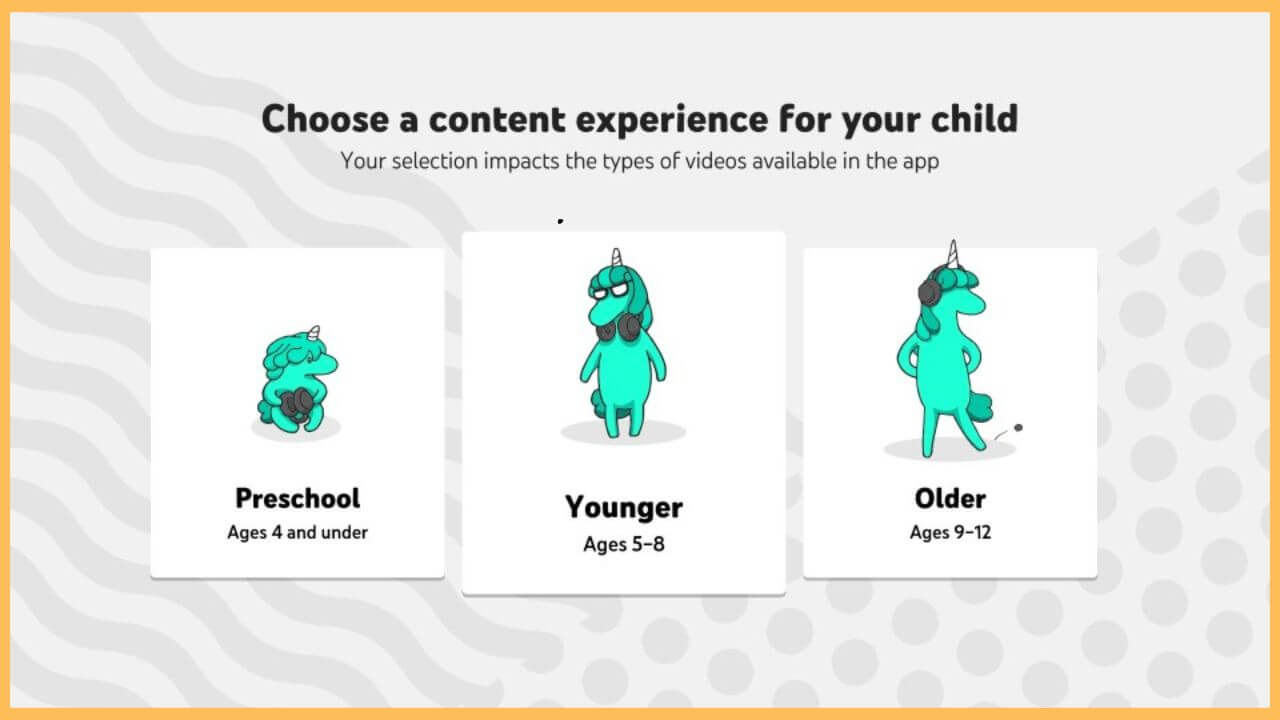This article demonstrates the steps to watch kids’ shows, music videos, cartoons, and crafts on Firestick by installing the YouTube Kids app.
Steps to Install and Activate YouTube Kids on Firestick
Similar to YouTube, YouTube Kids is a streaming platform dedicated to streaming kids-friendly content. This service is totally free to install and stream on your Firestick. However, if you find the commercials interrupting YouTube Kids streaming, you can straight away subscribe to YouTube’s premium plan by visiting youtube.com/premium/kids to get ad-free streaming. Go through the steps below to install and activate the YouTube Kids on the Firestick.
Get Ultimate Streaming Freedom on Firestick !!
Are you concerned about your security and privacy while streaming on a Firestick? Getting a NordVPN membership will be a smart choice. With high-speed servers spread globally, NordVPN shields your online activities on Firestick from ISPs and hackers. It also lets you unblock and access geo-restricted content. NordVPN helps you avoid ISP throttling and ensures you a smoother streaming experience. Subscribe to NordVPN at a discount of 70% off + 3 extra months to seamlessly stream live TV to on-demand and anything in between on your Firestick.

- Connect your Firestick to WiFi
Grab the remote controller to switch on your device and then connect your Firestick to stable WiFi.
- Select the App Store tile
Directing you to the home page, you need to select the App Store tile at the right of the screen.

- Input YouTube Kids on the search bar
Then, enter YouTube Kids on the search bar and choose the search icon to browse for the available results.

- Hit Get or Download
Choose the Get/Download button to install the YouTube Kids app on your Fire TV Stick.

- Tap Open to launch YouTube Kids
Once the installation is done, press the Open button to launch the YouTube Kids on your Fire TV.

- Select the Sign In button
Hit the Sign In button on the welcome page. So that, it sends you an activation code on the app screen. Make a note of it.
- Visit the Activation Website
Go to the activation website (https://kids.youtube.com/activate) on the web browser.
- Enter the Activation Code
Then, enter the Activation Code in the given column and hit the Continue button to complete the process.

- Sign in to Google account
After that, sign in to your Google account with the required credentials. The activation process is now completed.
- Re-launch the YouTube Kids on Firestick
Finally, launch the YouTube Kids app on the Firestick and then either choose I’m a Kid or I’m a Parent.
- Select I’m a Parent
Now, choose I’m a Parent option to complete the verification of your age along with the Google account.

- Solve Math Problem
It prompts you to solve a math problem to check your mental age. Then, choose your Child’s age from the given options, such as Preschool, Younger, and Older.

- Start accessing the YouTube Kids app
Finally, you can play any content on YouTube Kids and enjoy watching it on Fire TV Stick without hassle.
FAQ
You can fix the malfunctioning YouTube Kids app by updating the Firestick firmware to the latest version.