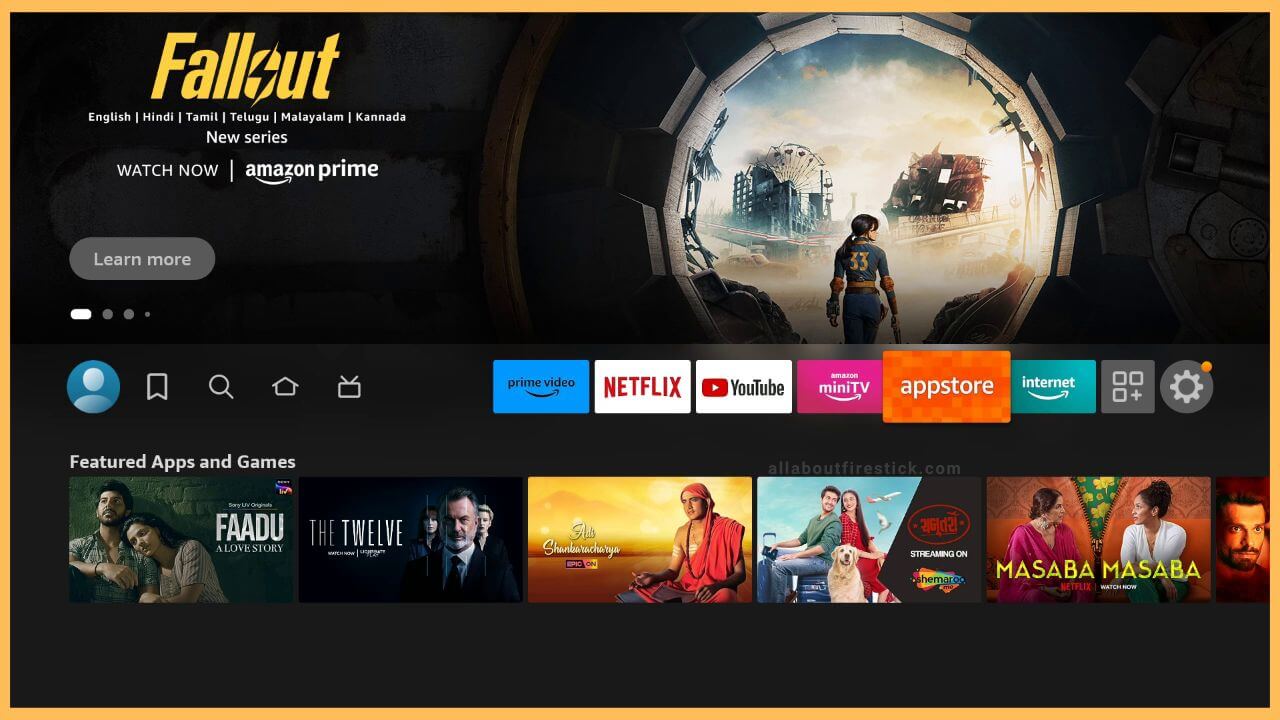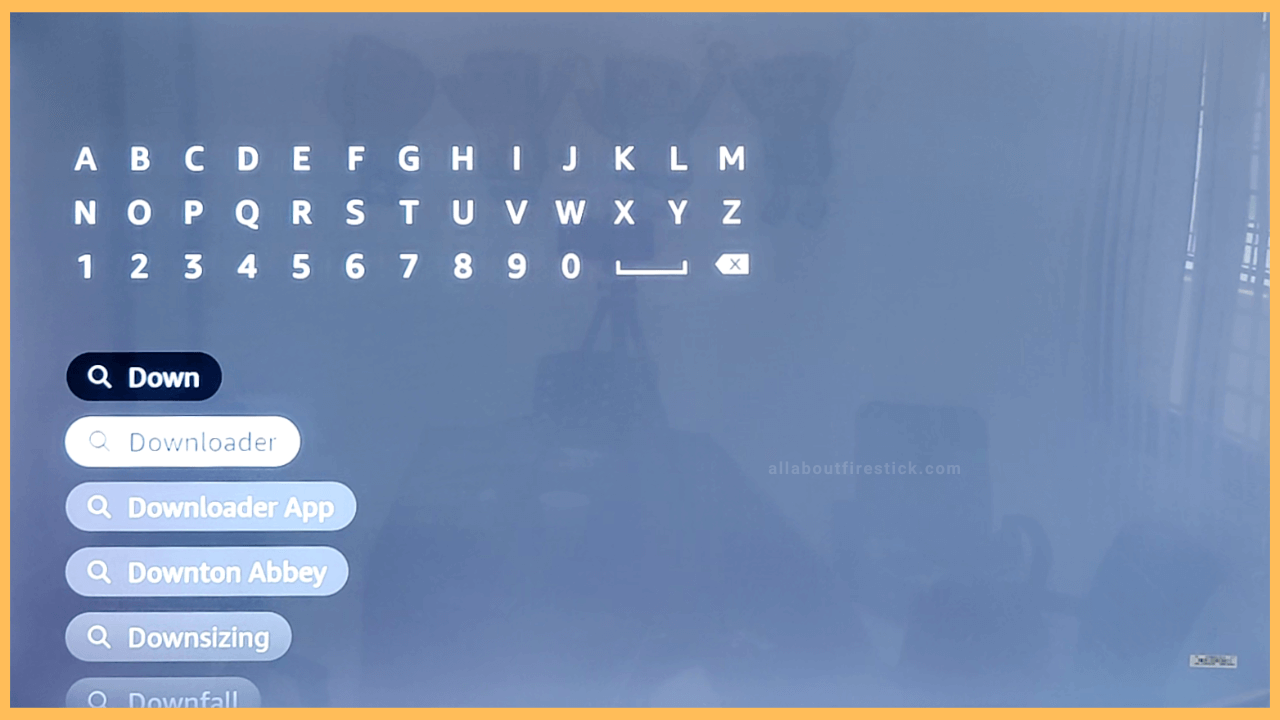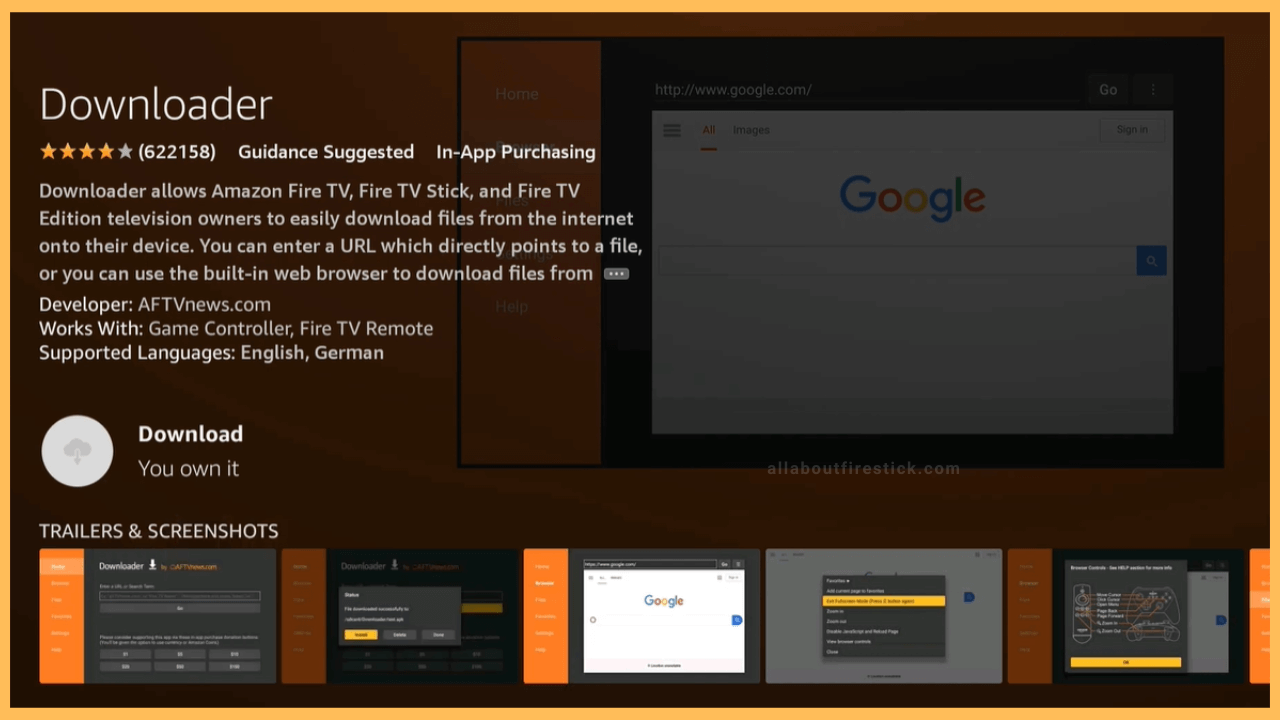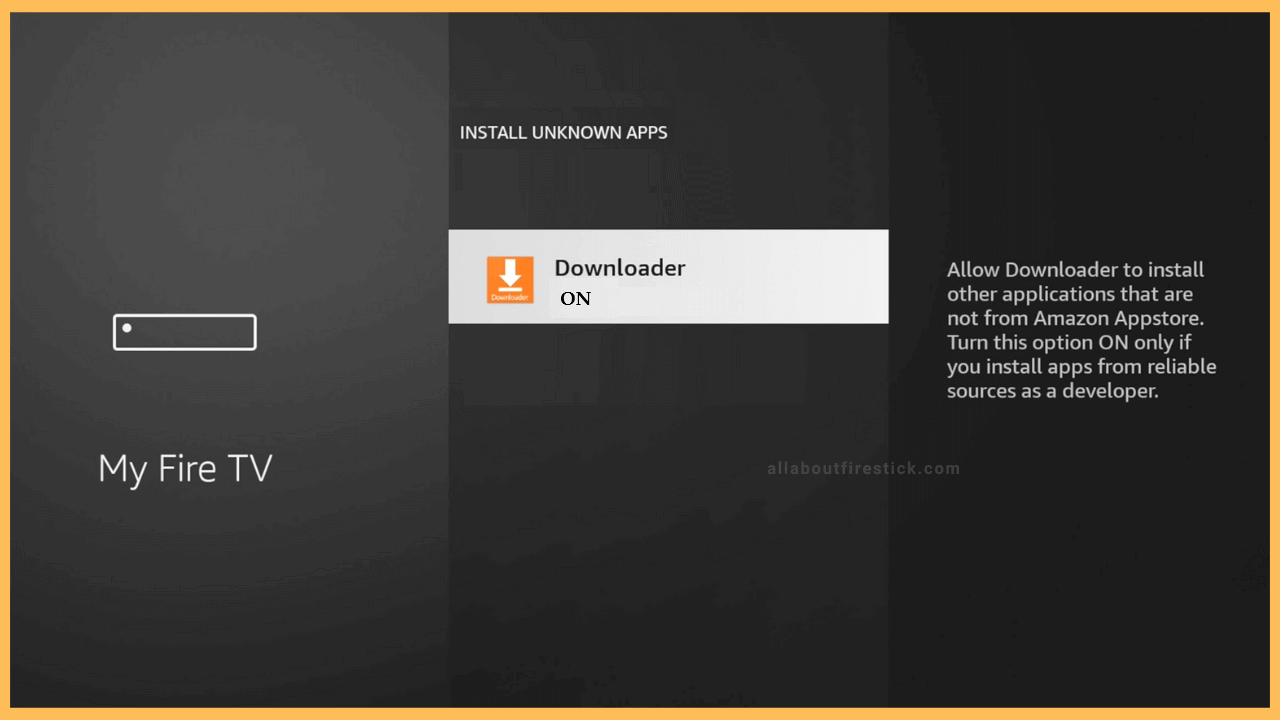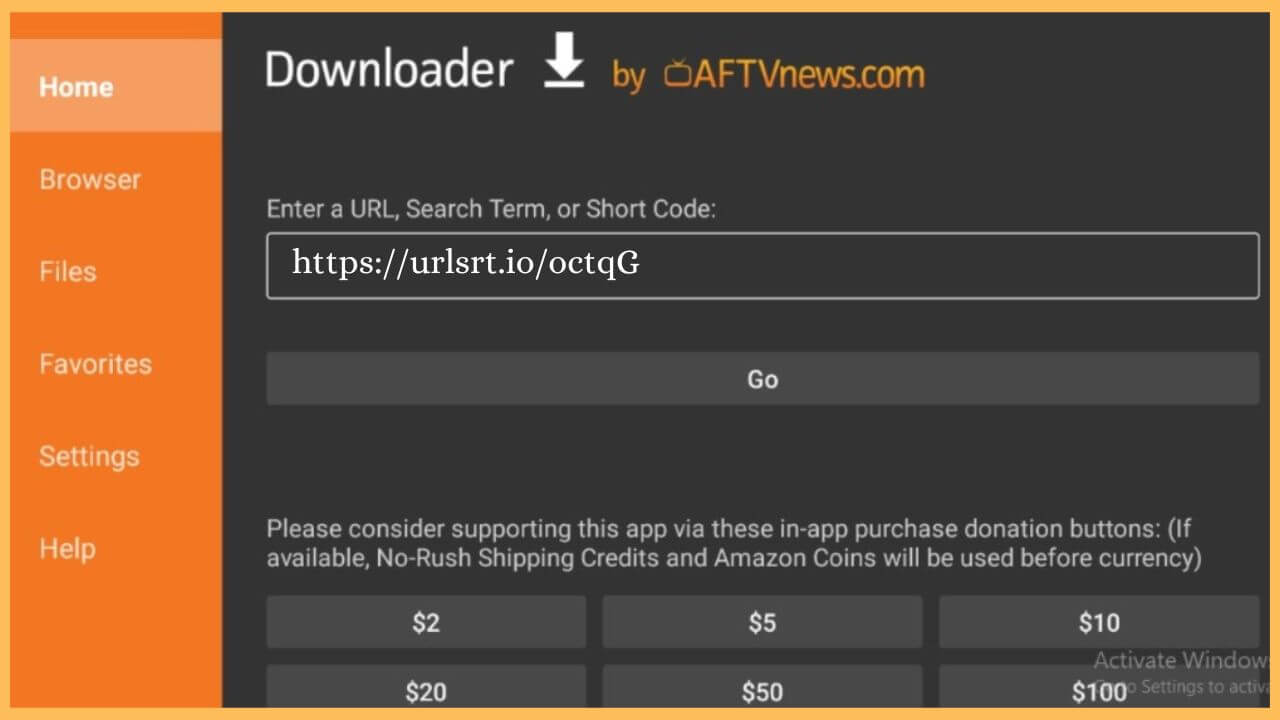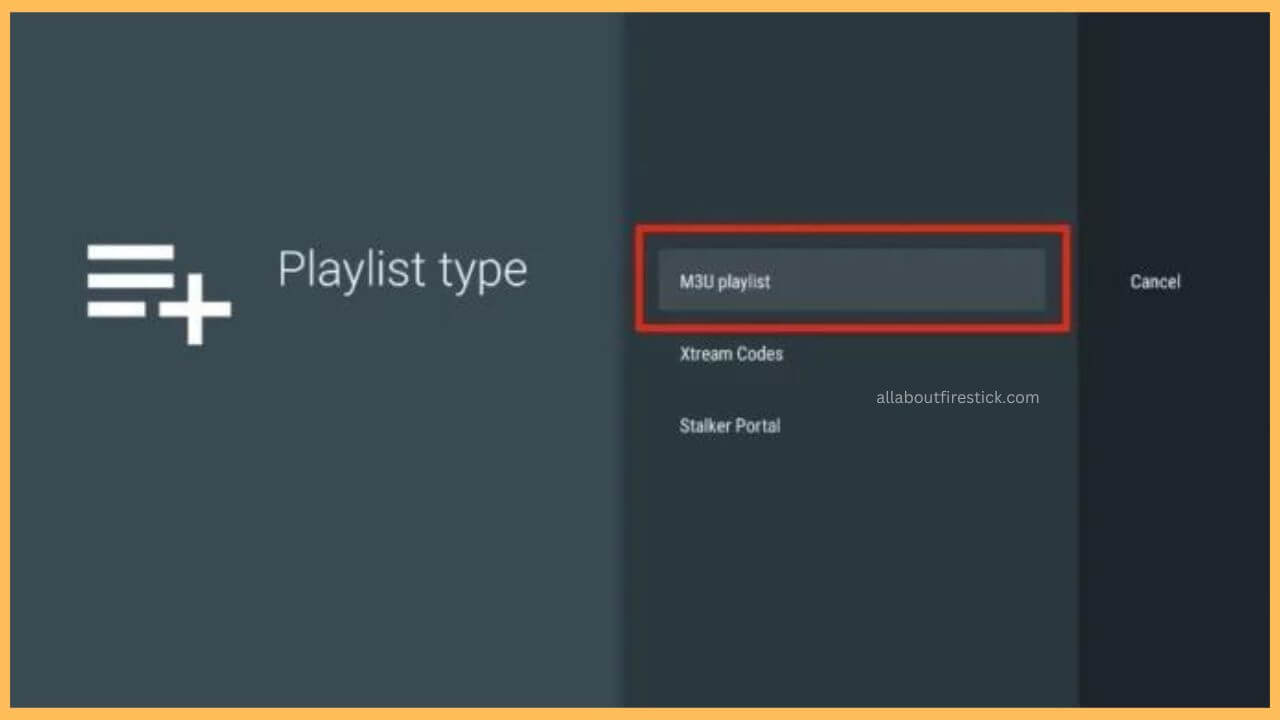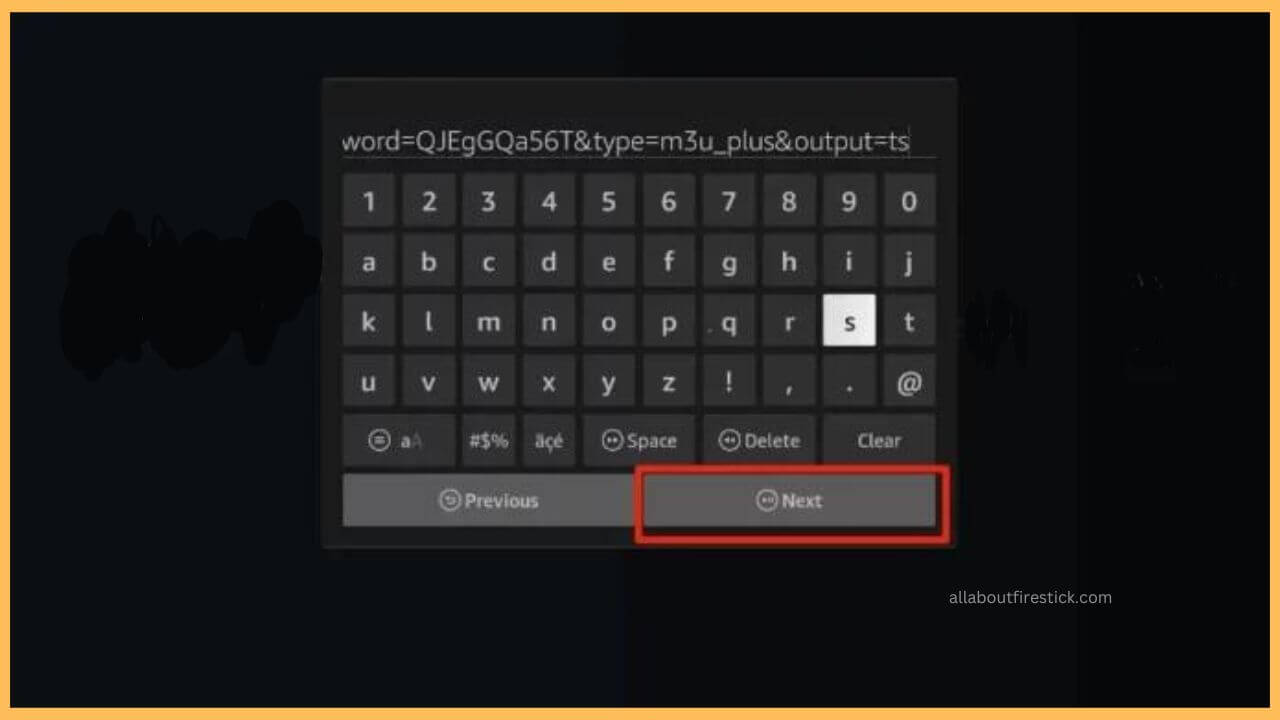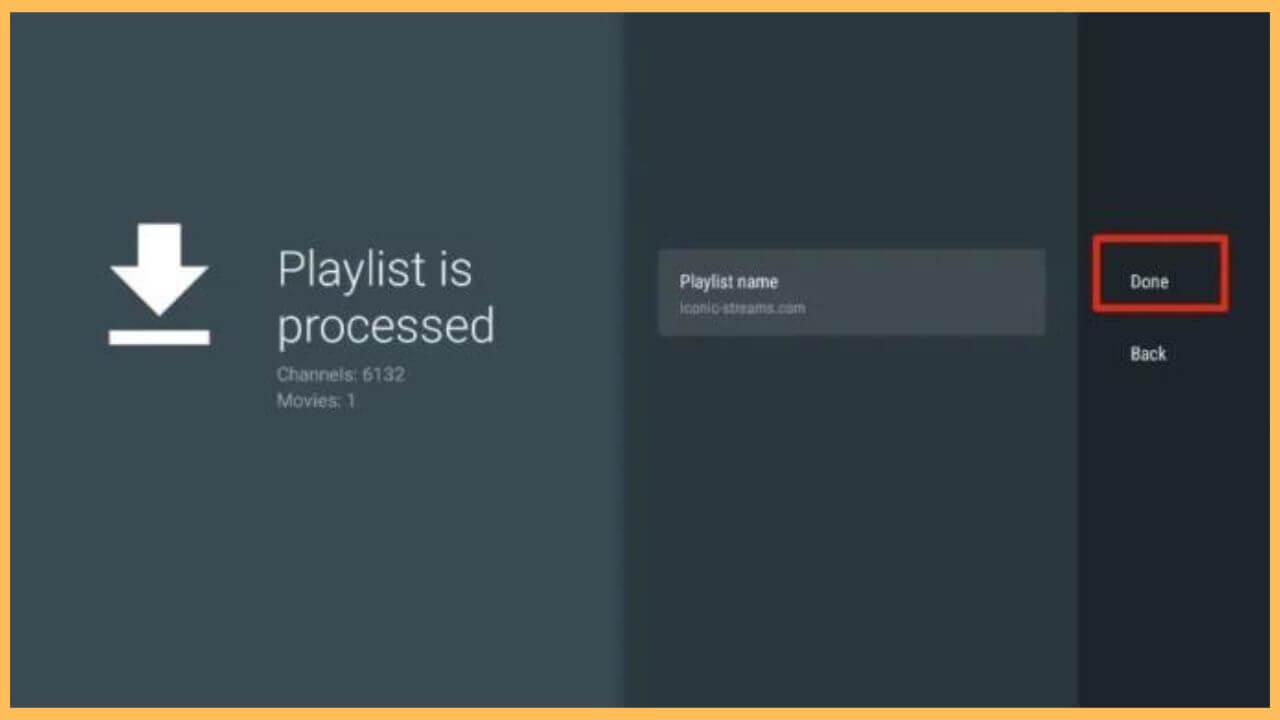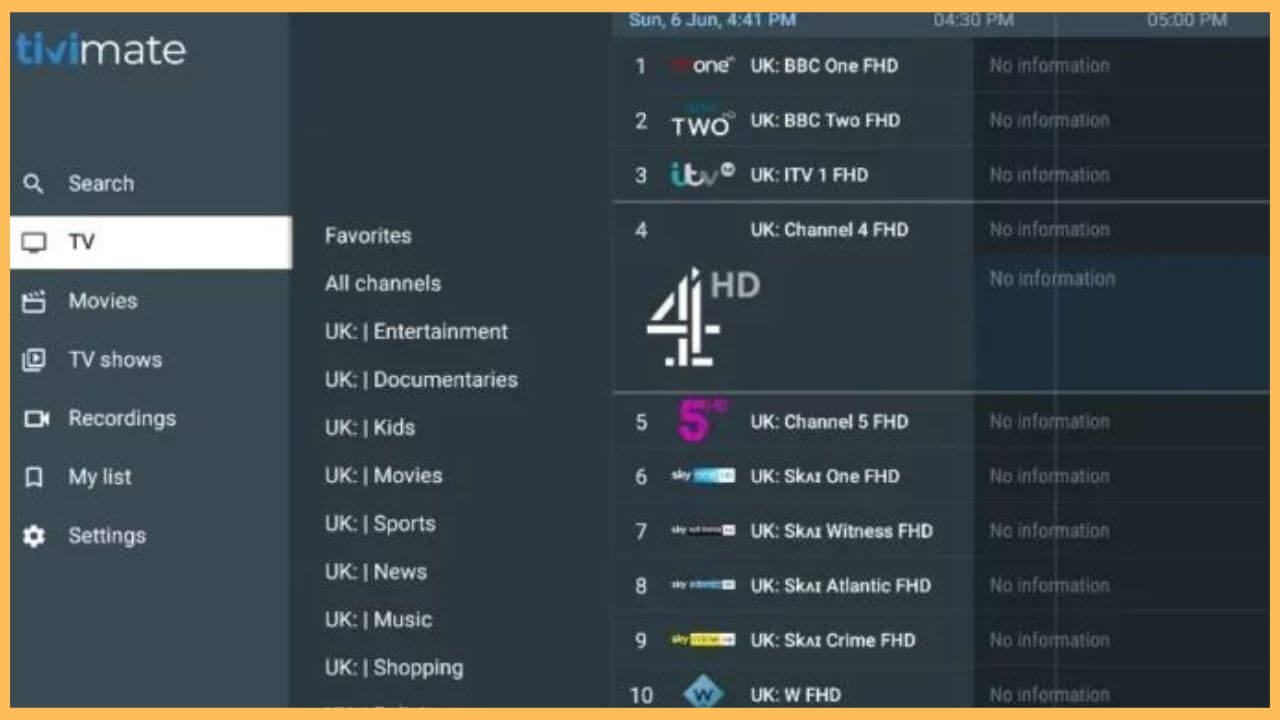This article elaborates on the detailed steps to stream on-demand movies, TV shows, series, and favorite TV channels on Firestick via the Tivimate IPTV Player.
Steps to Sideload Tivimate IPTV Player on Firestick
The Tivimate IPTV player allows you to stream any TV channels or shows on the Firestick by adding the M3U Playlist and Xtream codes that are received from your IPTV Provider. Owing to the unavailability of the Tivimate IPTV player on the Amazon App Store, you can use the sideloading method to use the IPTV Player on your Fire TV. To process that, get proper credentials from a highly trusted IPTV Provider.
Get Ultimate Streaming Freedom on Firestick !!
Are you concerned about your security and privacy while streaming on a Firestick? Getting a NordVPN membership will be a smart choice. With high-speed servers spread globally, NordVPN shields your online activities on Firestick from ISPs and hackers. It also lets you unblock and access geo-restricted content. NordVPN helps you avoid ISP throttling and ensures you a smoother streaming experience. Subscribe to NordVPN at a discount of 70% off + 3 extra months to seamlessly stream live TV to on-demand and anything in between on your Firestick.

- Prepare Firestick
Turn on your Firestick using the remote controller and provide a proper WiFi connection.
- Choose App Store
Taking you to the Firestick home page, drag and select the Appstore tile with the help of the remote.

- Input Downloader
Enter Downloader on the address bar using the virtual keypad and then hit on the search icon.

- Choose the Downloader app
Select the Downloader app from the search results and hit on the Get or the Download button to install the Downloader app.

- Enable the Install Unknown Apps option
Get back to the home page and choose the Settings icon. Then, hit on the My Fire TV tile and choose Developer Options. Click Install Unknown Apps and tap on the Downloader app to enable the option on your Firestick.

- Open Downloader
Now, open the Downloader app from the Your Apps & Games section.
- Enter Tivimate IPTV Player APK
Input Tivimate IPTV Player APK link on the URL bar and press Go to download the APK file.

- Tap Install to get the app
Select Install to get the Tivimate IPTV Player on your device. It takes a few minutes to download the app.
- Launch Tivimate IPTV Player
After completing the prompts, tap Open to launch the Tivimate IPTV Player on your Firestick.
- Choose the Add Playlist button
Accept the on-screen prompts shown on the welcome page, and hit the Add Playlists button.

- Select the Playlist type
Now, select the Playlist type from the options like M3U Playlist, Xtream Codes, and Stalker Portal. Choose the M3U Playlist option.

- Input the Playlist
Enter the Playlist link on the address bar and press the Next button to continue.

- Set Playlist name
While processing the playlist, you can set the desired Playlist Name on the box and click Done.

- Play your favorite content
Now, you can enjoy playing your favorite content and TV channels on the Tivimate IPTV Player.

FAQ
Yes. You can use the Tivimate IPTV Player for free with limited features. Apart from that, you can also subscribe to its premium plan to enjoy the unlimited features of the app.
Tivimate IPTV Player does not work properly for any reason, like unstable internet connection, excessive app cache, temporary bugs or glitches, outdated firmware, etc.
You can fix this not working issue of the Tivimate IPTV Player by updating the firmware of the Firestick to the latest version.
Yes. The Tivimate IPTV offers a 7-day free trial.