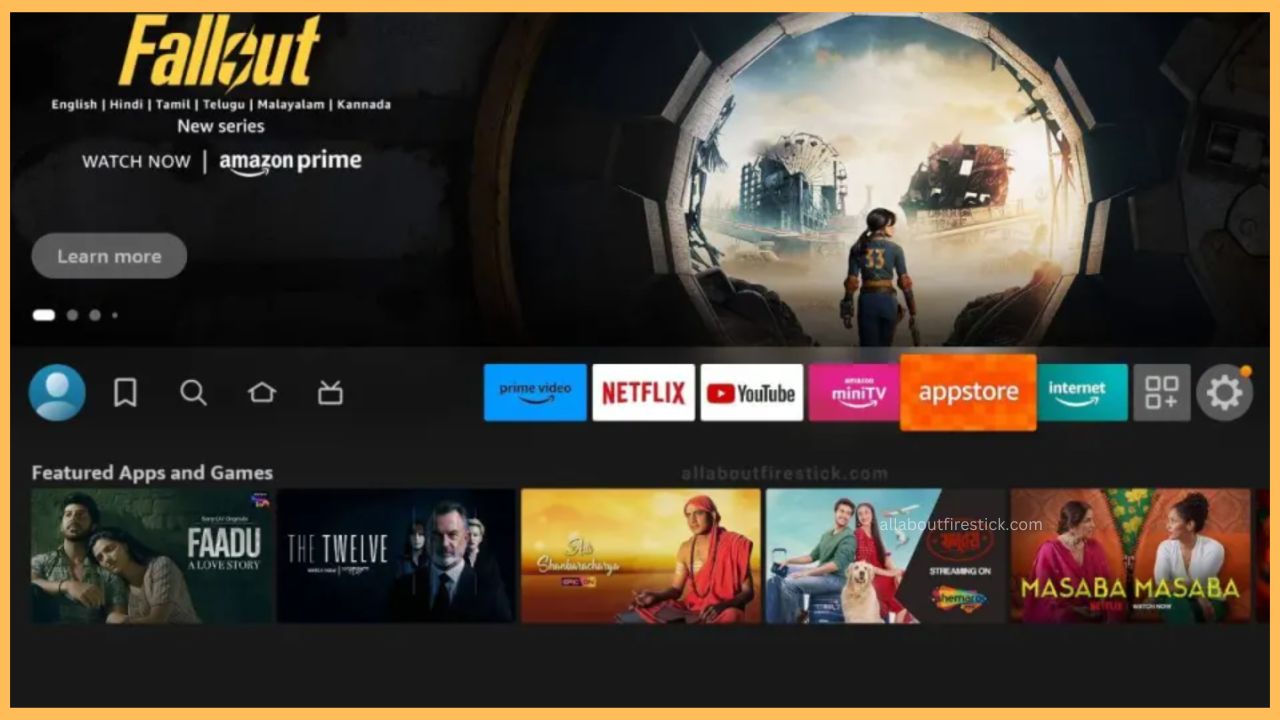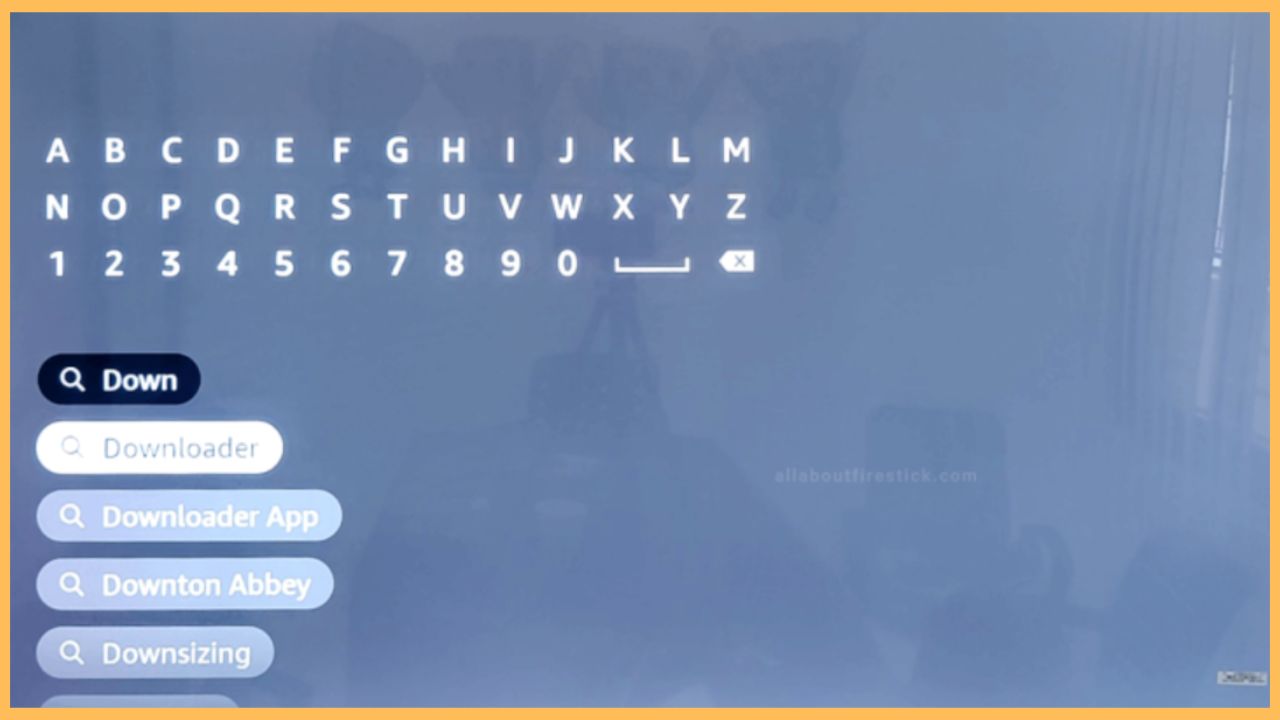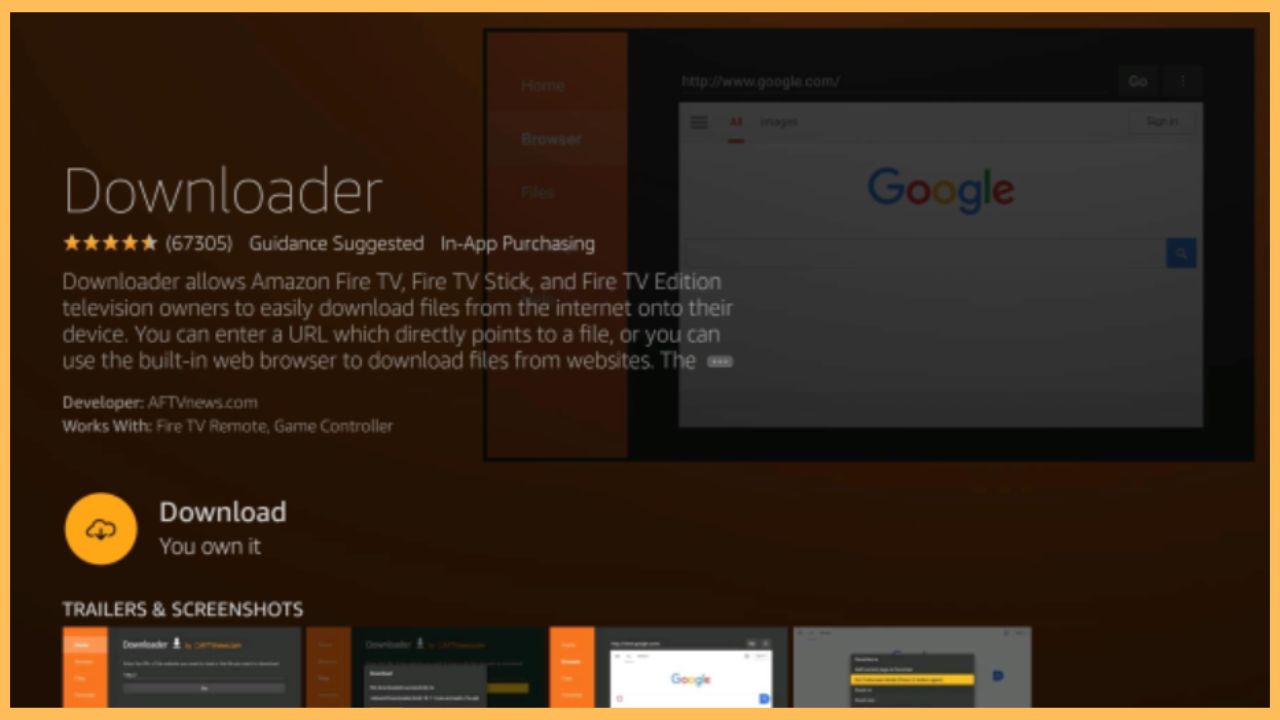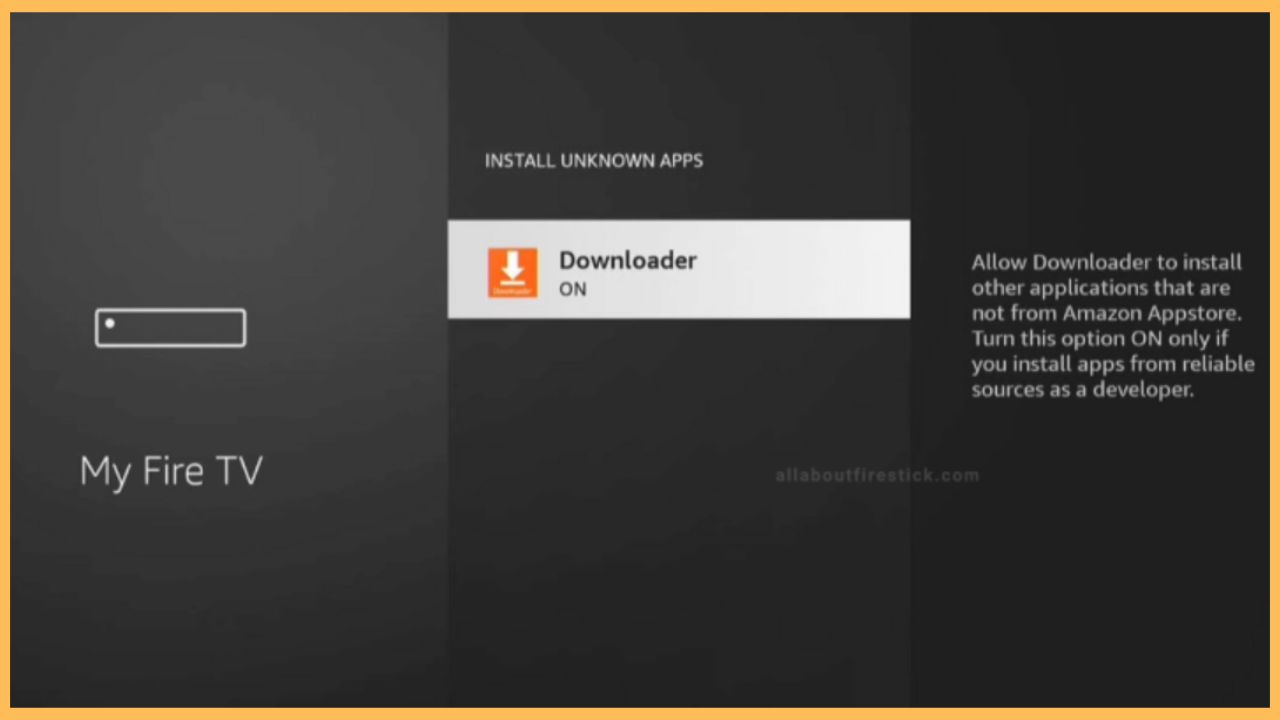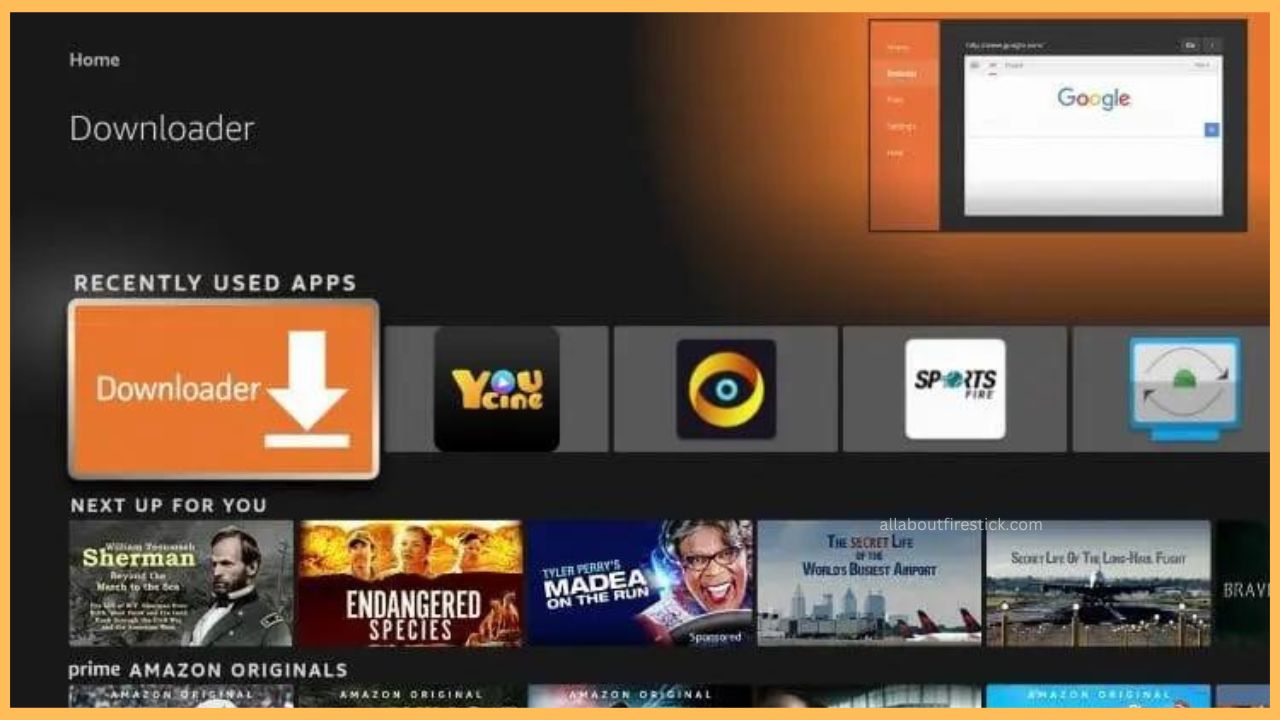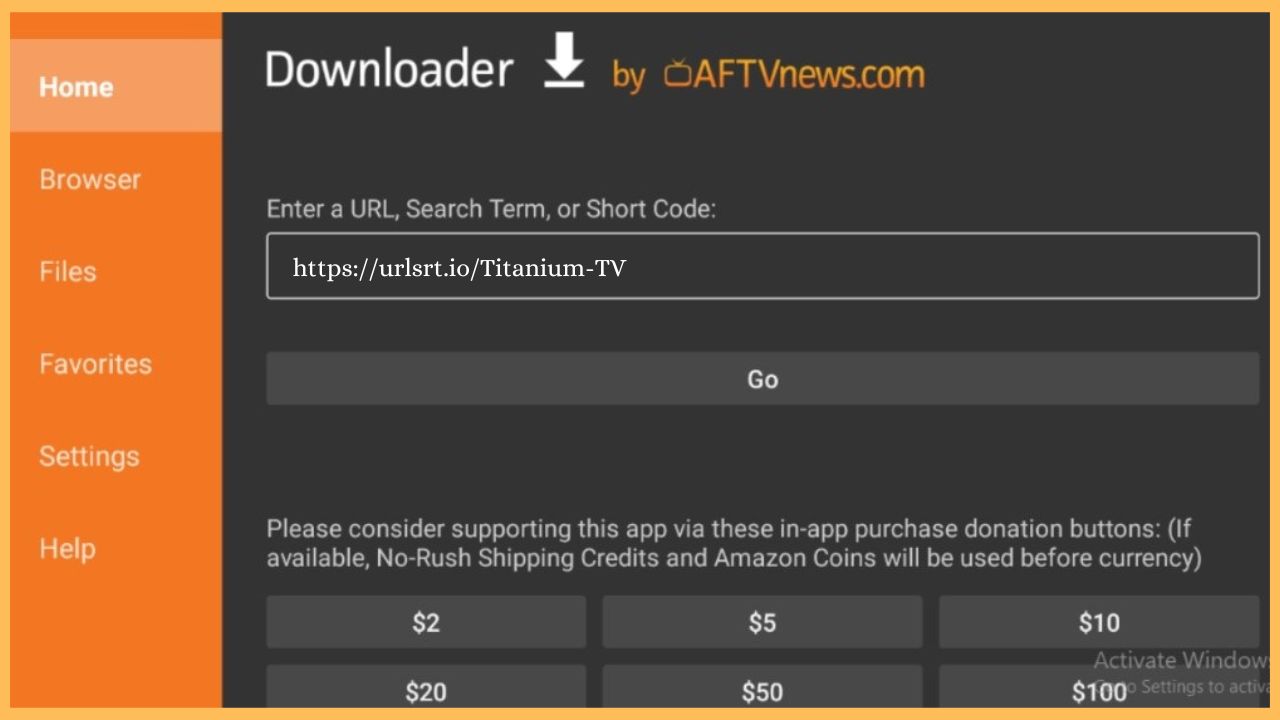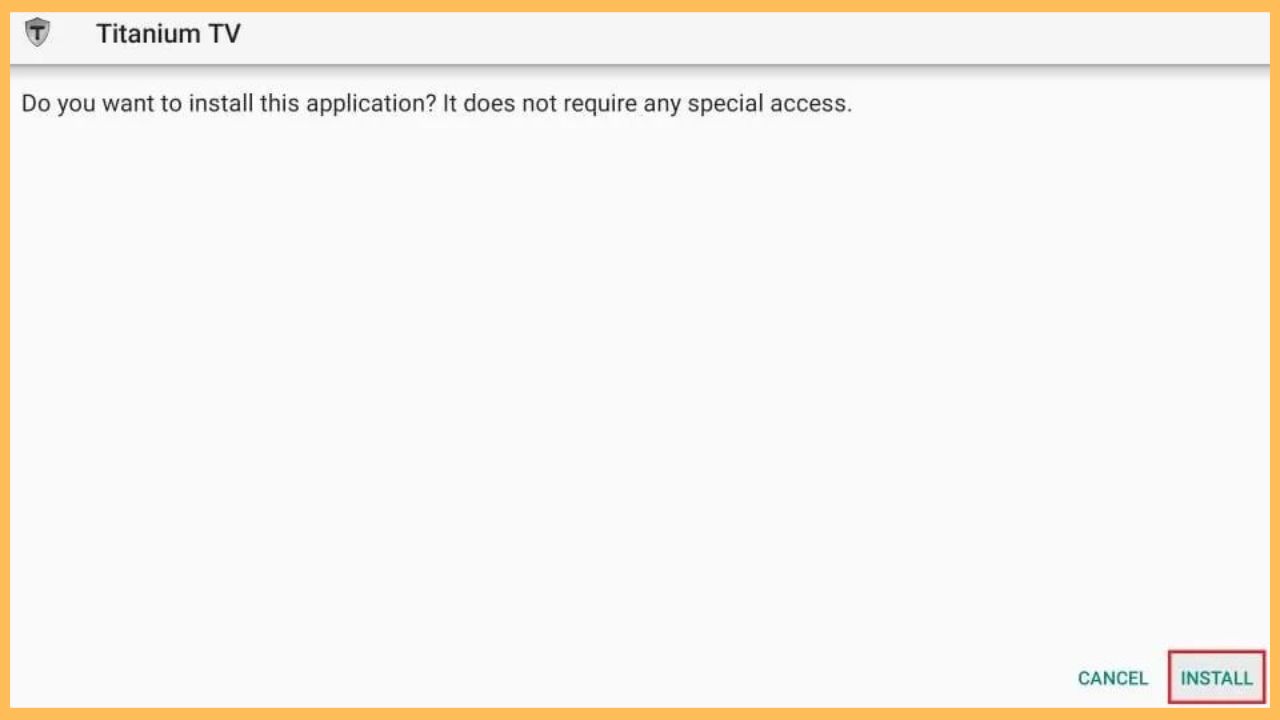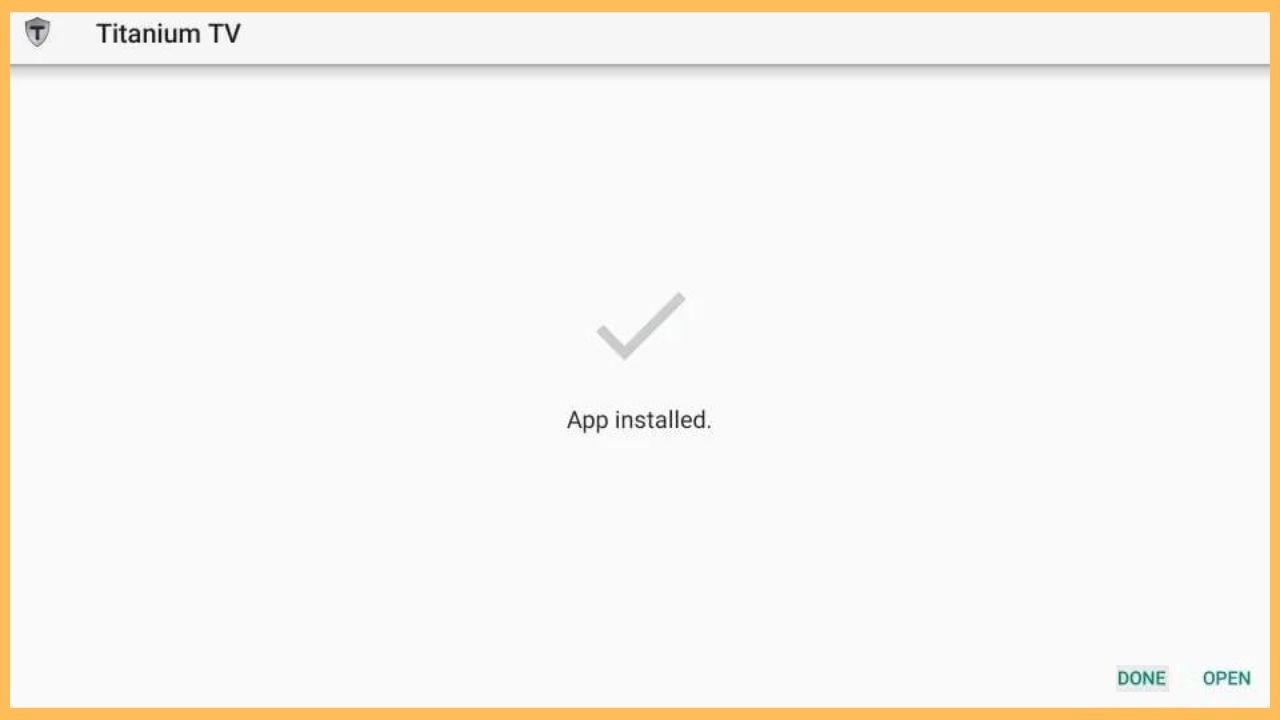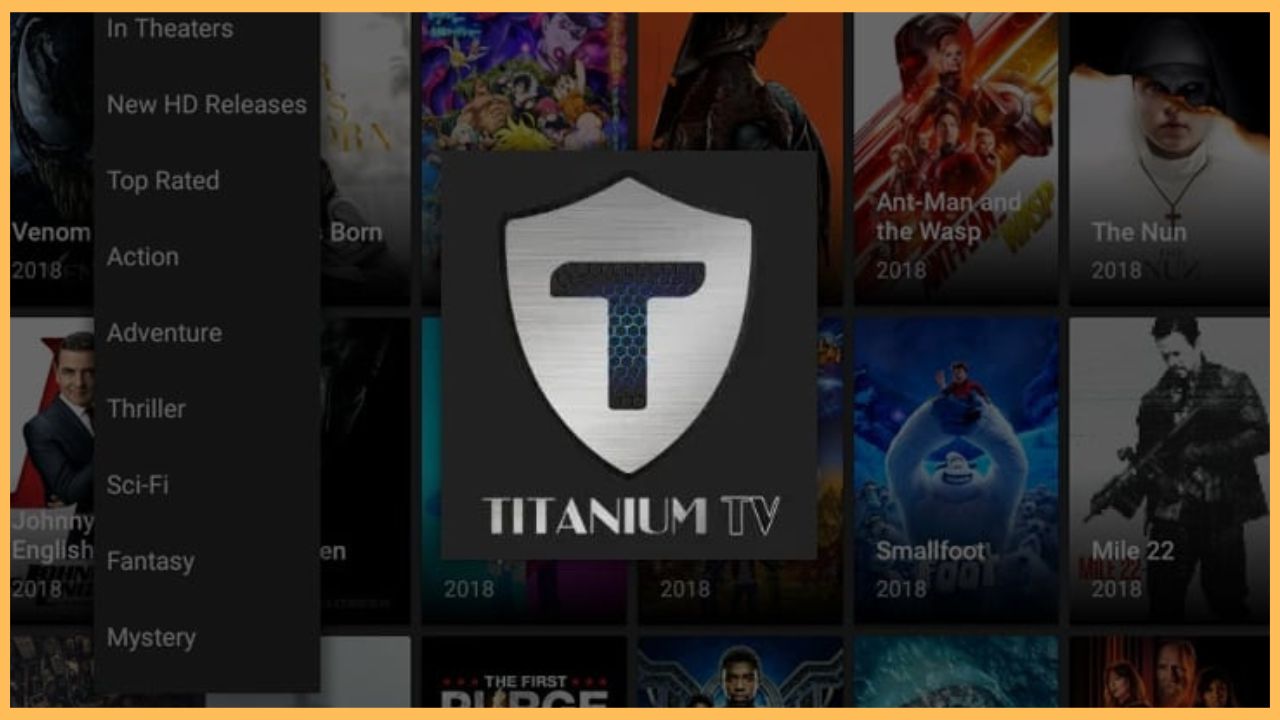This curated guide will teach you the process of streaming classic collections to new releases on Firestick by using the Titanium TV app.
Procedure to Sideload Titanium TV on Firestick
Titanium TV is a free streaming service that lets you access all the old and the latest movies and TV series on your Firestick. As the app service is unavailable on the Amazon App Store, you can utilize the sideloading process to get the Titanium TV content onto your Firestick. To implement this process, you need to get a third-party APK installer like Downloader on your Firestick. On the other hand, it is also mandatory to establish a safe network by configuring a VPN service like NordVPN.
Get Ultimate Streaming Freedom on Firestick !!
Are you concerned about your security and privacy while streaming on a Firestick? Getting a NordVPN membership will be a smart choice. With high-speed servers spread globally, NordVPN shields your online activities on Firestick from ISPs and hackers. It also lets you unblock and access geo-restricted content. NordVPN helps you avoid ISP throttling and ensures you a smoother streaming experience. Subscribe to NordVPN at a discount of 70% off + 3 extra months to seamlessly stream live TV to on-demand and anything in between on your Firestick.

The upcoming article will guide you on the process of sideloading the Titanium TV app on your Firestick device.
- Prepare Firestick
After booting up, establish a strong WiFi network on the Firestick. Then, press the Home button on the Fire TV remote and get the home page.
- Select Appstore
Hover over the home page and choose the Appstore tile at the right corner of the TV screen.

- Search and Install Downloader
Enter the Downloader app name under the Search Bar using the on-screen keyboard and click the Search icon to browse for the app.

- Tap on the Get or Download Button
Once you get the app list, select the right Downloader app and click Get/Download to add the app to your Firestick.

- Enable Install Unknown Sources
Head back to the home page and hit the Settings wheel using the Fire TV remote. Choose My Fire TV and tap on the Developer Options. Further, select Unknown Apps and toggle the button to turn On the Downloader on your Firestick.

- Open the Downloader App
Once done, open the Downloader app from the Your Apps and Games section on your Firestick device.

- Type the Titanium TV APK URL
Enter the Home section from the Downloader app and type the Titanium TV APK URL under the search term. Hit Go to download the APK file on your TV.

- Tap on Install
After downloading the APK file, tap on Install to start installing Titanium TV.

- Launch the Titanium TV App
Click Open to launch the Titanium TV application on your Fire TV Stick device.

- Watch Titanium TV on Firestick
Once you launch the app’s home page, search for and play any video of your choice and stream it on the Firestick-connected TV screen.

FAQ
Some of the best Titanium TV alternatives are Cinema APK, Stremio, BeeTV, Tea TV, and FilmPlus on Firestick.
If the WiFi network on your Firestick is weak, you cannot undergo the sideload process. So, verify the internet connection and switch to a different WiFi network for better performance.